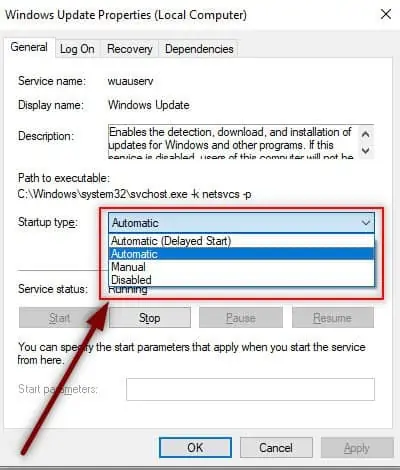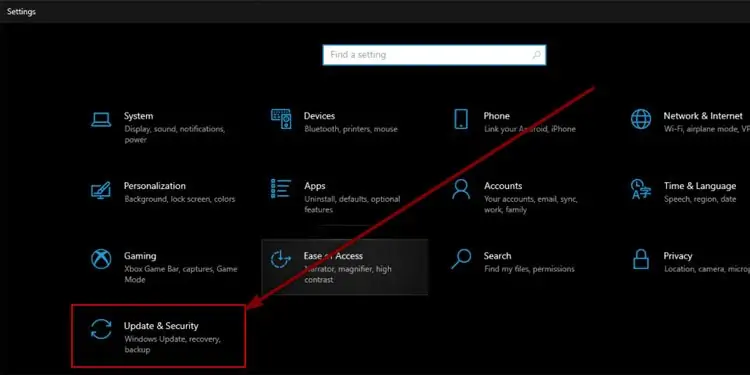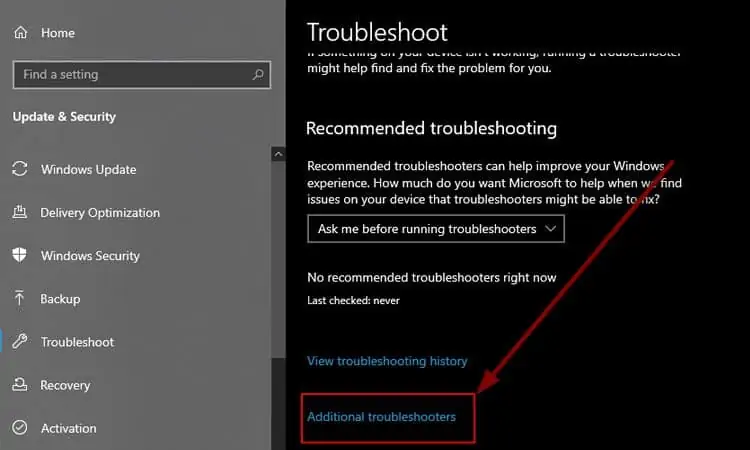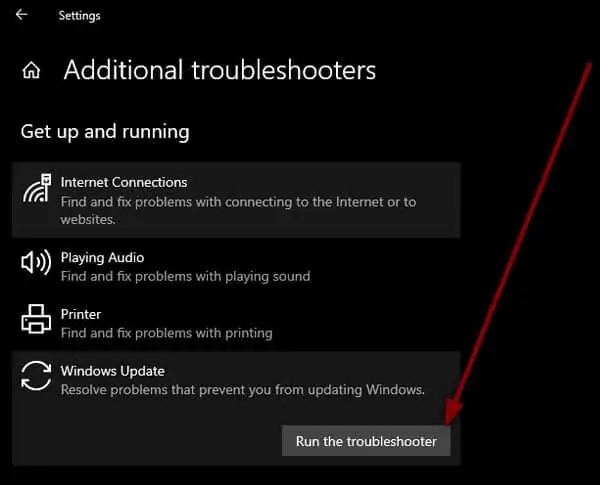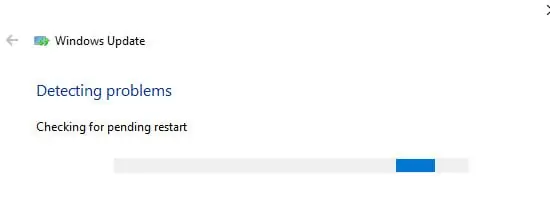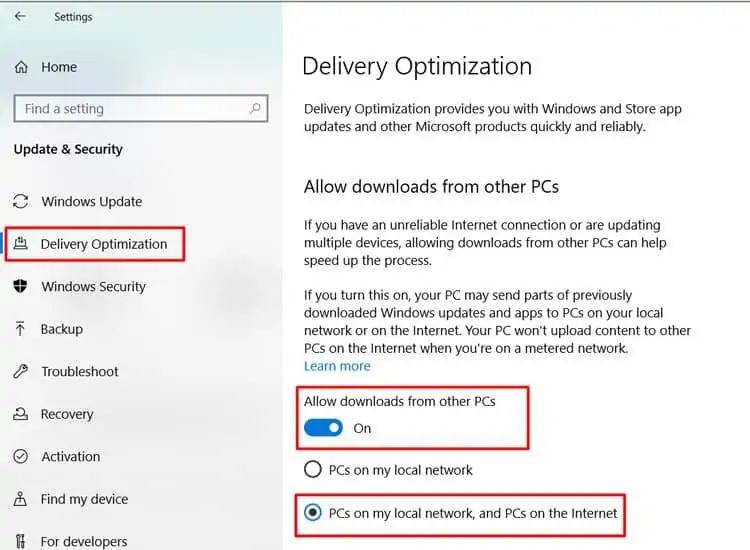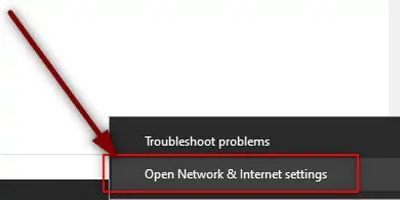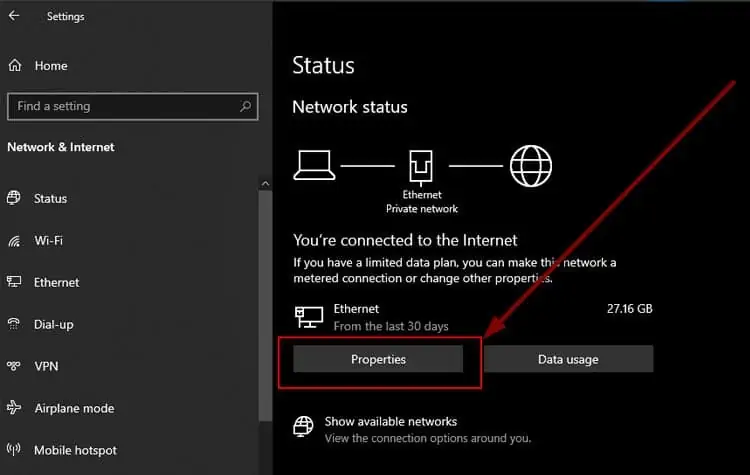On your Update & Security section, you may have noticed your windows update pending installation.
Windows displays this update status if any of the other tasks are using the resource or if the process is waiting for the previous update to complete.

This pending installation has an impact on your system’s resource usage. Even manual restart may not solve the problem if it gets stuck every time. If youforce restarta critical security update, your entire system may crash.
We’ve compiled a list of fixes for the Windows update error. Make a point of starting with the easiest ones and working your way down the list.
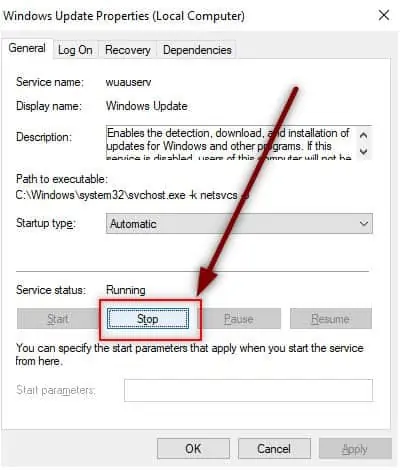
Windows Update Pending Install(Fixes)
Restart Windows Update from Windows Services
Windows Automatic Update occasionally gets hung up in the background. A quick restart may help to get your PC back on track. While making the change, alsomake sure that the startup is changed to automatic.
Run Windows Troubleshooter
If restarting does not work, it indicates a system problem. Windows troubleshooter is a great method of identifying and fixing system issues.
Enable P2P update delivery
Change metered connection setting
If your current network is set up as ametered connection, your PC may pause automatic updates. This is done to save data usage on your current network. Using this approach, you can either remove the metered mark or enable downloading over a metered network.
Modify Group Policy Editor Settings
Group Policy Editor allows you to make advanced changes to your PC. If the easier methods do not work, changing a value underGroup Policymay help fix the issue.Note that if you’re running Windows 10 home edition you need toenable Group Policy first.
Force a Redownload
To force a redownload, we need to get rid of currently downloaded update file. We start by cleaning up the directory where the updates get downloaded. Then, we let Windows reconfigure the updates and start downloading them again.