Windows is notorious for update-related issues, so don’t worry if you’ve encountered one.
Most Windows update issues can be due to causes, likecorrupted system files, wrongly-configured settings or in some instances – hardware issues.To solve this issue, you can either run troubleshooters or adjust some settings.
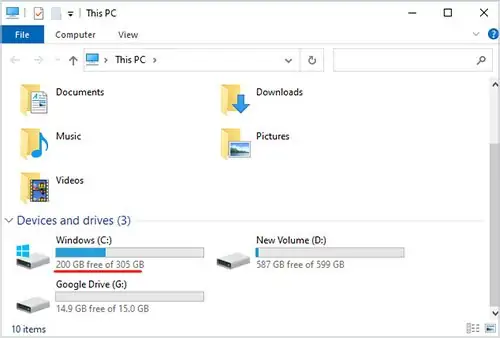
But since Windows updates are vital for ensuring that system security and stability are not compromised, we need to keep theupdates in check. This guide will show you the top reasons why Windows update is not working, how to fix it and how to prevent it from ever disturbing you in the future.
Types of Windows Update Issues
How to Fix Windows Update Issues
Before you start troubleshooting any Windows 10 update, verify you’ve checked the basic aspects, like full access to the internet and a stable power source.
You must have administrator rights on your user profile for updates to be permitted. To check if you are logged in as the administrator, check if the word (guest) is listed below your user account in the login screen. With these out of the way, let’s jump into the fixes for not working updates.
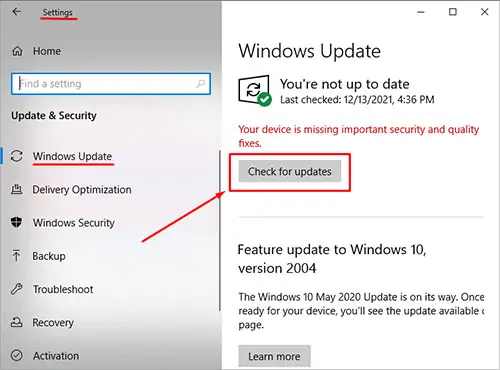
Check to See if You Have Sufficient Hardware Space
Before installing any update, make sure you have enough space left on your primary hard drive. Here is how you may check:
Even if the update itself is less than 16 GB, you should always leave some free space for the installation and the sake of system stability.
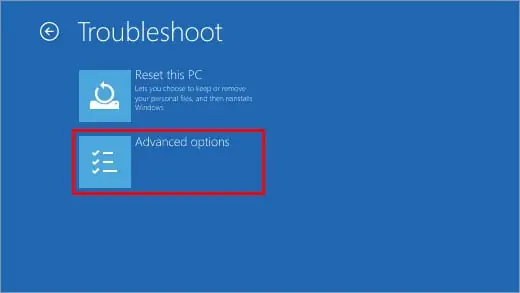
If your storage fullness indicator is red, then it’s time to make some space on your primary hard drive.
The easiest way is to either delete some unused apps or cut and paste them into the “D” or secondary hard drive space.

You Haven’t Restarted Your Device Correctly
Even If the update is already downloaded and installed, you still need to restart your computer for it to apply. So if you see any changes, quickly restart your computer.
This is a common issue for computers that work 24/7 for long periods such as office or server computers.
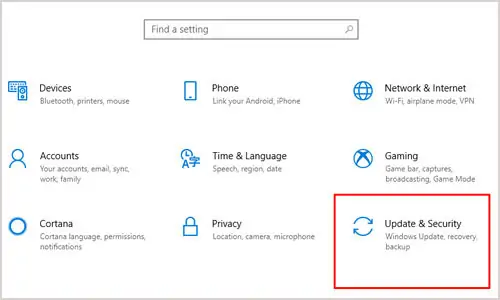
Run the Windows Update Again
If Microsoft is scrambling to rapidly patch or hotfix the system after a major update, you might experience some issues related to improper updating. To resolve this issue, you must force Windows to search for the newest updates manually. These are the steps to do so:
Sometimes for whatever reason, Windows decides it’s taking a break from automatic updates. It is also recommended to install “Pending Updates” if you have compatibility issues.
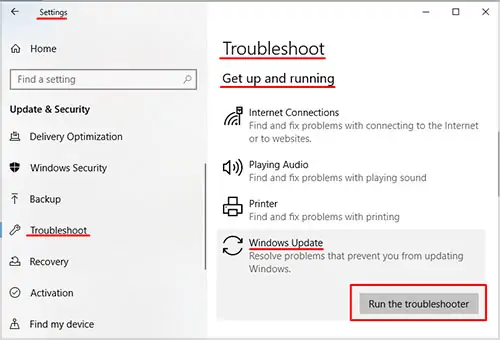
Unplug External Devices and Hardware
If you have any plugged-in devices such as auxiliary external hard drives, docks, or phones on your device that aren’t needed for the basic functioning of Windows, then disconnect them,restart your computerand see if the update issue persists.
Update Your Hardware Drivers
Faulty drivers are the Bane of computers. No one cared who your sound driver card was until it put on the mask and caused a blue screen. You need to update any drivers, and some of them require a different approach.
To learn more about updating all your hardware’s drivers, visit our completedriver updateguide.
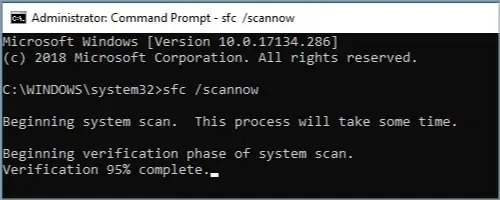
Start Your Windows in Safe Mode
When Windows is started in safe mode, it can help fix some update settings, as Safe Mode forces Windows to run at default configuration without any other programs that might interfere.
To run your windows in Safe Mode, do the following:
After starting your Windows in Safe Mode, please attempt to force a manual update with the steps listed above.
Run the Windows Update Troubleshooter
Windows 10 has a convenient built-in tool specifically made to troubleshoot Windows Update issues. Here is how to access it:
Let the troubleshooter finish and then restart your computer to apply the fixes. Afterward, try to manually update your Windows using the steps we provided earlier in the guide.
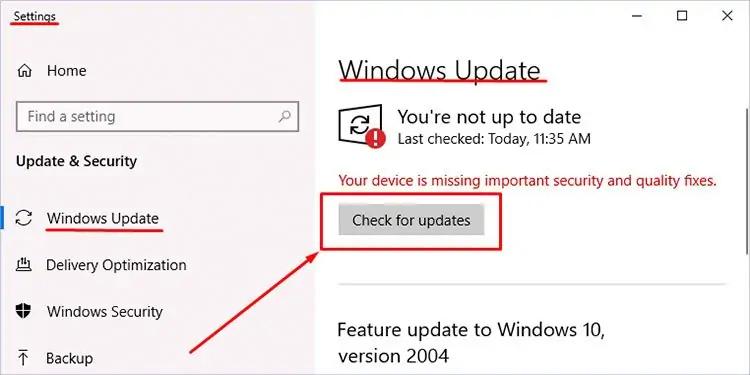
Check for Corrupt Files via the Command Prompt.
Corrupt system files can cause an update to fail or get stuck due to missing critical information on your computer. You can fix this by running the native System File Checker or SFC for short. Follow the steps below:
After running the system file checker, windows will automatically locate and fix any corrupt files that could prevent your Windows from updating. After the troubleshooter is done, reboot your computer and run the updates as usual.
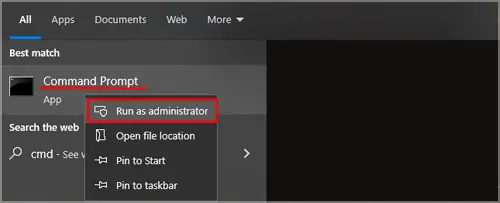
Temporarily Disable Any Running Antivirus Programs
Antivirus software is notorious for stopping many updates and downloads, even if they come from official and trusted sources. To let your windows properly fetch data online, disable all your antivirus programs.
After you are one hundred percent certain that all antivirus software is disabled, try to run the manual windows update tool.
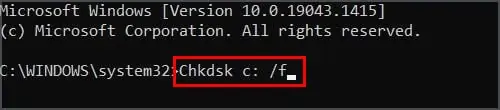
My Update Got Stuck on 50-99% and Won’t Finish Installing?
If your Windows update gets stuck midway through installation or download perform the steps bellow:
Try the following fix:Click on Start>Settings>Update and Security>Windows Update>Check for Updates
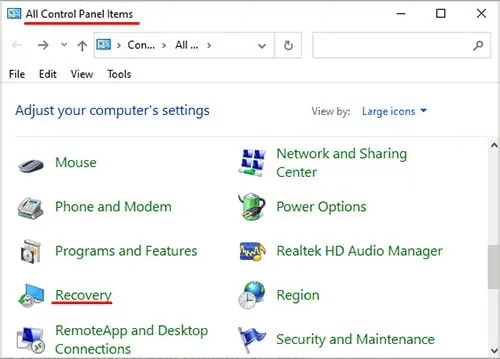
Repair Any Hard Drive Errors
A faulty hard drive will always prevent the proper installation or writing of new data on it. A built-in function checks your hard drive for any errors and fixes them.
After the troubleshooter is done, restart your computer and see if the update issue persists.
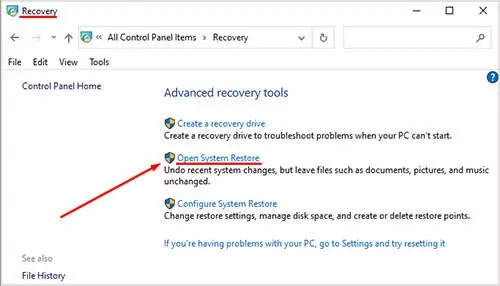
Perform a System Restore
This step should be done as a last resort if all else fails as it takes the longest to apply. By forcing Windows to restore your current PC version and any updates to a prior one, you can bypass some issues with updates.
Here are the steps to perform a system restore:
Your computer will restart automatically once you have gone past Windows Software Version
Roll Back Windows to a Previous Update Version
An alternative workaround to any update issues is to simply force Windows to return to a previous version. Follow the steps below to roll your windows back. Please note that you should backup your important files and data before attempting to roll your version back.
Your computer will automatically restart after the update fix and you will have an older WIndows 10 version now.
Reinstall Your Windows
Performing a hard reset on your Windows PC is the last step in this guide. If any of the above-listed methods have failed, the only remaining way to fix an update issue is to clean wipe your windows and install it again freshly.
Before doing so, please by any means make a copy of all of your important files, applications, and data. Please put it on another computer or external storage device. There is also a way to refresh your PC without deleting files; more on that later.
To perform a hard reset, Go toSettings>Update & Security>Recovery. There, click onGet startedunderReset this PC. Under the popup menu, select either one of these options:
Click on get started after choosing either one of these.
If you selected the second option, you would be asked to remove all data in a quick processor to erase it thoroughly.
Note that many files can not be later recovered or restored after such a wipe. This option is also very taxing on your hard drive, so ensure that it’s not already nearing failure.
How Can I Stop My Computer From Updating?
It is not recommended to disable windows updates for security reasons. Here are the steps to stop them regardless:
Restart your computer for the new settings to take effect. Any other windows updates will be prevented while this option is on. If you forget to enable it, eventually, you might end up rereading this guide some time.