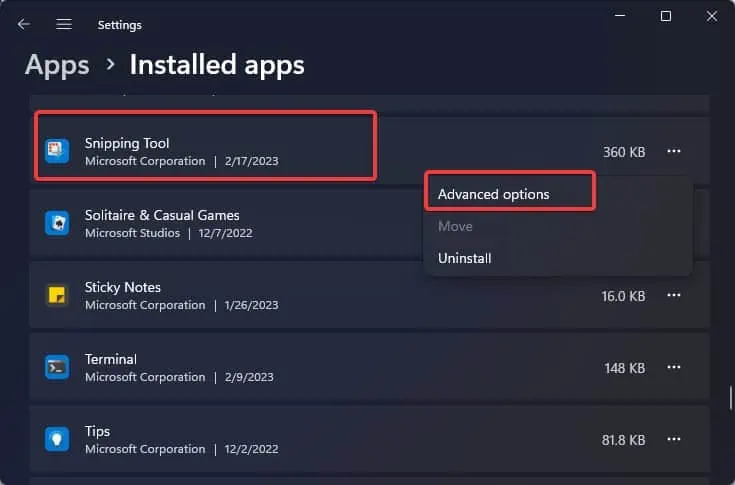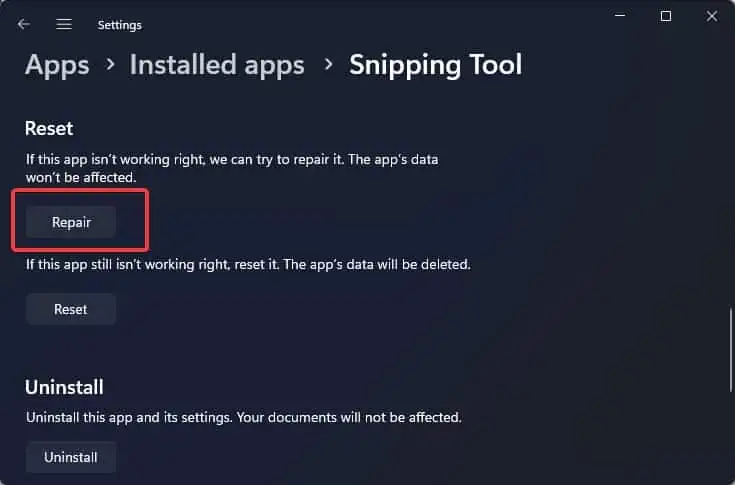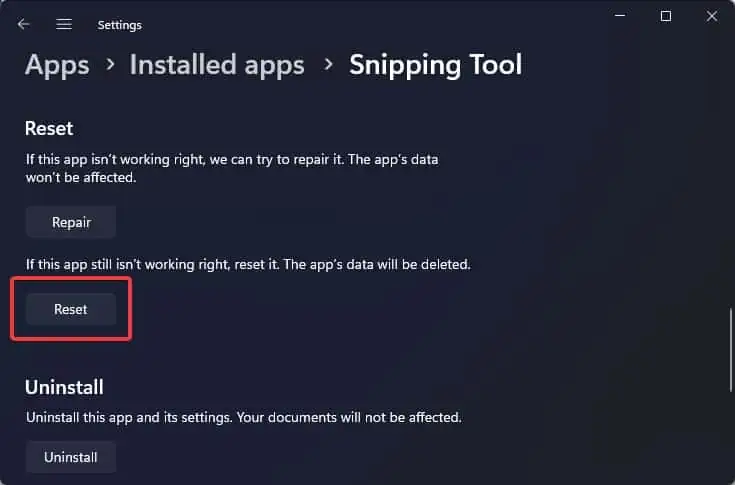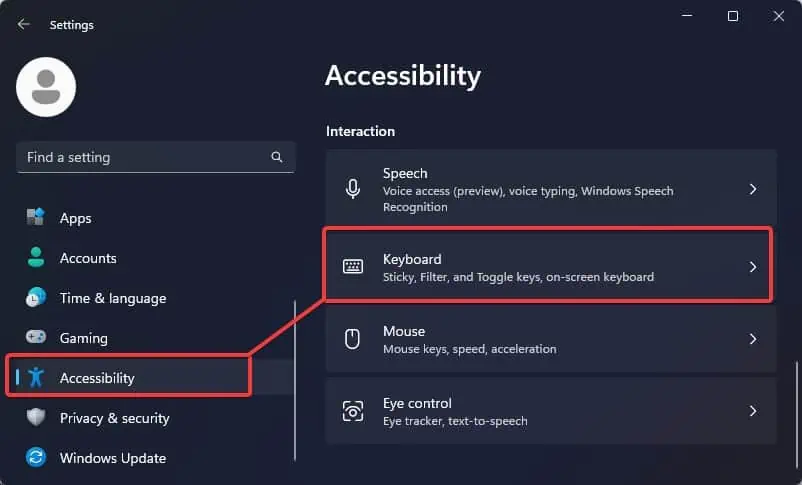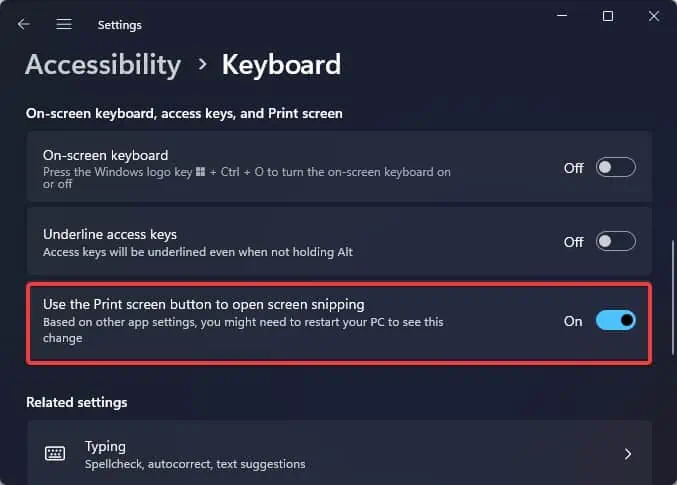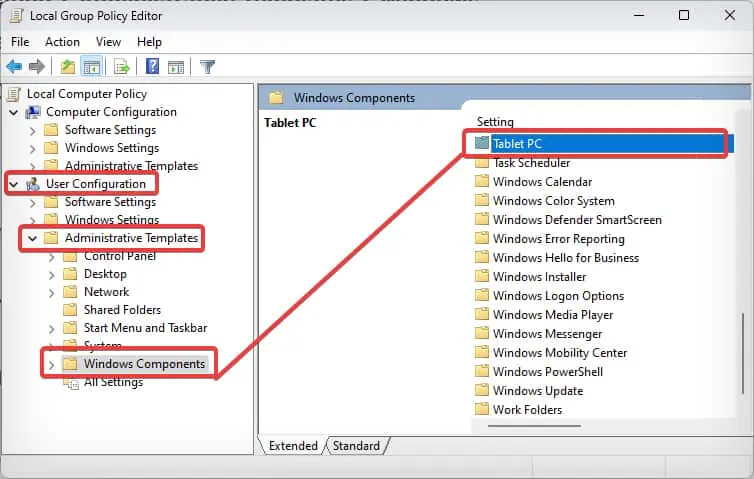Windows operating system comes with its native screenshot tool, popularly known as the Snipping tool. To launch this application in one go, users can use theWindows + Shift + Shotkey.
If your screenshot hotkeys fail to respond, it indicates an underlying issue with the snipping tool application. It is possible that there is corruption in the program files or issues with the background processes. Some users have also experienced this problem after installing a Windows update.
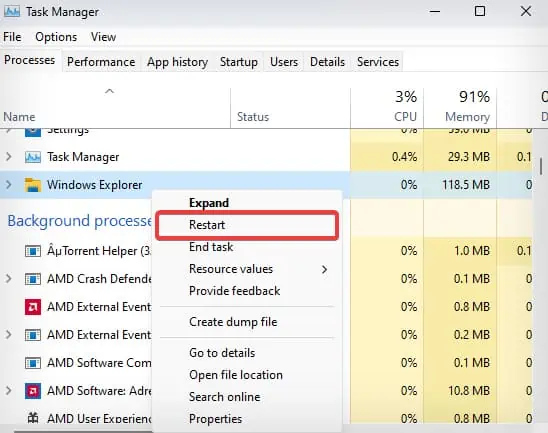
If you have tried using the hotkey to launch the screenshot feature and failed, here’s our compilation of fixes to solve this problem.
Note: On Windows 10, the built-in screenshot tool is Snip & Sketch instead of Snipping Tool. The troubleshooting measures suggested in this article are based on the Snipping tool (that comes in Windows 11), but they do work for Snip & Sketch as well.
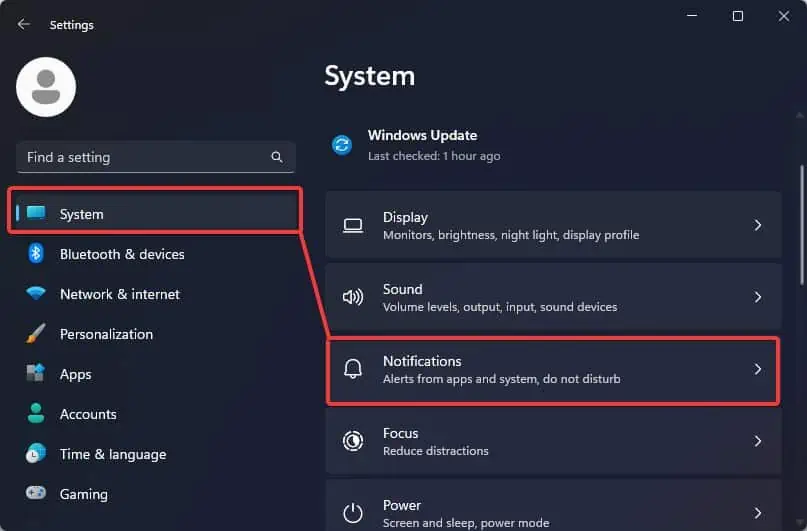
Restart Windows Explorer
Some users have reported solving the issue after restarting Windows explorer from the Task Manager. If this Windows core system file malfunctions, it can also affect the functionality of other applications.
Inspect the Keys
The key combinations do not work if the dirt and debris get clogged under the keys. This restricts the keystrokes, making them partially or fully unusable. Therefore, inspect the keyboard and ensure thekeyboard is cleanand there is no dirt trapped underneath the keys.
Also Check the individual keys, if they are performing well. If the keys on the keyboard other than Windows, Shift, and S are also aren’t working well, this can indicate an issue with the keyboard or its driver. To test this you can eitheruse the on-screen keyboardor use the keyboard on another computer.
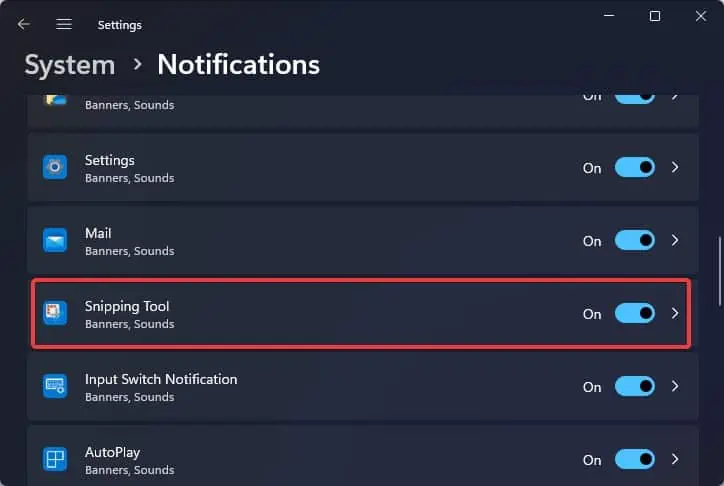
Turn on the App Notifications
Once you take a screenshot using the snipping tool, you will immediately get a notification on the lower right corner of the screen. However, if the notifications for the app have been disabled, you won’t see any of those messages and it may appear to you like the keys aren’t working.
Other than this you can also enable theclipboard history feature. This feature shows you all the recently taken screenshots and copied texts. If the notification is turned off you can still see the screenshots you have taken through the clipboard.
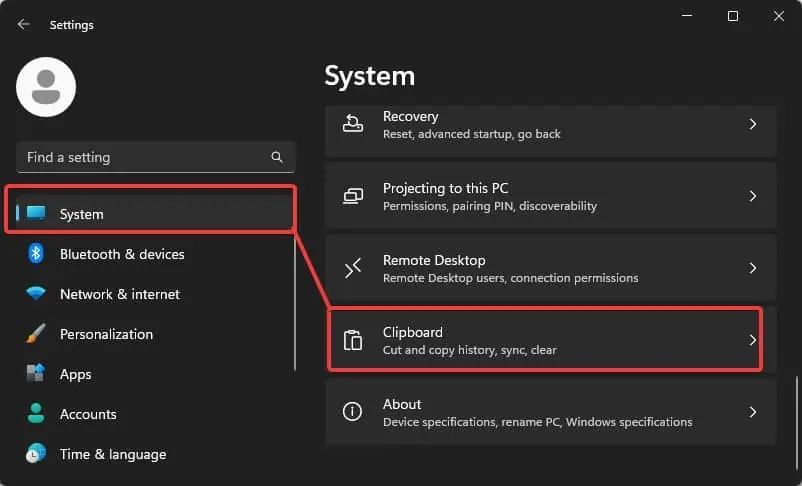
Repair and Reset Snipping tool
If the issue still persists, you can try repairing and then resetting the snipping tool. Repairing will fix any underlying issues with the application without affecting any of the app data. If this does not make the hotkey work, you can reset the application.
Use Alternate Keys
If there is an issue with only Windows, Shift, and S, you can use other keys too to invoke the snipping tool application. Windows lets you set the print screen as the default key to launch the snipping tool.
Note: Make sure that other screen capture applications do not interfere with the snipping tool. If another screenshot application is installed, you may have to uninstall it or change its hotkeys. The print screen key must only be dedicated for the Snipping tool.
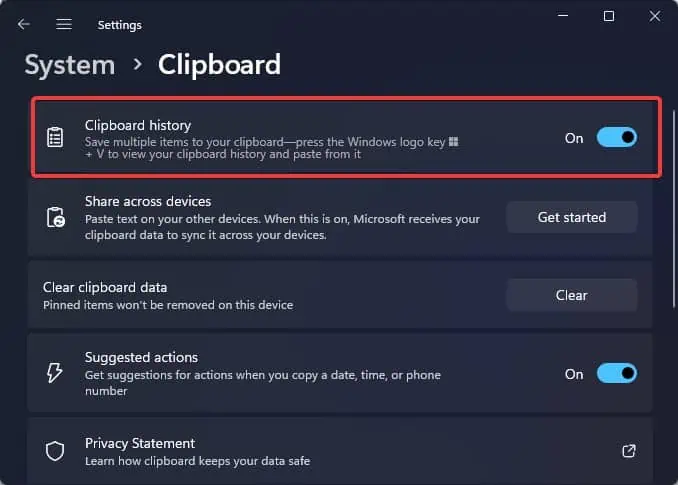
Enable Snipping Tool
This is quite rare, but there are chances that the snipping tool has been disabled in the system. When this happens you won’t be able to run the application using the shortcut or manually from Windows.
To check if the snipping tool is disabled on your computer and reenable it,
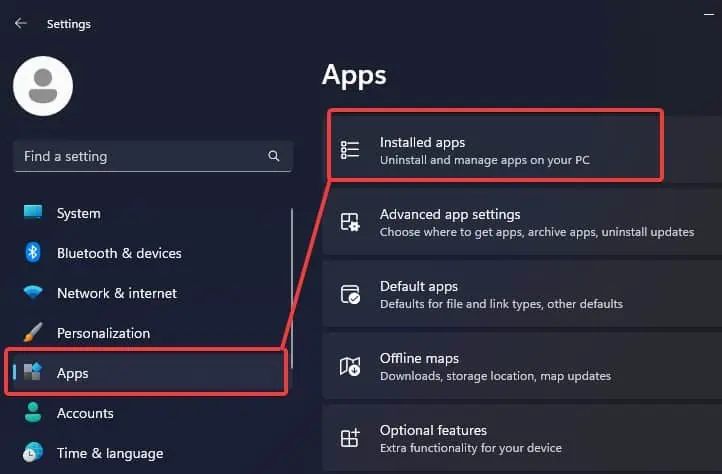
Uninstall Windows Update
Some Windows 11 users have faced this problem after performing the system updates. Microsoft fixes such bugs in the operating system through future updates and patches. However, if you aren’t in a situation to wait, you can uninstall the faulty update package and resolve the problem.
Reinstall Snipping Tool
The screen capture shortcut isn’t working it can be due to corruption with the snipping tool application itself. Virus infection or a faulty app update can cause such application corruption. To resolve the problem, you can reinstall the app from the Windows store.
Note: On Windows 10, you must uninstall the Snip & Sketch application.