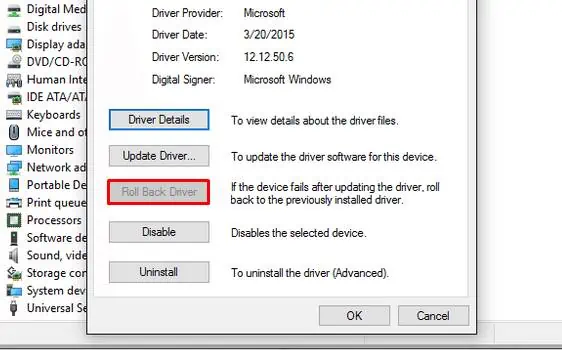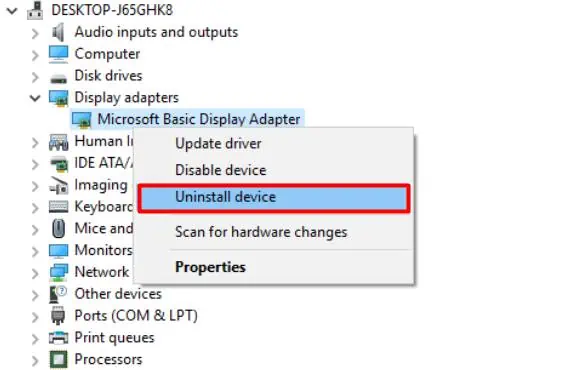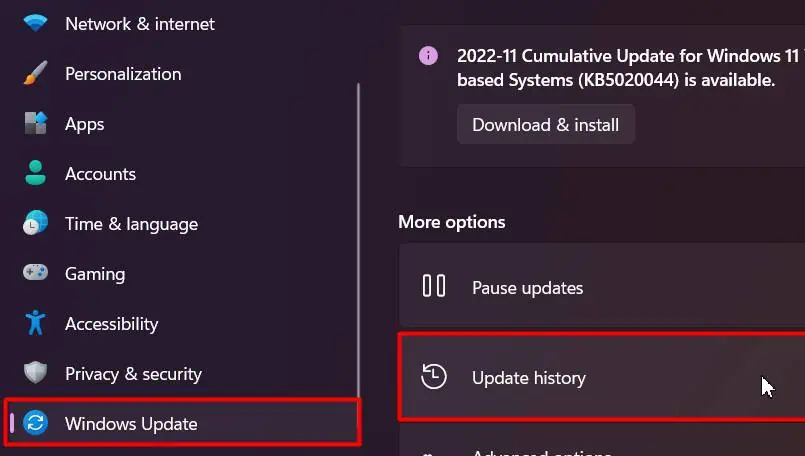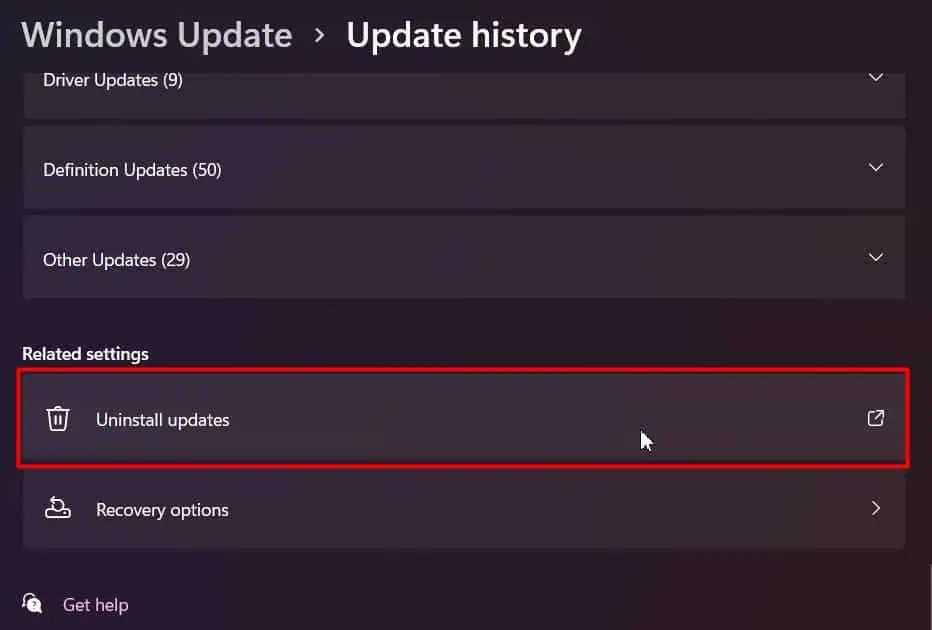After logging in to the computer, instead of showing up your desktop, you might encounter a black screen with only a movable cursor, or, sometimes not even it.
Incorrectly opened or corrupted Windows explorer process is likely to cause Windows black screen after login. Besides corrupted windows explorer, Display drivers, third party antivirus and also windows updates are well known to cause the issue.

Restarting the process is usually a patch if you may access the Task Manager. However, in such scenarios, Windows can be unresponsive, requiring some other not-so-convenient fixes.
How to fix Windows Black Screen after Login?
Pressing Windows + Ctrl + Shift + B keys willrefresh the graphics driver.A beep sound with a flickering screen will appear. Windows will also try to re-initialize the screen during that time.
If the black screen is caused by a frozen display drivers, this should fix the issue and your screen should be back alive.
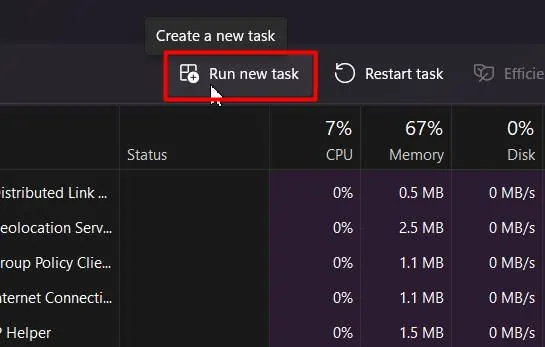
Power Cycle
If the computer doesn’t respond to the previous key combination, Windows is being unresponsive. It can be caused by various reasons, fromfaulty peripheral devicesto misconfigured firmware.
An efficient method to fix so would be to perform a power cycle which will help to reinitialize the I/O devices.

Restart Windows Explorer
Windows Explorer is responsible for handling the visible GUI elements on your desktop. If it’s opened improperly, you canrestart the processfrom the task manager.
If Windows Explorer isn’t running at all, create a new task and run it.

Enter Safe Mode
The above solution would work if only the Task Manager showed up. But iftask manager doesn’t open, try to boot into safe mode to perform other fixes.
If the Safe Mode doesn’t load as well, skip to the System Restore solution.
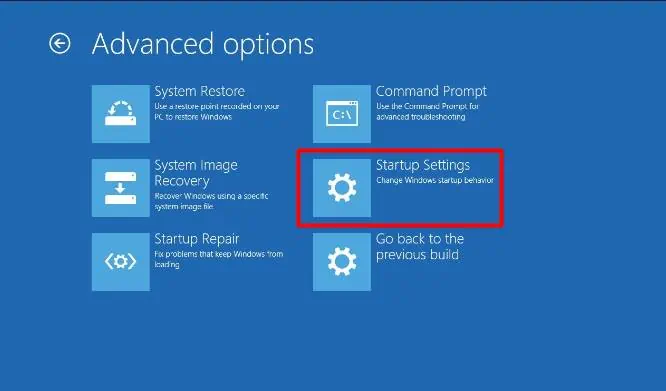
Roll-back Display Driver
Some bugs within the display drivers may cause the black screen issue if you have recently updated Windows. Rolling back the Display driver might solve the problem of such a case.
Reinstall Display Drive
If rolling back the driver didn’t work, tryreinstalling the display driver.It will fix the issue if the cause is corrupt driver files.
Remove Antivirus Software
Since antivirus attaches themselves to the kernel, it usually has permission to handle all running processes. Thus, they can stop essential processes likeexplorer.exefrom loading, which causes the black screen issue.
So, you’re able to enter the safe mode and remove the activethird-party antivirus software. Since antivirus programs operate on kernel mode, they cannot be removed like any normal programs.
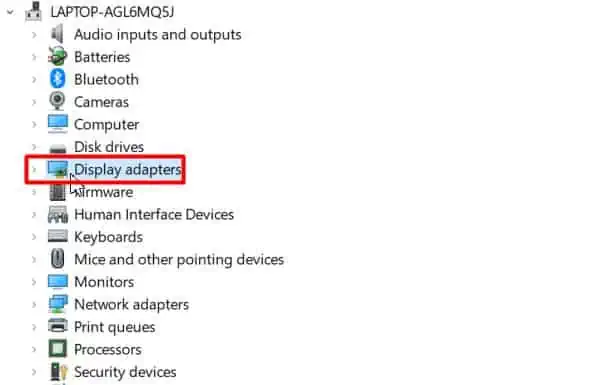
However, the general methods would be to,
Uninstall Recent Updates
Before moving to system restore, if you rememberinstalling a Windows updaterecently, you can uninstall it to check if the issue solves.
System Restore
If nothing above fixes your problem, other changes in the registry can be a possible cause. It usually is because of some application or malware tweaking the registry. If you’re exactly aware of the changes, better to perform a system restore to a healthy point.
System Reset
A system reset will bring your computer back to factory mode. All the default settings will be restored and the registry will be reset as well.
So, you canperform a system reseton your device if you are unable to restore the system to a point or it didn’t work.
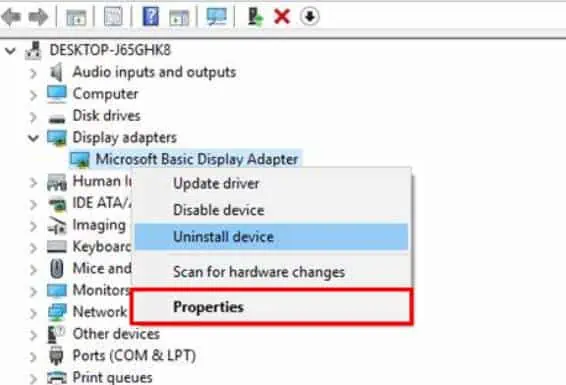
Clean Installation
Since no other solution worked, you will now be left with your last bid of clean installing Windows. It will delete everything and install a fresh copy on Windows, and resolving issues will corrupt installation files.