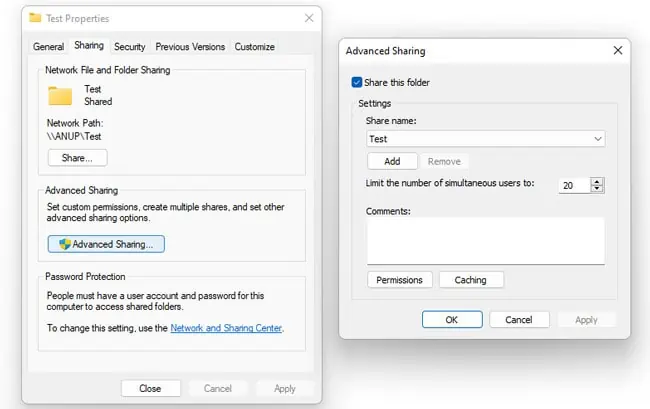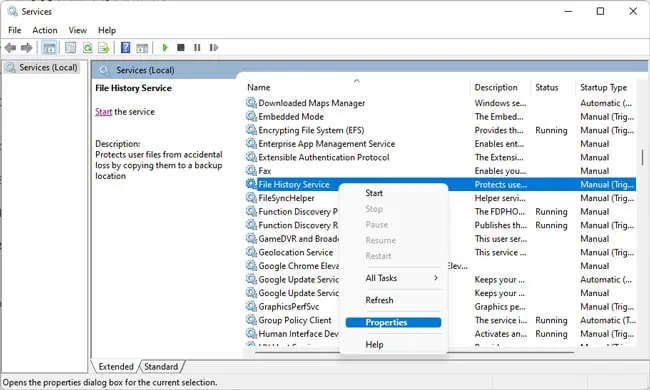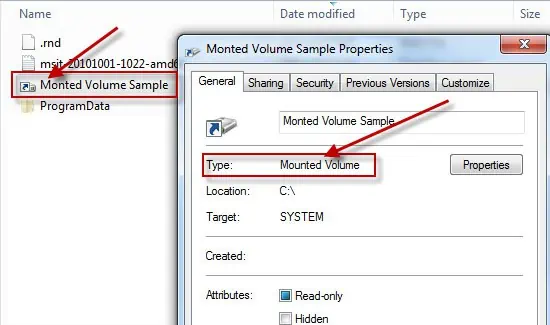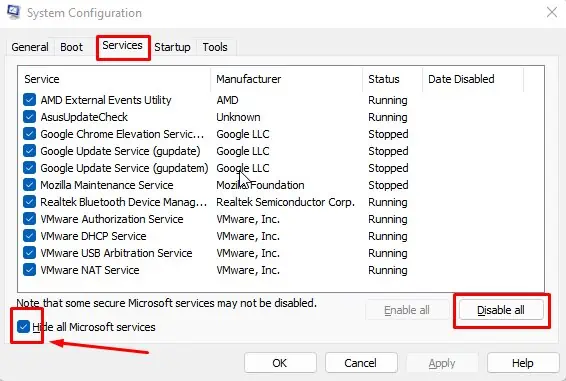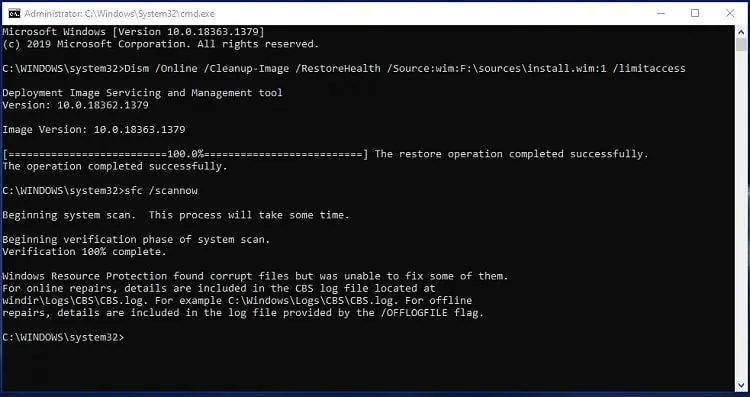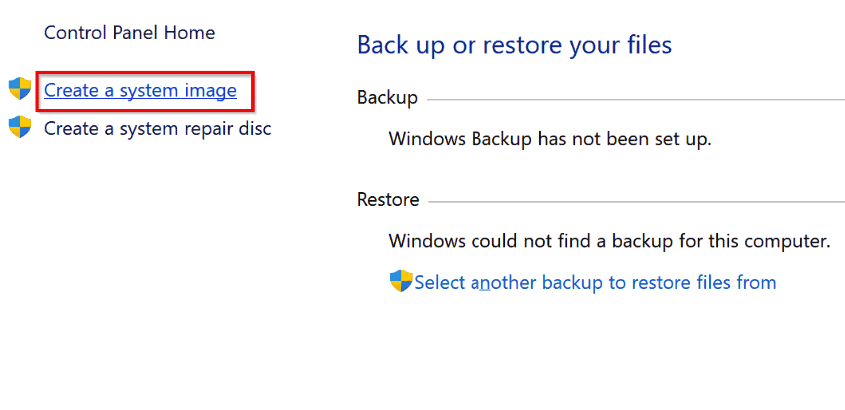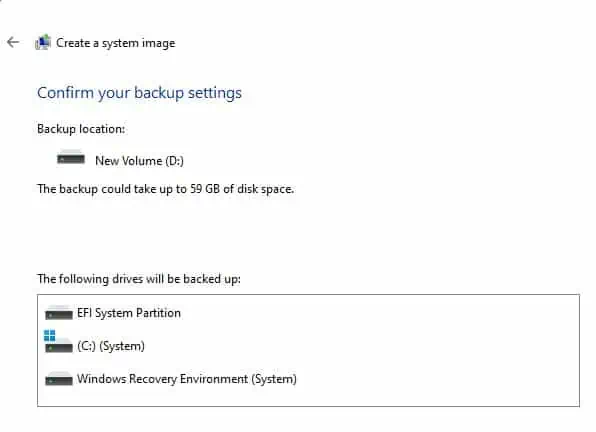The native backup tools in Windows have a reputation of being unreliable and prone to errors, and it’s not without reason.
Some users are unable to set up automatic backups, while others can’t even backup manually because of various errors. Even in many initially successful cases, the backups turn out to be useless as you may’t recover anything from them.
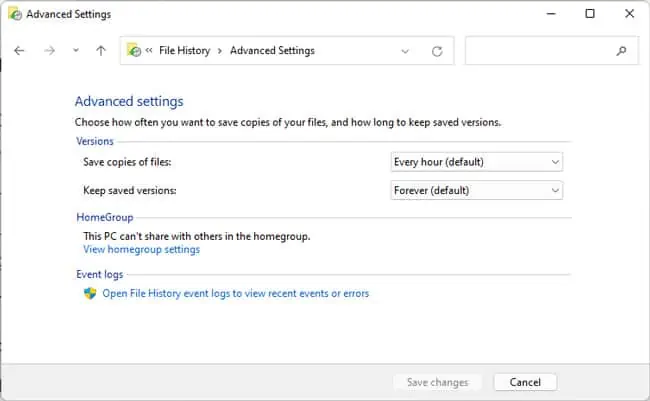
As there are numerous such scenarios, we’ve divided this article into two sections dealing with backup and recovery errors for ease of reading.
Fix Windows Backup Not Working (Case 1)
If you face any errors (ex. 0x807800C5) during the backup process, or the backup seems to go well but fails at the end, the solutions in this section will be helpful.
Check File History Log
Before you start troubleshooting, checking the File History logs should give you a deeper insight into the problem. Here’s how you may check this:
Delete Old Backups
The aforementioned error generally occurs because of a naming conflict with the previous backups or because thetarget volume is inaccessible. In such cases, users have had success with deleting theMediaID.binand the from the backup folder. If this doesn’t work, you can try deleting theWindowsImageBackupfolder entirely.
If these fixes don’t work, it’s worth trying to resolve some access issues. Here are the steps to do so:
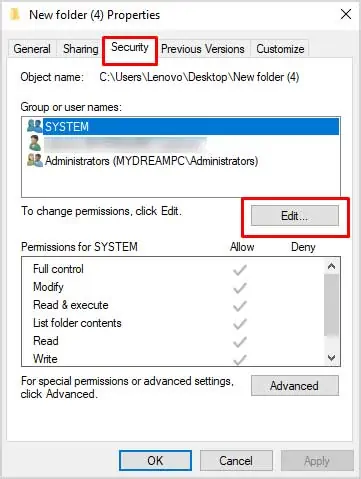
Check Backup Services and Dependencies
You could also be facing problems with the backup process because the necessary services or dependencies aren’t running. You can ensure that this isn’t the issue with the following steps:
Remove Reparse Point
When trying to backup compressed files orbacking up to a FAT volume, you may encounter backup errors with the codes such as 0x80070001 and 0x81000037. Removing the reparse point from the library will be helpful in such cases. Here are the necessary steps for this:
Clean Boot and Use Diagnostic Utilities
If you encounter the 0x80070020 error, it’s likely due to interference from some program or process. Generally, this will be your antivirus. A clean boot will be helpful in such cases. Here are the necessary steps:
Use System Image Backup
While this isn’t much of a fix for the application, we recommend using system image tobackup your system to an external driveif the other backup options don’t work. Here are the steps to do so:
Fix Backup Restore Issues (Case 2)
When restoring from a backup, you may encounter the 0x80070003 error if the reparse point directory is deleted. You can fix this error by recreating the missing directory. Here are the steps to do so:
Users have also reported cases where they could only restore part of the backup’s contents. This is likely because the backup was corrupted either from the outset or at some point afterward. Unfortunately, there’s really not much you’re able to do in such cases.
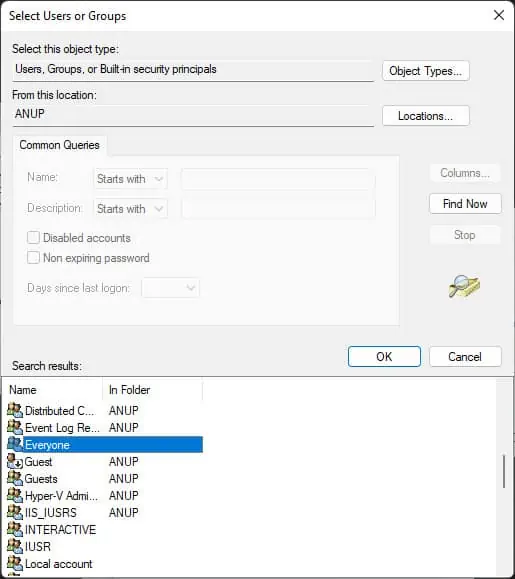
As we’ve stated earlier, most of the native backup tools in Windows are simply not reliable. Our best recommendation is tocreate a system imageor use a reputable third-party backup tool and store the created backup on an external drive. A third copy on the cloud would be ideal.