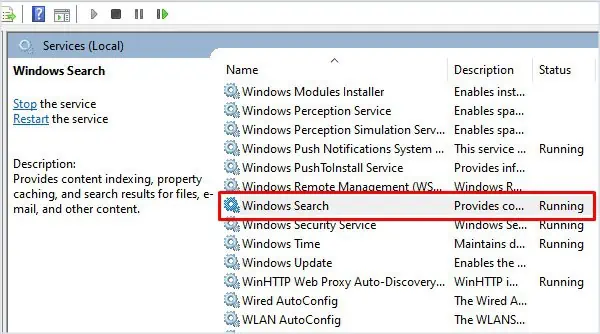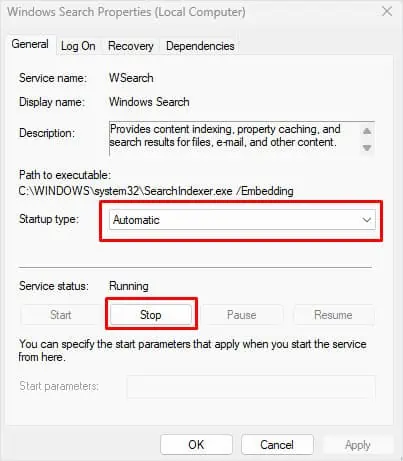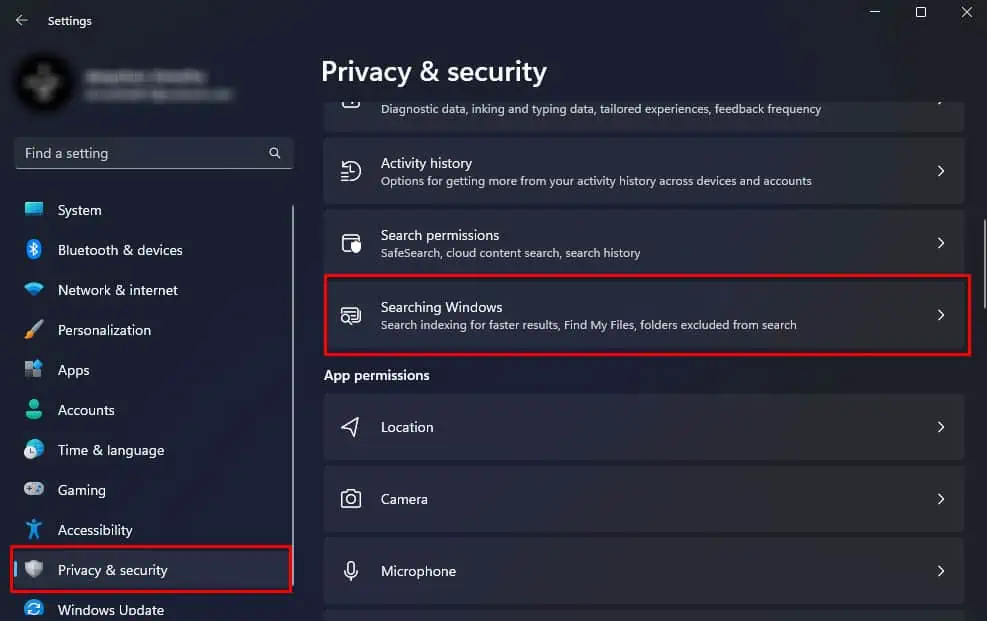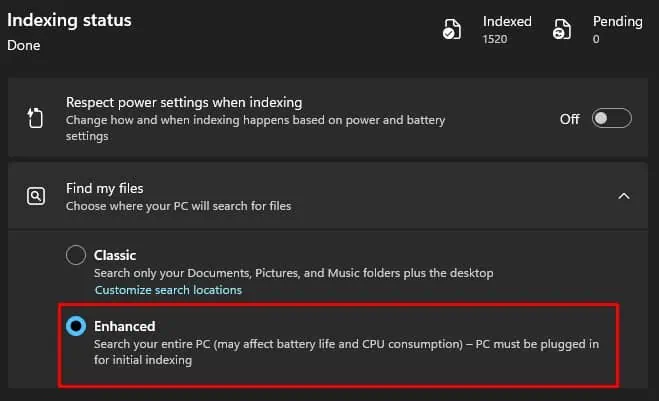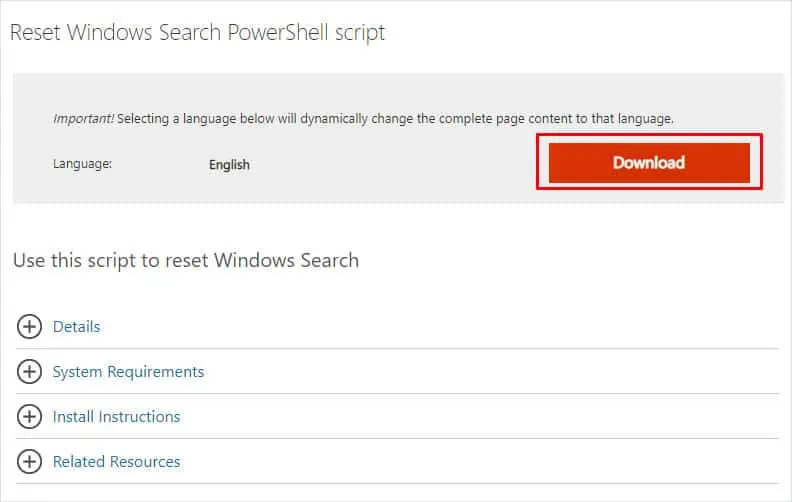Windows Search is most effective when searching for specific items on your computer. However, there are instances where users run into situations where it fails to track down the desired item. At times, the search bar may not respond to the keyboard input.
Windows Search uses indexing to locate the items that you search. It requires several processes, services, and system files to function properly. If this component fails, the search bar either will not work or fail to load items.
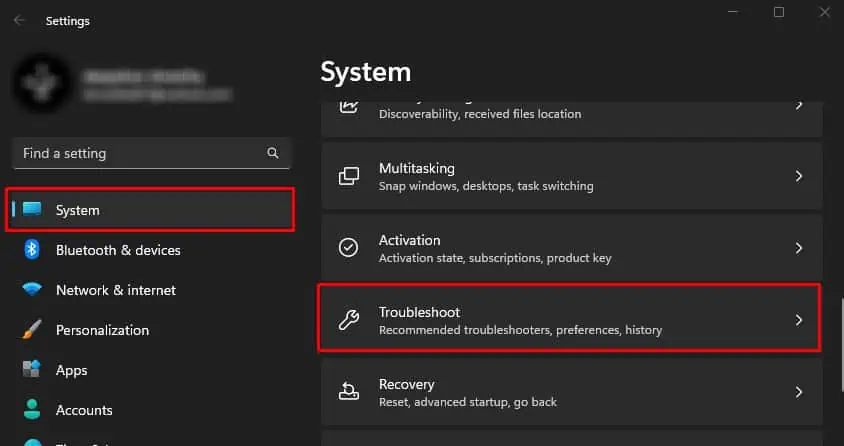
Run Search and Indexing Troubleshooter
Windows allows you to check and pinpoint errors in the system using the Troubleshooting option. The troubleshooter checks the specific component and changes internal settings and configuration to fix the issue.
Restart Search Related Process
Seachhost is one of the systems files which is a part of the Windows Search Indexer service. It is responsible for searching files and applications in Windows. Similarly, Windows Search uses another process named SearchIndexer to index files.
Restarting these processes should get rid of complications that is causing the issue with the search bar.

These processes will automatically start as its services are constantly running in the background.
Check Windows Search Services
Simply restarting search-related processes will not work if the Windows Search service itself is causing the issue. In such cases, you need to restart the Windows Search Service.
Enable Enhanced Search
By default, Windows only searches Document, Pictures, Music folder, and the Desktop, unless customized. The OS will search the entire PC when you set Windows Search to Enhanced mode.
Enabling Enhanced search may alsoaffect battery lifeand CPU power consumption. So we recommend only using Enhanced Search when the laptop is plugged in.
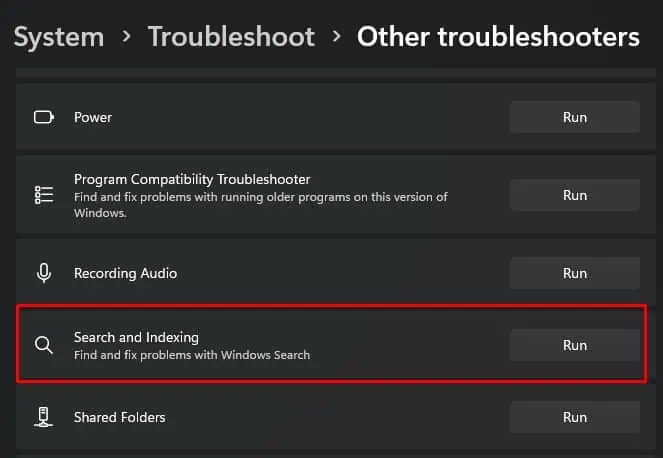
Reset Windows Search
Resetting the Windows Search will reset the entire indexing on your system and reverts any registry and system configuration related to the Search Box to its default setting. By doing this, it gets rid of any possibility of error due to incorrect Search configuration.
If the downloaded script does not run or gives you an error message “Cannot be loaded because running scripts is disabled on this system,” you need to set the script execution policy to unrestricted. To do this,
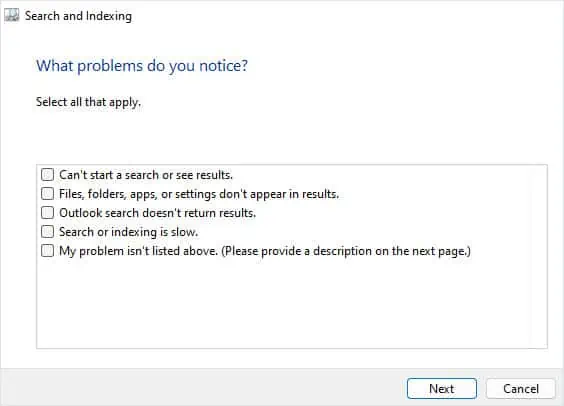
Rebuild Windows Search Index
Windows Search uses indexing to locate and display dedicated items. Sometimes, Windows may have issues when indexing items. In such cases, rebuilding the Windows search index should fix any problem with the Search Bar.
Check Touch Keyboard and Handwriting Panel
Service named Touch Keyboard and Handwriting Panel Service allows you to write on a screen with a stylus or other pointing devices. This service is also required to write in some text fields.
If this service is disabled, it restricts you from typing in the Search Box. Therefore, you need to make sure that the Touch Keyboard and Handwriting Panel Service is running.
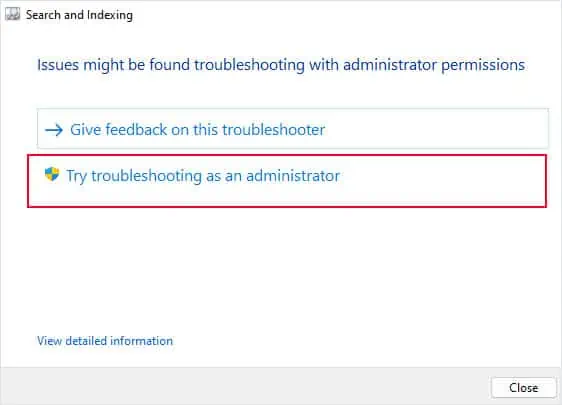
If it does not work, it could be that the service’s Startup type has reverted back to manual. To fix this, you need to add a new entry to the registry. Wrong changes to the registry may cause issues with the computer. Therefore, verify that youbackup the registrybefore you make any changes to it.
Run DISM and SFC
Windows components that handle Windows Search are all system files located in the root folder of the primary drive on your PC. Corrupted or missing system files could stop the Search bar from working. To fix your system files, you can run the DISM and SFC commands.
TheDISM commandrepairs the Windows Image. TheSFC command, on the other hand, checks and repairs the system file using the cached version of the system files.

Update/Reinstall Windows Update
Another reason Windows 11 Search Box is not working could be due to problems in your current version of Windows. If you have not updated your Windows in a certain time, we recommend that youupdate itright away.
If you are facing problems with the Search box after the Windows update, it could be due to complications during the update installation. To ensure this is not the case, you’re able to try reinstalling the Windows Update. To reinstall, you first need to uninstall the latest Windows Update.
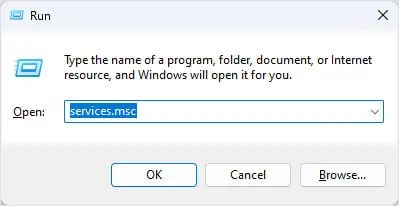
Perform System Restore
Performing a system restore reverts the current state of Windows to the Windows state saved on the restore point. A Restore Point saves the current state of Windows and all installed applications and saves it to a file.
You cannot perform a System Restore point if you do not have a previous state of Windows, i.e., the Restore Point.