Windows 11 has come a long way from its buggy inception phase and has been continuously optimized since. However, there are still some issues in Windows 11 that can cause your system to lag and eventually freeze.
Your Windows 11 may keep freezing due to reasons like malfunctioning storage devices, insufficient RAM, corrupted system files, or incorrect screen resolution aspect ratio.

However, as long as your computer hardware meets the minimum system requirements to run Windows 11, you should be able to troubleshoot and fix these issues yourself.
Before You Begin
There are a few things you need to keep in mind to be able to properly run Windows 11 on your computer.
First, make sure to check your PC specs to see if it meets theminimum system requirementsfor installing Windows 11.
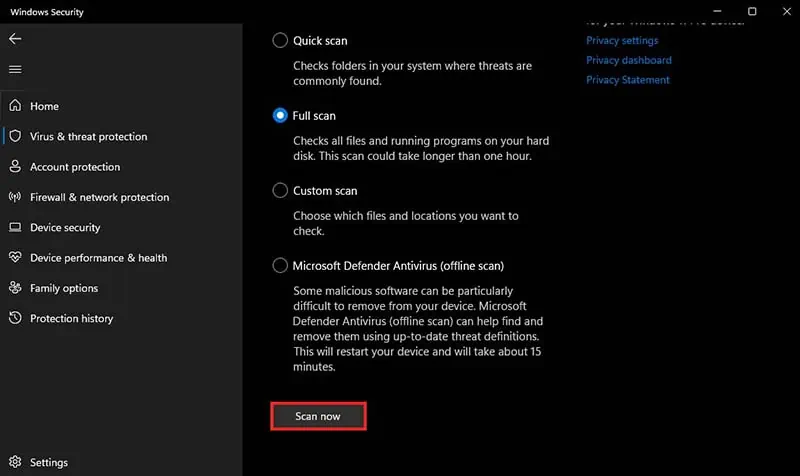
Also, make sure to keep some space available in your OS drive. If yourOS drive is full or nearly filling up, you can try deleting temporary and unnecessary files.
For the sake of this article, we will be addressing freezing issues on live Windows, but if your Windows 11 computer freezes at startup without even booting up, you may refer to ourother article.

Run a Malware Scan
If your Windows 11 keeps freezing, the first thing you should do is try to verify your computer isn’t infected with any kind of malware. Malicious software makes your system more prone to crashing as it can even consume large amounts of your system resources causing performance drops and even periodic freezes.
So, you should try running a malware scan to ensure this isn’t the case.
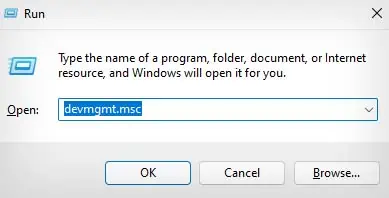
If you have adifferent antivirus softwareactive on your computer, you may also run a malware scan from that application instead of Windows Security.
Set an Appropriate Screen Resolution
you’re able to also experience periodic system freezes if your graphics card can’t really handle thescreen resolutionset in your monitor. If you have a 4K monitor, and your resolution is set to 4K, but if your computer has a low-end GPU, it won’t be able to handle your display running at that resolution.
This is apparent when you’re running graphics-intensive tasks like gaming. So, you can try downgrading your screen resolution or setting an appropriate one supported by your GPU to fix this issue.
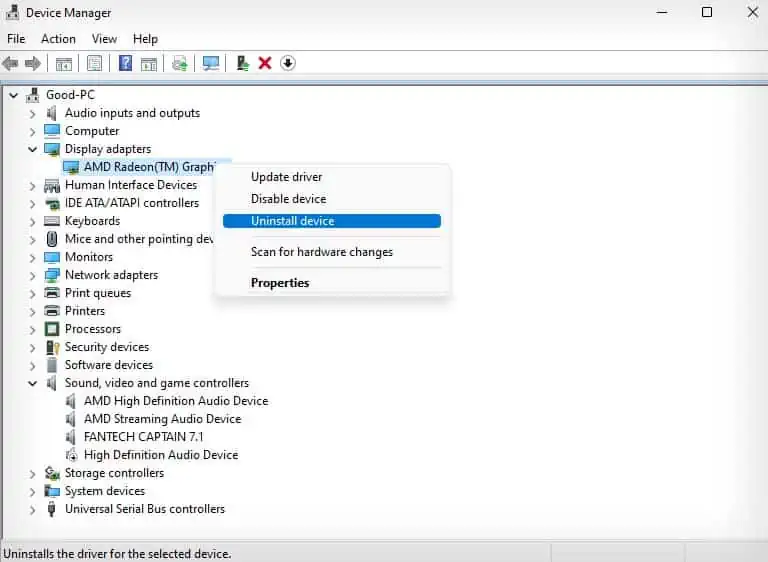
If you have an ultrawide monitor setup, ensure you set the screen resolution with an aspect ratio of16:9. The screen resolutions with16:9aspect ratio are1024x576,1152x648,1280x720,1366x768,1600x900,1920x1080,2560x1440, and3840x2160.
Reinstall GPU Drivers
The GPU drivers are used by your system to connect with your graphics card, which is essential for your computer display to function properly. However, if your graphics drivers are outdated or corrupted, it can also cause system lag and freezes.
To fix this kind of issue, you may try toreinstall your graphics driverfrom the official website.

Alongside the GPU drivers, you might also want to reinstall your storage drivers, as they can also cause your system to freeze if corrupted. The storage drivers are located underDisk driversinDevice Manager, and you can use the same method as above to uninstall them.
After the uninstall is complete, you can restart your computer to automatically reinstall your storage drivers.
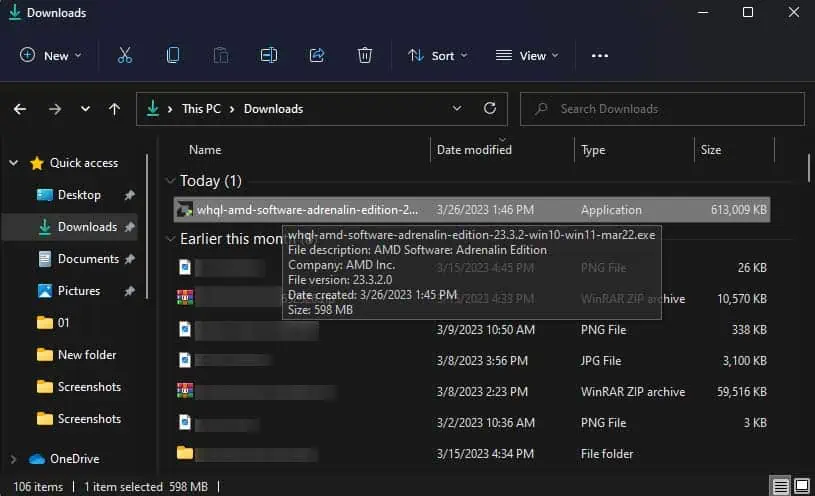
Windows Update
You can also tryupdating your Windowsto see if it fixes the issue of your system periodically freezing. If this issue was caused by bugs in your version of Windows 11, a Windows update will likely fix the issue, as they carry bug fixes for known issues.
Perform DISM, SFC, and CHKDSK scan
Your computer can also periodically freeze if some important system files are missing or corrupted. To check for and fix this kind of issue, you can tryrunning a DISM and SFC scan. The DISM command will repair and make sure your Windows image is healthy, while the SFC scan will use the Windows image to fix any corrupted or missing system files.
Also, if your computer’s internal drive is corrupted or has bad disk sectors, your system can get stuck in the process of reading it. This can cause significant lag and system freeze. So, you may also try running aCHKDSK scanto check for and fix issues like these in your drive.
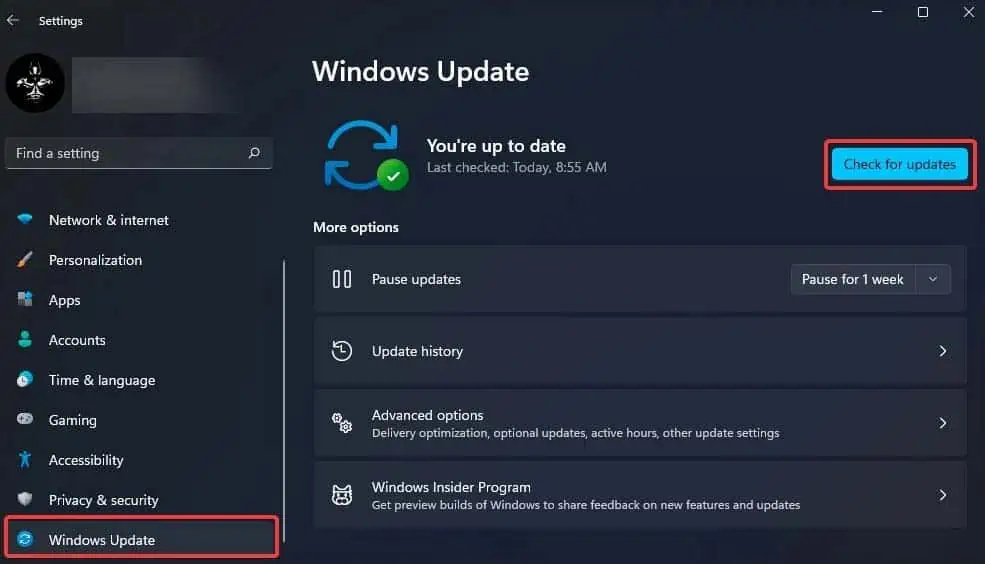
If you have more than one drive on your computer, you can also try to run the CHKDSK scan on those drives. To do so, you will simply need to specify the drive letter of the drive you want to scan in the CHKDSK command.
For instance,chkdsk D: /f /r /x
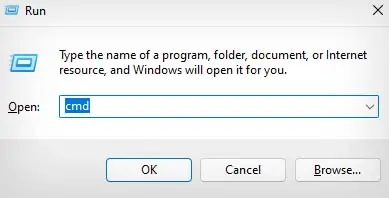
Set Virtual Memory
Another reason why your computer may periodically freeze is if you have insufficient RAM for the task you’re performing. By default, Windows 11 needs a minimum of 4 GB RAM to function properly. If you’re running heavy programs on your computer, even 6 or 8 GB RAM might be insufficient
So, to fix this kind of issue, you can tryexpanding your virtual memory. This lets you use a part of your drive to act as a virtual RAM that will help increase your system performance.
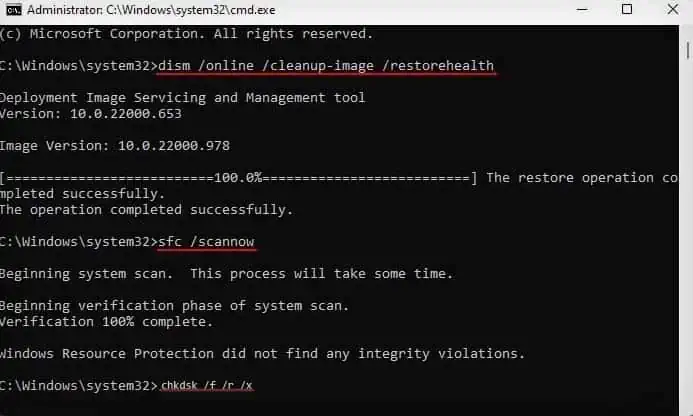
Check Your RAM
You might also want to check your RAM to make sure it isn’t the one causing the issue. Afaulty RAMcan also cause your system to freeze or even crash unexpectedly. To check the state of your RAM, you can try doing so with the Windows Memory Diagnostic tool.
If Windows Memory Diagnostic does display some issues with your RAM, you might want to reseat your RAM. If you have multiple RAM sticks, you can also try alternately reseating them to check if only one of them is faulty. If none of these works, you can try replacing your RAM.
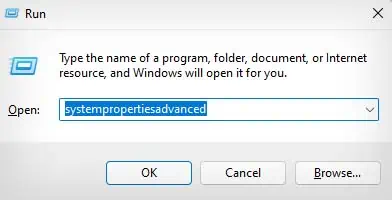
Disable Hardware-accelerated GPU Scheduling
Enabling GPU acceleration lets your computer programs offload certain tasks to your GPU rather than always running on the general-purpose CPU. This can greatly improve performance and reduce latency.
However,GPU accelerationcan also cause your system to periodically freeze if the GPU drivers are incompatible with this function. So, you can try disabling GPU acceleration to see if it fixes the issue.
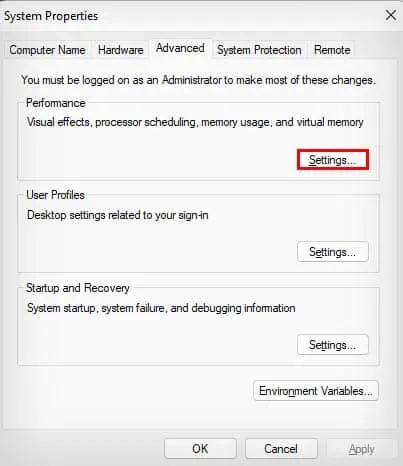
Disable Overclocking
Unstable Overclocking can also cause your system to periodically freeze, and it can even result in crashes. If you are running an Overclocked system, you should disable the overclocking. If you overclocked your system from third-party software, you may disable it from the same software.
If you have also changed your BIOS settings for overclocking, you should alsoreset your BIOSto default settings.
You can also tryupdating your BIOS, as it also restores your BIOS settings to the default configuration. Furthermore, it makes sure your BIOS isn’t outdated.
Reset Windows 11
Lastly, if all the above methods still do not fix your issue, you can tryresetting your Windows 11. A system reset will reinstall Windows 11 for you, and it will also delete all your data from the system drive. So, ensure to back up your system drive first before resetting your computer.
Hardware Troubleshooting
If you still experience system freezes even after resetting your Windows 11 computer, then it is likely caused by hardware issues. A Windows reset will root out most of the software problems, leaving only hardware issues that could be the cause.
This issue can also be caused by problems in your other hardware like storage device, GPU, CPU, or Motherboard. If you are experienced in hardware troubleshooting and repair, you can try repairing or replacing the hardware yourself.
However, if you have no experience in hardware troubleshooting, it is best to visit a computer repair shop to get it fixed. Also, if your device is under warranty, you’re able to contact the appropriate party to have it repaired for free.