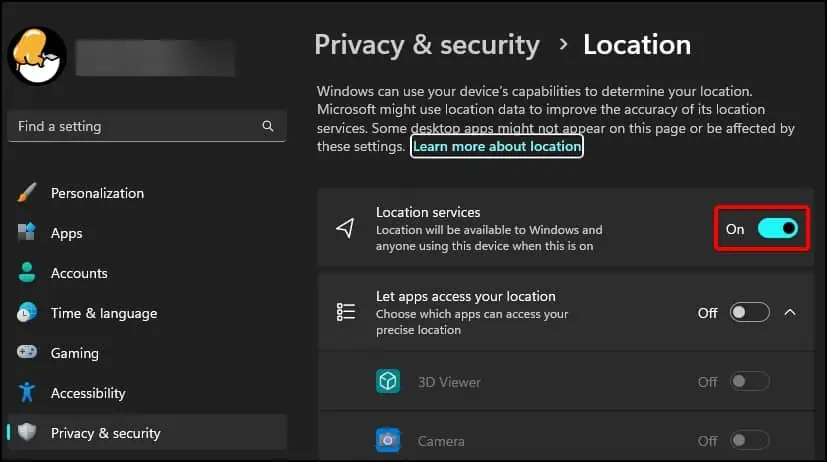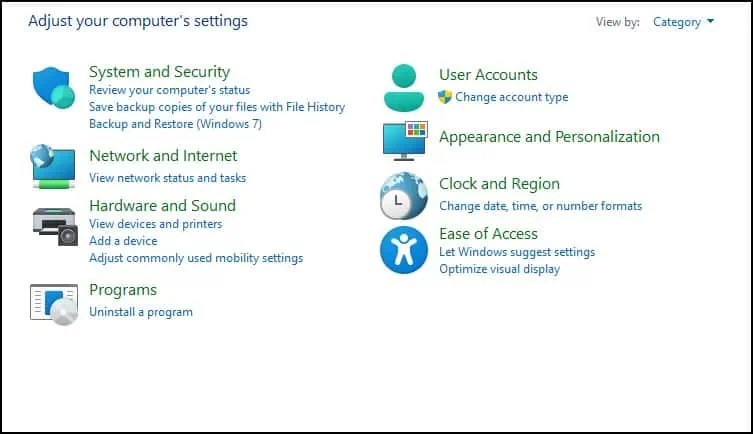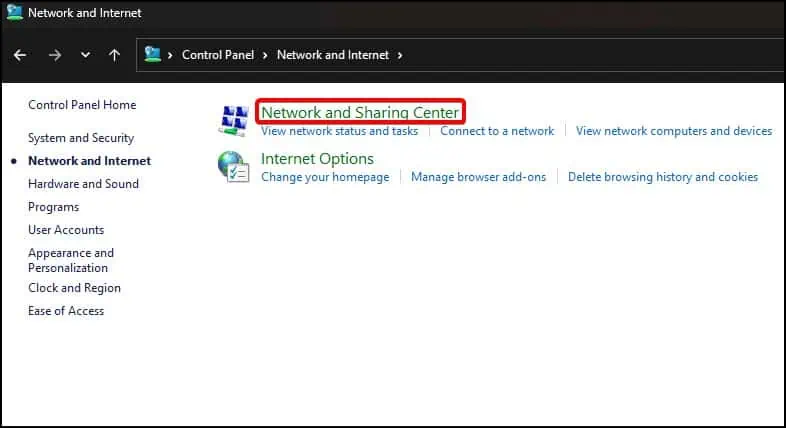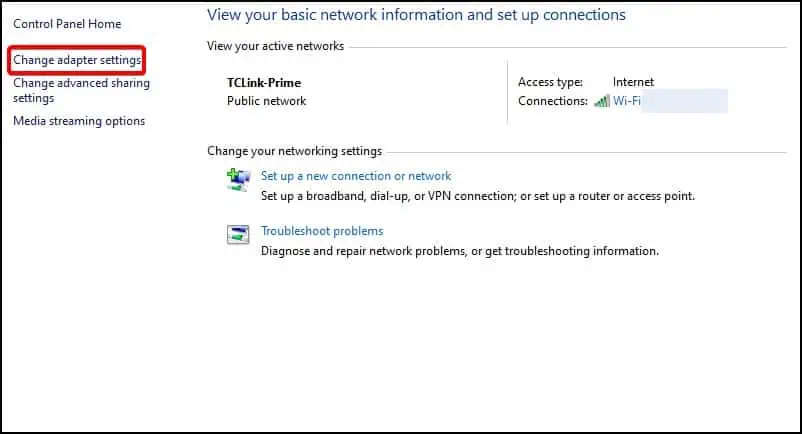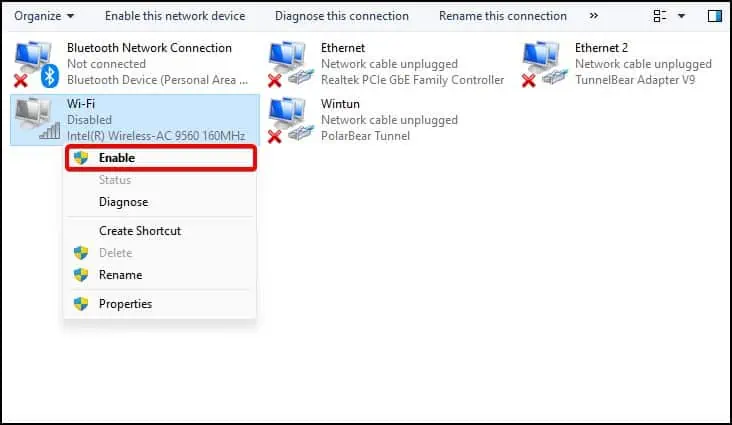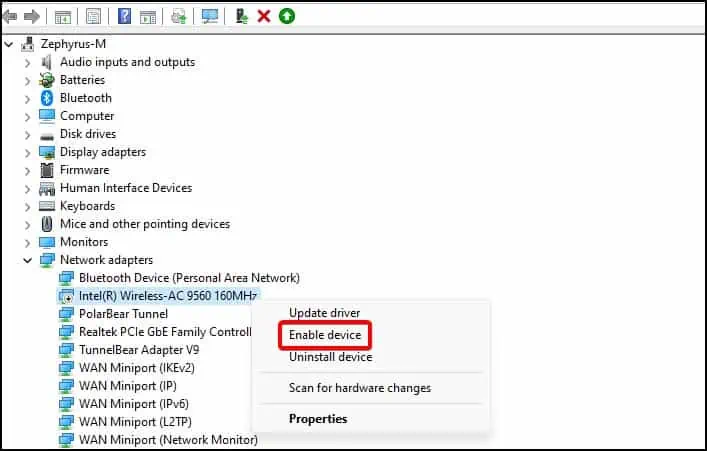If your Wi-Fi is not working on a Lenovo Laptop orif it refuses to connectto the network, it may be due to incorrect network settings. This may also happen when you try to connect your device to a new network or if you have recently changed/upgraded the hardware.
As the problem can be triggered by both software and hardware issues, we’ll check the fixes for both problems to get your device’s Wi-Fi up and running again.
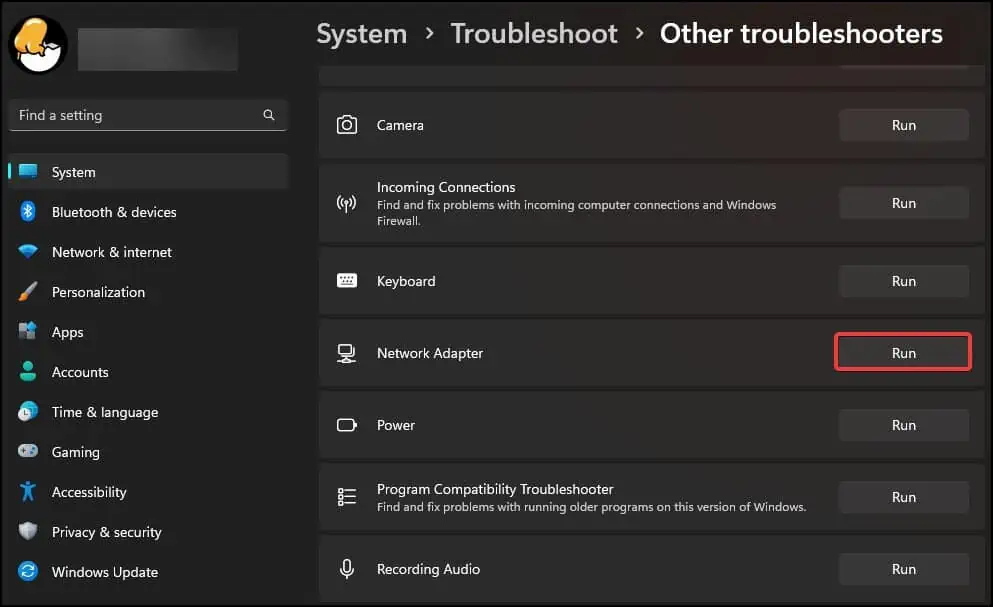
Perform these basic troubleshooting steps first to see if they solve the issue
Run the Network Troubleshooter
The first solution is to run the network troubleshooter. The troubleshooter tries to detect any issues with the hardware and tries to solve it. If the troubleshooter fails to solve the problems, it will then suggest solutions to help fix the issue.
Reconnect Devices
Another solution is to disconnect and forget the device from the network. The process willremove all the configurations and settings of the network. After then, reconnect it to fix the issue.
To disconnect the device,

Turn off Location Services
If the Wi-Fi signal on your Lenovo device is fluctuating and is not stable, it might be due to errors caused by Location Settings. Some users have reported that turning the service off has solved the Wi-Fi stability issue.
Enable Wireless Adapter
The wireless module communicates and sends/receives signals on your device. If it is disabled, the device will fail to connect and communicate wirelessly. To fix this, enable the wireless adapter from thecontrol panel or the device manager.
To enable the Wireless adapter from the Device Manager
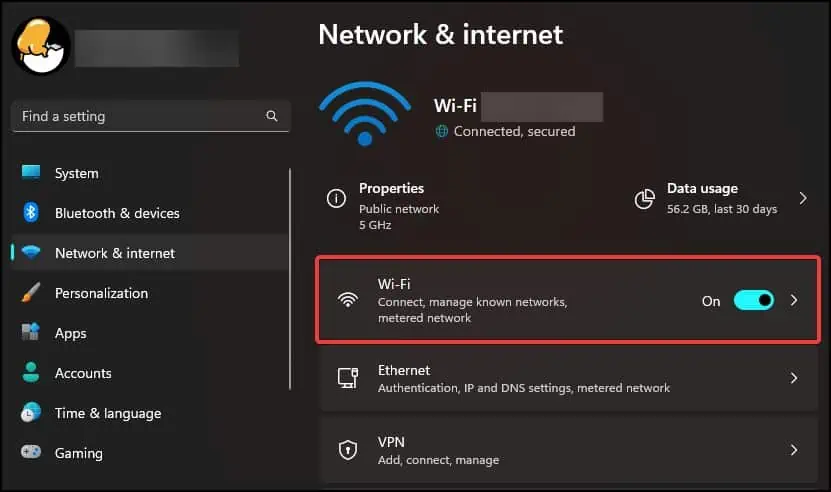
Enable WLAN Services
If the WLAN service is disabled, it can cause your Lenovo device to stop discovering and connecting to any wireless networks. This effectively stops the network services and posts this error. To remedy this problem, you will need to enablethe WLAN servicefrom Windows Services
Reset TCP/IP Stack
Another method to solve this error is toreset the TCP/IP stack. This process resets the DHCP and the TCP/IP configuration from the system registry by restoring the values to default.
Update/Reinstall Drivers
For this fix, first, update any existing Network adapter drivers. If that fails to solve the issue,uninstall the driversand install them again.
To update the drivers,
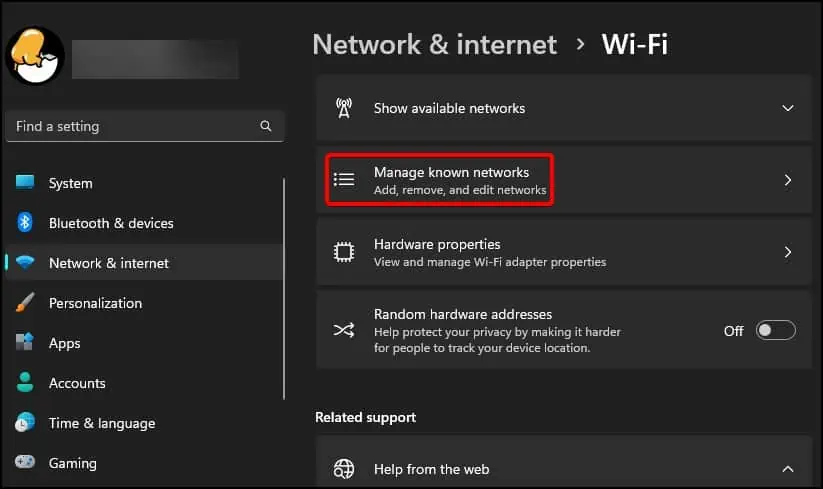
To uninstall the drivers,
If the drivers are not installed automatically after a restart, you will need todownload them from the adapter manufacturer’s support page.
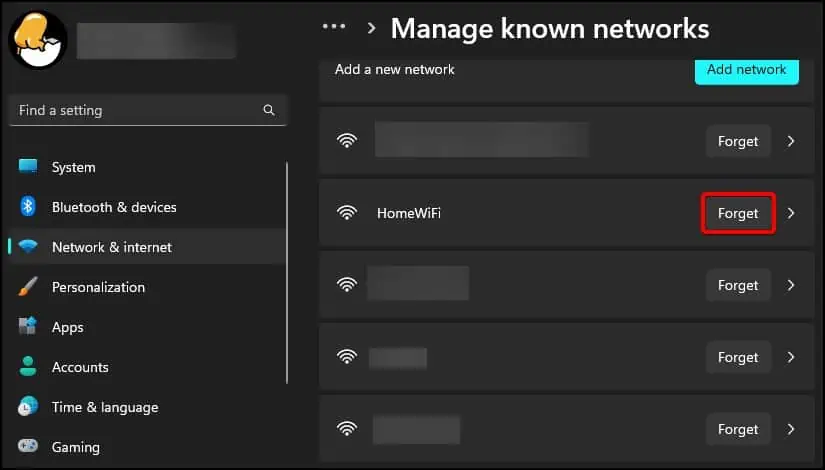
Reset Network
Another common solution is toreset the networkfrom Windows Settings. This setting will then forget any saved network and device information.
Reset BIOS Settings
The final software fix is toreset any changes made to the BIOS. By changing the BIOS settings to default, you will also revert any configurations made to the hardware. Naturally, this process will also restore any settings made to the network hardware as well.
Check Hardware
The last solution is to check the hardware. If the devices are loose or are inserted incorrectly, reseat them and restart your device to see if they work properly.
For desktops,
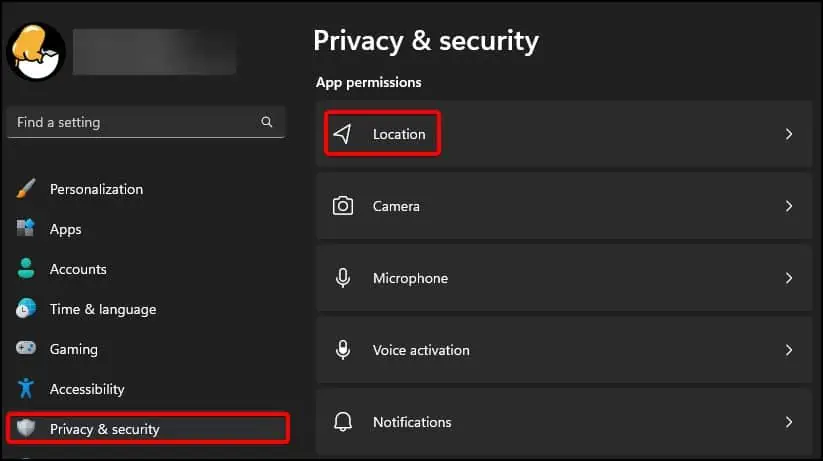
For laptops,
Reboot your device and see if the operating system detects the hardware. If the problem persists, you may need to install a new, supported wireless module to fix the issue.