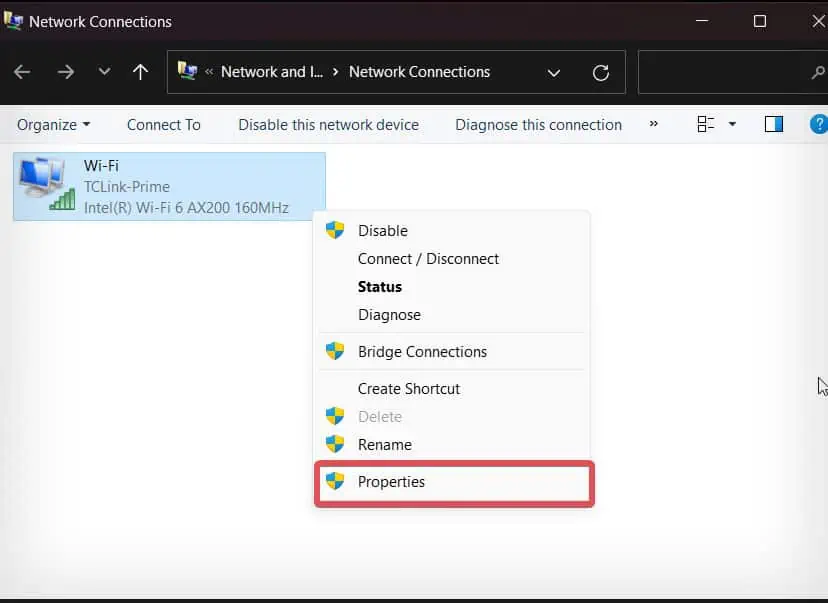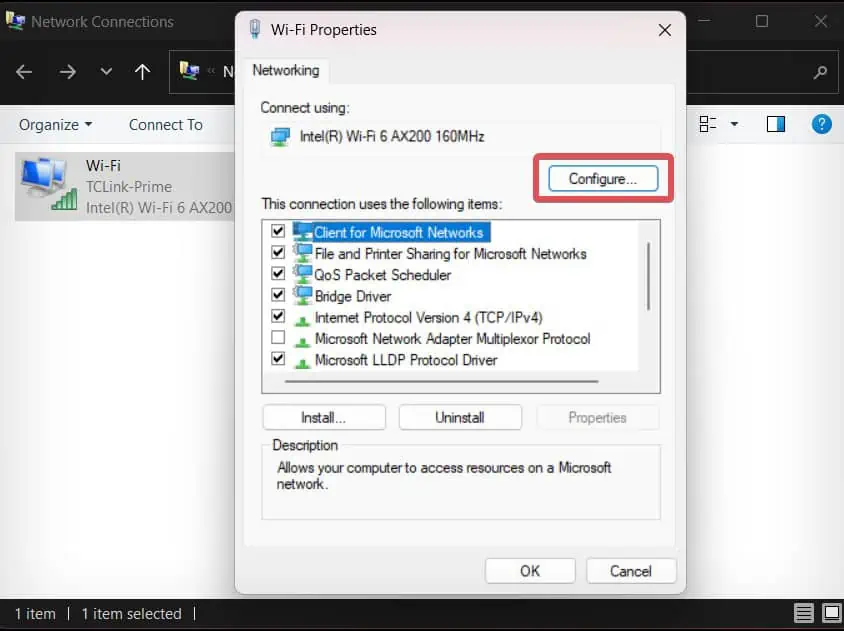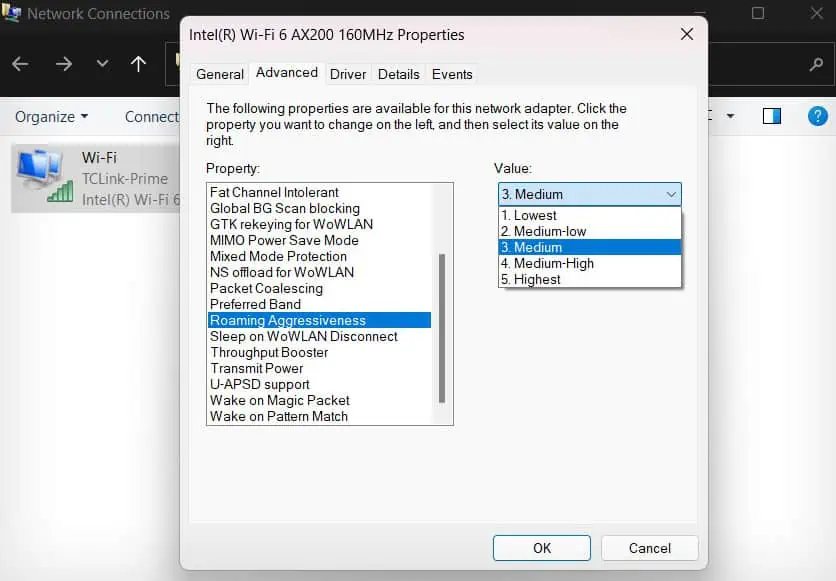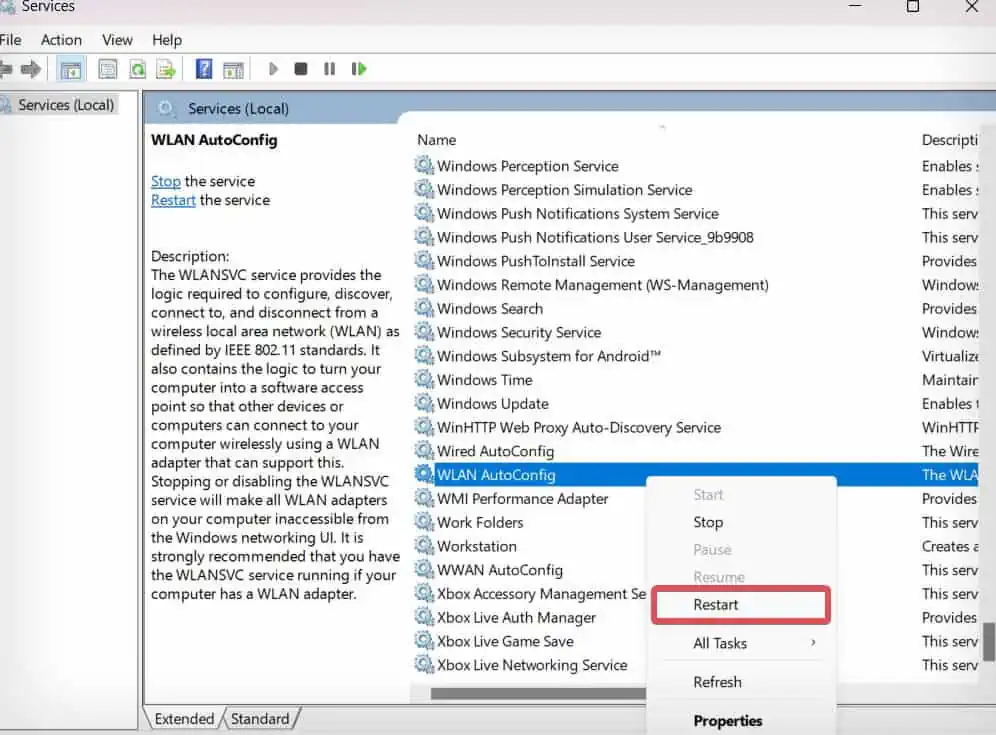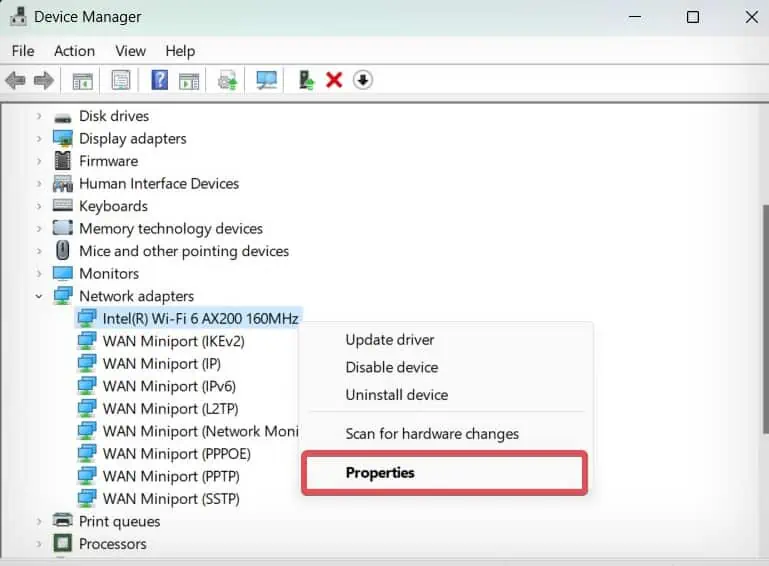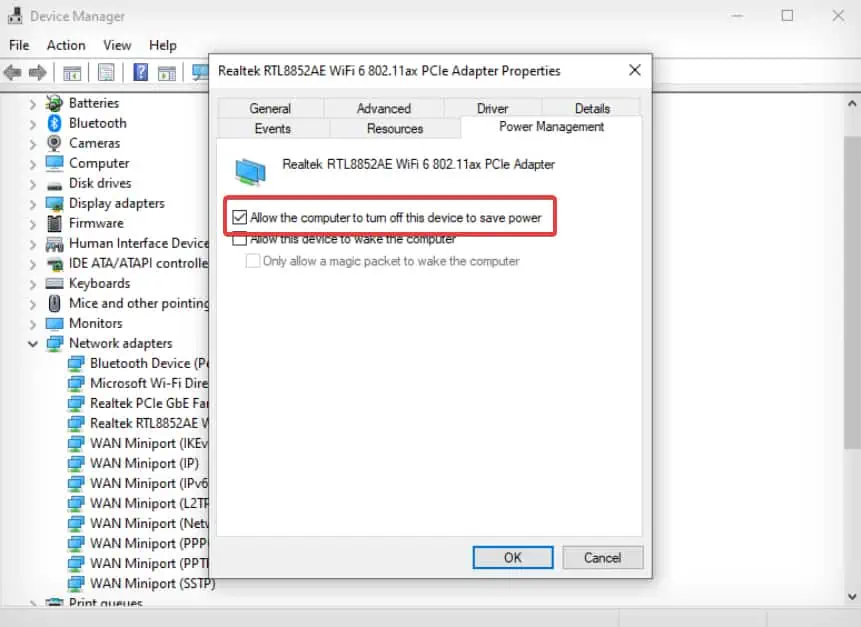After upgrading to the 22H2 version of Windows 11, some users reported that their Wi-Fi disconnects automatically quite often. A similar issue was also reported in some Windows 10 devices a few years back.
The problem mostly affects Windows devices with Intel Wi-FI 6 AX200 wireless drivers. Microsoft has rolled out an update, KB5020044, to deal with such connectivity issues. Sometimes just updating Windows won’t fix the problem immediately—you might need to reconfigure some wireless network settings or even fix the drivers.
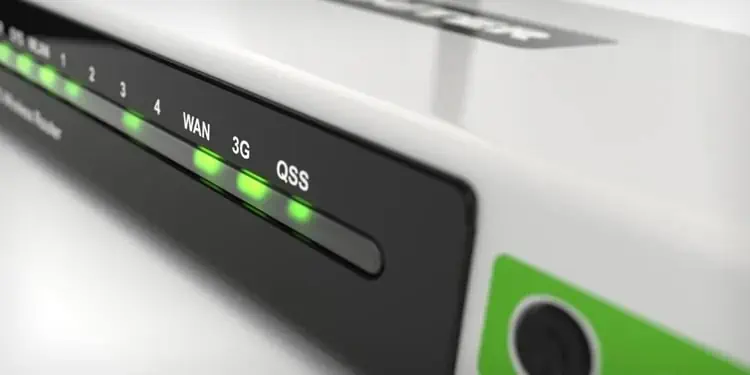
Troubleshoot Connectivity Issues
Before we proceed with the windows related fixes, it’s good to ensure that the wireless connection is working well.
Perform Windows Update
Windows users have experienced issues with the Wi-Fi drivers after upgrading to the latest Windows 11 22H2. You can roll back the update, but there’s a time limit to it.
However, many issues pertaining to the Wi-Fi were later fixed through the update KB5020044, so you won’t necessarily have to opt for a rollback.

Run Network Troubleshooter
Network troubleshooter is the first utility you have to use when it comes to diagnosing and fixing problems related to Wi-Fi connectivity. Although the troubleshooter does not always assure to fix the problem, it does sometimes help to identify the real reason behind the problem.
Check the Roaming Aggressiveness Level
A feature known as Roaming Aggressiveness is responsible for switching between wireless networks based on signal strengths. If aggressiveness is set to high, the Wi-Fi adapter will keep scanning and switching between the networks even when the signal strength is good.
However, if it is set to low, the adapter hardly makes a switch even if the signal strength is poor.
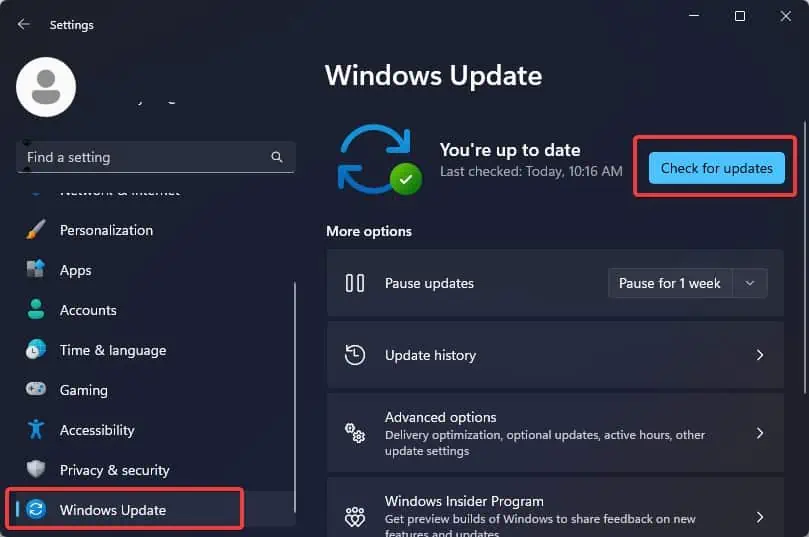
By default, Windows sets the roaming aggressiveness to medium. However, this setting might have been misconfigured and set to high which might be leading to this issue.
Restart WLAN Autoconfig Service
Wireless LAN service is the feature that selects and automatically connects to the Wireless network and also configures necessary network settings accordingly.
If this service isn’t functioning normally, you’re able to have frequent network disconnections. You can restart the service to make it function from the scratch and fix the wireless network issues.
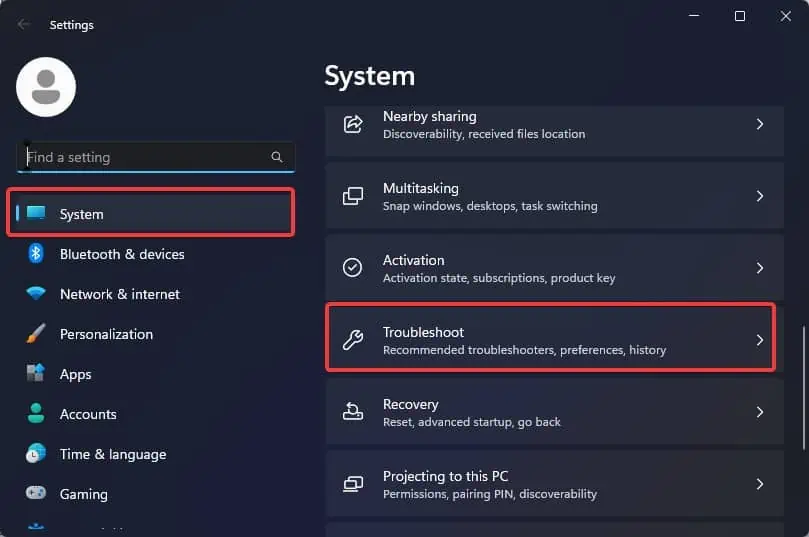
Configure the Wireless Power Management Settings
The power management settings on Windows manage the power received by the hardware peripherals on the computer during Sleep and hibernation. If the power configuration is set to allow the computer to turn off the Wi-Fi adapter in order to save power, you can experience frequent Wi-Fi disconnection.
This setting might be missing on some of the Windows devices. Here’s how to bring it back.
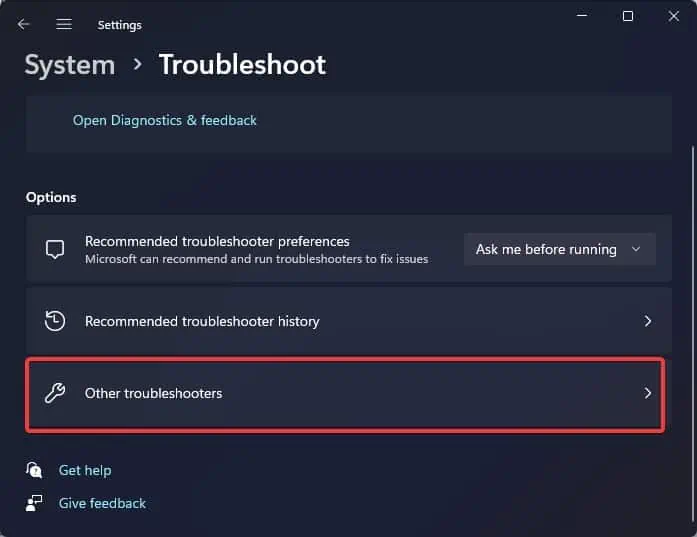
Reset Network Settings
If the Wi-Fi connectivity does not still get back to normal and you still are experiencing a similar disconnection issue, you can also tryresetting the network settingstoo. If misconfigurations of some network settings have triggered this problem, resetting them to factory default can certainly fix the problem.
Update Wi-Fi Driver
Outdated drivers are known to create different network-related problems that get solved after updating the adapter drivers. So, you may tryupdating the wireless driverand see if it solves the problem.
Note: Some laptop manufacturers roll out their own updates for wireless drivers. In such a case, you need to manually download the update packages and install them. you may follow this detailed article on our website for a thorough guide onhow to update Wi-Fi driver.
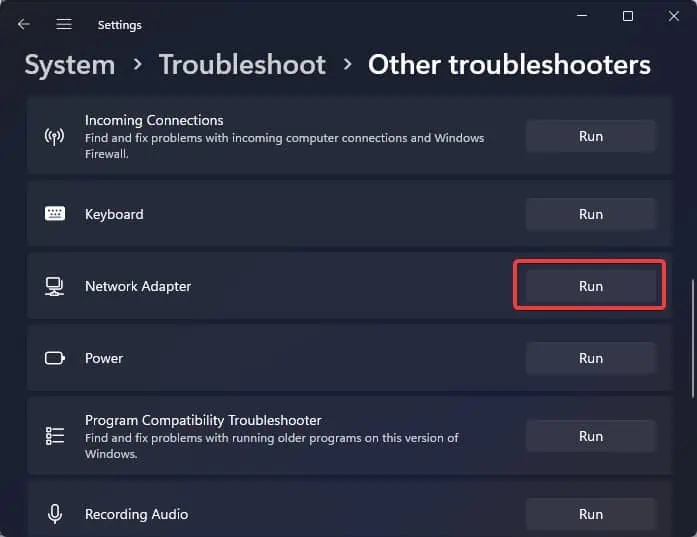
If you have encountered this problem after a driver update, you have the option to roll back the driver to its previous functional state.
Reinstall Wi-Fi Driver
If none of the given fixes work, we can suspect the corrupted or faulty wireless drivers to cause the wireless connectivity issues. you may reinstall the drivers to eliminate any problems with the drivers.
Note: If you are connected to the Wi-Fi network through a Wi-Fi dongle, you might have to reinstall the OEM wireless driver manually by downloading it from the manufacturer’s website.