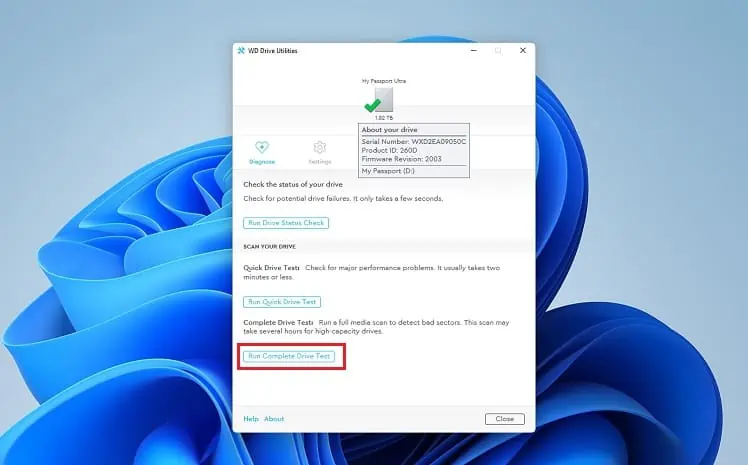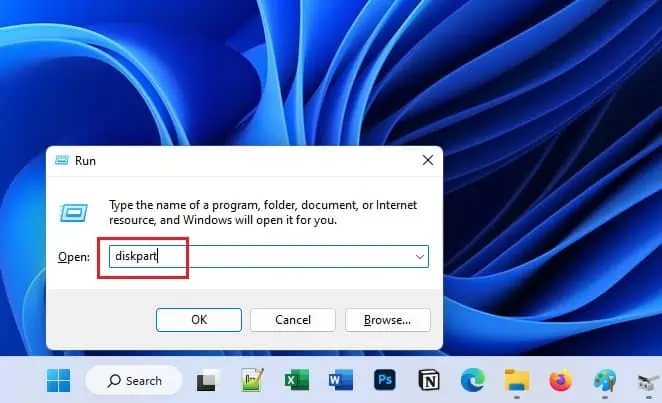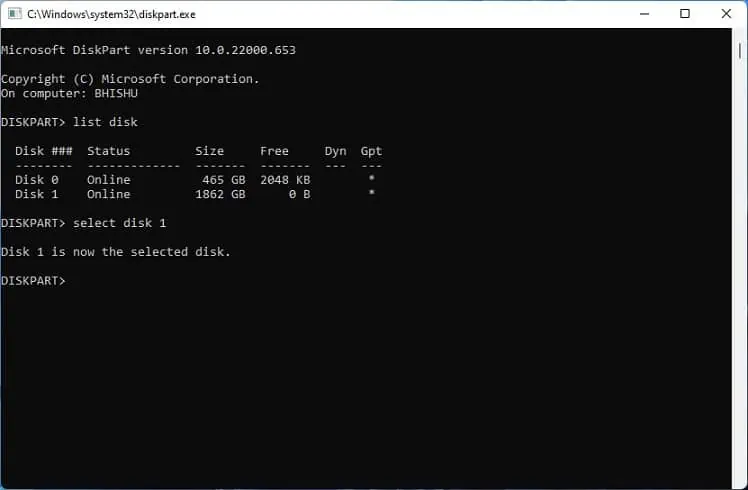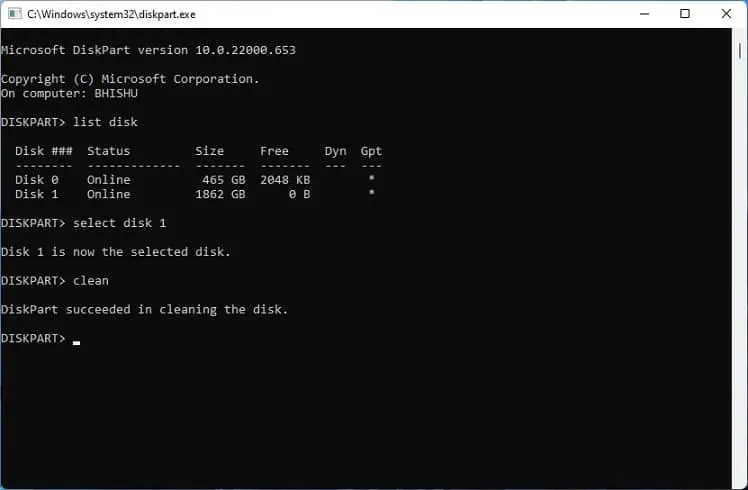Western Digital’s My Passport is an ideal external drive choice among most Windows users. If it doesn’t show up in File Explorer despite the LED light indicating it’s working fine, you might feel that your money has gone down the drain.
But you need not worry, as this is a common issue among those who recently migrated their drive or upgraded to Windows 11. The problem can lie within your computer, operating system, or the My PassportHDD or SSDitself. Nonetheless, the simple solutions mentioned here should help you fix it.
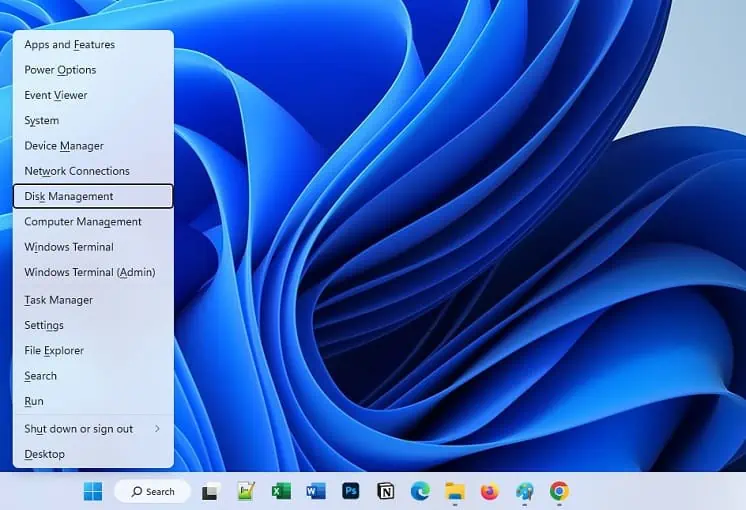
Why is WD Passport Not Showing Up in Windows?
While some Windows users claim that the drive letter does not show up, others say that WD My Passport doesn’t appear even in the Disk Management utility. There can be several reasons why such a problem occurs.
How to Fix WD Passport Not Showing Up
Although WD My Passport not showing up is a severe issue, trying out simple things can actually solve it. Therefore, we first suggestreconnecting the external drive, which fixes possible connectivity problems.
If you’ve plugged in the My PassportSSD or HDDto a USB Hub, there’s a possible chance of insufficient power supply. To prevent this, we recommendconnecting the drive to the USB port directly.
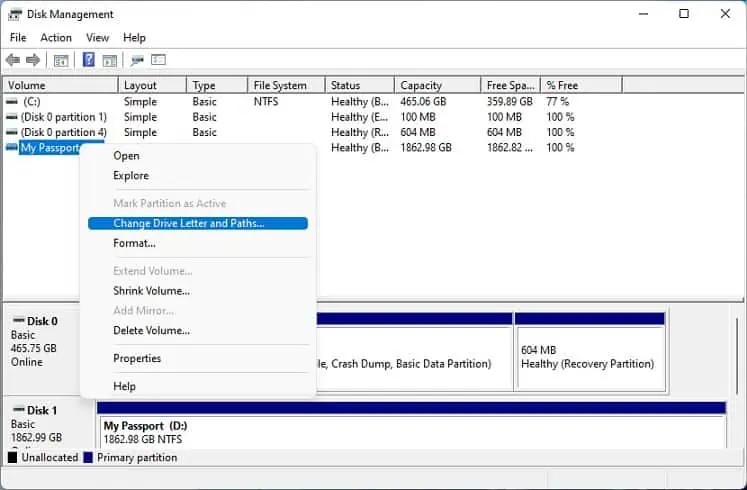
Next, it’s a wise thing tokeep Windows updated. This ensures no vulnerabilities and bugs to tamper with the external drive. Likewise, you’re able to run the SFC command in the CLI to fix corrupted system files.
Although USB interfaces are backward-compatible, some older WD My Passport drives may not be compatible withUSB 3.0, 3.1, or 3.2. For this reason, we suggest connecting the device to adifferent USB port(2.0) and using the same USB cable that comes with the drive.
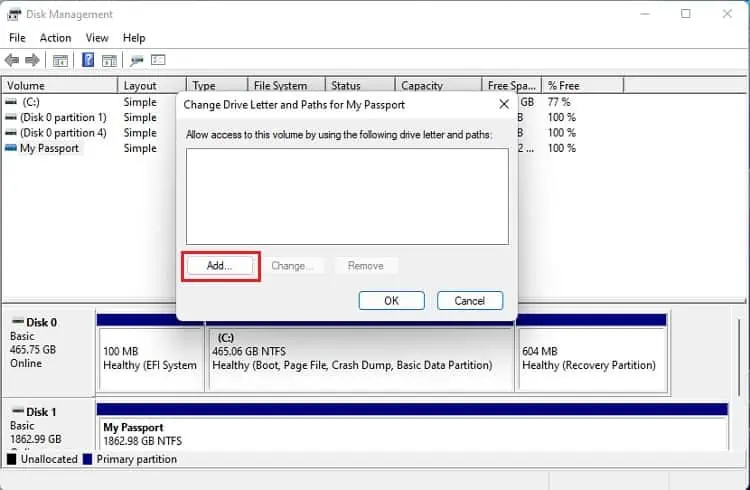
If these general solutions didn’t solve your problem, let’s dive into the hard fixes. However, if you’re aMicrosoft Surface Pro user,we recommend trying out the final two fixes first.
Check for Hardware Defects
If the WD My Passport is still not showing up, there are probably hardware defects. So, we recommend checking if the ports are broken. While you’re at it, also examine if the USB cable and the adapter are fine.
You never know if one of theUSB headers on the motherboardmay be damaged. Therefore, we advise plugging the internal cable intoanother headerto see if this fixes your problem.
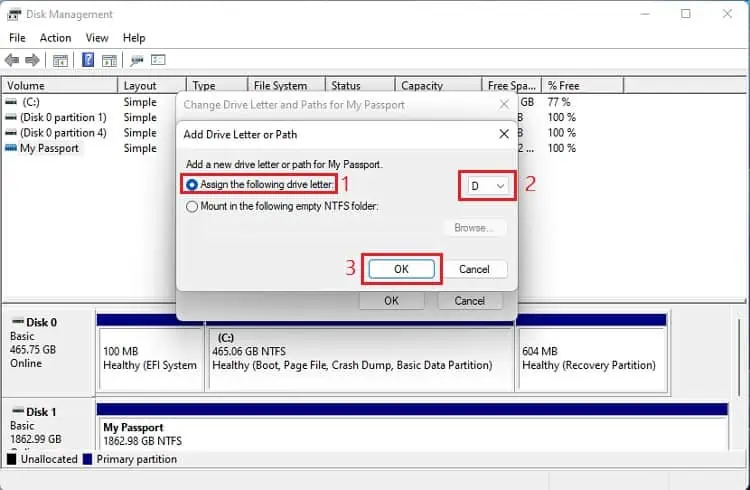
Assign Drive Letter
In some cases, the WD My Passport drive shows up onDisk Management, Device Manager, and other utilities but not under Devices and drives in This PC. This happens when a drive letter isn’t assigned, making the computer unable to recognize the external drive. Here’s a quick workaround to this fix:
Check Drive Status in WD Drive Utilities
WD Drive Utilities is a diagnostic tool that lets you check possible drive failures. Additionally, you can use this tool to scan your drive to detect bad sectors and potential drive failures. But before moving forward, you need to download and install this utility from theofficial Western Digital support page:
Use Diskpart Utility
Diskpart is a command-line disk partition utility that can be invoked using arun command. This excellent tool lets you manage all the drives and partitions on Windows. So, we recommend trying this out toclean the drive, convertGPT or MBR, create a primary partition, format in NTFS, and assign a letter:
Make Partition in Another PC
If the problem lies in BIOS, you may need the assistance of another computer where the WD Passport is up and running. Some Windows users claim to have solved the problem by resetting BIOS, deleting the installed device, and making a partition using another PC. Here’s a complete guide on what you should do:
Update, Reinstall, or Roll Back Disk Drive
There could also be issues within the disk drivers. This means the WD My Passport external drive is having problems communicating with the connected PC and hence not showing up. Therefore, we adviseupdating the dedicated drivers:
If you experienced this issue after updating the WD disk drivers, we recommend reverting to its normal state. Follow the below procedure on how to do just that:
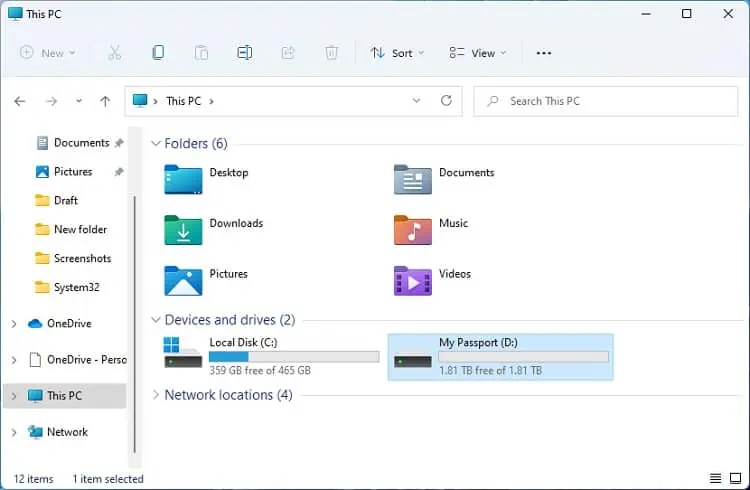
Update or Reinstall USB Controllers
Unlike internal storage drives, the WD Passport and other external HDDs or SSDs have a SATA to USB interface attached to the casing. So, the problem can also lie due to corrupted USB controllers, and here’s how you can fix it:
Run Hardware and Device Troubleshooter
If fixing the device drivers didn’t do the trick, the issue probably lies within the external hard drive. Fortunately, Windows has a built-in Hardware and Device Troubleshooter that fixes bugs and ensures the drive is installed correctly on your computer. Kindly follow the below instructions on how to run this troubleshooter:
Disable USB Selective Suspend
TheUSB Selective Suspendfeature puts the devices in low-power mode when not in use. Although it’s considered good to keep it enabled, we suggest turning it off if your external drive isn’t showing up. Go through the below guide on how to disable it on Windows 11:
Update Your BIOS
You’ve probably tried resetting your BIOS already. Now, try updating it to fix possible bugs or add compatibility to the new WD Passport hard drive.
However, you need to consider many things before performing an update. Doing it improperly or a power loss during the upgrade can eventually crash your entire system or even damage the motherboard.
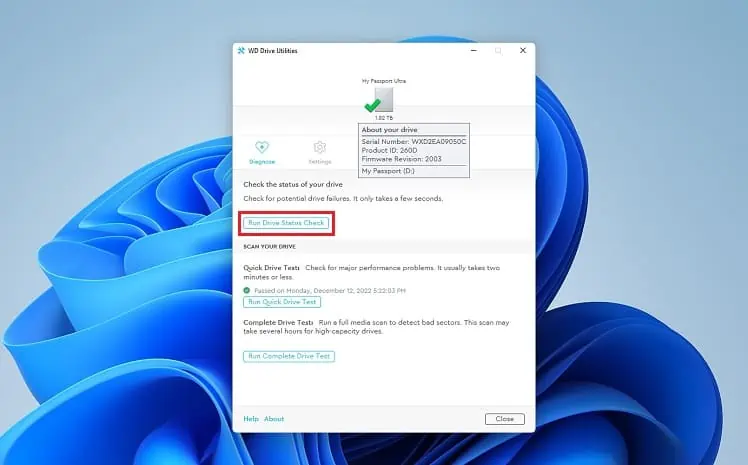
Run Surface Diagnostic Toolkit [For Surface Pro Users]
According to Microsoft Forums, most Surface Pro users claim that the WD My Passport external drive doesn’t appear on Windows. If you’re one of them, try running the Surface Diagnostic Toolkit, which lets you perform bothhardware and software diagnosticsto resolve any issues within your device.
Before moving forward, ensure that you havedownloaded the applicationfrom Microsoft Store:
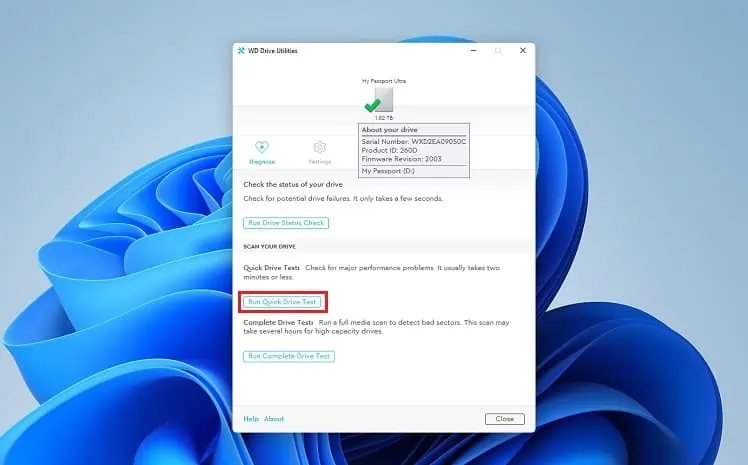
Unlock Password-Protected Drive [For Surface Pro Users]
One of the prime reasons the Surface Pro cannot detect the WD My Passport drive is that it’s password-protected and can’t be unlocked. Surface tablets or laptops have ARM processors, which is why the x86-based external drives do not work here.
Well, the only solution to this problem is to remove thepassword protection on the external driveusing another Windows computer. Once that’s done, reconnect the WD My Passport drive on the Surface Pro laptop or tablet. This time, the device should show up on your device.