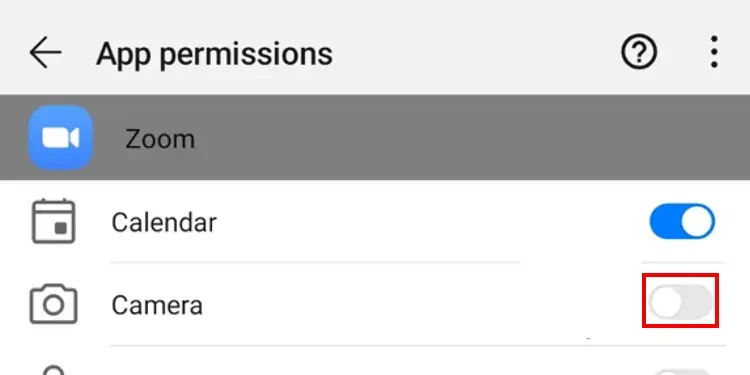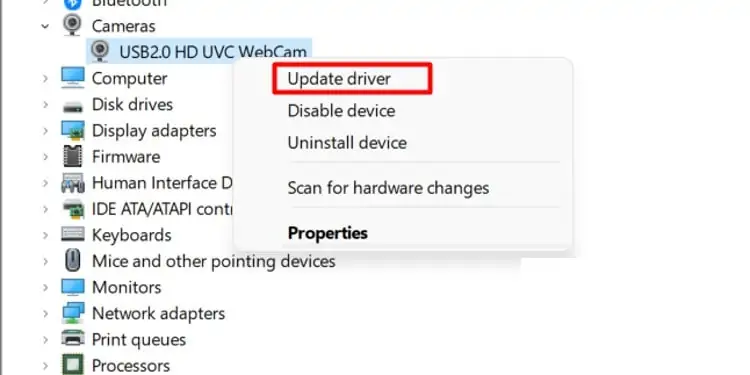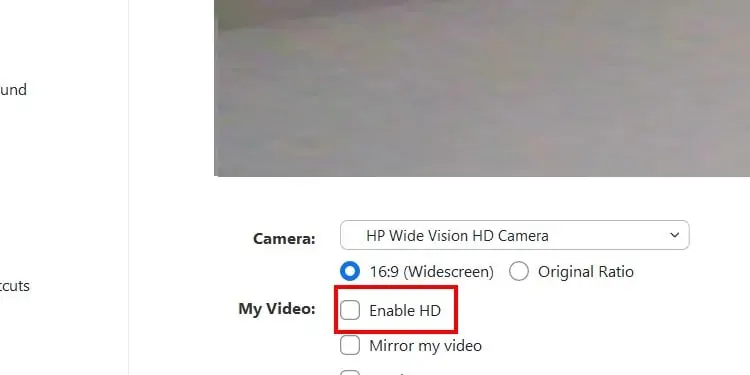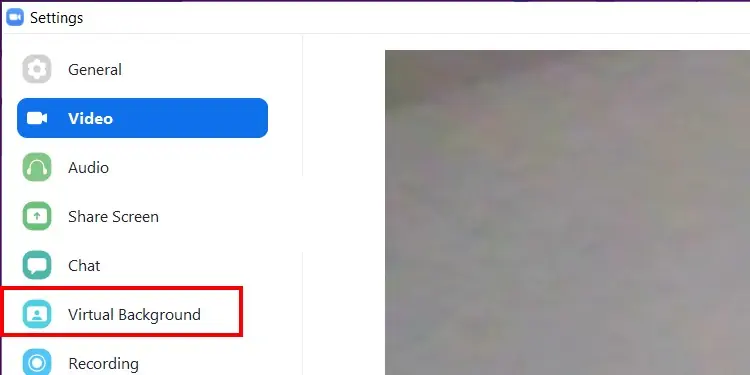If your Zoom video is not working, it can be due to the app or the computer setting configurations or outdated device drivers. Fortunately, it is easy to fix minor issues in Zoom. You can try leaving the meeting and joining back in to fix minor bugs.
But if that’s not helping, there are additional solutions to it. In this article, we will learn more about the causes of why it occurs along with simple troubleshooting methods and fixes.
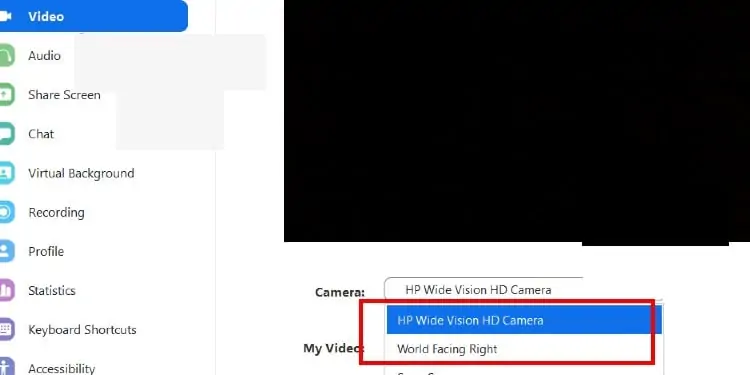
What Causes Zoom Video to Fail?
Here are some of the most common reasons why your Zoom video might not be working.
Troubleshooting Zoom Video Not Working
Follow along with these easy troubleshoot and fixes to help your Zoom Video to start working on your devices.
Zoom Troubleshooting
Before moving on to the fixes, here is a list of troubleshooting methods to apply before heading onto the fixes. Make sure your camera is turned on. During a zoom meeting, navigate to the bottom-left corner. If the video icon is Canceled, make sure you click and turn it on.
Check the Video Selection on Settings
It’s also important to verify all backgrounds apps that use the Microphone and webcam feature are closed. Your internet connectivity might also divide into other background apps causing videos and audio lags.
Change Browser Settings
If you are using your Zoom App on your web browser make sure you have enabled your web camera on your browser settings.
Check Permissions
In some cases, your Zoom app might not have permission to access the web camera on your device. You can follow these simple steps to check if you’ve allowed the permissions.
On Android
Update Your Device Drivers
If your device drivers are not up-to-date, there might be instances of the video stops working. Here is a step-by-step guide onupdating your Device Drivers.
Windows will automatically update your drivers if it finds any updates on the computer or the manufacturer’s website.
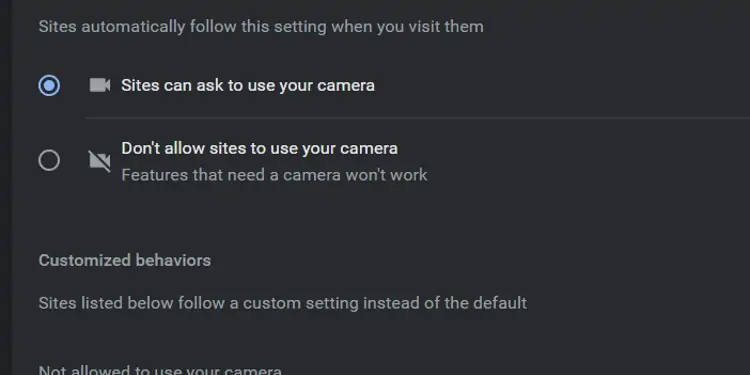
Reinstall Zoom
If all of the above fixes fail to work, you can always reinstall the app. Here is a simple step-by-step process in uninstalling your Zoom application on Windows and macOS operating systems.
On Windows
On Mac
There might be bugs and errors in the previous version of the application. Reinstalling the application might help you solve your web camera issue on the app.
Restart Your Computer
If most solutions are not working, it’s best torestart your computer. Often a cold reboot (entirely shutting down your system) can help solve multiple issues that your application or computer device might be facing.
Why Is My Zoom Background Not Working?
If your Zoom background is not working, you may follow these steps.
Frequently Asked Questions
How Do I Fix the Camera Quality in Zoom?
If your video in Zoom is of low quality and the users can’t see your face due to high pixelation. Then here are some steps to follow.
Now your camera quality on Zoom should improve. You can also adjust the camera settings for low-light conditions.
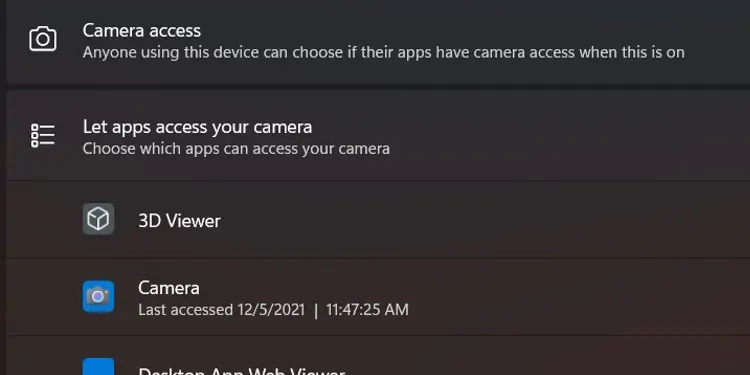
How Do I Test My Video Camera?
Here are some simple steps you can follow to see if your web camera is enabled and working.
If you would like to switch between cameras, you can do this by clicking on the drop-down menu in the camera option. Select your preferred web camera.
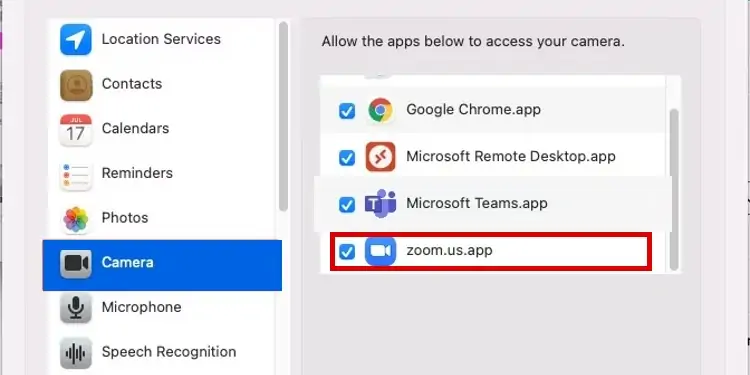
How to Change Green Screen Background on Zoom?
If you have a cluttered background, Zoom allows you to add virtual backgrounds to your meetings.
Here is how you can do it.
How to Add Face Filter in Zoom?
If you want to brighten up your appearance on Zoom, you may do it with the help of face filters. Follow these steps to add a filter to your video. But, verify you have enough light for Zoom to detect your face.