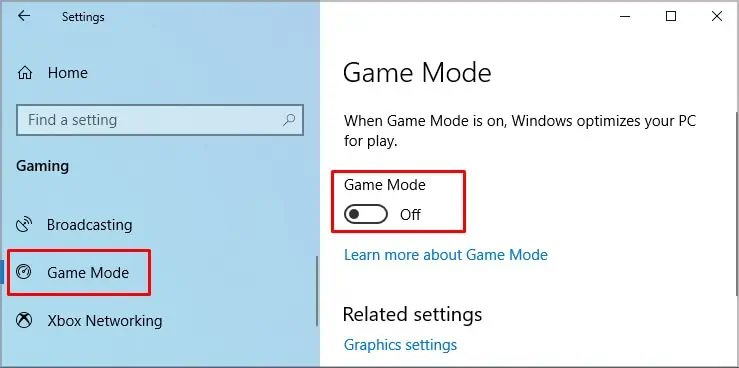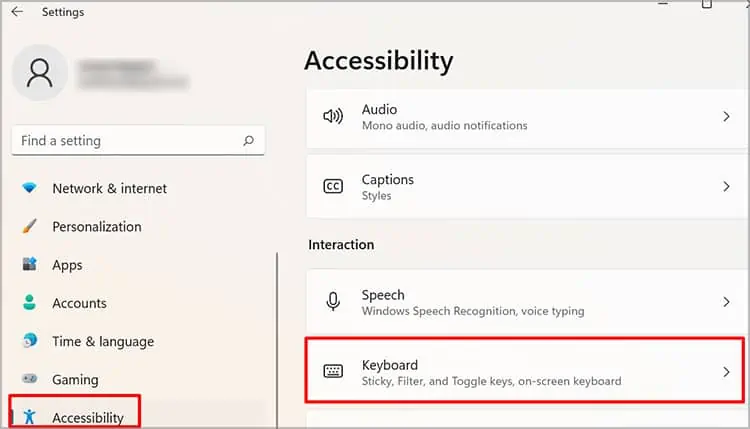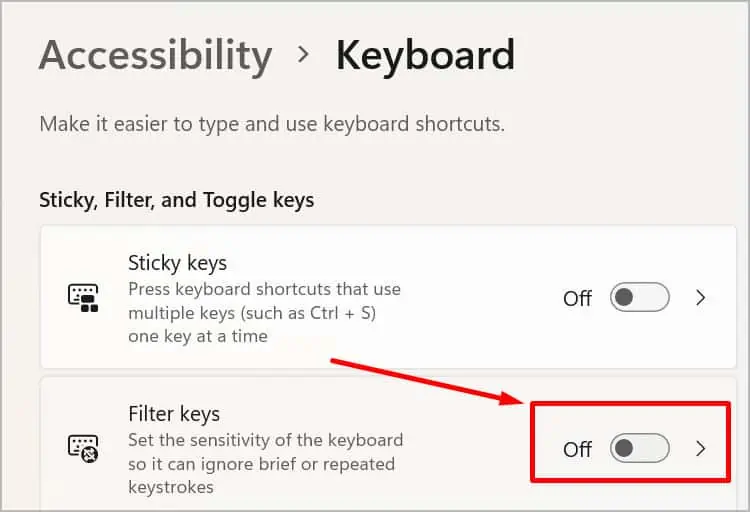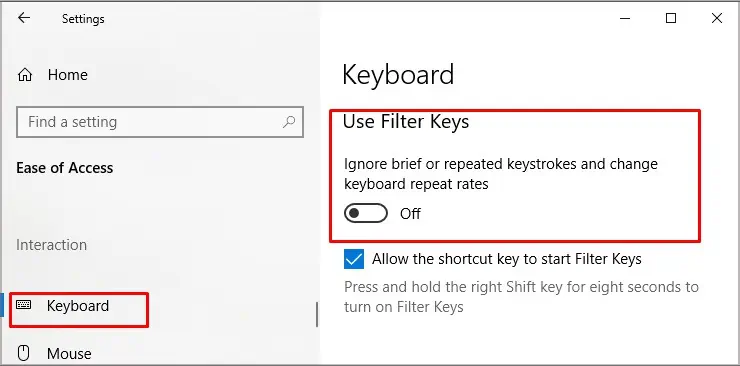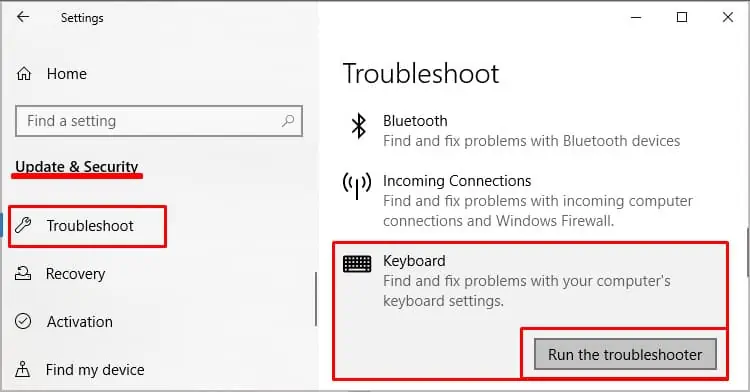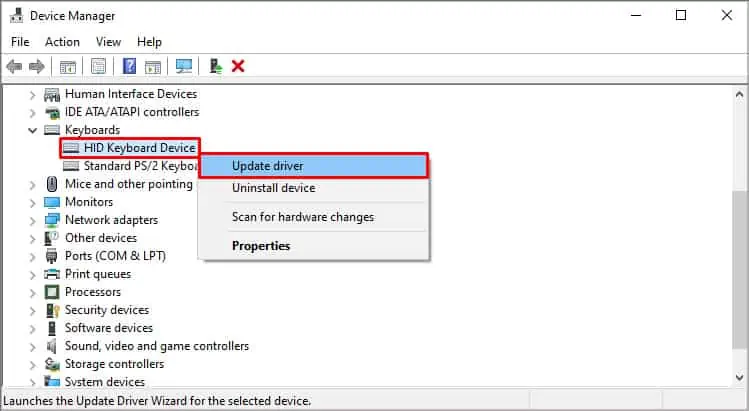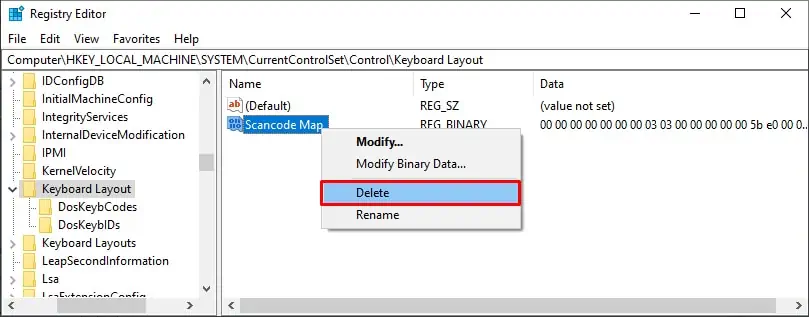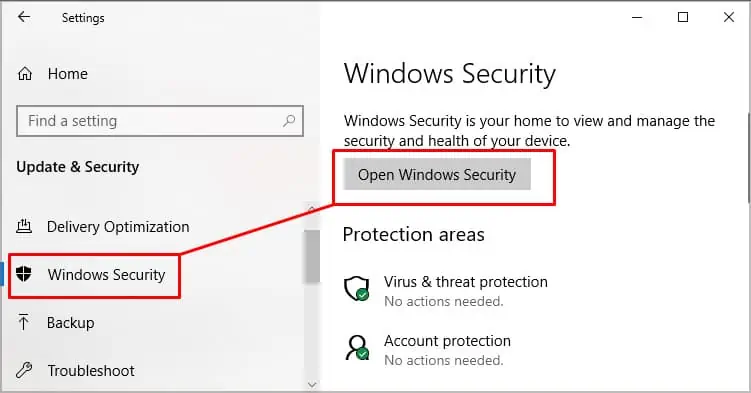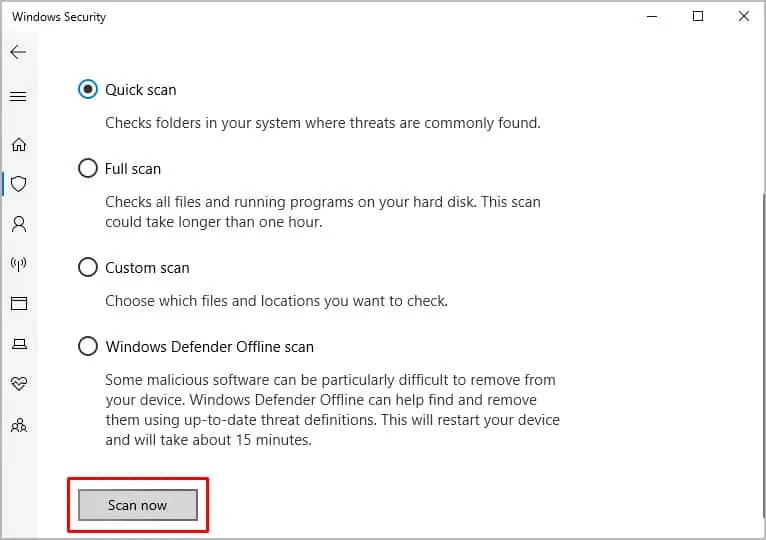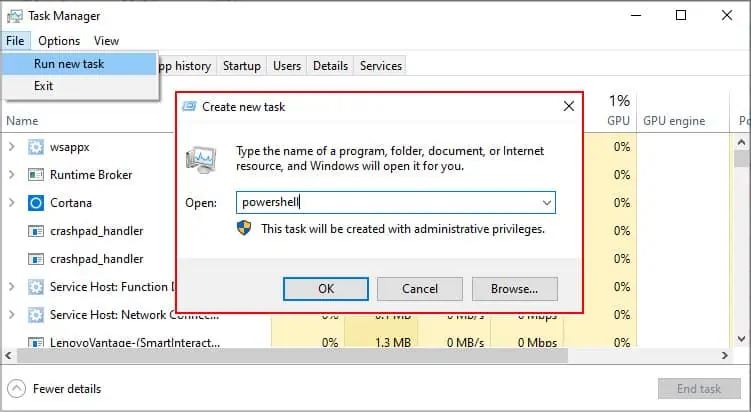Windows key is one of the most used keys with shortcut access to several applications and functions. Due to its continuous usage, sometimes there can be issues like the Windows key stops functioning.
So, let’s explore the causes as to why the Windows key suddenly stops working and how to fix it.
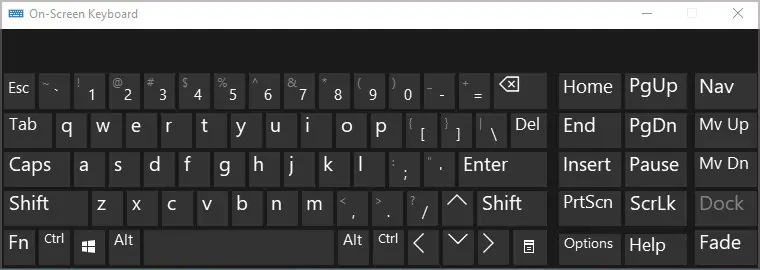
There can be several causes for Windows keys not working.
How to Fix Windows Key Not Working?
Before we begin, here are some quick fixes you can try before moving on to other solutions.
Hardware Issue
Check your keyboard for signs ofphysical damage or litteraround the Windows key to ensure it is not a hardware issue. If you can, connect to a different keyboard and see if that works on your device.
Windows Key Disabled
Turn on the on-screen keyboard. If the Windows key still does not work, it could be disabled on a system level. To turn on the on-screen keyboard, follow the steps below:
For Windows 7
Gaming Mode On
Some gaming keyboards have features that disable the Windows key since pressing it mistakenly during the game can exit it. to turn off theGaming mode, you can follow the steps below. The gaming mode option is only available in Windows 10/11.
For Windows 10/11
Windows Key Locked
Similar to Caps lock and Num lock, some keyboards also havewin lock,which stands for Windows lock. Make sure the Win lock key is not on and turn it off if it is to have your Windows key working again.
Filter Keys Enabled
Filter keys get enabled when the keys are pressed repeatedly. This could prevent the Windows key from working since it is one of the most used keys. In order to disable Filter key, you can follow the steps below:
For Windows 10/7/8
Troubleshoot
If none of the quick fixes work, you’re able to also run the keyboard troubleshooter to see if Windows can detect any issues. If It does, Windows will also recommend solutions automatically. You can follow the steps below to run the troubleshooter:
Update Keyboard Driver
Having the latest driver installed ensures that previous glitches or issues are fixed. In order toupdate the keyboard driver, follow the steps below:
Enable Windows Key Using Registry Edit
Enabling the Windows Key using registry edit allows you to delete configurations that could have been made by third-party gaming applications or other applications to disable the Windows key. In order to enable Windows key using registry edit, follow the steps below:
Scan For Malware
Scan the device for malware as it can prevent the functioning of Windows key. You can use Windows’s inbuilt Windows Defender. Please follow the step below:
If files are detected with malware you can quarantine, delete them, or perform other recommended actions.
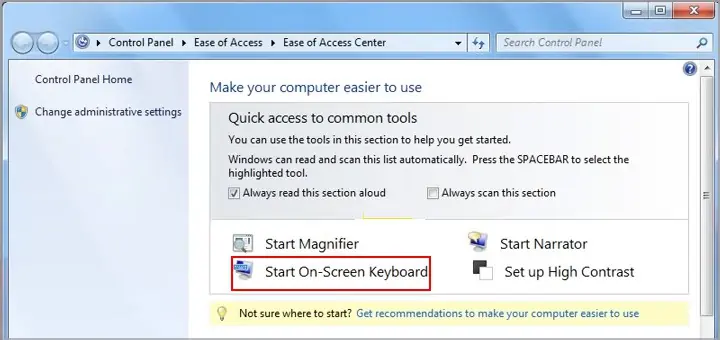
You can also go to Virus & threat protection updates and check for updates.
Use Powershell to Re-register All the Applications
Powershell allows for cross-platform task automation as well as configuration management. If any of the applications or software is causing the Windows key malfunction, this fix will address the issue. However, since it impacts the OS, please take caution while using this fix.
Frequently Asked Questions
What to Do if the Windows Key Stopped Working After a Keyboard Driver Update?
If the Windows key stops working after a driver update, you can try the roll-back option available within the device manager tool. This feature restores the driver to its previous state before the update. To apply the roll-back option, follow the steps below:
How to Disable the Windows Key While Playing a Game?
You can disable the Windows key using registry edit, which changes the device’s configuration settings. To do this, follow the steps below.
Shortcut to Lock and Unlock the Windows Key
The shortcut key to lock and unlock the Windows key is Fn+ F6 or Fn + Win.