You may see flickers or distorting lines on your Surface display due to some hardware or software issues. Sometimes these are major flickers that hide all the contents of the screen or they may be minor ones that only distort certain areas of the display.
These issues may surface due to a damaged display or loose display cable. Another possible reason includes a corrupt display driver or other operating system components. However, it can also happen due to temporary screen glitches.
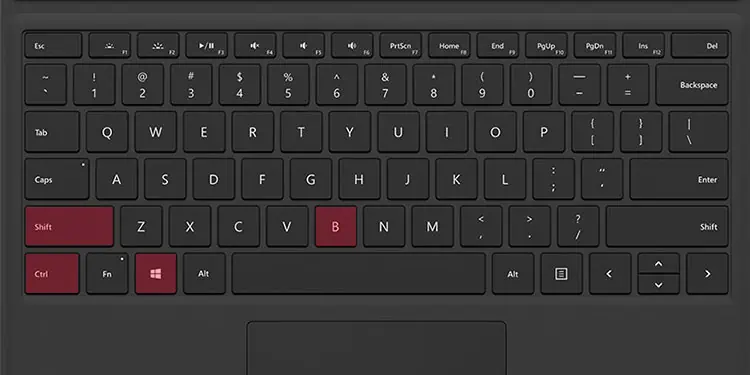
If you are using a Surface Pro 4, the screen panel itself might be exhibiting a “Scramble.” It is a design flaw and it is possible to determine this issue if the flickers are also present on the UEFI screen. You need to seek help from Microsoft support personnel or hardware specialists to replace the device in such cases.
Besides that, if you own other versions of the Surface device, we have you covered in this article.
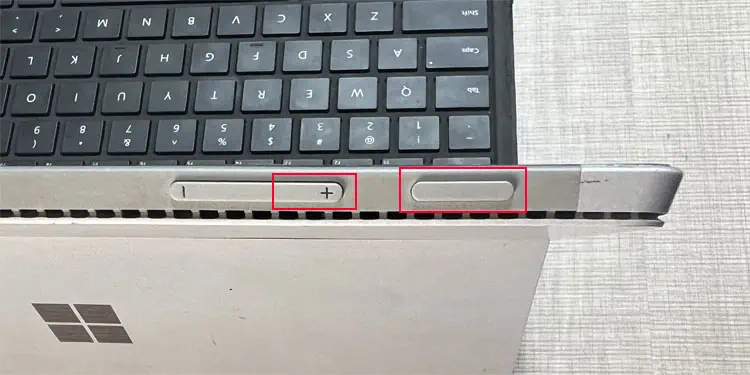
Use Keyboard Shortcut to Refresh Display
The first thing you should do whenever you encounter any display issues is to restart or refresh your display. you may do so with the key combinationWindows + Ctrl + Shift + Bafter putting your Surface device on laptop mode. Then, you will hear a beep, and your screen will dim and go off before turning on again.
If you are in tablet mode, you may also be able to refresh the screen by pressing theVolume down + Volume upkeys three times in a row.
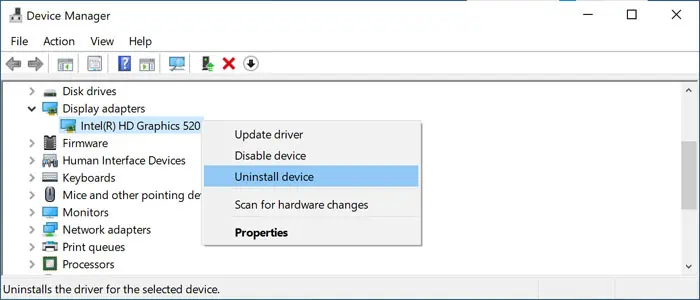
Force Restart Surface Device
Another way to resolve the temporary issues causing the flickers if the shortcut is not effective is by force restarting Surface. Press and hold the power button for 20-30 seconds until a Surface or Windows logo appears on the screen to do so.
Reinstall Graphics Driver
A corrupt display driver or operating system can also cause this issue. You can determine such situations by checking if the display flickers on the UEFI screen.
If the flickers appear on the UEFI display as well, your drivers or operating system are definitely responsible.
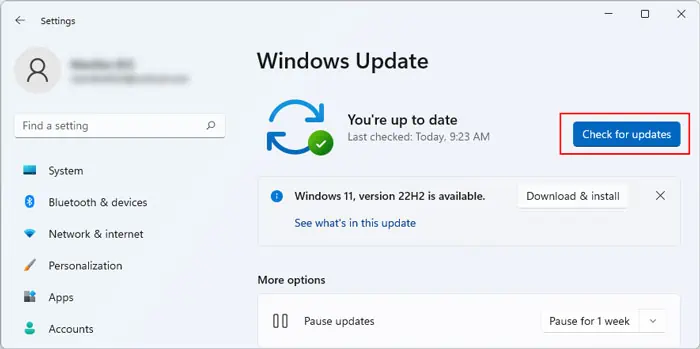
In such cases, if you can still view the regular screen through the flickers, you need toreinstall the graphics driver.
If the flickers hide the whole display, your only solution is to create a recovery disk and then recover or reinstall Windows from the drive.
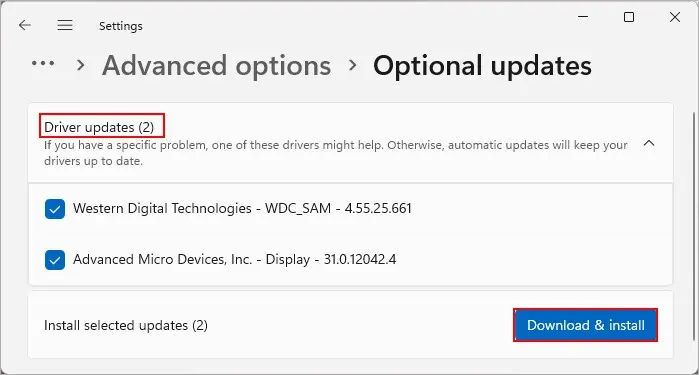
Update Windows
If you can see or recognize most of your display, you can also try updating your operating system to take care of any potential system bug causing this screen issue.
Reset Operating System
If the UEFI screen does not show any flickers but reinstalling the graphics driver didn’t resolve the issue, you need to reset your operating system. Doing so will erase all the data inside your device, so we recommend backing or recovering them first if applicable.
Replace Screen Panel
It is also possible to experience this issue if your display cables are not connected properly. In such cases, you need to disassemble the device and then reinsert the cables.
However, disassembling your Surface runs asevere risk of damaging the screenand the internal components as they are held together by some adhesive. If you are not used to performing hardware-level troubleshoots on this device, it’s best that you seek help from a technician or Microsoft support personnel for this purpose.
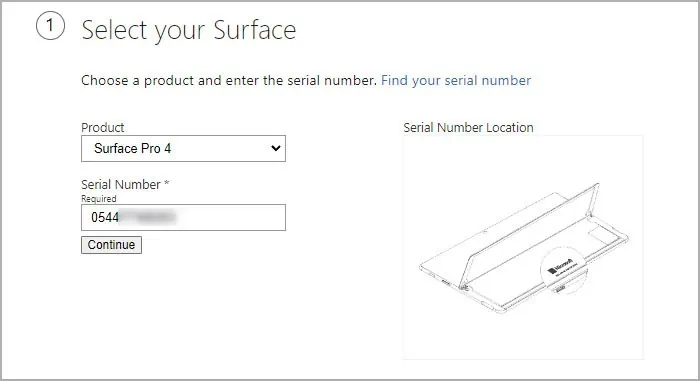
If the Warranty is still valid, you’re able to also submit a service order online to have some official technicians fix the screen for you.

