A computer mouse comprises different components—buttons (left & right), a scroll wheel, sensors, a rubber/metal ball, and front/side buttons. All these are responsible for the proper functioning of the pointing device and assist users with easy navigation in the GUI. When any of the components get clogged or damaged, it may not work as expected.
While hardware faults are common in wired mice, connection issues and interferences are usually responsible for wireless ones. Apart from that, corrupted drivers, firmware, and settings are also to blame. Let’s look into the different types of mice, common issues, and how to solve each of them in detail.

Note:In this article, we are going to solve all the common types of issues for different types of mice. But for some troubleshooting, you might require connecting a working mouse or you can simply use your keyboard to move the cursor. If you’re a laptop user, you may use your touchpad as well.
Common Mouse Problems
Before you begin, it’s important to know the type of mouse you’re using. Is itwired, wireless, or Bluetooth? While these three are the common ones you might have heard of, a mouse is further classified into different categories.
Based on sensing andworking mechanisms, a mouse is of five types—mechanical, optical, optomechanical, laser, and gyroscopic. Among them, most of us use optical and laser mice these days. But going back in time, some of us have used a mechanical (one with the rubber/metal ball) too!

Well, mouse types are not just limited to sensing and connectivity. In this modern era, you have probably come across other types based on their design and functionality. For example, Microsoft’s Surface Arc Mouse provides its users with much more intuitive navigation.
General Troubleshooting Tips
No matter the type of problem and its cause, the basic fixes below can sometimes resolve it. So, before proceeding with the technical solutions, here’s what you need to do:
Reconnect Your Mouse
One of the most common causes for your mouse not working is a connectivity issue. Usually, this happens in newer devices. Some mice are even designed to turn off to conserve power. In that case, you may either wake the mouse using any buttons. But for some, you might need to reconnect them.
If the general tips didn’t help, try a soft reset and re-establish the connection. This can vary based on the type of mouse you’re using. Let’s look at each of them in brief.

On Wired Mouse
The process is quite simple for a wired mouse. All you need to do is remove the USB or PS/2 cable and replug the connector.
On Bluetooth Mouse
Run Dedicated Troubleshooters
When talking about mouse issues, there can be different scenarios. If you’re unable to identify the actual cause, you can let the built-in troubleshooters do their job. On Windows, you can find three different troubleshooters, and below is a simple guide that should help you run each of them.
Bluetooth Troubleshooter
Run Diagnostics on Manufacturer Software
If the Windows troubleshooter didn’t help, you may proceed with the manufacturer’s recommended software to identify and fix the related issues. This can be different based on your PC or laptop. For example, Dell offers users the SupportAssist application that helps diagnose all types of hardware and software issues, including the one with your mouse:
End Resource-Hungry Processes & Apps
For amouse that’s responding too slowly, it’s possible that the entire system is laggy. This happens when the opened apps and services have a high CPU or memory usage. Here’s how you may check and end the processes if not needed:
Additional Tip:If your mouse is not responding mainly when the Windows boots, we recommend disabling the startup apps.

Restart Windows Explorer
If the mouse is frequently freezing, you might be left frustrated. If ending the resource-hungry apps and services didn’t help, we recommendrestarting Windows Explorer(a Windows service responsible for managing the UI) to see if this solves the problem.
Delete or Reinstall Conflicting Programs
In some cases, the mouse may not work only in certain applications. If that’s the issue, try reinstalling them.
Likewise, if you’ve used a third-party program to assign new features for your mouse buttons, first try resetting them. But since such software is likely going to cause additional issues due to bugs, we recommend reinstalling them once. In case the issue persists, it’s best to remove them permanently from your PC. Here’s a simple guide that should help youdelete any app on Windows 11:

Configure Mouse Properties
Windows OS has a dedicated applet that allows you to tweak DPI, configure buttons/scroll wheels, and control the overall activities of the connected mouse. If you’re facing any of such related problems, you can change them directly from here.
Disable Touchpad & Touchscreen
In some laptops, the mouse works fine but it startsclicking on its own. Generally, this happens due to issues with the touchpad or touchscreen. Since you already have a mouse, it’s a good idea to disable these components.
Although there’s a dedicated feature for Touch in Windows Settings, you cannot disable the feature from there. Instead, here’s what you should do:

Check Windows Services
Windows services always run in the background and are responsible for specific tasks and operations. For example, if you have a Bluetooth mouse and the related Bluetooth services do not run, you won’t be able to connect the device to your system.
Similarly, there are other components that take care of particular jobs. A simple restart often fixes this problem. But if it’s not running at all, you’ll need to start them manually.

Disable USB Selective Suspend
When theUSB Selective Suspendfeature is turned on, the USB Hub driver will suspend the specific port that’s not in use. Thus, if your mouse (wired or the one with a USB dongle) is idle for a certain amount of time, the feature might have turned off the device to save power.
For this, you need to first perform a soft reset. Then, disable the feature so that you do not experience the same problem in the future:

Change Power Management for Your Mouse
While disabling the USB Selective Suspend feature usually solves power-related issues, you should also consider disabling the power management feature that turns off your device. Basically, this prevents your mouse from turning off when your PC goes to sleep.
Note:Not all drivers have the Power Management tab. So, you may only proceed to change the option in the ones available.
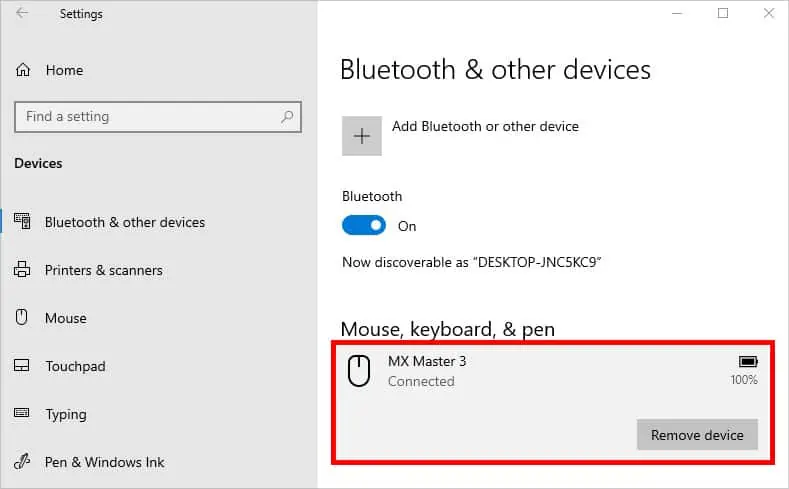
Enable External USB Port From BIOS
In some computers, there’s a dedicated feature in BIOS that lets you disable the external USB ports. If that’s the case, your mouse won’t be detected. Below is a quick workaround to this problem on a Dell system. Since theBIOS interfaceof each motherboard varies, you’ll need to test it yourself or refer to the user manual.
Update or Reinstall Troublesome Drivers
When the mouse, USB, or Bluetooth drivers get corrupted, they may cause unexpected malfunctions and communication hazards. So, it’s a good practice tocheck and update these driversregularly:
Update Mouse Firmware
Firmware is as vital as the device drivers. Like every other peripheral on your setup, the mouse firmware is a software package that dictates how the device is going to work. While not all manufacturers provide afirmware update, you’re definitely going to get one for high-end products.
Such upgrades can fix any performance issues related to your mouse. For the demonstration, we are going to use a Logitech mouse. But the steps are different for other brands.
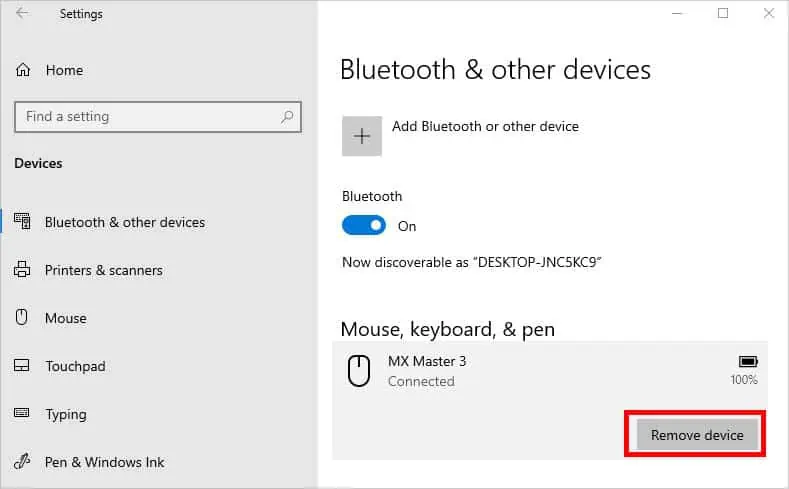
Reset Your Mouse
If none of the aforementioned solutions helped out, we adviseresetting your mouse settings. Note that this will erase all the related data and configurations. Basically, it will give a fresh start to your device.
In most modern mice, there’s adedicated buttonthat should help you reset the device. But if yours doesn’t have one, you can do it from themanufacturer’s software.
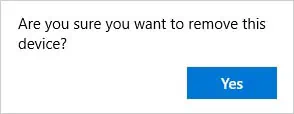
Another way to do this is byturning off the mouse first. Then, hold both buttons and turn on the device. Keep holding the buttons for 5 to 10 seconds and the LED light should flash, notifying you that your mouse has successfully reset. However, this is only applicable to some mice and might not work on yours.
Revert the Windows & Driver Updates
If the Windows or driver updates are corrupted, it might cause hardware conflicts. Also, there can be cases when the system files (that are required by your device drivers) get modified, which further affects the proper functioning of your mouse.
So, we first adviserunning the SFCandDISM commands. If this didn’t help, you’re able to now proceed to roll back the device drivers if you had updated them earlier.

If your mouse is still not working, it’s time to uninstall the latest Windows update.
Clean the Components
Over time, your mouse gets exposed to lint, dust, and other dirt particles. When you move your input device around, such debris gets inside the mouse and might cause malfunctions.
Usually, such issues occur in mechanical mice and sometimes you even hear weird noises, which is asign that it’s going bad. In fact, therubber/metal ball is also prone to damageif your mouse becomes too dirty!
Unlike mechanical mice, the optical and laser ones do not have such a ball. Instead, they consist of LEDs and Photodiodes for detecting precise mouse movements. Nonetheless, they are also prone to stickiness and dust. In fact, it’s absolutely essential tokeep the sensors cleanso that your mouse functions properly.
In this section, we will discuss the basic cleaning process for a mechanical, optical, and laser mouse. The steps should be similar for an optomechanical mouse. But if you own a gyroscopic device, we recommend referring to its user manual.
Along with the mouse, it’s also important toclean your PC or laptop ports. Since most modern mice support USB, we will discuss only this here. Nonetheless, cleaning a PS/2 port is also relatively easy. After that, you should also consider keeping the surface neat and tidy. you may even follow our detailed guide to cleaning an RGB mousepad.
Cleaning PC or Laptop Ports
Update Your BIOS
Generally, a mouse gets detected as soon as it’s attached to the PC or laptop. But in casecertain bugs have caused corruptionor theBIOS isn’t able to recognize the peripheral, flashing a new one can help deal with it.
Check & Repair Hardware Issues
Even if cleaning the mouse didn’t solve your problem, know that it’s a hardware issue. But before starting any manual repairs, ensure you have connected the front-panel USB ports’internal connector to the motherboard. If theUSB headersare damaged, we recommend connecting them to another one if available. Otherwise, connect your wired or USB dongle to the motherboard’s I/O port instead of the front-panel one.
Also, examine themouse cables. If the wires are worn out, it’s possible that your mouse is not functioning at all. Along with that, if thetiny switches inside the mouse chassisare broken, the buttons might not work.
Furthermore, there may also be additional issues with thecircuit board,flex cable, or even thebattery springs. While it’s possible to repair it yourself, this requires exceptional professional skills and there’s a risk that you might damage the component further.
Instead, you may take it to the nearest hardware shop. In most cases, they might even recommend you get a new one. But if you’re interested to fix it on your own, here’s a comprehensive guide onhow to fix a broken mouse.