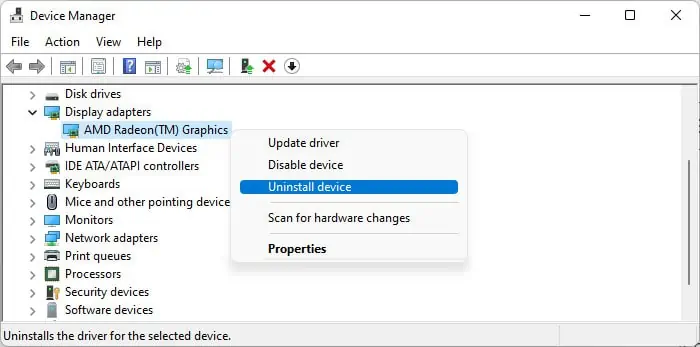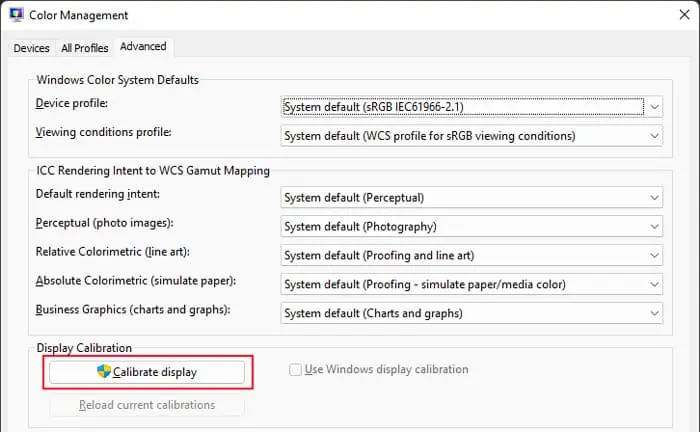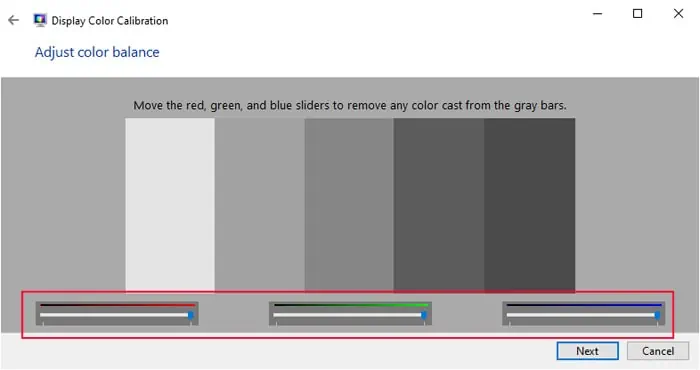You may observe your laptop display turning green as soon as the computer powers up or after a while. It can appear as a solid block of green that entirely covers the display or patches/lines that still show the rest of the display properly.
Regardless of their nature, these issues usually occur because of similar reasons. The most common cause includesimproper display connectiondue to loose or broken cables or ports.

Issues with the GPUhardware are also likely, especially if the screen keeps showing solid or flashing green. And while a faulty GPU can also cause green bars/patches, these problems mainly occur due to acorrupt graphics driver, if not a bad connection.
Before you begin with the solutions, try restarting your PC in case some temporary system issues are causing this glitch. If the display still displays green, apply the possible solutions below.

Check Cable Connection
First, you shouldconnect your laptop to an external monitorand force restart it. If the monitor works in this situation, then there might be some issues with your laptop’s display cable or panel. These inner components are not that easy to replace, so we recommend taking the laptop to a hardware expert for replacement. But if you are confident in being able to do so yourself, here’s what you need to do:
If the green screen is still present, the issue is with your panel or cable. You can change the display panel easily using the same steps as above. However, to remove the cable,

Update or Reinstall Graphics Drivers
Sometimes, faulty graphics drivers may also cause this issue. If so, the problem should not happen abruptly but after updating your system or making some changes to the graphics settings.
You need to update or reinstall your graphics drivers in such a situation. But if you can’t see the necessary portion of the screen, you need to go to the BIOS and enable using the integrated graphics device for display.

The BIOS interface and options differ significantly between different devices. So we recommend visiting the manufacturer’s website to learn the exact method.
After that, boot to your operating system and log in to your user account. Then, follow the steps below toupdate the GPU driver.
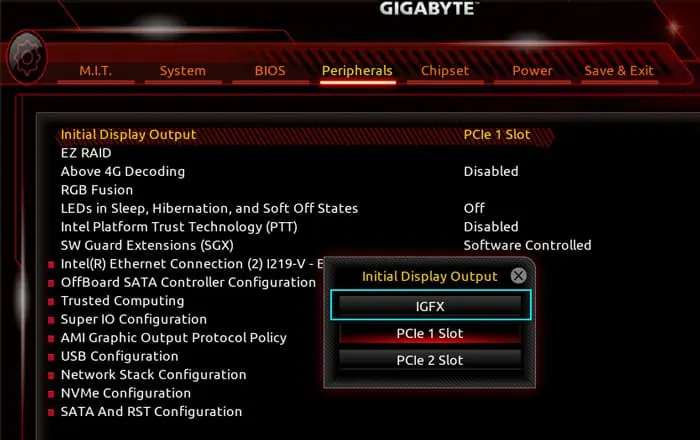
If you already have the latest drivers,
You can also use theDisplay Driver Uninstaller to completely remove the driverand then reinstall it from its official website.
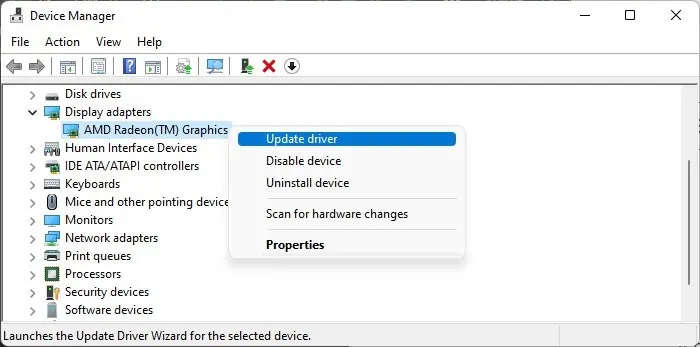
Repair or Replace GPU
If you can’t resolve the issue using the above methods and it shows up on other monitors as well, your GPU is likely damaged. A laptop’s GPU is not easily detachable. So, we highly recommend seeking help from a specialist to repair or replace it.
Change Color Calibration
If your display shows a uniform tint of green after your system loads the welcome screen (just after entering the password), it indicates a color balance issue. You need to recalibrate your display to resolve it.