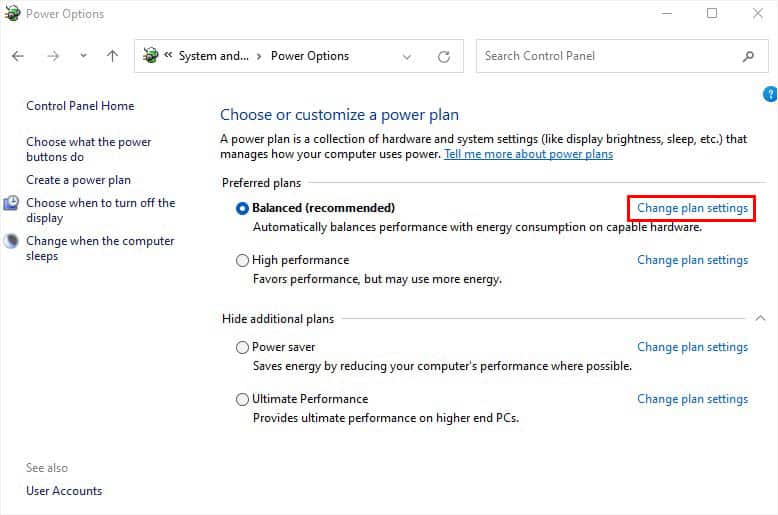We’ve all been there. You’re doing some work on your laptop, and it suddenly starts overheating for no reason. You touch the keyboard to notice it is too warm. Alarmed, you turn it over and hear the underside of your computer running like a car engine. Something is wrong with the machine.
Laptops can get as hot as up to 100 degrees Celsius, or 212 degrees Fahrenheit. At this point, thermal throttling kicks in to start reducing performance and preserve device health.
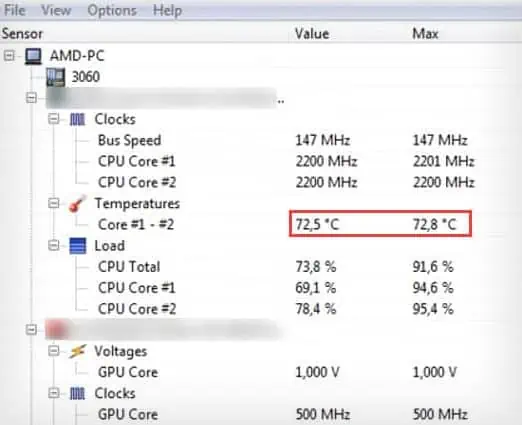
High temperatures are dangerous for computers and humans as well. Hot cooling fins and computer surfaces can cause burns to the skin, and laptops have been known to melt and explode in extreme conditions due to heat.
Scholarly articleshave shown that burn damage from overheating laptops poses significant risks to the user. You should therefore always pay attention to the temperature of your computer and beware of faulty components.

Am I Facing Laptop Overheating Problems?
Monitoring your laptop’s temperature is equally important as protection from damage. It is generally a good thing to do periodically to extend yourcomputer’s lifespan.
According to theresearchdone by Chung-Hsing Hsu and Wu-Chun Feng for the Las Alamos computer research facility, one can see that a lot of computer components fail consistently when running at these temperatures. The paper finds that a computer designed to run in temperatures lesser than80 degrees Celsius or 176 degrees Fahrenheithas significantly more reliability than those that cross this threshold.
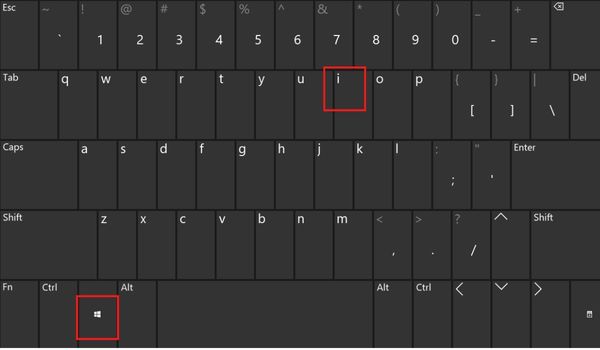
So, if you find the temperatures of your components to be more than that you might have an overheating laptop.
Follow the below-mentioned steps to check if you have an overheating laptop.
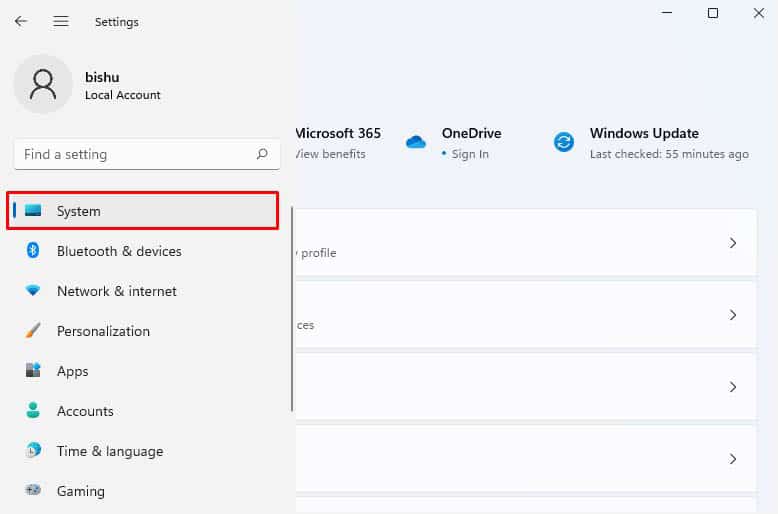
How to Fix Laptop Overheating?
Now that we can confirm that your laptop is overheating let’s look at the possible fixes.
Check Proper Airflow
Firstly, you need to consider your laptop’s placement. Is it on a bed, your lap, or some other flat and uneven surface? If yes, the vents and fans (at the bottom or sides) are probably blocked, and there’s not enough airflow.
You can even place a pile of books underneath to ensure there’s proper airflow. If you’re ready to spend some bucks, we adviseinvesting in a cooling pad. This device offers multiple fans that help keep the laptop cool all the time, and evenelevate its heightwhich improves ventilation.
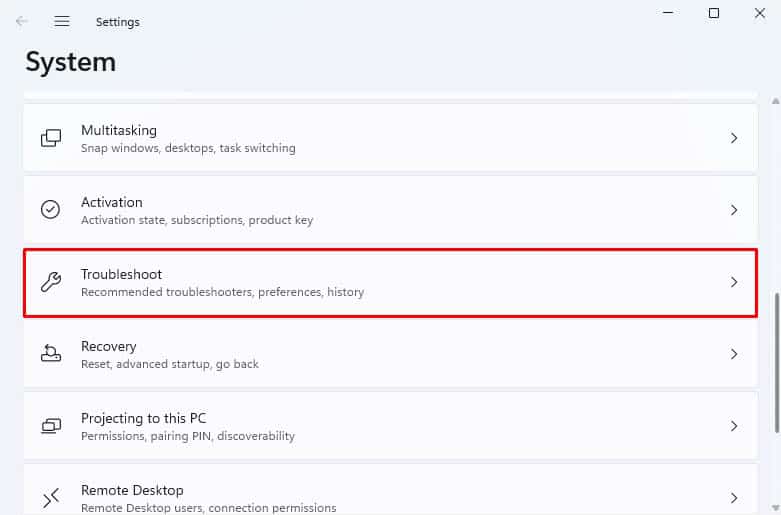
In addition to cooling pads, we also recommend avoiding direct sunlight or a room with high temperature. This is to ensure that your laptop temperature remains optimal and cool air keeps circulating.
Use the Original Laptop Charger & Battery
Sometimes, you might notice that the charger and battery both heat up along with your laptop. One of the probable reasons is that they are either defective or non-proprietary.
Simply assuming the plug fits into the power port or the battery seats perfectly doesn’t mean you can use them. It could be providing more voltage, which may be overheating your notebook computer. Instead of assuming yourself, it’s a good idea toget a proprietary charger or battery, which is in fact easily available from your manufacturer’s store or even their website!
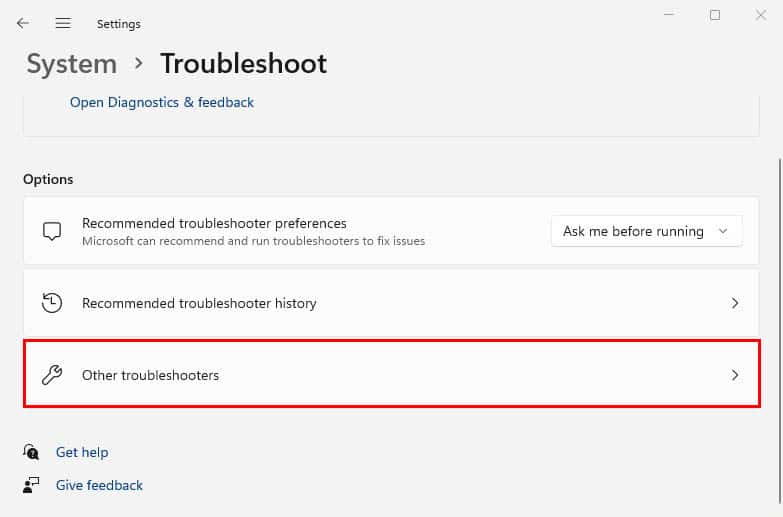
Run Power Troubleshooter
If you’re already using an appropriate charger but the overheating problem persists, there might be other power-related issues. Fortunately, Windows provides its users with a built-in troubleshooter that fixes power usage and optimize the laptop’s power plan/settings.
Configure Power Plan
If the Windows Power Troubleshooter couldn’t fix the laptop from overheating, you can manually configure your power plan. When you set High orUltimate performance, your CPU and GPU will run at the highest level, which can thus increase their temperature. Therefore, you should rather opt for a Balanced performance.
Also, we suggestenabling the battery-saver featurewhen your laptop is not plugged into a charger. you’re able to easily do so from the system tray. Along with that, enabling sleep mode and manually configuring other plans can also help cool it down:
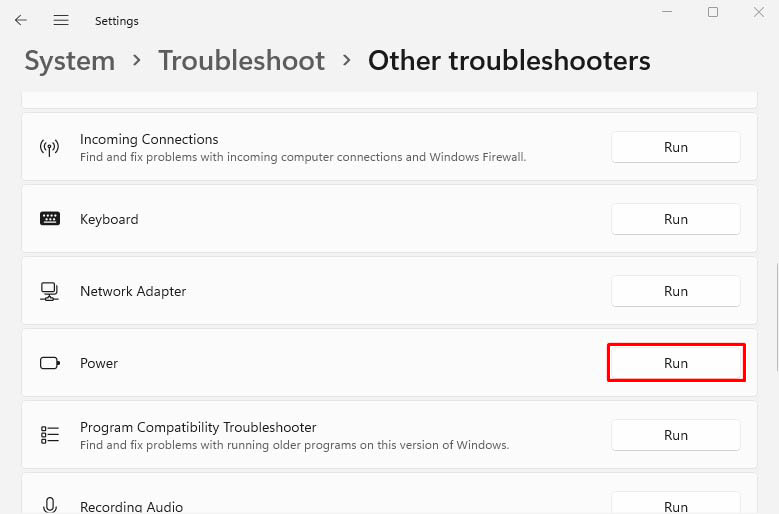
End Resource-hungry Tasks
Multitasking is fun until certain application hogs up your CPU usage. Likewise, certain background processes might also contribute to excessive processor utilization. A quick workaround to this problem would be ending their tasks:
Configure Startup Apps
Some netizens also claim that they mostly experience overheating during startup. This mainly happens when multiple startup apps overload the system and alongside this, you’ll also notice thelag in the laptop. In such a scenario, it’s best to disable them:
Full Scan to Remove Malware
Some viruses can affect high-impact processes toconsume 100% CPUwhich can negatively affect your laptop’s resources. Along with increasing the core load and temperature, it might also tweak certain vital settings, including Thermal Throttling.
Any such changes can overheat your system, and may even damage the internal components. To prevent this, you may run a full scan on Windows to remove malicious threats:
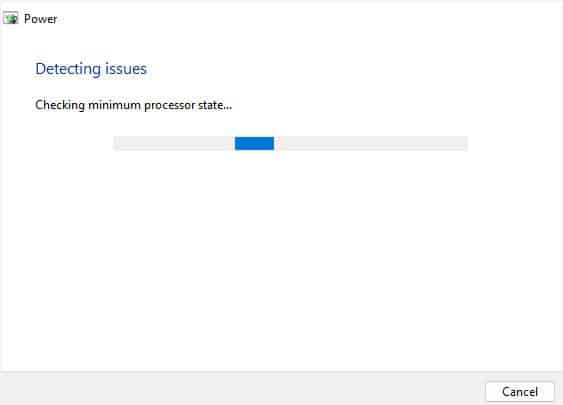
Ensure Your System is Updated
If your operating system and the device drivers are outdated, we recommendupdating to their latest version. This can fix bugs related to the specific components that could be responsible for overheating the laptop.
Change Fan Settings
In some cases, you may notice the laptop overheats but the fan doesn’t run or is spinning at a relatively low speed. If it’s not working at all, we suggest following our other guide onlaptop fan not workingthat should help you fix it. But if it’s spinning at a low speed, here’s how you can manually adjust it:
Disable Overclocking
Only a few laptop models support overclocking CPU and GPU. If you remember incrementing the clock speed and voltage, you’re likely going to see a performance boost. But along with that, heat production also increases. In that case, you canunderclock themto some extent, which can definitely help.
As a general rule, the core voltage shouldn’t be above 1.5V. Also, we discourage overclocking the components above 10% to 15%.
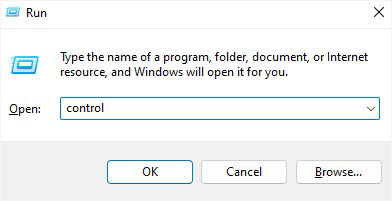
Instead of manual overclock, you can even enable Turbo Boost (for Intel users) or Precision Boost (for AMD users). This will run the processor core faster by maintaining optimal temperature and only increase the frequency when running intensive programs.
If underclocking doesn’t help, you maydisable the overclocking settings. You can do it from BIOS (in supported laptops) or simply reset/delete the third-party OC software.
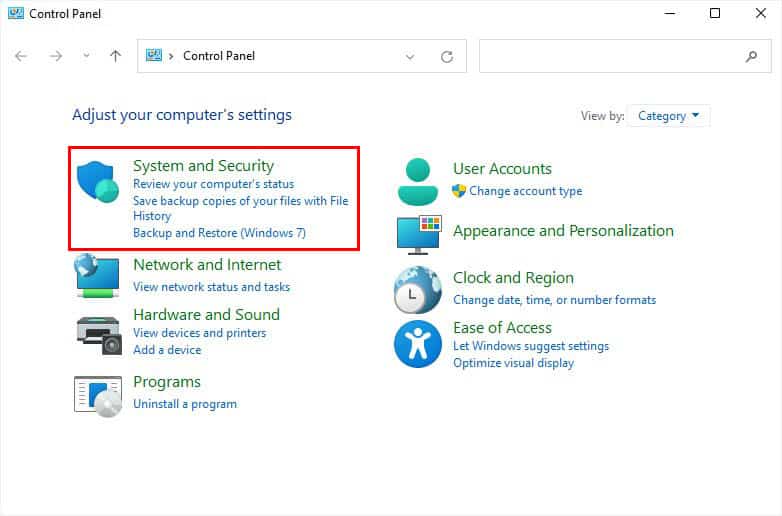
Clean Fans and Vents
One of the common reasons for overheating is clogged fans and vents. Over time, your laptop is exposed to pet hair and a dusty environment. If you haven’tcleaned these componentsfor a long time, here’s how to do it:
Reapply Thermal Paste
If your laptop is getting old (say 5 to 7 years) and you haven’t changed itsthermal paste, it might be responsible too. Replying thermal compound to the CPU and GPU IHS might sound tedious, but it isn’t. Below is a simple demonstration of how to do it the right way:
Take Your Laptop for Servicing
If none of the aforementioned solutions helped you out, it’s possible thatsome of the internal components might be malfunctioning. If your RAM, hard disk, battery, dedicated GPU, CMOS, or other hardware is defective, you might want to replace them.
Therefore, it’s a good idea to take your laptop for servicing. Along with the proper examination of faulty components, the professionals will thoroughly clean the interior and exterior parts.
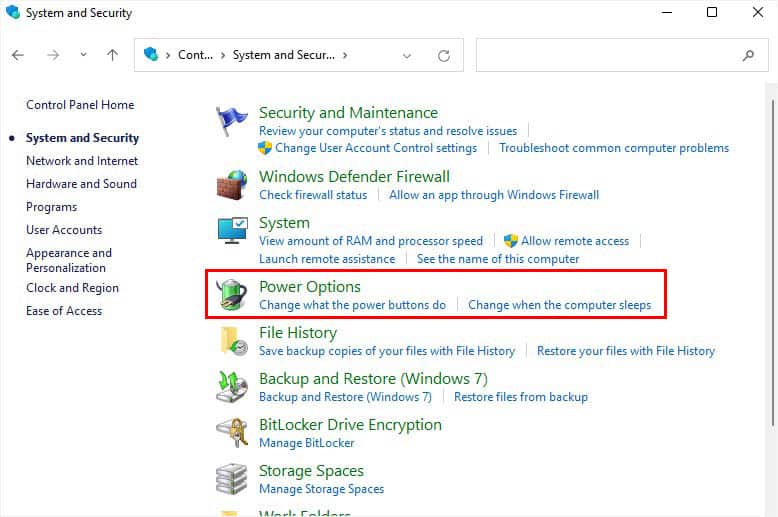
Once your laptop starts running smoothly, do not repeat your mistakes. Ensure proper techniques to keep your system cool. You can even follow our other guide onpreventive measures for overheating.