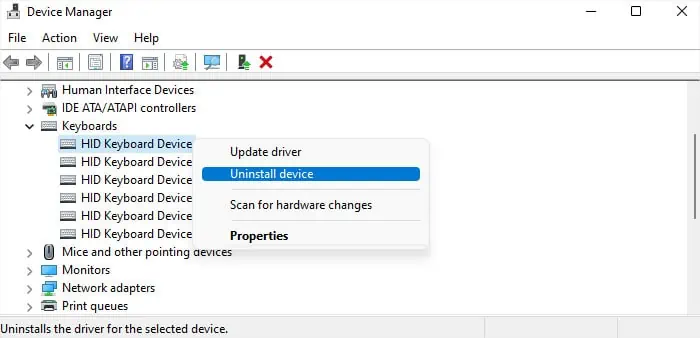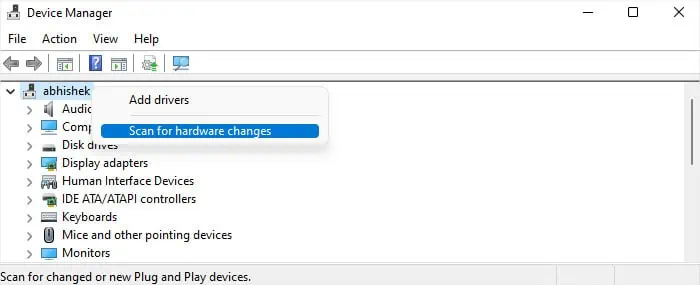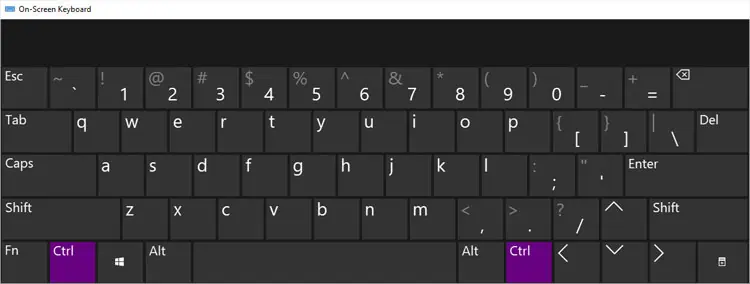The most common shortcuts in Windows include the Ctrl key in the combination. So, performing tasks on your computer becomes much more tedious if the Ctrl keys or particular Ctrl hotkeys are not working.
This issue usually happens because of hardware faults, driver issues, or conflicts with other applications. But several bugs in Windows updates can also cause such issues.
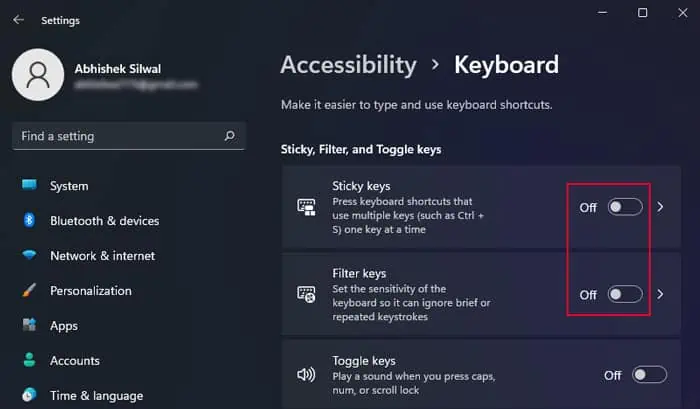
Some users have been able to use theFn + Ctrl + Altcombination to resolve the issue, so try it first. While it may not work in all situations, using it is quick, easy, and won’t cause any harm. If it fails, move on to the possible solutions below.
Change Keyboard Accessibility Settings
One of the previous Windows versions had a bug where the filter keys would affect specific keys like Ctrl. In such cases, the keys would not work at all or would only work after you press them repeatedly for some time. If you have an older Windows version, this might be the case for you.
It’s always better todisable all such accessibility optionsif you don’t actually need them.

Check Using Another Keyboard
The next thing you should do is connect another keyboard to the computer and see if its Ctrl keys work. Depending on the result, you’re able to narrow down the possible causes.
You can also tryusing an on-screen keyboardif you don’t have an external or another keyboard. But keep in mind that the results may not match that of the external keyboard.
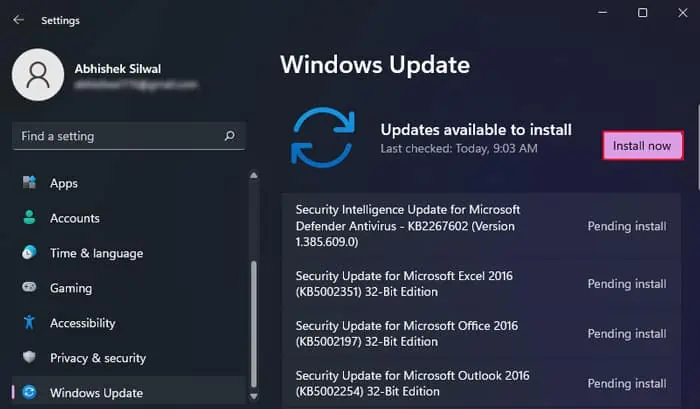
Run Keyboard Troubleshooter
Your system also has a dedicated troubleshooter for the keyboard. It diagnoses the keyboard for any issues and attempts to fix them. Even if it can’t fix the issue, if it detects any error, it will tell you the nature of the problem and the possible way you can resolve it.
Update Windows
Windows rolls out regular updates to introduce new features and resolve previous issues. Sometimes, specific new features might conflict with the original software components and cause some system issues. One such example is some specific keys not functioning properly.
However, in such cases, Microsoft will soon provide small updates as bug fixes or patches. So, you should alwaysupdate your systemas soon as possible to resolve such issues.

Troubleshoot in Clean Boot Mode
Some third-party applications can overwrite the default functionality of the Ctrl key or hotkey. In such cases, using the Ctrl shortcuts will not perform the default actions that they are supposed to.
You can boot in clean mode and test the applications and services one by one to determine which one is responsible for such issues.
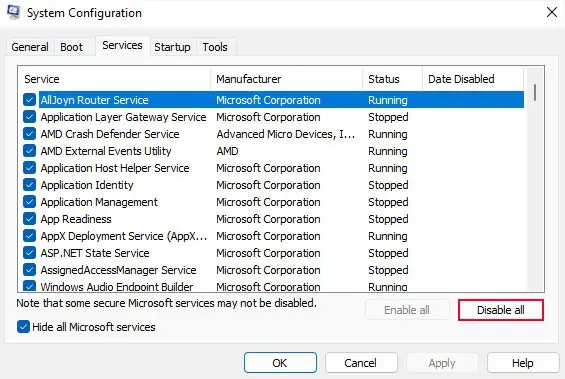
Reinstall Keyboard Drivers
Bugs in the keyboard drivers can cause different types of problems, including issues with particular keys. Usually, such bugs impact a bunch of keys at once, but they can also cause problems with a single key, like the Ctrl key. you may resolve the driver errors by reinstalling the driver.
Check and Clean the Key
If only one of your Ctrl keys is not working, another possibility is a hardware problem. In such cases, the computer won’t detect any key presses.
You can check if this is the case by using an On-Screen Keyboard (Typeoskcommand on Run Dialog Box). Press Ctrl after opening the OSK and see it highlights the Ctrl key. If not, it’s most probably a hardware issue.
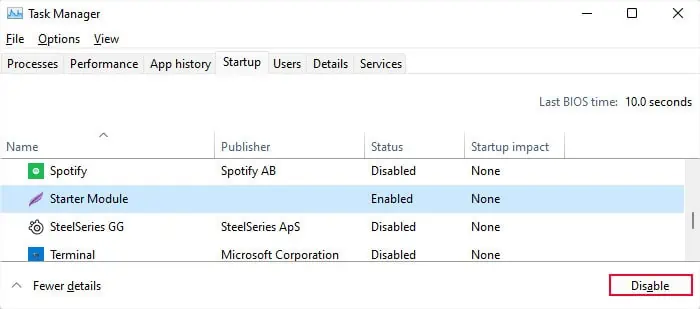
Also, you may have different types of hardware problems depending on your situation.
To clean the keyboard or key, you can stand the keyboard on its sides and use a soft bristle brush or a toothpick to clean inside the seams of the Ctrl key. Then, finish up the cleaning by spraying it with compressed air.

If you have amechanical keyboard, you can also pull out the Ctrl key using a keycap puller and then clean it using the brush.
If it still does not solve your problem, you need to open the key or the keyboard panel in order tocheck for other hardware issues. So, it’s better to seek help from a service center or professionals.