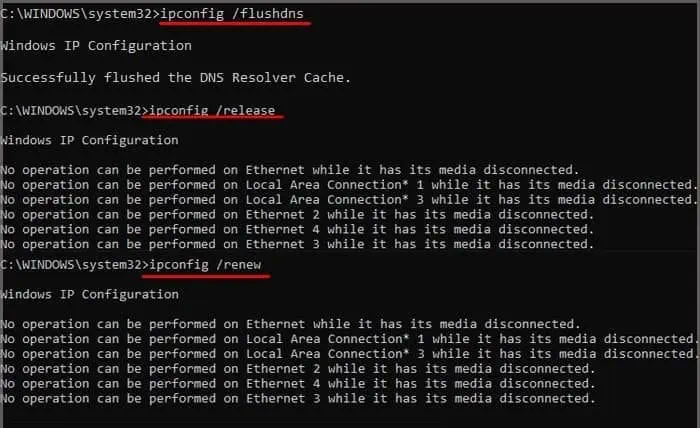Google Chrome has over 3.2 billion active users in 2022. Despite being one of the most popular web browsers, several netizens face input lag and slow performance problems. Often, users wonder what has gone wrong with Google Chrome. Is it because of the browser, or does your PC have major issues?
Well, Google Chrome could be performing slowly due tomultiple reasons. The first thing to do is check if your internet is connected. Without a stable connection, your browser can’t function the way it should. Moreover, your PC could be slow, negatively affecting the browser’s speed.
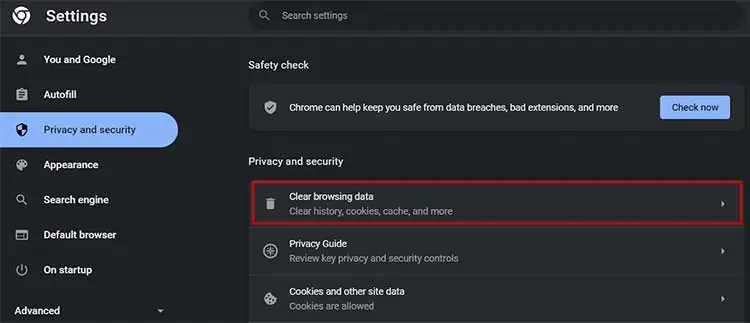
Here, we will explore some useful techniques to help you fix the input lag and slow performance in Google Chrome.
How Do I Fix Lagging in Google Chrome?
The easiest method to improve performance in Google Chrome isupdating the browser’s settings. Sometimes, we use too many in-built browser features that can slow down Google Chrome.
Furthermore, you might have changed some settings that currently affect the browser’s input latency. So, it’s important to update them to be compatible with your computer.
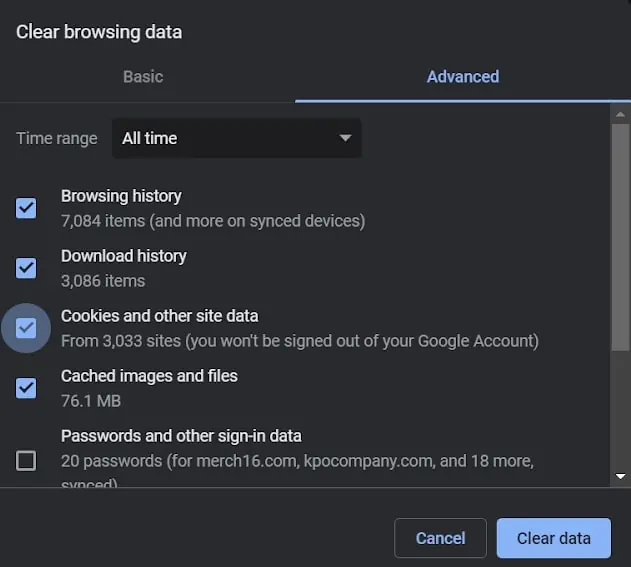
Here are the simple methods to fix input lag and slow performance in Google Chrome. Well, these techniques won’t take more than a minute of your time.
Clear Your Browsing Data
When youclear your browsing data, you can get rid of browsing history, download history, caches, and other browser settings. Since it removes most of your unnecessary information, Google Chrome should work smoothly.
Here is the step-by-step guide on how to clear your browsing data on Google Chrome:
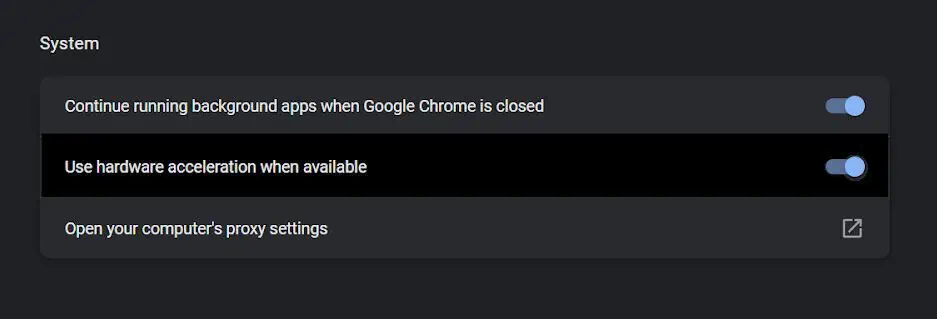
Disable Hardware Acceleration
When theHardware Acceleration featureis turned on, our computer’s hardware handles operations quicker than usual. Thus, it helps boost our CPU’s performance allowing us to enjoy a lag-free system.
However, turning on the feature without even needing it mightslow down the browser. We have mentioned basic steps of how one can fix input lag and slow performance on Google Chrome below.
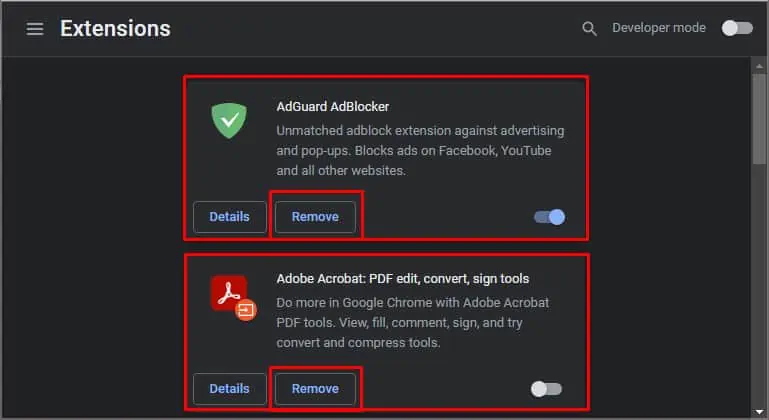
Disable Few Google Chrome Extensions
Using tons of Google Chrome Extensions will slow down your browser. Although these programs improve the browser’s functionalities, we recommend you disable a few of them. Here’s how you’re able to fix input lag and slow performance by disabling some of your extensions:
Restore Google Chrome Settings to Defaults
Sometimes, we change the Google Chrome settings accidentally. This will bring certain impacts on the browser, making it slow.
Therefore, we can clean up and restore the browser settings to their defaults. This feature removes all the agents creating input lag problems in Google Chrome.
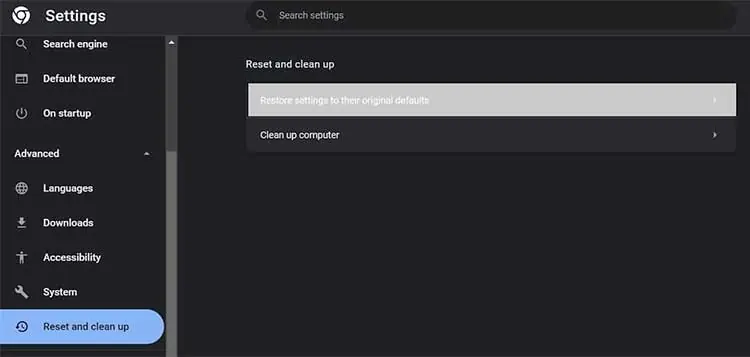
Follow this guide to learn how to restore Google Chrome settings to their default:
Find And Remove Harmful Software
Undoubtedly, harmful software is a key agent that slows down our browsers. These programs keep changing the browser settings without our permission.
Well, most of us get attacked on the internet with malware. This harmful software is automatically installed on Google Chrome whenever we click on popup ads.
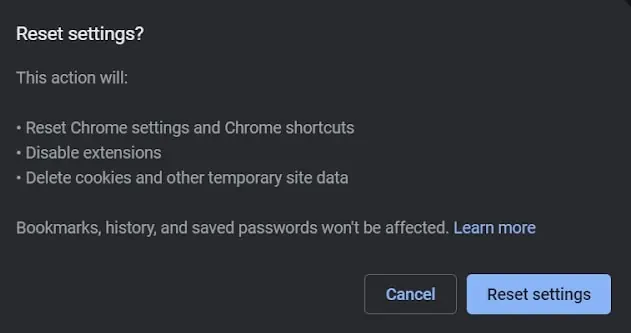
These unwanted programs are probably the reason behind the continuous lagging on our browsers. Here are the basic steps of how to remove these viruses from Google Chrome:
Reduce the Number of Tabs
Has Google Chrome ever frozen your entire computer? Well, that’s because the browser is known for itshigh RAM usage. So, if your PC doesn’t have high RAM, you are likely to face slow performance.
Now, the best method to solve this issue is by reducing the number of tabs while using Google Chrome. This is because some sites take up tons of memory. Hence, accessing such multiple web pages might create input lagging.
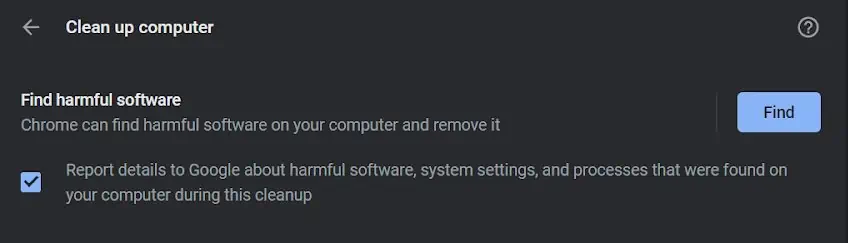
Check for Google Chrome Update
If none of the techniques help fix input lag and slow performance in Google Chrome, you should check for an update.
Generally, some bugs and errors slow down our browser without our knowledge. Thus, updating our browser fixes such issues and brings Chrome back to life.
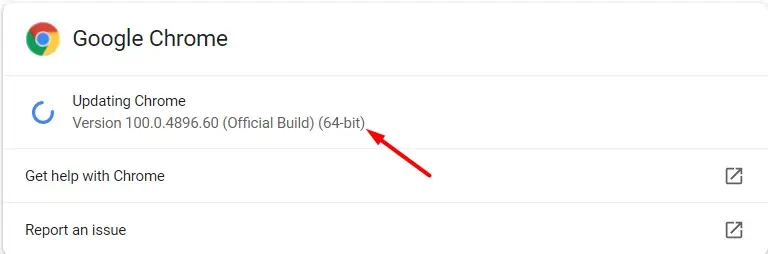
The following steps will assist you in checking andupdating your Google Chrometo the latest version:
End Unnecessary Background Processes
Every time we use our PC, several applications run in the background. Among them, few services take up large memory that slows down the entire system, including Google Chrome.
On Windows
In Windows, we can simply end the background tasksusing the Task Manager. However, we mustn’t close the vital system processes for the PC to run. Instead, we can check for third-party apps that use large disk space.
Here’s how you can end unnecessary background processes via Task Manager on Windows:
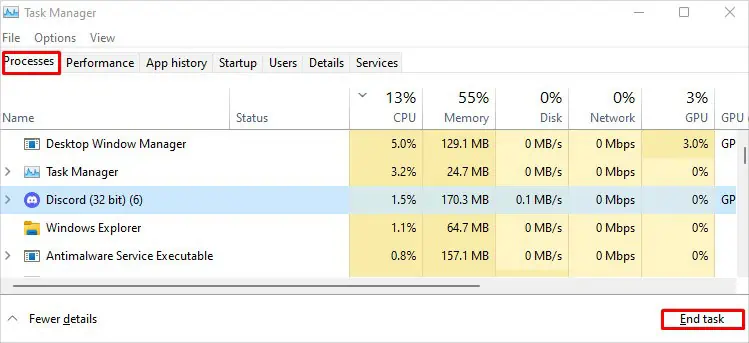
On Mac
In Mac, we can kill the background processes using several methods. Here’s one of the techniques to resolve Google Chrome input lagging on Mac:
Uninstall Unused Applications
While using the internet, we download random apps for a specific purpose but do not use them frequently. In fact, some programs remain unused for months.
Such applications can also slow down the PC, harming Google Chrome’s performance. Therefore, we recommend you remove them.
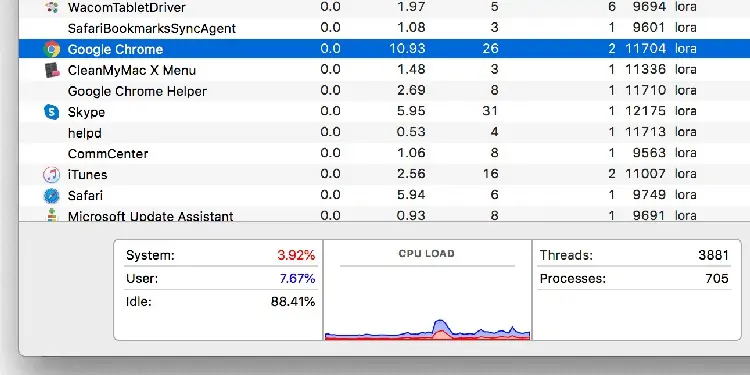
These are the basic steps you should follow touninstall the unused appson Windows:
Fix Network Issues on Command Prompt
If neither of the solutions fixes Google Chrome’s performance, high chances are your PC has some network issues. So, you can fix these problems on your computer’s terminal.
Follow these basic commands step by step to speed up your browser on Windows: