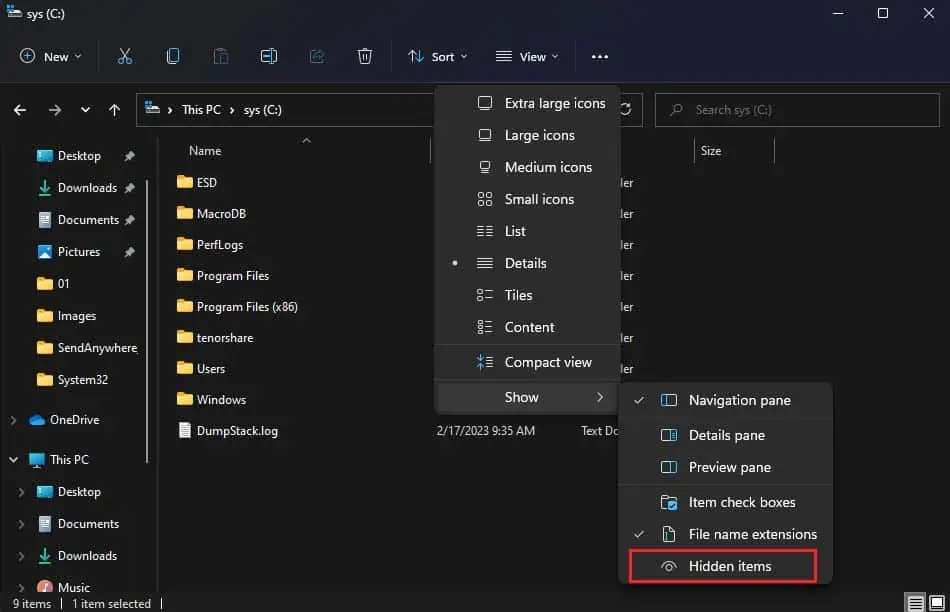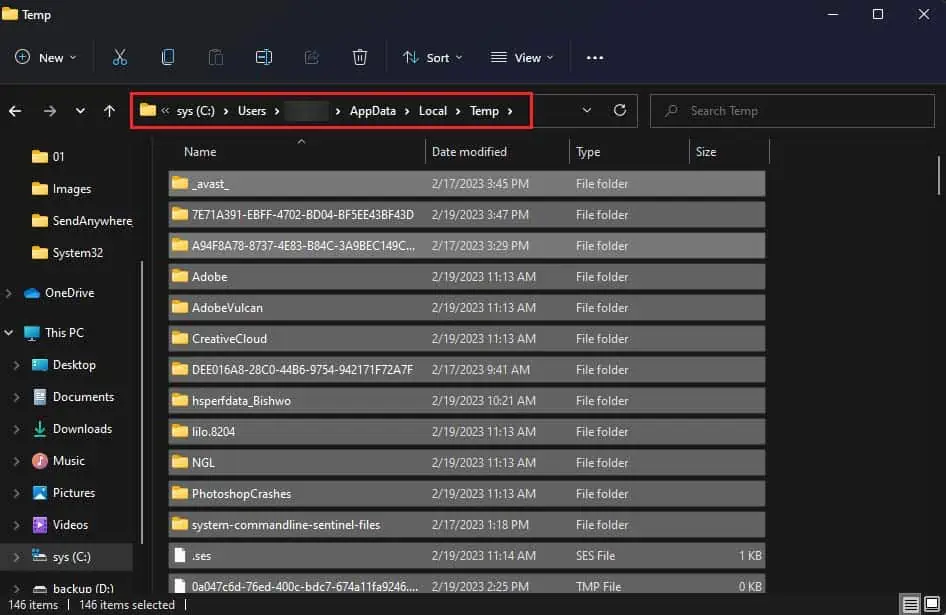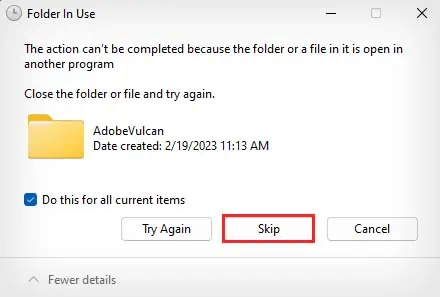The C drive is where the Windows operating system is predominantly installed by all computer manufacturers. As the OS drive, the C drive handles and stores a lot of system important files. However, you may sometimes find its storage space filling up unusually fast.
This issue can crop up due to a variety of reasons like malware, problematic drive, improper storage management, old user account folders, large temporary files, and so on. As the C drive must have free space for the smooth operation of your Windows OS, you need to make sure its storage space is properly managed.

Scan for Malware
One of the main reasons why your C drive is getting filled up so fast may be due to malware infection. If your computer is infected with malware, it can possibly occupy large storage spaces or mess with your system and show low free space on your drive.
So, to check if a malware infection is behind the cause of your issue, you may try performing a full system scan from Windows Security.
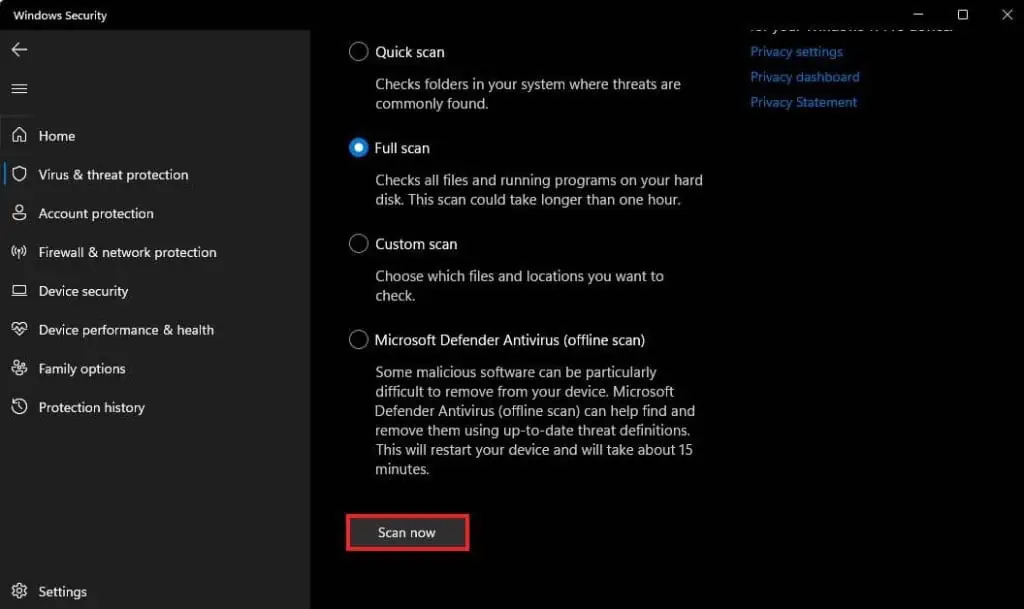
Manage Storage From Setting
The storage sense feature in Windows makes it quite easy to see what files are taking up space in your computer. you’re able to then manage and delete unnecessary files from there to free up space in your drives.
Additionally, you can also enable storage sense to automatically clear some space when your disk space is low.
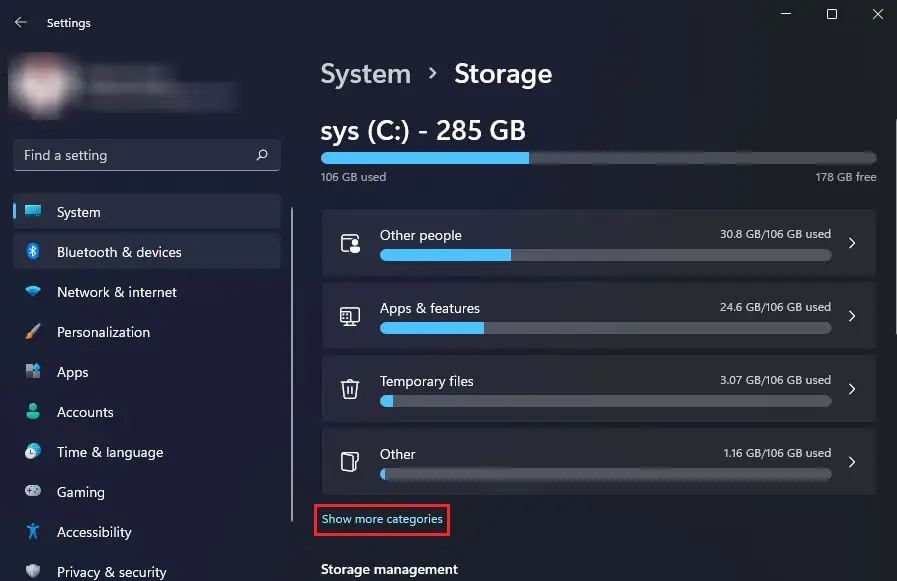
Clear User Temporary Files
Temporary files, as their name suggests, are for temporarily storing data for various purposes. While they are small in size individually, they can accumulate and stack up to tens of gigabytes in size. Furthermore, some temporary files like the ones created by applications in user folders do not get automatically deleted.
So, clearing the temporary files in your system can relieve quite a bit of used disk space, especially if you haven’t done so in a while.
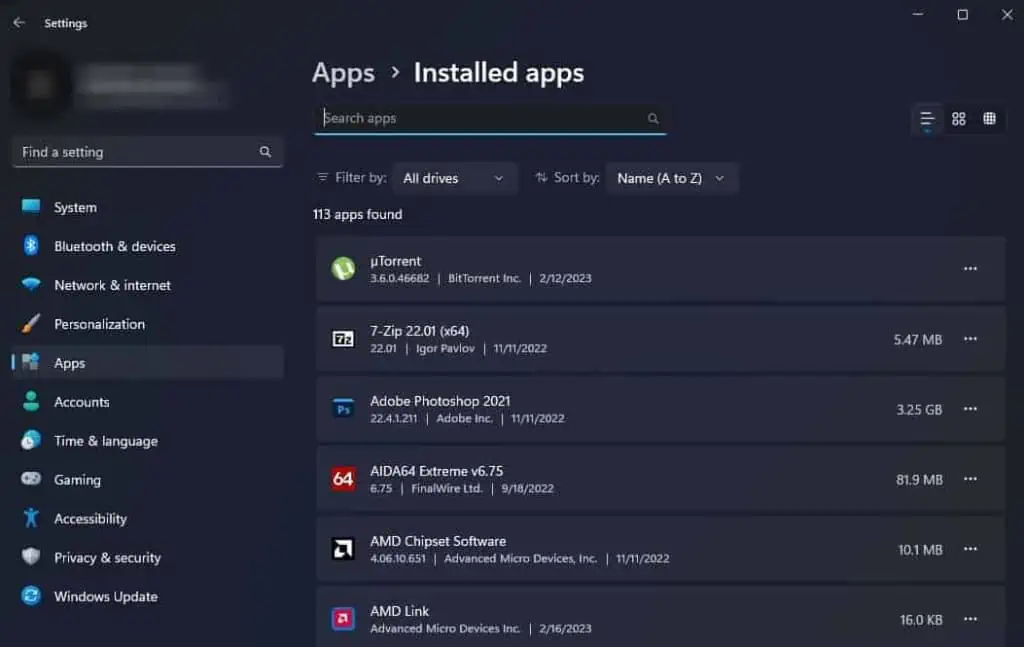
Additionally, every user account in your computer has separate application temporary files. You can use the above method to clear the temporary files of other user accounts.
Delete User Accounts Folder
If you had created multiple user accounts in the past and deleted them, you might expect all the data stored in those accounts to get deleted as well. However, the deleted user account’s data still gets stored in your C drive.
So, you should make sure todelete the user accounts folderas well to completely get rid of the old data.
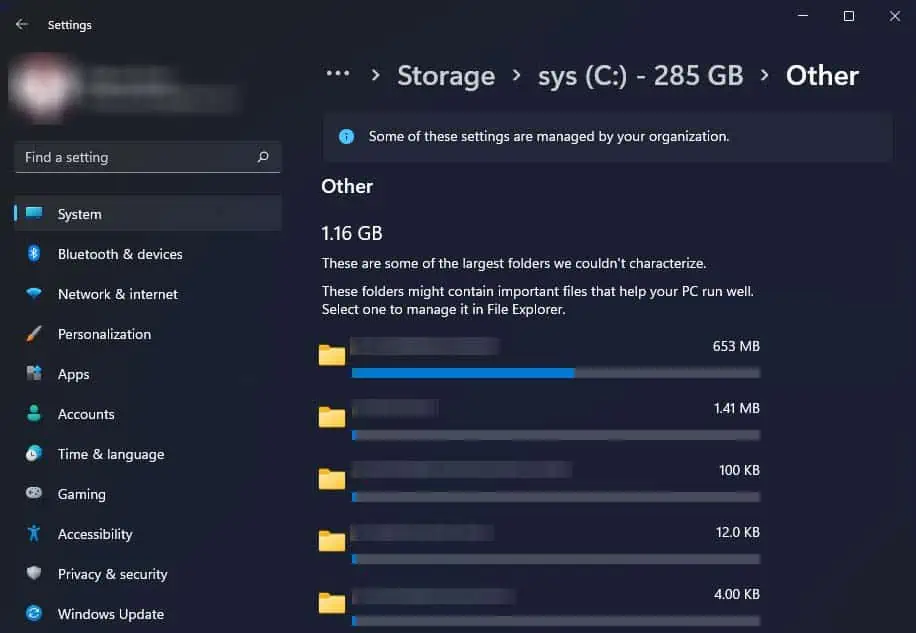
Manage System Restore Points
System restore allows you to revert the state of your Windows PC to a previously saved state calledsystem restore point. The saved system restore points occupy a set amount of space in your C drive, and if you let it run on automatic, the set amount of space can quickly get filled up.
Manage Pagefile
Another thing that takes quite a bit of storage space in your C drive is the pagefile. It is an area in your hard drive that is used as RAM and is created by default in the OS drive. The pagefile is more commonly known asvirtual memory.
To conserve space in your C drive, you can altogether disable the pagefile if you don’t need to run RAM-intensive programs or move to another drive.
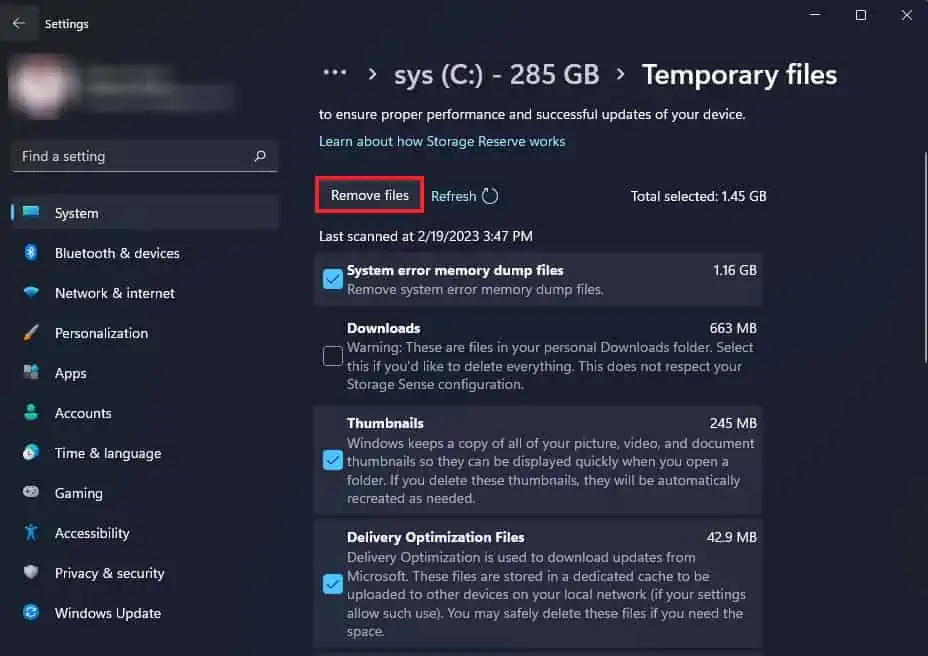
Disable Hibernation
The Hibernation mode in Windows computers is a power-saving state, which doesn’t shut down the computer, but uses much less power than sleep. It saves the state of everything, including user sessions, running applications, user-mode and Kernel-mode drivers, and Windows kernel intohiberfil.sysin the C drive, so you can continue where you left off before hibernation.
However, the Hibernation mode rarely gets used most of the time, as users prefer putting their computer to sleep. If you also don’t use Hibernation mode, it is better to disable it to save the space it uses in your C drive.
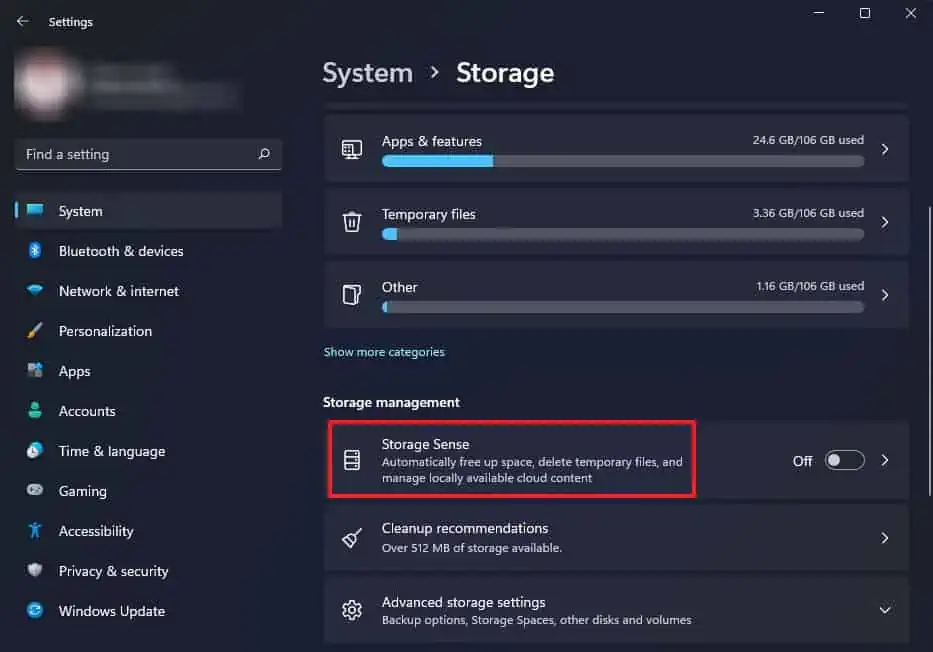
Additionally, disabling Hibernation will also disable Fastboot as they use the sameHiberfil.sysfile. However, you can alsodisable only Hibernation without disabling Fastboot.
Optimize C Drive Storage
Whenever you download or install any new content on your computer, they get stored in the C drive by default. For instance, the downloads folder is the default location in your C drive where all the things you download online are stored.
If you regularly download online content, you may try changing your default download location to another drive, so your C drive doesn’t get cluttered.
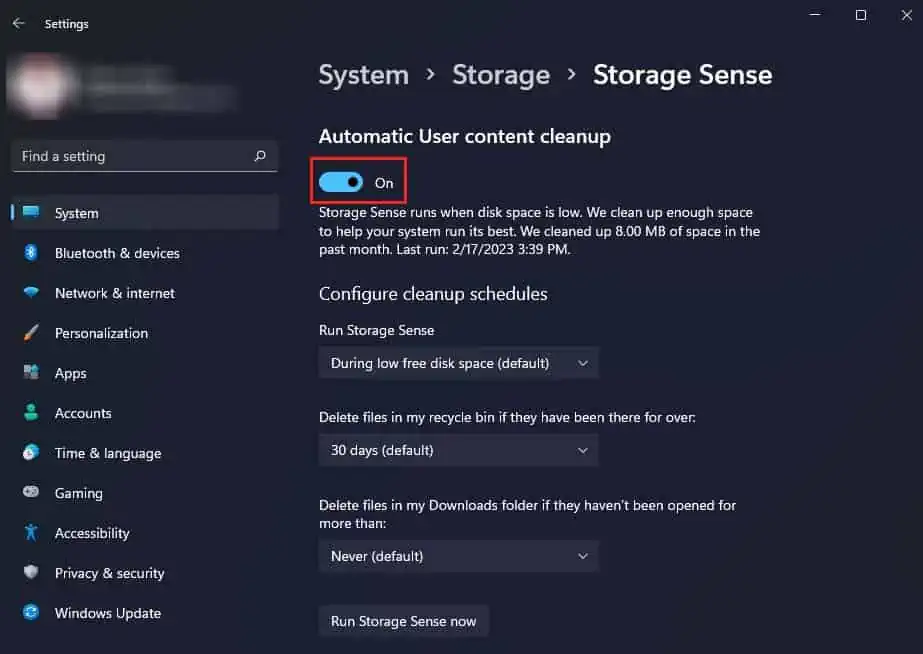
In addition to that, you may also choose to install all new applications or games to another drive instead of C. If you already have a lot of games in your C drive that you don’t want to uninstall, you can relocate them to another drive.
Lastly, make sure to be on the lookout for programs that create large data files. Software like Microsoft Outlook can store mails offline and create some pretty large data files. You can choose to relocate them.