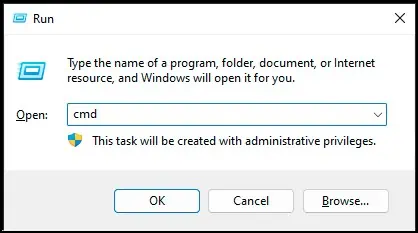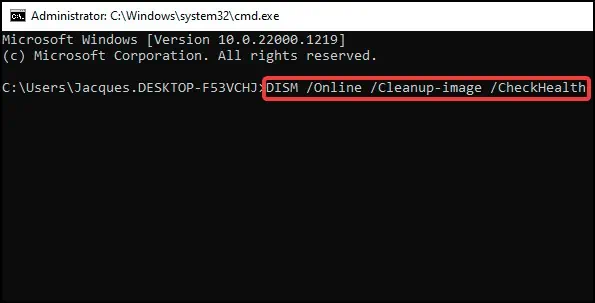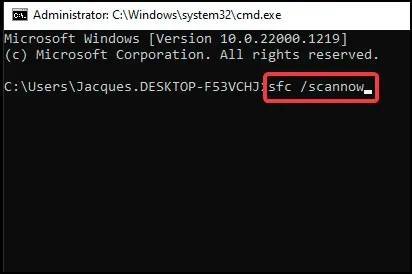Issues such as “Incorrect username or password”, “Cannot sign-into account” or graphical bugs like the password field missing are some of the errors that can stop you from logging into your device.
The error can be triggered by a variety of reasons ranging from incorrect password entry, failing to load user profile, incorrect system settings or network problems.
![]()
Fortunately, Windows provides us with a variety of solutions that can be applied to fix the login errors.
Methods to Fix Unable to Log into Windows
Simple fixes would be to first check the typed password by making it visible, and connecting your device to the internet for solving account related issues. If the issue is due to graphical or system related errors, reboot your computer to reload the processes correctly.
To solve serious errors that are concerned with corrupt registry, user profile, group policies and system files, you can perform the fixes mentioned below.
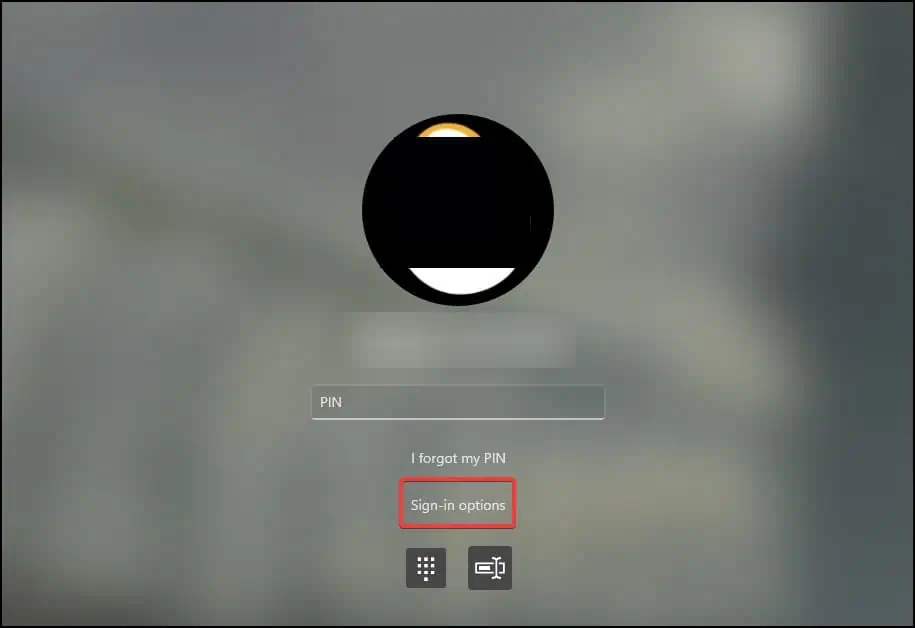
Check Credentials
Sometimes due to recentchanges in security credentials, users may find that they cannot log into their device. This is due to the system taking time to sync new changes across all the devices.
Change Login Method
If you are having issues due to account or passcode related issues, using an alternate login method can help solve the issue.
Check Keyboard Issues
If the credentials and login information you entered are correct, you can check the keyboard for input issues. Sometimes, the language input and keyboard responsiveness can cause incorrect passcode entry which denies login.
Access Safe Mode
Note:If you have set up a password account, you may need to sign-in to access Safe mode
Some users have reported thatlogging into safe modeand then rebooting their device has helped solve the error. Making changes to the settings requires access to the system therefore, to get safe mode access
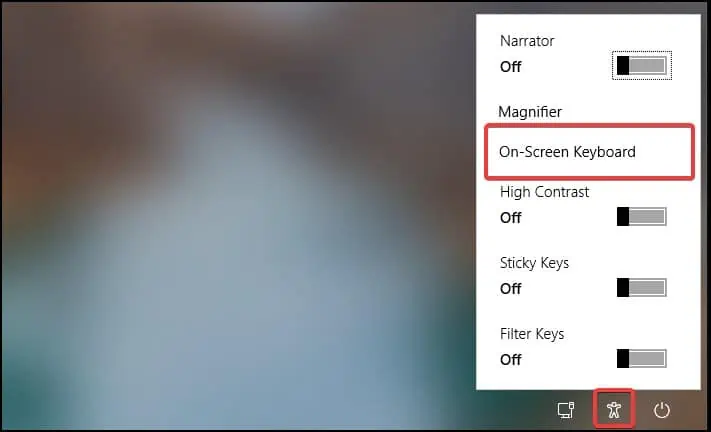
If Safe Mode is Not Accessible
If you cannot gain access to safe mode normally, perform the following steps to enable the local administrator account and then get access to safe mode.
Enable Built in Administrator Account
If you cannot sign-into safe mode using your current user profile, then you’re able to use the built in administrator account created by Windows to gain access to the system. To enable this, you will need to first boot into Windows from abootable installation mediasuch as a DVD or a USB drive. After booting into the Windows setup screen
BIOS Reset
Sometimes the logging in error could also appear if theXMP profile of the memorymodules are modified. Modifying the values cancause signalling errors which disrupts the timingof the operations.
This can cause multiple instructions to be sent out during a single instance which can in turn cause the log in error to appear. To change this, users will need to reset the BIOS to disable the XMP and anyoverclockingsettings.
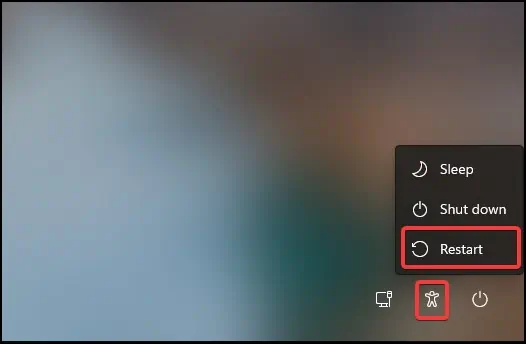
Another method is toremove and reinsert the CMOS battery from the motherboardtoreset the BIOS.Make sure to disconnect any power cables and to turn off your device before attempting this method.
These two approaches should help you access safe mode. Now that you are inside safe mode, getting your system back should be easy with these fixes.
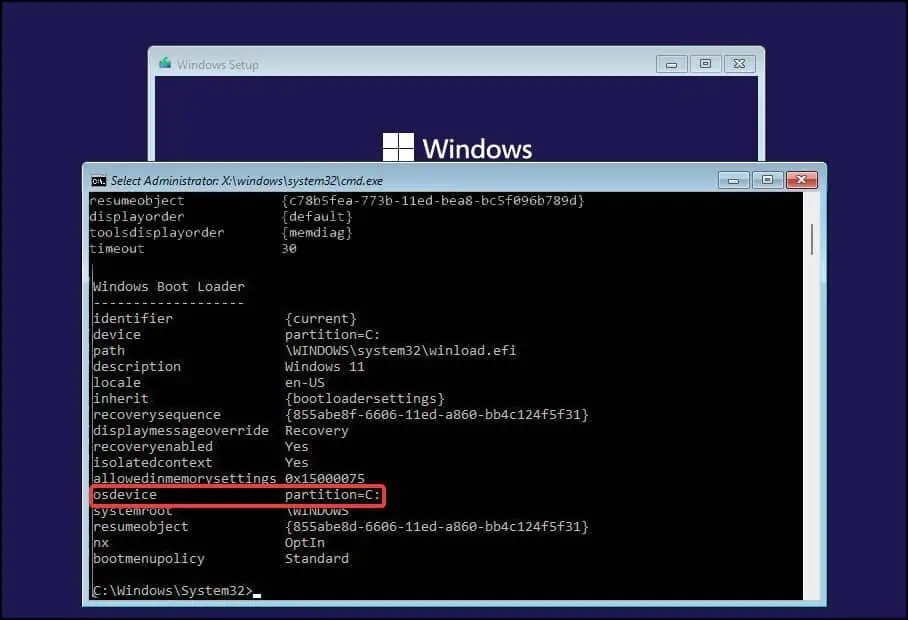
System Scan
Inside Safe mode, the first solution would be to perform a system scan and try repairing any corrupt or missing system files.
Create a Temporary Profile
A temporary/guest profile will allow access to the system from where you canfix corrupt system files,change system settings and perform account related fixes. To create a temporary/guest profile, firstly boot into safe mode with networking.
On the sign in screen, you can now gain access to the system from the newly created account. You can also nowcopy the user profilefrom your inaccessible account to the new one. This allows backup and transfer of selected account’s system preferences, downloads, desktop files and any application settings.
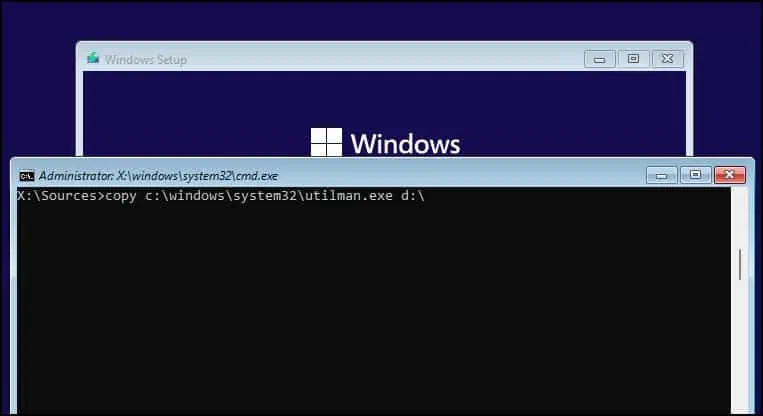
Beware that copying a selected user profile to a new one willoverwrite the current user profile entirely.
Disable Group Policies
Note:This fix is not applicable for users having Windows Home version installed in their devices.
If your device has some group policies set up, this can cause the error to appear as well. To fix this, you will need to disable Windows Logon Settings from the Group policy editor. You will need to perform the fixusing an account that has administrator privileges.
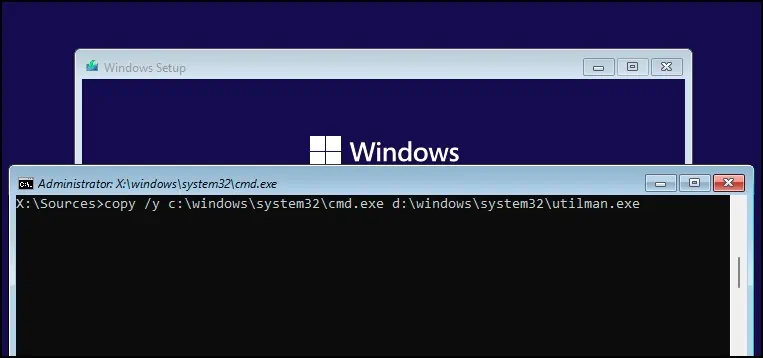
Normally, it will takearound 90 minutesand a logon (for user settings) or a restart (for system settings) to update the group policy. If you want toimplement the changes immediately,
Another policy you will need to disable is the “Accounts: Block Microsoft Accounts”.
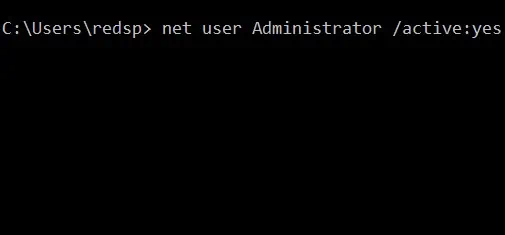
Change Registry Settings
Note:We recommend users tobackup their registrybefore attempting this fix.
The user login error could also appear if theProfileImagePathkey in the Registry becomes corrupt or if its value is changed. To fix this error, users will need to change the value data of the SID (Security identifier) from the Registry.
To check the SID of the affected account, boot in safe mode
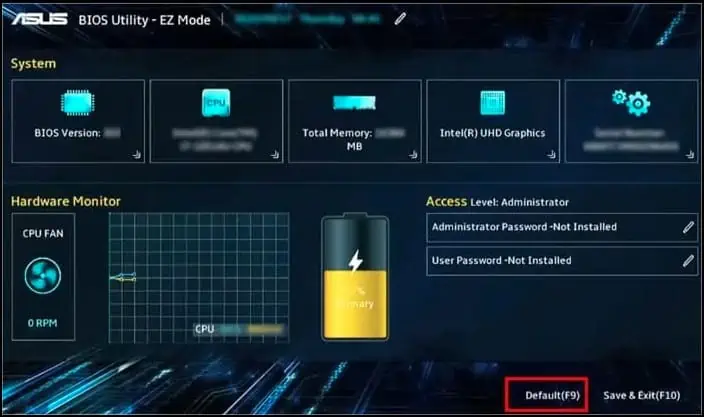
If you cannot find the entries, you will need to create them
Reset Device
By resetting, you will be reverting the device back to the state it was after it left the factory line i.e. all the settings, modifications and preferences are reverted and set to default.