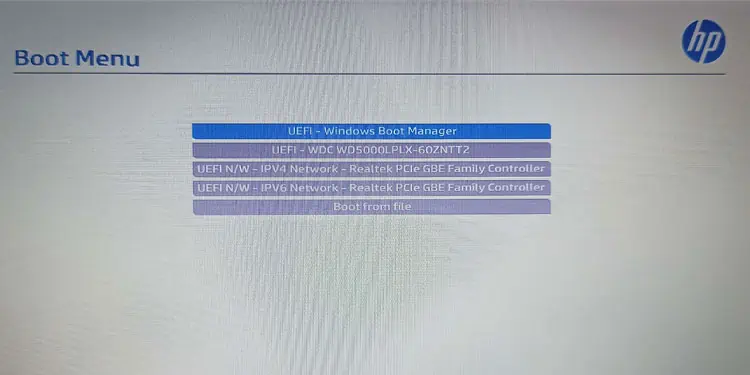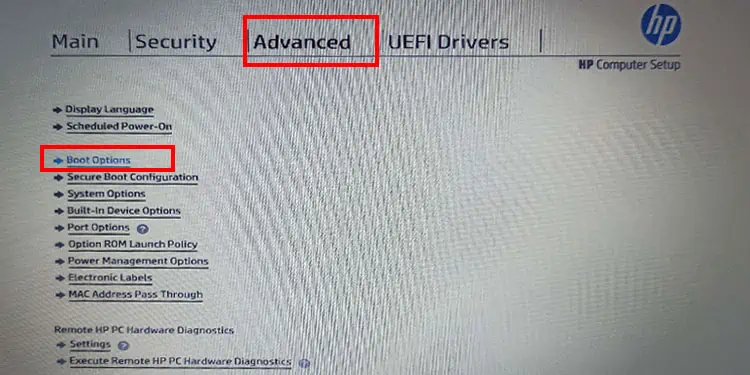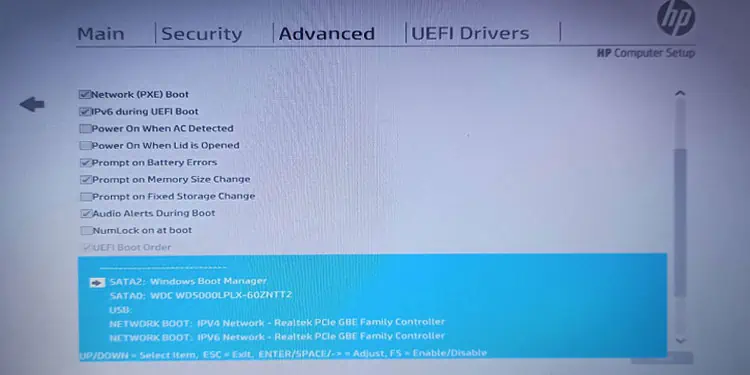The key to boot into the Boot menu could vary depending on your HP laptop model. On most HP laptops, pressing the F9function keyrepeatedly when starting the system directly takes you to the Boot menu.
Unfortunately, this is not the case for all HP laptops. If the F9 key does not take you to the Boot menu, you need to figure out the boot menu key using the Startup menu. The Startup menu will provide you with the list of settings with its designated Function key. This includes the Boot menu as well.
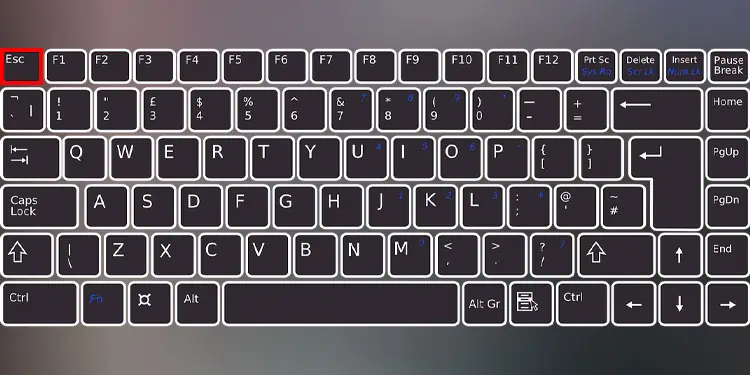
Check Boot Menu Key Using Startup Menu
Once your laptop gets past the POST test, the system may give you a message for a certain time that says, “press the Esc key to enter the Startup menu.” You need to press ESC to boot into the Startup menu during this short interval.
Once you are in the Boot Menu, you will see a list of storage devices connected to your system. Choose one to boot the system using the selectedstorage device.
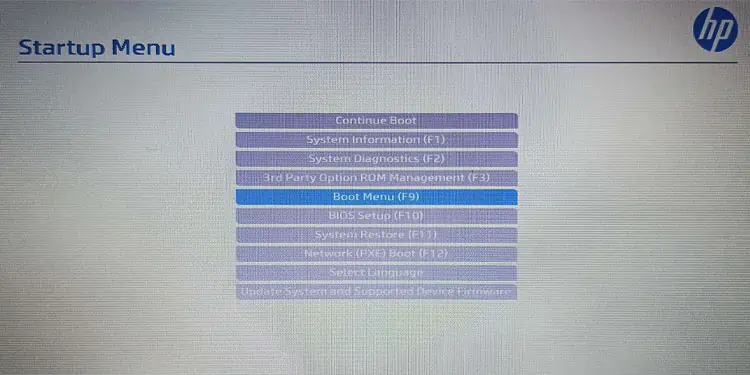
Change Boot Order on HP Laptop
The Boot Menu allows the user to select the desired device from which the system loads the OS into the system memory. But it does not allow you tochange the Boot Order. Instead, you need to access the Boot Options setting from the BIOS setup to change the boot order.