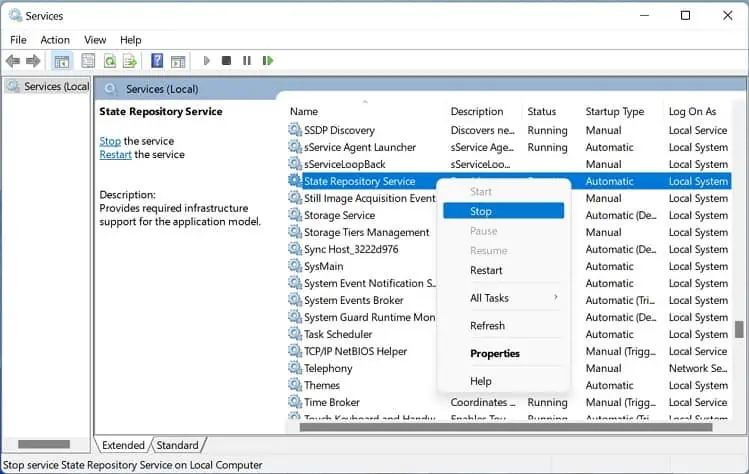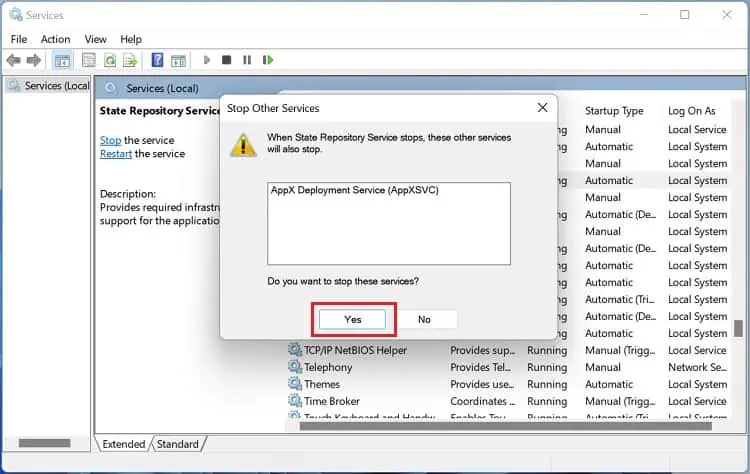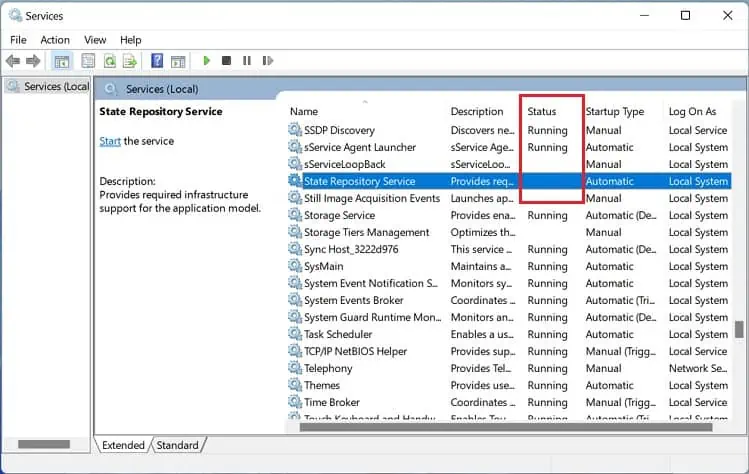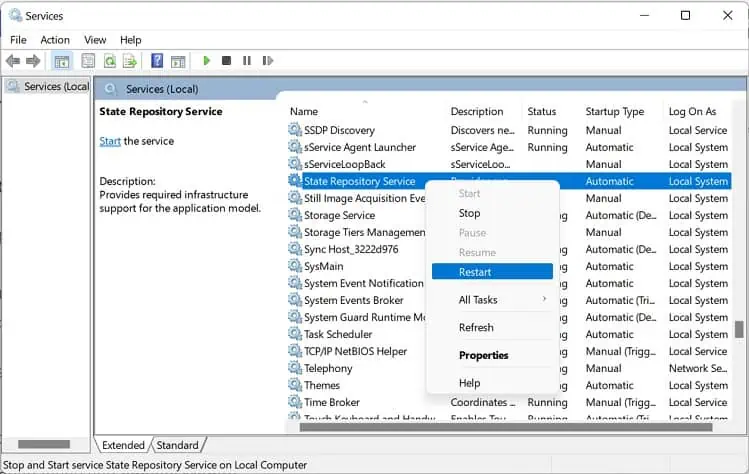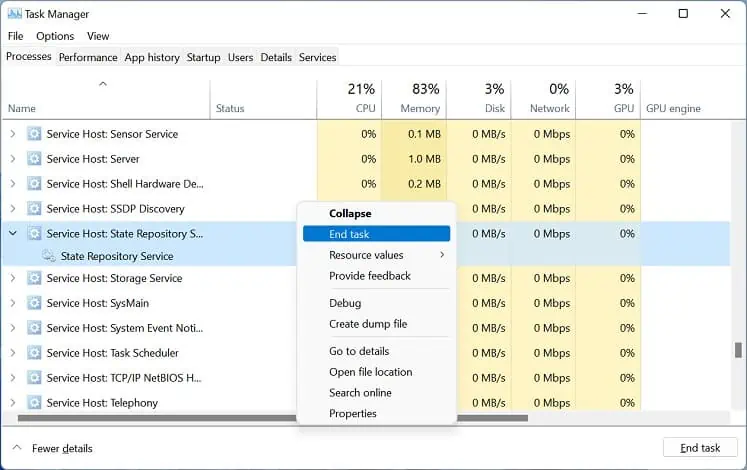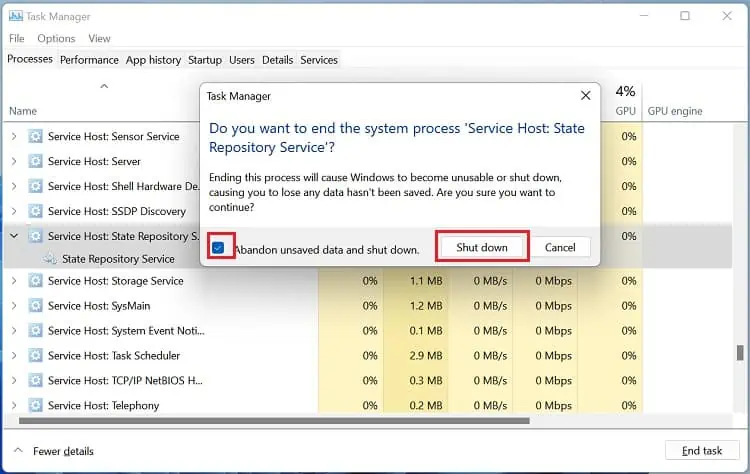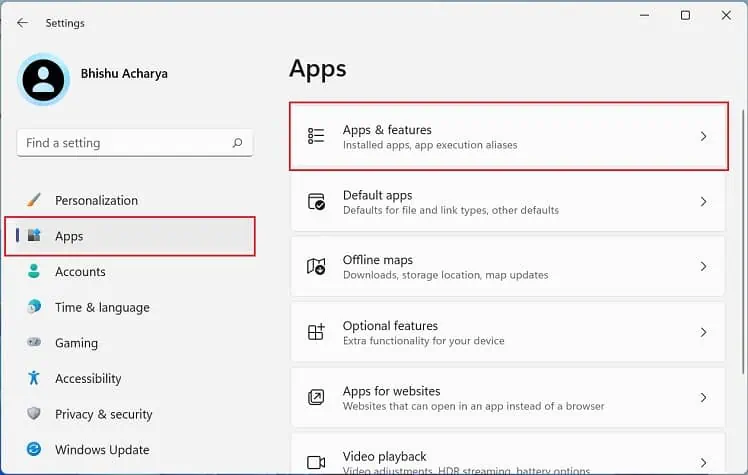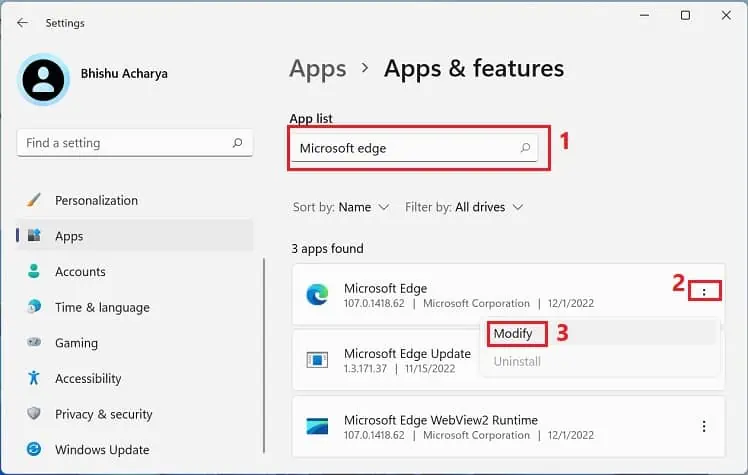Service Host: State Repository Service is one of the processes running on your computer thatcaptures browsing sessionson a web browser. But when its CPU usage goes high, you may experience a long load time, and some programs may even start to freeze.
Most users have experienced this issue afterclean installing Windowsor updating the store update. This could be due to damaged system files, a corrupted user account, or problematic BIOS and chipset drivers.
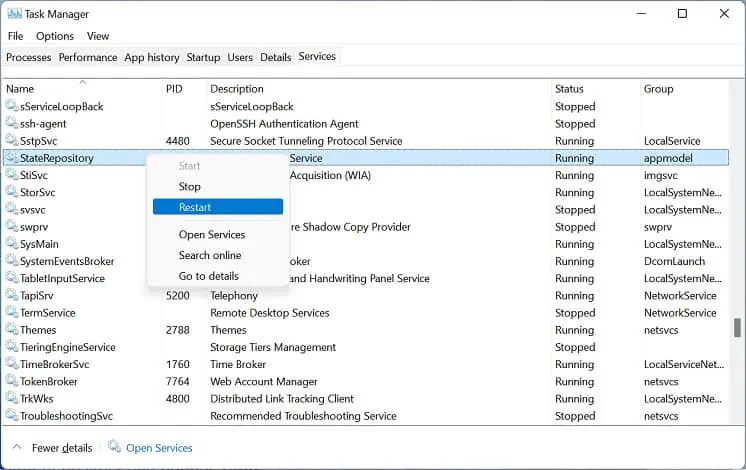
Moreover, some users claim that the service’s CPU usage goes high (even up to 90 or 95%) after clicking external hyperlinkson Microsoft Edge. Often, this leads to games, media, and sometimes even the entirecomputer to stutter. If you’re also experiencing a similar problem, this article will guide you through the nine possible solutions.
What is State Repository Service?
State Repository Service is aWin32 servicethatruns as a shared processwithsvchost.exe. It can automatically start and stop as per the requirement.
Basically, the service is responsible for rendering browser components used for syncing and restoring the sessions. It stores essential information, like browsing history, DOM (Document Object Model), cookies, sessions, and many more.
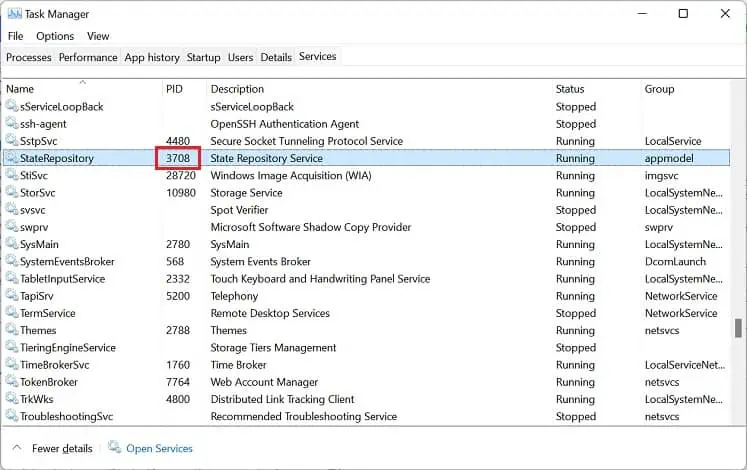
With the help of the State Repository Service, users can use the snapshot of theirbrowsing information on another browser or device. This way, you can quickly check the last page displayed, form information, and other browser details.
9 Ways to Fix State Repository Service High CPU Usage
In normal conditions, the State Repository Service is up and running withminimal CPU usage.But due to several reasons, yours might utilize more than expected.
Restart the Service
If the general fixes didn’t work, there could be some glitches with the State Repository. Therefore, you can restart the service to solve this problem. Below are the necessary steps to do it correctly:
Alternatively, you canmanually stop and restartthe service:

End the Task
Sometimes, restarting the service may not do the trick. So, we also recommend ending the overall task to see if thislimits the CPU usage:
Repair Microsoft Edge
Since the State Repository Service mainly consumes high CPU after opening external links on Microsoft Edge, you might also want to check the issues within the browser. Go through the below steps torepair the browser,which should fix the underlying problem and limit the service’s CPU usage:
Check Issues With the Dependencies
If one of the dependent system components is having issues, there’s a chance that the State Repository Service may malfunction,with a high CPU usage. Here’s how to check and fix the dependencies:
Reinstall All Apps in Powershell
If the problem persists even after repairing Microsoft Edge and dependencies, some other apps might tamper with the State Repository Service. Therefore, you may try reinstalling all the built-in Windows programs to see if this does the trick:
Try Running Windows Store Apps Troubleshooter
Interestingly, Windows has adedicated troubleshooterto scan and fix any underlying issue within the Microsoft apps that could have triggered the high CPU usage. So, if reinstalling programs doesn’t work, it’s a good idea to run the Windows Store Apps Troubleshooter:
Run SFC and DISM Commands
The high CPU usage issue within the State Repository Service can occur due to corrupted system files. The following steps will guide you through the necessary steps in running SFC and DISM commands that should repair problems within the OS and system files:
Use a Different User Account
A corrupted user profile and account can also cause the State Repository Service to show high CPU usage. To check if this is the case, we recommendusing a different user account:
If the issue persists, we recommend deleting the user profile. you’re able to go through our dedicated article to learn how todo this in three possible ways.
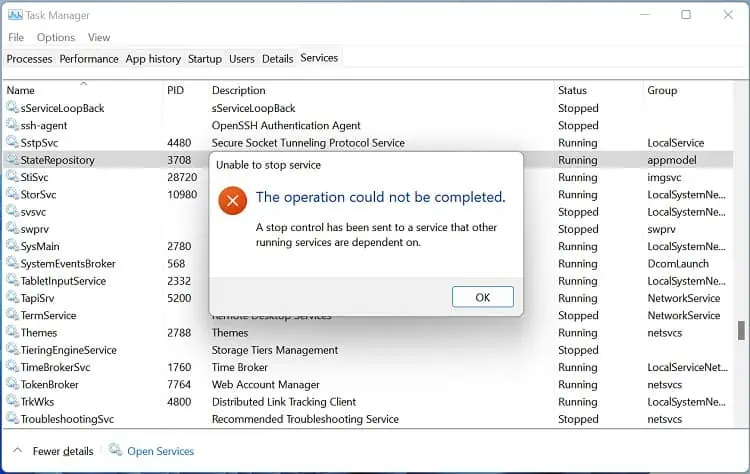
Perform Repair Upgrade Using ISO File
Unlike clean installation, a repair upgrade will install Windows over the existing installation on your disk drive. This fixes all the corrupted system files and will also preserve all your files, settings, applications, etc. Kindly follow the below procedure on how to do just that:
Update BIOS and Chipset Driver
If none of the above fixes worked for you, there’s probably a severe problem with your UEFI/BIOS orchipset drivers. Here’s what you need to do to update a corrupted chipset driver: