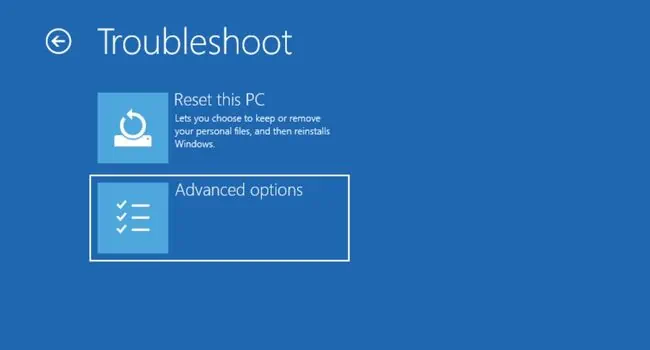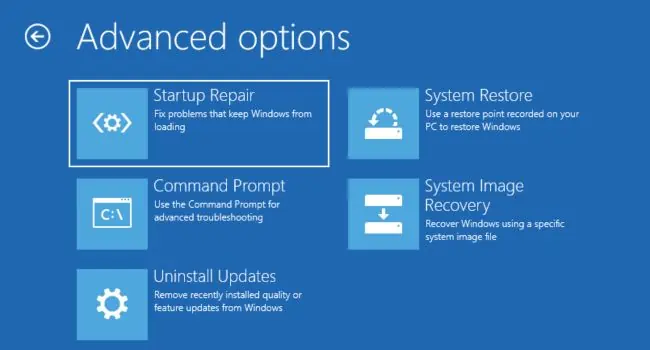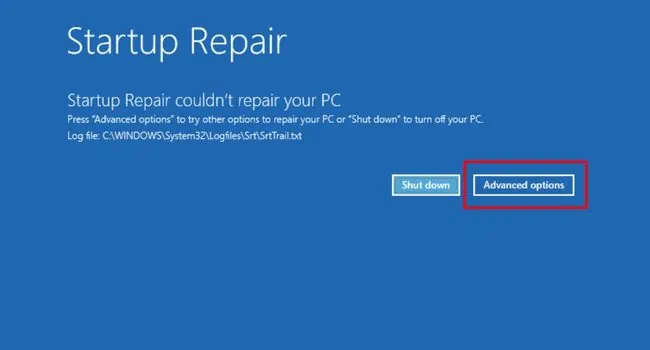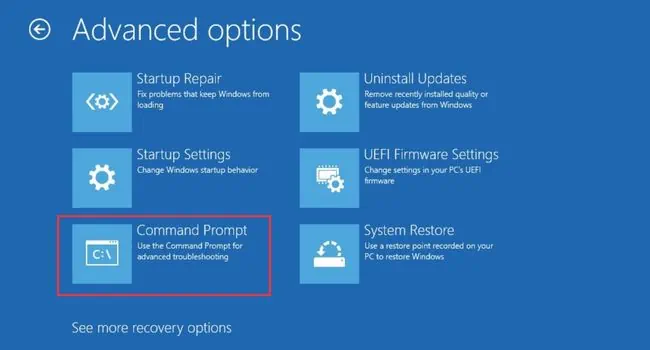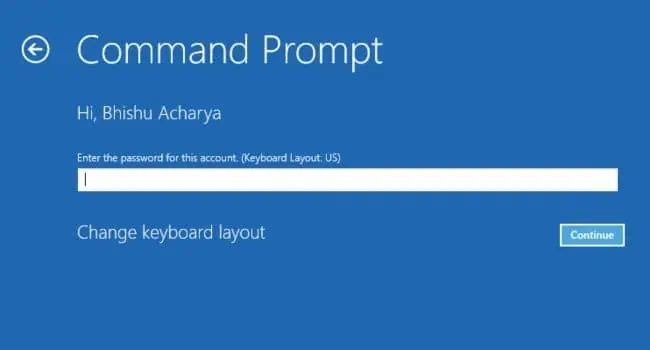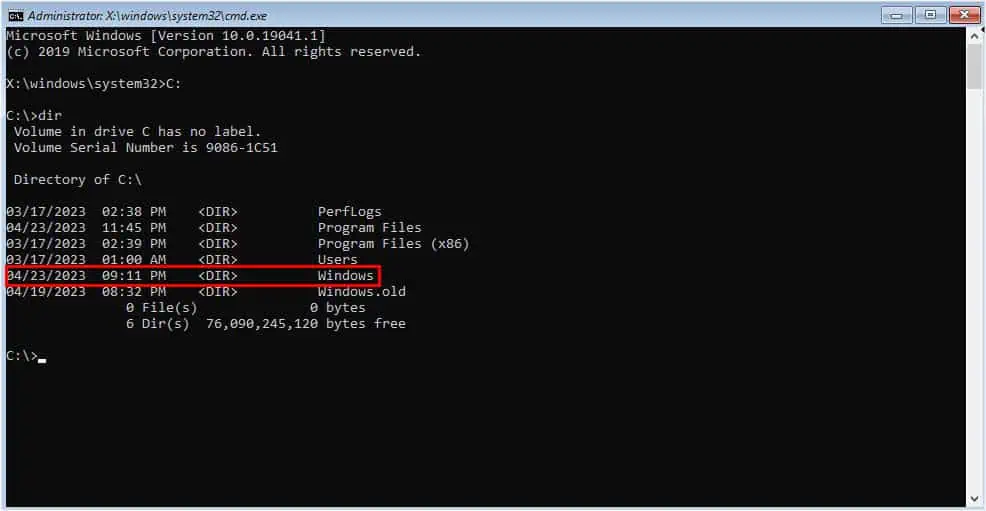Whether you’re getting MBR Error 1, 2, 3, or multiple similar messages followed by “Press any key to boot from floppy,” it’s a clear indication that yourmaster boot record is corrupted or damaged.
When this happens, you can’t boot into the operating system. While corrupted/failing MBR is the most generic cause, simple issues like the PC trying to boot from another drive could also trigger it.
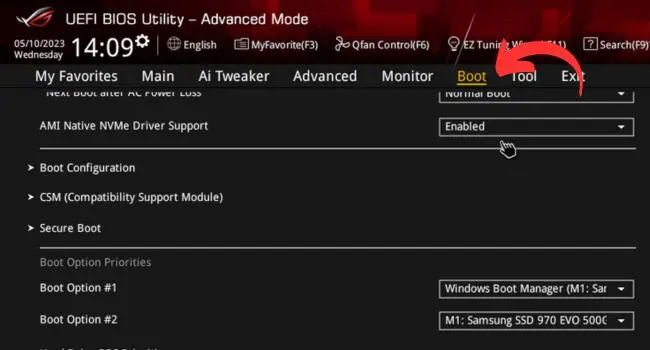
First, Check the Storage
To start off, I recommend removing the connected external drive and rebooting the computer. Also, make sure you’ve connected your bootable drive in the appropriate slot.
In case it’s an older hard drive (with SATA), ensure connecting both its data and power cables to confirm that it’s working fine.
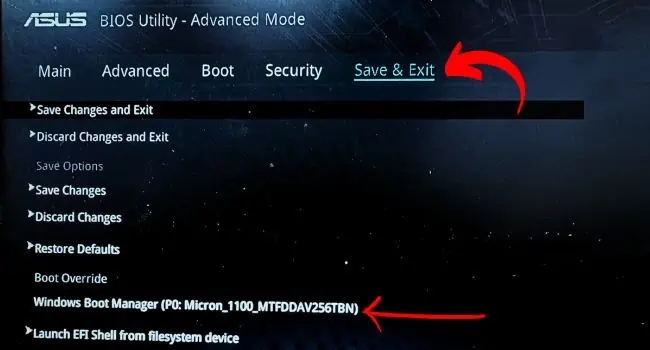
If these general troubleshooting tips didn’t help, proceed with the below solutions.
Override Boot Drive
If both your connected storage devices have Windows and you’re trying to boot from the latter one, it’s obvious that your PC will prioritize the first drive. In such cases, the best option would be disconnecting the other drive or simplychanging the boot priority.
As per most ASUS users, the problem persists despite setting the appropriate boot order. In such a scenario, there’s a built-in option to override the boot drive, and here’s how to do it:

Repair Your PC Using Windows Startup Repair
Startup repair can help resolve the problem by fixing the missing or damaged MBR files. For this, you need to first start the automatic repair or use a recovery media to repair your computer.
Repair Master Boot Record
As mentioned earlier, MBR Error 1, 2, and 3 are mainly caused when the boot record gets corrupted.
Basically, MBR stores the executable code that determines which partition holds the boot information. So, when it gets damaged, your computer won’t find the files meant to boot into Windows.

Fortunately, you can run a few commands from the command line interface that can helprepair the MBR:
If you see theWindows directory, it’s your boot drive. Otherwise, try another drive.

If the aforementioned commands didn’t do the trick, I adviserebuilding the BCD completely. Even for this, you need to launchCommand Promptin the recovery console as earlier. Then, execute the following commands, which deal with backing up the BCD store and building a new one:
Check for Drive Failure in Another PC
If repairing the MBR didn’t help, there’s a chance that your drive has died or failed. To check this, you need to remove theHDD or SSD from your computerand install it on acompatible and working PC.
In case your drive isn’t recognized here, it’s very likely that thestorage drive is dead. You might want to contact the manufacturer (if the warranty isn’t void) or take it to the nearest repair center. However, if the drive shows up and works perfectly, there may be issues within the PC.
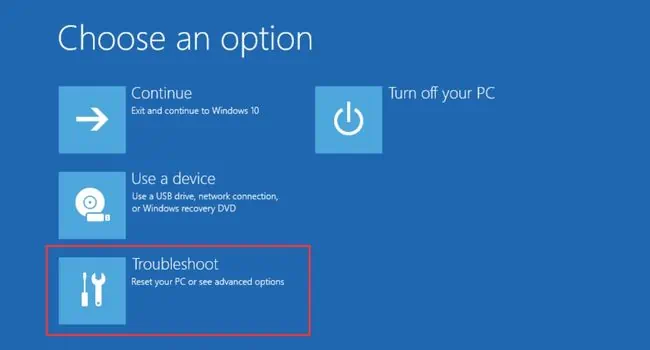
Perform System Restore
Did you happen to make any vital changes to your computer? Often, updating Windows or any driver can bring up undesirable problems, including MBR Error 1, 2, 3, and similar messages. In such a case, performing a system restore can take your PC back to working condition:
Reinstall Windows
The final solution would be reinstalling Windows to replace the damaged MBR with a new one. Since this will erase all your data, I highly advise you to first back your important files and documents.
Once you’re ready, follow the below instructions toclean install the operating system: