If you see the error message “Error Code 1020″when you attempt visiting a website that uses Cloudflare security for protection, it indicates that the website is restricting your access to protect itself.
This issue can happen if you somehow trigger the restriction rules on the Site’s Cloudflare firewall or if the Site owner is blocking a range of IPs. In the first situation, the web server might actually have banned your IP, or there may be some issues with the website’s firewall rules.
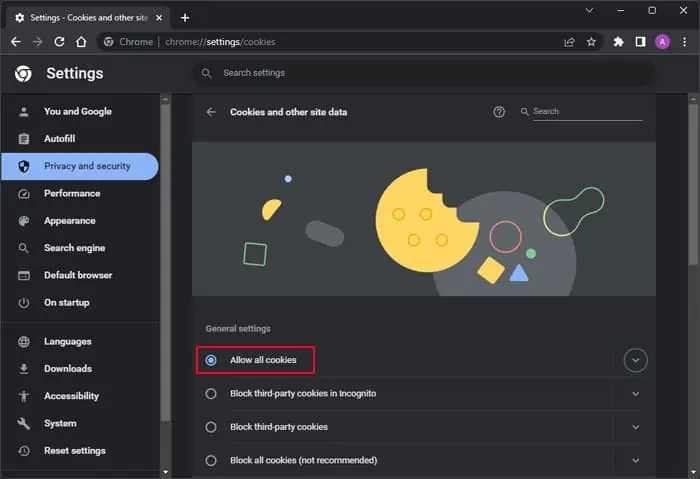
Since this issue originates from the website’s side, there’s very little you’re able to do about it from your end. You can only try allowing cookies or use a VPN to change the IP address and location.
Allow Cookies and Clear Cache
Some websites may restrict access if you have disabled cookies in your browser. So, you should tryenabling cookiesjust in case. You should alsoclear the cachefor the website as well as disable any extensions that can potentially block cookies or some website data.
The exact way to do all these tasks depends on the browser. I have provided the steps only for Google Chrome, you will likely be able to do the same for other browsers with similar steps. If you encounter any issues, I recommend seeking help from their official sources.
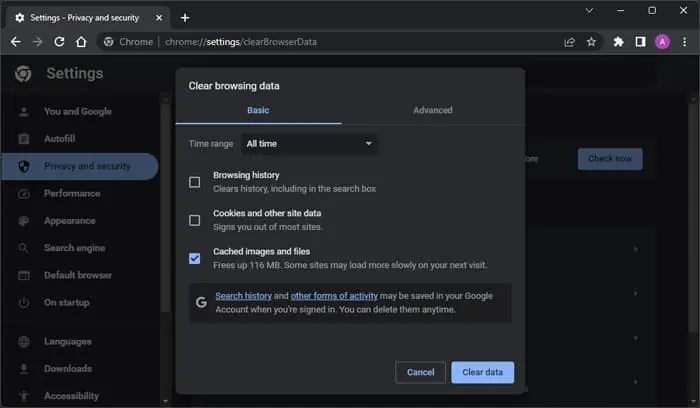
Use VPN
Depending on your activity on the internet, some security companies canban your IP address. So websites that use their security tools will ban you as well. You can try switching to another network to see if this is the case.
Apart from these, some sites alsoblock all IPs in specific countries or regions.

The only solution in both situations is touse a VPNto change the IP address. I recommend using a reliable one despite the high cost, as you will severely limit your internet speed and security with free or cheaper VPNs.
On the other hand, if you are already using a VPN or TOR, you can try changing the location or disabling such service altogether.
Contact Site Owner
This error mainly results due to firewall restrictions set up by the site owner. Any one or more rules may be preventing your device from accessing the website, so you need to turn up to the owner themselves.
On the error message, expandError detailsand copyRay ID. Or you can screenshot the page. Then, contact the site admin in any way and send them the ID or the screenshot. This way, they have all the information to troubleshoot which rule is causing the issue from their end.
The site owners can search theFirewall Event logs corresponding to the viewer’s Ray IDand determine the rule responsible for the restriction. Then they can update the rule or allow your IP address at their discretion.