Usually,DHCP is preferred over static IPsas you do not have to worry about individually assigning addresses to each device on the network. That’s also why DHCP is enabled (by default) on most systems today.
One thing to note here is that the IP isonly leasedfor a certain time and willexpire if not renewed. When this happens, the IP returns back to the DHCP pool. Now, this address becomes available for the DHCP server to lease to newer devices in the network.
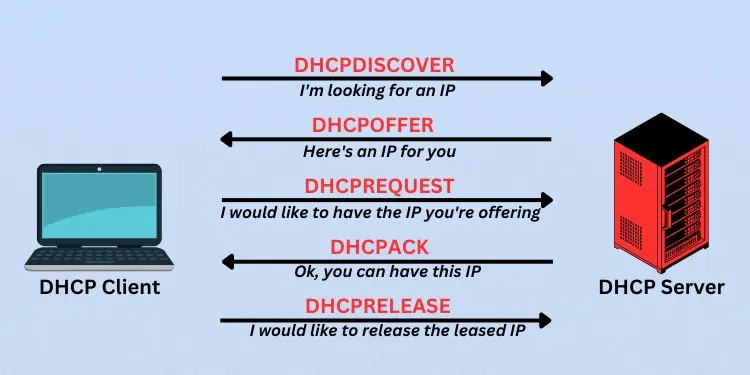
If you’re keen to know more, here’s a detailed guide that discusses how a DHCP server leases IP to different devices on the network, its renewal process, and whether or not you may modify the lease duration.
Basics to DHCP Lease Time
DHCP lease time indicateshow long your device keeps the same IPbefore its renewal or expiry. During this period, theDHCP serverreserves this IP for that specific device and won’t assign it to any other client, preventing possible conflicts.
For example, 1 hour lease time means the device can hold the allocated IP address for 1 hour. The client canrenew the IPanytime during the lease period by sending a renewal request message. But if the criterion is reached and the device fails to renew its configuration, it may lose the IP and has to restart the process to get a new IP.
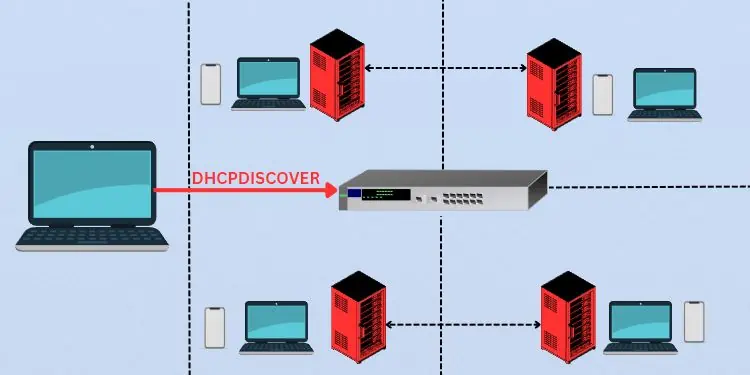
The main purpose of DHCP lease time is tospecify a durationuntil which a client can use the IP address. This ensures that no device will hold the address for an indefinite time.
On an enterprise network, the network administrator configures the DHCP lease time. On a typical SOHO router, if you have access to therouter settings, you get the option to change the default lease time.

How Does DHCP Lease Time Generation & Renewal Work?
The client device receives the lease time, IP address, and other additional information, like Default Gateway, Subnet Mask,DNS servers, etc. This process is called the DHCP lease negotiation or the DORA process.
The process starts after a client requests an IP by sending aDiscovermessage. It is usually a broadcast message. One or more DHCP servers canofferthe device with an IP.
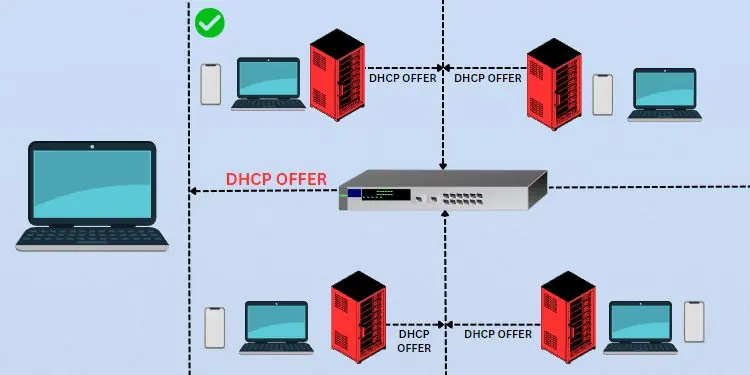
Now, the client sends afinal request(as a broadcast message) to claim the offered IP and related configurations. Once theDHCP server acknowledgesthis request, the client finally gets the IP for a certain period (lease time).
The client keeps using the leased IP address forhalf of its validity time(50%). Then, it attempts to renew its lease by sending a unicast message to the DHCP server. Only if the request is acknowledged its timers get refreshed.
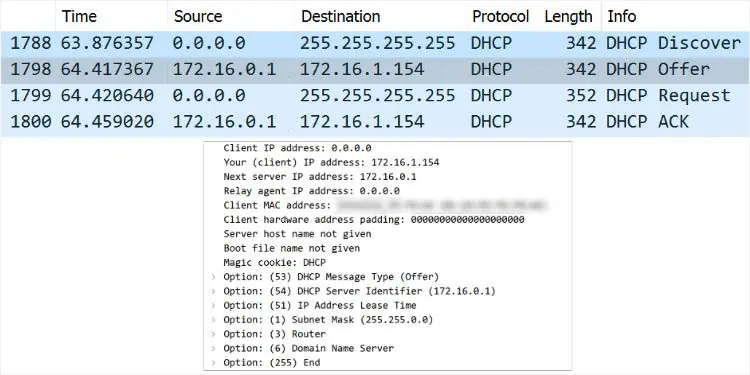
However, if the DHCP server sends aNAK message, the client has to reinitiate the lease negotiation process to get a new IP address. In case the server doesn’t respond or is offline, the device keeps using the IP address until therebinding time(at 87.5%).
The same process repeats in this state—the only difference is that the device sends abroadcast message. Now, every other DHCP server in the network can acknowledge the lease extension request.
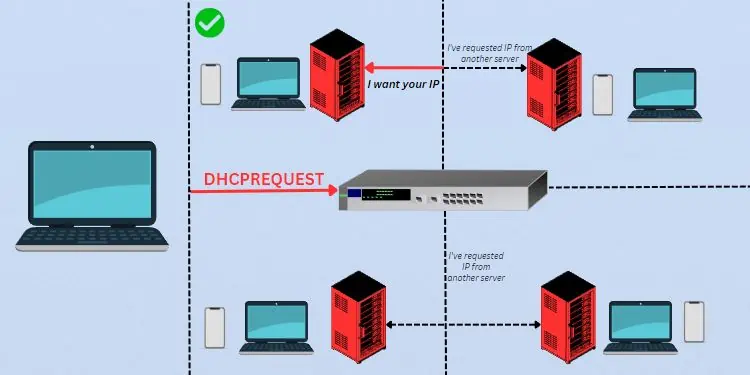
Well, the client can still choose torelease and renew the IPmanually anytime during the lease period. The individual sections below should give you a much more technical understanding of this subject.
What are unicast and broadcast messages?

If a message from a client reaches a specific device on the network, it’s called a unicast message. On the other hand, messages reaching every device on the network is called broadcast message.
For example, if a client forwards a certain packet as a broadcast message, it will reach every station (can be both client and server). However, if it only reaches a specified device (let’s say, a DHCP server), this is a unicast message.
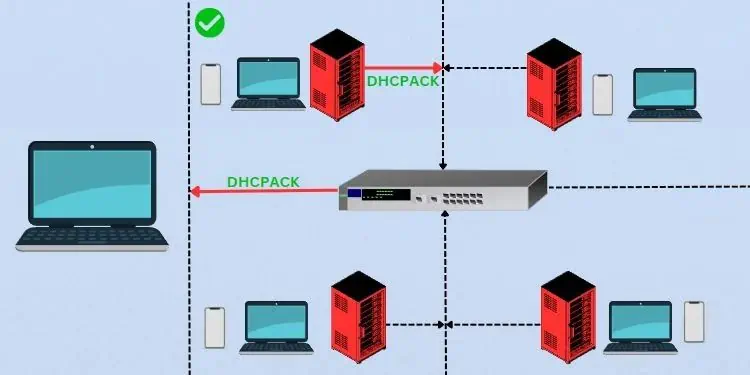
DHCP Lease Negotiation/DORA Process
DORA is simply the abbreviation forDiscover-Offer-Request-Acknowledge. These are the messages that flow between the server and the client. In case the DHCP server is on a different network, a DHCP relay agent handles these messages.
Let’s say, you have connected a new device on a network. Now, this device (client) broadcasts aDHCPDISCOVER messagethat reaches all the devices on the network. Think of this as the device asking for an IP address from an accessible DHCP server.
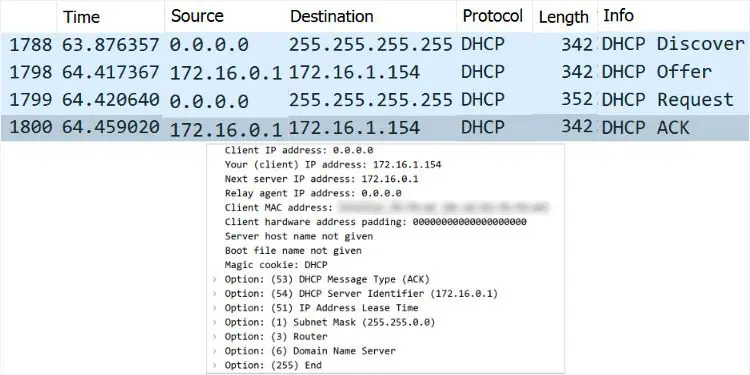
In some cases, the device can even include a‘parameter request list’option in the DHCPDISCOVER message. Here, the client may mention a particular IP it’s interested in and the lease time it wants to take.
Let’s test this onnetwork monitoring software. While I’ve used Wireshark, you may opt for anyone you like. You should notice that the source IP is0.0.0.0as the device hasn’t been assigned any IP address yet. The destination is255.255.255.255indicating a broadcast message.
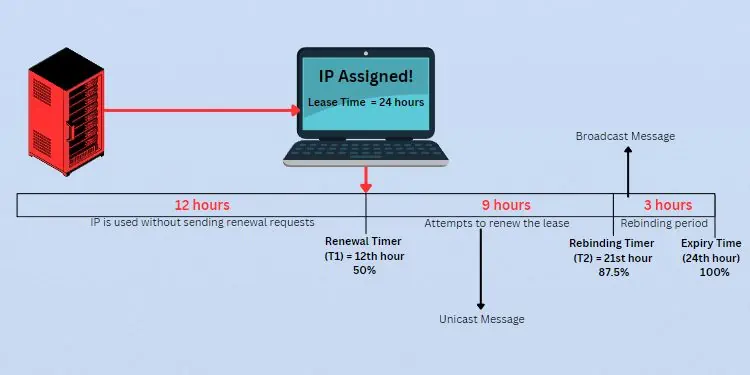
Along with that, you can alsocheck other parameters and options, like transaction IDs, client and server identifiers, relay agent addresses, packet lengths, and more. In case you see0.0.0.0in theRelay Agentaddress field, note that there’s no agent involved (both the client and server are on the same network).
Note:The DHCP protocol utilizes UDP port 67 for the servers and UDP 68 for the clients. You may check the source and destination ports from the User Datagram Protocol section in Wireshark.
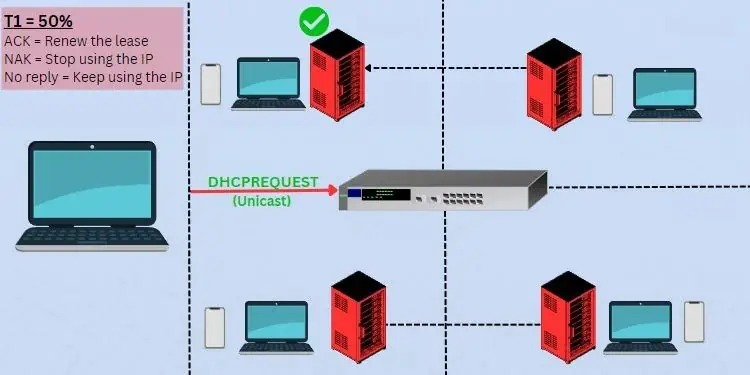
Now, every DHCP server (that received the DHCPDISCOVER message) might respond with aDHCPOFFER packet. Think of this as the DHCP server offering an IP address to the client.
Since the servers are yet unknown which client requires this IP, itbroadcasts the messagethat reaches all the other devices.
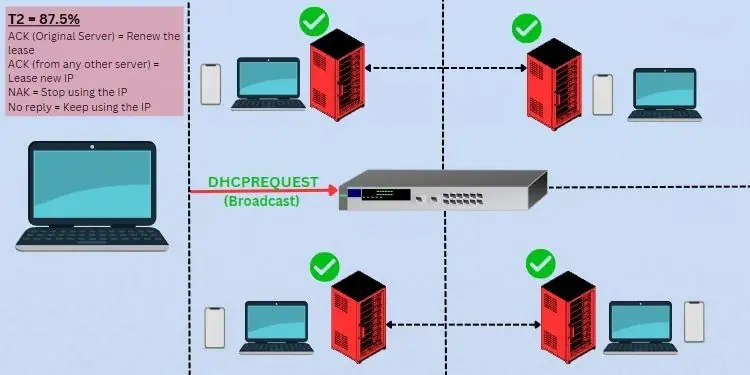
Here, the source IP address is going to be the DHCP server address. In most cases, this is simply yourrouter’s IP. The destination will likely be255.255.255.255(indicating broadcast message).
However, the DHCP server may send aunicast DHCPOFFER messageif your device was previously configured to the DHCP server. In such a case, the server will offer the requested IP and other parameters that match the previous configuration.
Monitoring the packet, you’ll see that the source IP is the DHCP server address. Unlike the broadcast message in the previous case, the destination IP field will show your device’s IP (indicating it’s unicast).
Based on this DHCPOFFER packet, the client will now respond with aDHCPREQUEST message. Basically, this is your device requesting the DHCP server to assign the offered IP address to it.
Since other servers could also be trying to communicate with this client, it has tobroadcast the request packet. By doing so, the others now know that the device will only take an IP from the specified DHCP server.
As the client is yet to be assigned this IP address, the Source field still shows0.0.0.0. Also, since this is a broadcast message, the Destination field will be255.255.255.255.
Note:If the client had previously included the parameter request list in the DHCPDISCOVER message, it must include the same when sending a DHCPREQUEST message. In case it requests an invalid IP, the DHCP server will respond with a NAK packet, sometimes with an additional error message.
The final message (which can be either unicast or broadcast) is from the DHCP server. It acknowledges the client with aDHCPACK packetalong with other configurations (including the lease time).
If it’s a broadcast message, the Destination field will still show255.255.255.255. But if the server knows the device’s IP andMAC address, it shoulddisplay the offered IP.
DHCP Lease Renewal Process
For the client to keep using the same IP address, it needs to renew its lease time. As mentioned earlier, the process starts automatically when thevalidity time reaches 50%,which is called the renewal timer (T1).
For example, if the lease time is set to 24 hours, the client keeps on using this IP for 12 hours. Once the T1 timer is hit, aDHCPREQUEST packetis sent as aunicast messageto the DHCP server asking to renew the lease time.
The device keeps using the address until the DHCP server responds. In case the server is down or not responding, it willcontinue using the leased IPuntil the rebinding timer (T2). During the process, it keeps attempting to reach the same DHCP server (9 hours in this example).
If the server responds with an ACK message, it’s basically extending the client’s lease time. When this happens, the renewal process restarts (gets back to thebinding state), meaning the device uses the new lease until T1 and again, requests for renewal.
In case the server replies with a NAK message, it’s basically asking the client tostop using the leased IP address. Therefore, itreturns to the INIT stateand starts theDORA process againto obtain a new lease.
Once the lease time reaches87.5% (T2), the client device sends a DHCPREQUEST packet again. But this time, it sends abroadcast messagehoping to communicate with any DHCP server in the network.
In case the original DHCP server replies with an ACK, only the lease time is refreshed. But if another server responds with an ACK, your devicewill obtain a new IP address. In either of the cases, the process returns to the binding state.
If the client receives a NAK reply, it has torestart the DORA process. In case there’s no response from the DHCP server at all, it continues using the IP until the expiry (in this example, 3 hours). After that, it has to restart the negotiation to obtain a new IP.
This is generally the case with the IPv4 addresses. However, if you’reusing IPv6, it changes the leased IP to adeprecated state. While this is not recommended, it can prevent applications from possible disruptions. When this happens, these apps willcontinue using the same old IP addressuntil their necessary task is completed.
Also, the renewalcan be triggered manuallyusing theipconfig /renewcommand. If you run theipconfig /releasecommand, the device will give up the lease. The DHCP server can now assign this address to a new device.
When doing so, the client is basically sending aDHCPRELEASE packetto the DHCP server. Think of this as the device releasing the leased IP back to the server. As you can see above, this returns the client to the INIT state, and the negotiation process begins (from the DHCPDISCOVER message again).
But if you renew it immediately, the device will likely obtain the same IP for an extended period. While just renewing would extend the lease for only a certain period, releasing and renewingwill reobtain the IPwith a new lease time.
Can You Change DHCP Lease Time?
you’re able to certainly change the lease timefrom the related settingson your DHCP server. Most home routers have an embedded DHCP server within them. In that case, you need first to access the router settings to configure this option.
Below is the step-by-step guide on how to do it. The steps may vary on different routers. Here, I am usingTP-Link Archer A7for demonstration.
While some DHCP servers even allow you to set the lease time to unlimited, it might not be supported by others. In the case of embedded DHCP servers on routers, you can find theminimum and maximum valuenext to the Address Lease Time field.
If you have set up DHCP on a Windows server, its default value is8 days. To change this, you may expand IPv4 or IPv6 and open up the Scope folder’s properties. Here, you can configure the lease time based ondays, hours, and minutes.
Note that clients can only view and renew the lease period. So, if you are a Windows user, you can not change the lease time. I’ve already discussed how you can release and renew your IP addresses earlier.
To identify the lease period, just execute theipconfig /allcommand and check theLease ObtainedandLease Expiredfields. The former indicates when the DHCP server leased the current IP to your device, and the latter displays the time it will expire.
DHCP Lease Time Best Practises
When configuring or modifying DHCP lease time, there are several things to consider. You need to keep in mind the number of users in the network, the types of clients, the types ofconnected devices, how much traffic your network can handle, and more.
Certainly, it’s difficult to determine a setting that’s ideal for every situation.You need to test different lease times to find the best one that suits your networking environment.
Below are some of the best practices that most network administrators prefer. This should help you in choosing the optimal DHCP lease time:
At the end of the day, it’s up to you to decide between short and long DHCP lease times. Personally, I recommend opting for shorter ones in networks where the traffic is transient and requires more security. But choose longer lease times if you have sufficient IPs and the devices connected in the network are usually permanent.