All devices including computers contain a unique identification number that helps the manufacturer track the ownership and warranty information of the device. While most technology companies use the term, Serial Number, to refer to this identification, companies like Dell, HP, and so on call it a Service Tag.
Mac computers show the serial number directly on the Mac information window,About this Mac. But devices that use the term, service tag, targetWindowsand Linux as the main operating systems.
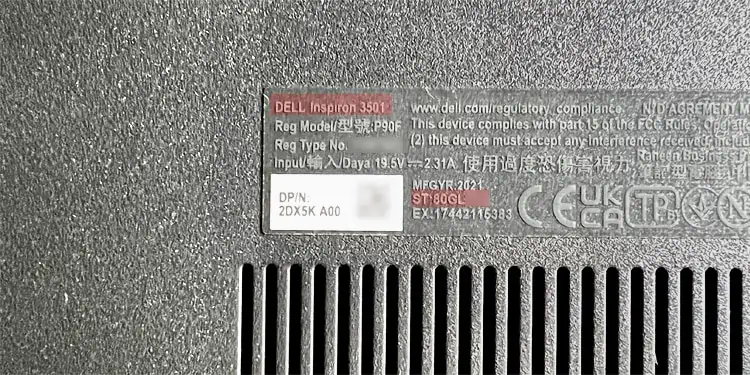
In such systems, you will need to use the BIOS/UEFI settings or a Command-line Interface to get this information. Some devices will also have a few other ways to locate the serial number.
From the Packaging or Stickers
The quickest way to locate the system service tag is by checking the packaging for the motherboard or the laptop. They usually contain stickers with barcodes that show the service tag or the serial number. You may also find the service tag on the device’s warranty form.
Most laptops also come with stickers on the bottom panel where you may find this information. You will usually find them near the model name and next to the Service tag, ST, S/N, Serial, and so on.

Using Command-line Interface
Another method to check the serial number or service tag is through the built-in Command-line Interfaces likeCommand Prompt and PowerShell.
You need to use a Windows Management Interface (WMI) class commandWMICon Command Prompt to get the service tag. The WMI is an interface that you can use to access various hardware and software data on Windows.
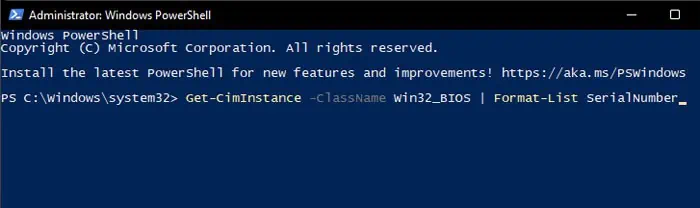
You can also use a Common Information Model (CIM) class cmdlet,Get-CimInstance, on PowerShell to get the same information. The CIM classes are actually the parent classes for the WMI classes, so they will help give the same information.
If you have a Linux OS, you can use the commandsudo dmidecode -s system-serial-numberon the Terminal to get the service tag number.
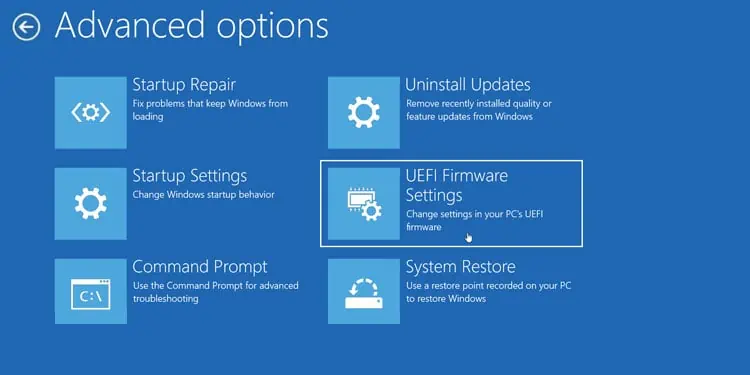
Through BIOS or UEFI Settings
You can also find out the serial number or the service tag on the BIOS Setup Utility or the UEFI Firmware Settings. This interface lists out some important details of your motherboard or system board, which also includes the system service tag.
Using Official Support Apps or Websites
Most motherboard or laptop manufacturers also provide dedicated support applications that help diagnose issues or update the device drivers. Such applications also usually show your device’s information, including the serial number.
Even if such applications are not available, you will usually be able to check out the serial number through the official online support website. They will provide services or certain mini-apps that help the browsers automatically detect your device and list out all of its necessary information.
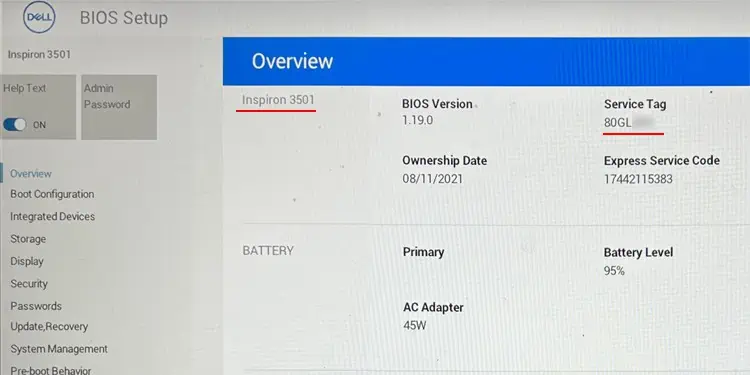
Both of these processes depend on the individual device’s manufacturer. So, you will have to check out official sources if you need any help.