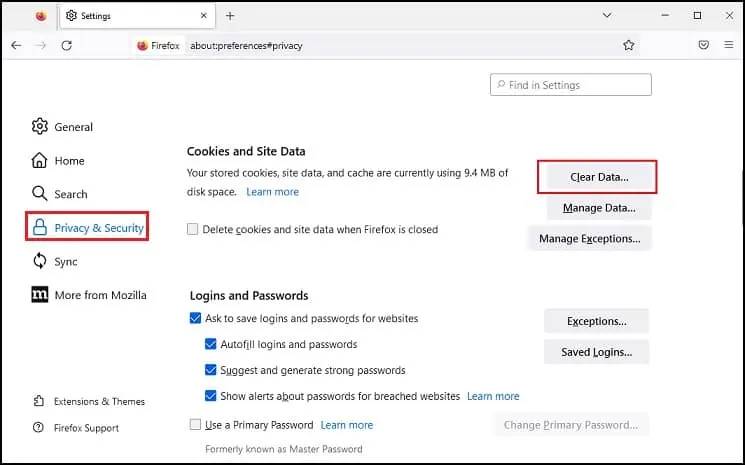The “Your connection is not secure” error pops up when accessing a site that has been improperly configured. Usually, this happens due to aninvalid, corrupted, or outdated SSL certificate.
Although the issue majorly lies on the server side, there can be times when you might encounter this message due to incorrect browser configuration or internet issues. While you can add an exception and visit the site, you may not get this privilege in some cases.
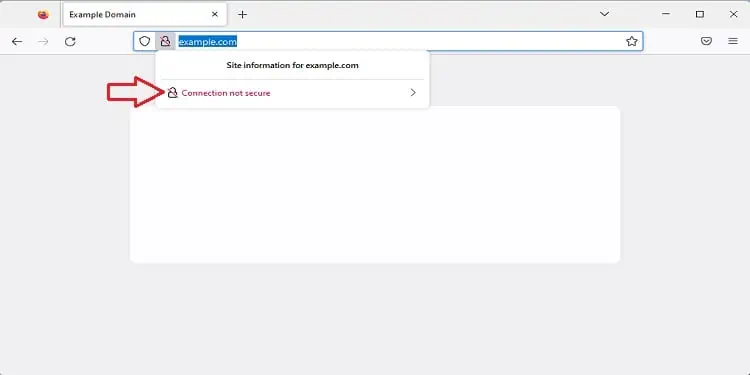
Well, you do not need to worry as nothing serious has gone wrong. Indeed, you can quickly get rid of this problem either bycontacting the site owner or bypassing the certificate. Even though we do not recommend the second option as such sites are potential risks, you can try this if you genuinely trust its owner.
“Your Connection is Not Secure” – What Does It Mean?
First and foremost, you’re probably getting the “Your connection is not secure” error because the site you’re trying to viewhasn’t been upgraded to HTTPS. This means that it still uses HTTP, which lacks the Secure Socket Layer (SSL) certificate responsible for an encrypted connection.
Basically, an SSL/TLS certificate follows the X.509 PKI (Public Key Infrastructure) standard. And if your site is secured using the SSL protocol, it’s considered safe as the certificate is signed by a trusted Certified Authority (CA).
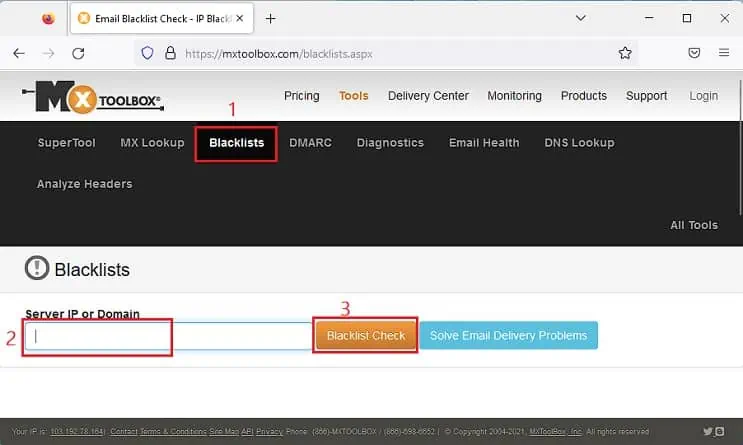
Thus,when Firefox cannot validate the SSL certificate, it throws the warning message, “Your connection is not secure” or “You are not securely connected to this site.” Well, you can find similar errors on other browsers too. For example, Google Chrome may alert you with “The connection for this is not secure,” “Your connection to this site is not secure,” or “Your connection is not private.”
What Can Cause “Your Connection is Not Secure”?
“Your connection is not secure” is usually accompanied by some error codes, SEC_ERROR_EXPIRED_ISSUER_CERTIFICATE, SEC_ERROR_UNKNOWN_ISSUER, etc. This may indicate that an entity (possibly a third-party anti-virus) is trying to prevent an unsecure connection (caused byinvalid or corrupted certificates) between Firefox and the website.
When a particular website cannot identify the certificate or the server is not sending an appropriate one, Firefox alerts you with this message. In such a case, you may not be able to add an exception for the desired site.
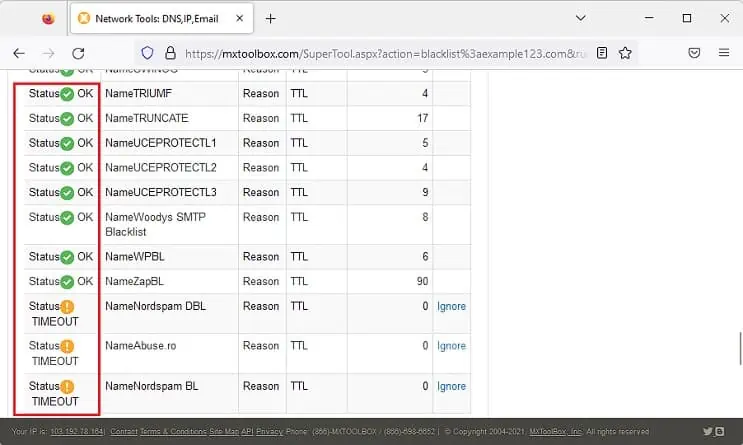
How to Fix “Your Connection is Not Secure” Error on Firefox
Surprisingly, the “Your connection is not secure” error can pop upwhether the site you’re visiting is HTTP or HTTPS. If theproblem exists only in your network or device, you probably haven’t configured the proper settings.
By now, you should be clear that you’ll encounter the “Your connection is not secure” errormainly due to server faults.Thus, waiting until the site owner upgrades to HTTPS is the best option as, technically, it’s not possible to fix it yourself.
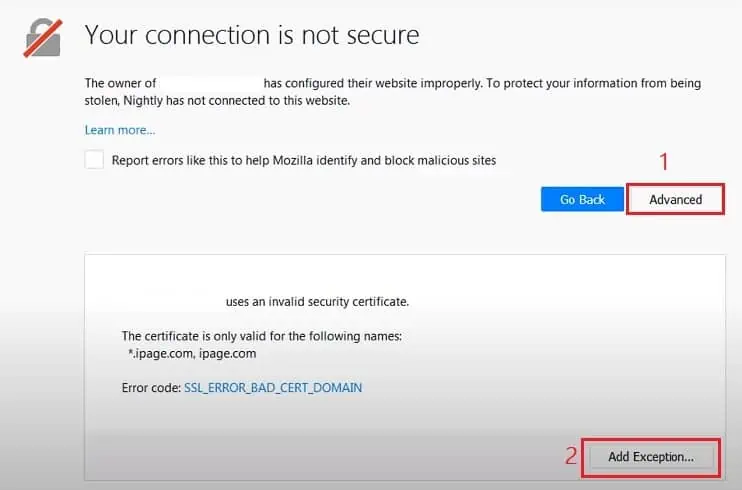
Nevertheless, you’re able to bypass this error message and get into the site using simple techniques.Likewise, if the error doesn’t pop up on other networks and the address bar indicates the use of HTTPS, you’ll need to tweak a few settings within your system to resolve it.
Check Site Integrity
The first thing we recommend is to check whether some servers have blacklisted the site’s domain or blocked its IP for security reasons. Basically, a blacklist contains details of all theIP addressesor domains that are considered threats to users.
Thus, if the site is blacklisted, the SSL certificates won’t be validated. In such a case, Firefox might throw the “Your connection is not secure” error even if it is upgraded to HTTPS.
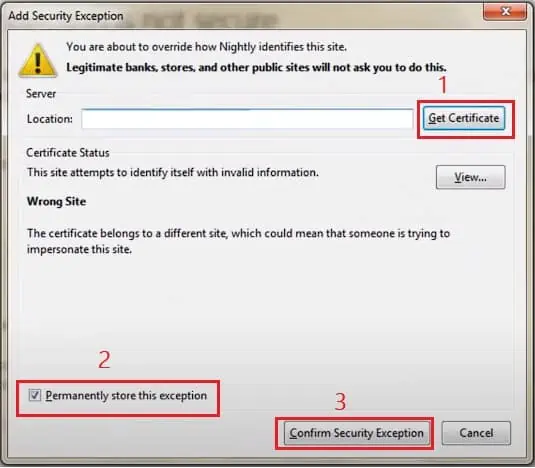
you’re able to easily check a website’s integrity using online tools like MxToolbox, Inmotion Hosting, Site24x7, etc. For demonstration purposes, we have used MxToolbox, which provides a free and accurate network diagnostic feature:
Note:Checking site integrity can also help proprietors to identify what’s causing this issue. If you believe you’ve followed all the protocols, you can visit their official website or send a direct e-mail requesting them to delist your site.
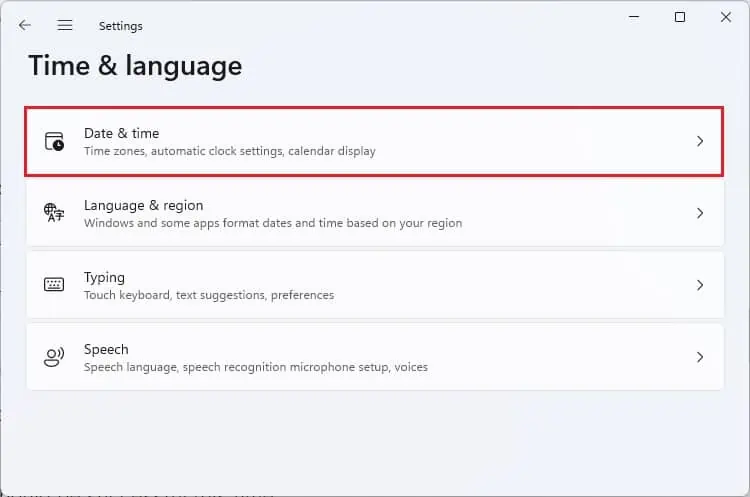
Manage Exceptions
If yougenuinely trust the websiteand wish to access it, you’re able to bypass this quickly. However, if this is a relatively new site with only HTTP-enabled, we do not recommend providing your private information (name, bank details, e-mail address, etc.).
Moreover, this technique should also fix the error code “SSL_ERROR_BAD_CERT_DOMAIN”. Kindly go through the below steps on how to manage exceptions on Firefox:
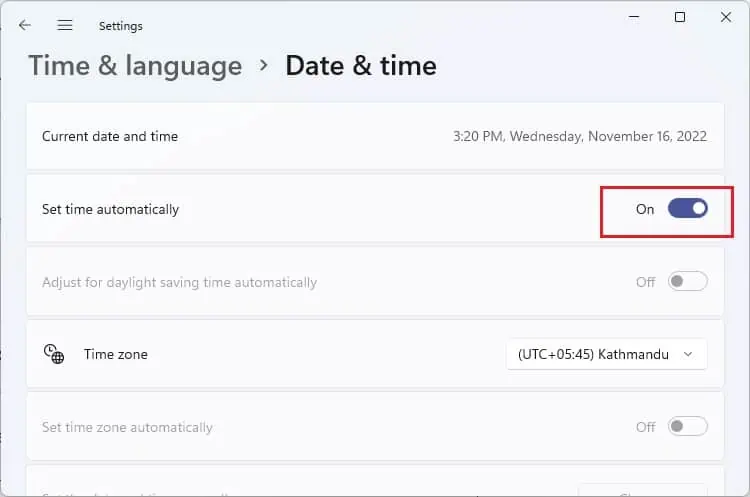
Set the Correct Date and Time
Sometimes, you may not get the option to add an exception. In such a case, press the Advanced option, and you’ll likely get the error code with some additional information. For example, if you encounter the MOZILLA_PXIX_ERROR_NOT_YET_VALID_CERTIFICATE, know that the certificate expired recently.
Basically, every SSL certificate has an issue and expiration date. Hence, if you have a wrongfully configured date and time, Firefox won’t be able to verify this. So, we suggest correcting it, and here’s how you can do it on Windows 11:
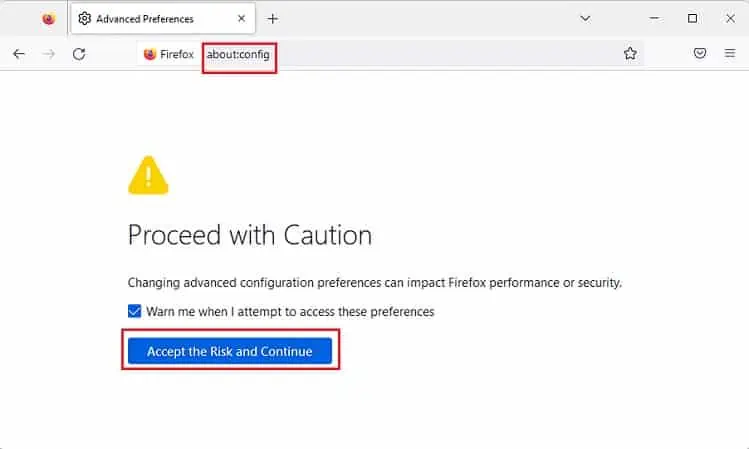
Note:If you’re still seeing the error with the MOZILLA_PXIX_ERROR_NOT_YET_VALID_CERTIFICATE code, we recommend tweaking the date and time from BIOS.
Change Advanced Configuration Preference
Suppose you recently imported any root certificates on the Firefox browser and enabled the “Automatically search for and import CAs that have been added to the Windows certificate store by a user or administrator.” In that case, you’ll possibly end up with the SEC_ERROR_UNKNOWN_ISSUER error code.
Hence, you won’t be able to access most of the sites, even those that are HTTPS-enabled. Here’s how you can quickly fix this by changing the browser’s advanced configuration preference:
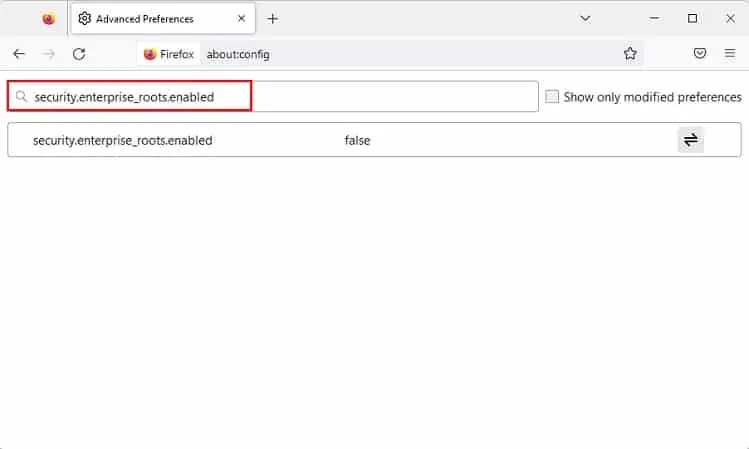
Change Third-Party Antivirus Settings
Well, the “Your connection is not secure” error can also be triggered due to specificthird-party antivirusSSL settings. Reportedly, most users have faced problems where their antivirus software (Avast, Avira, or others) blocks those sites with no SSL/TSL certificates.
Basically, these programs can replace valid web certificates with their own root certificates. Although this is a good thing to preventpossible malware from harmful sites,such a configuration change is also considered a form ofMan in the middle attack, and hence, the browser might throw a connection error.
![]()
For example, Avast has anHTTPS Scanning settingto protect against possible malware transported by the SSL-encrypted HTTPS traffic. Thus, you can try disabling this setting to see if it solves your issue.
Furthermore, you can also trydisabling and reenablingthe third-party antivirus software. If this solves your issue, we recommenduninstalling the applicationpermanently, which should permanently fix the connection error.
![]()
Tweak Firefox Security and Privacy Settings
Sometimes, unconfigured browser settings might also trigger the “Your connection is not secure” error message. Thus, you can try clearing the cache, deceptive content settings, and HTTPS-only mode to see if this fixes the problem:
Tweak Proxy Settings
While most causes of connection errors are due to invalid or corrupted SSL certificates, your internet connection can also play a significant role here. If you’ve configuredmanual proxy settingson Firefox, you may encounter unexpected errors, like “Your connection is not secure.” Thus, we highly recommend changing this to Auto-detect:
Remove cert8.db or cert9.db Files
Basically,cert8.dbandcert9.dbare the database files that store intermediate certificates you receive from websites. Hence, deleting can fix any issues within them, and here’s the correct way to do it:
Refresh, or Reinstall Firefox
Moving on, the error can also be triggered due to Firefox add-ons or other customizations. Thus, the last option is to try refreshing the browser and fixing the relevant issues: