Does your Wi-Fi disconnect frequently? Or is your Bluetooth not working anymore? Whatever the problem is, resetting network settings can solve these and several other network connection issues.
However, this action resets the configuration of several services to the default settings on your mobile device. This includes your cellular settings, Wi-Fi SSID and password, Bluetooth paired devices, etc.
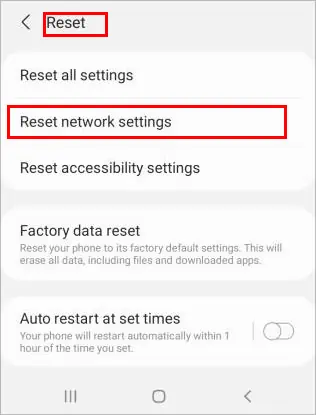
So without further ado, let’s get right into the article and learn what reset network settings does and how you can do it on your mobile phone.
When Should You Reset Network Settings?
You should consider resetting network settings to solve problems in the following situations.
What Does the Reset Network Settings Do on iPhone and Android
When you reset the network settings on either iPhone or Android, several settings are removed or deleted from your system. You can learn more about them in detail below:
Cellular Settings
In the case of your cellular settings, your preferred mobile network type(2G,3G, LTE,4G) will switch automatically to default. Likewise, it sets the network selection mode to automatic. And, it turns off data roaming and clears the data usage statistics.
Wi-Fi
The Wi-Fi network you previously connected to (SSID) is removed. Moreover, its password gets deleted. Hence, it would be convenient for you if you save the password beforehand on a note.
Bluetooth
Similarly, the Bluetooth devices already paired to your device are removed from your paired devices list. Furthermore, your Bluetooth preferences like theVisibility timeoutand yourBluetooth display name,which would appear on other devices, get reset to default settings.
VPN
It affects your VPN settings, like recently used server names and login passwords. Also, it turns off the VPN and forgets all the VPN networks.
What Are the Alternative Ways to Solve Your Network Issues?
You may have decided to reset your network settings because of a Wi-Fi, Bluetooth, or othernetwork connection issue. However, you can try out some preliminary fixes before jumping directly to the reset process.
If you have a problem connecting to your wireless network, your issue could get solved simply by restarting the router. Likewise, you’re able to try restarting your phone. In addition to it, you can reconnect to the network by turning the Wi-Fi off and then turning it on with theAirplane mode.

Furthermore, you should be able to solve mobile data connectivity issues by resetting the APN (Access Point Names) settings alone.
How to Reset Network Settings on Android and iPhone?
If you need to perform a network reset on your mobile device, you can do it as follows.
On iPhone
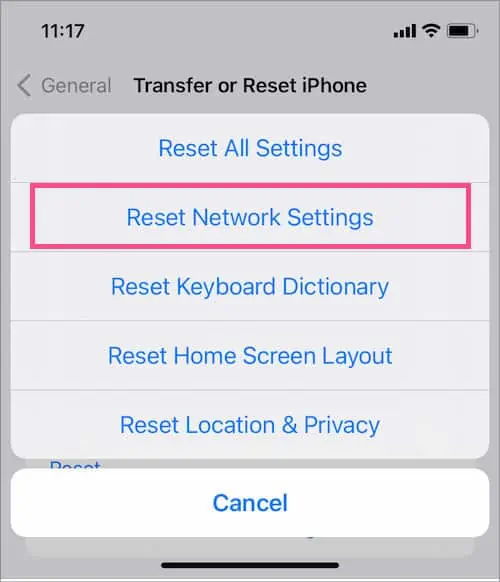
Is It Safe to Perform the Network Settings Reset?
It’s completely safe to reset network settings on your mobile device. After performing this operation, you do not lose any of your personal data like photos, pictures, music, and so on. Furthermore, your contacts will still be intact on the phone.
However, there’s a catch. You will face slightinconvenienceslike having to manually log in and enter the password all over again in your previous Wi-Fi connections. Likewise, you may get annoyed because you have to pair all your audio devices like speakers and headphones before streaming audio over Bluetooth.
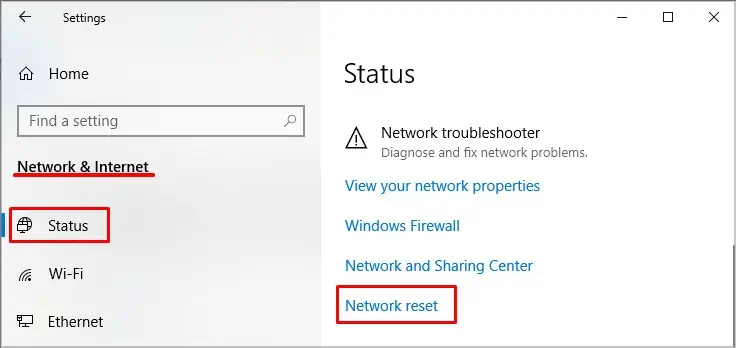
Also, one key point to keep in mind is thatDevice Resetis completely different from aNetwork Reset.
While no personal data is modified or deleted after a network reset, the device reset can wipe out all the data on your device. It will basically restore your phone to factory settings.
So, even if you are considering a device reset, we recommend youcreate a backupof all the essential data on the phone, and you can restore it later.
Related Questions
Why Is My Internet Slow Even After Resetting Wi-Fi Networks?
How Do I Reset Network Settings on Windows?
You can easily reset network settings on Windows with the network reset option. For this,