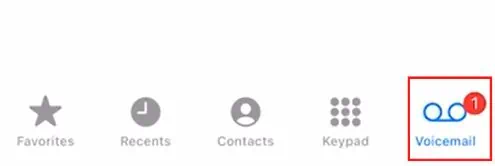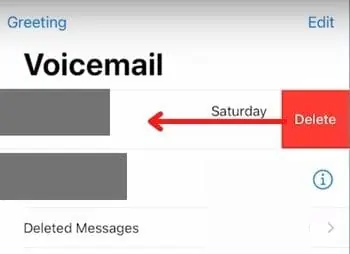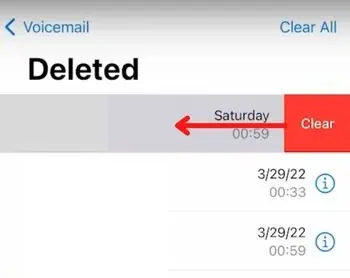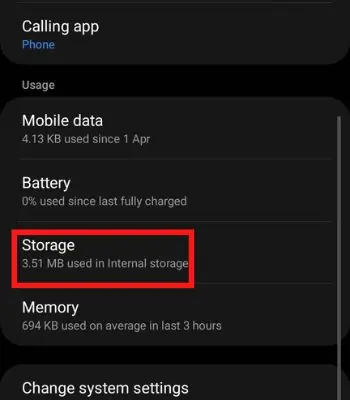Sometimes you may fail to accept the call on time or be unaware of the incoming call. In such a situation, you will be informed with a voicemail notification on your device. But, once you receive and listen to that voicemail, the notification should go immediately. However, it just stays on your status bar and simply won’t go away.
This problem occurs when your device is running on a buggy software version. Or the phone app itself has a problem. Furthermore, you want to get rid of this problem since it can also affect your battery life as it’s running in the background.
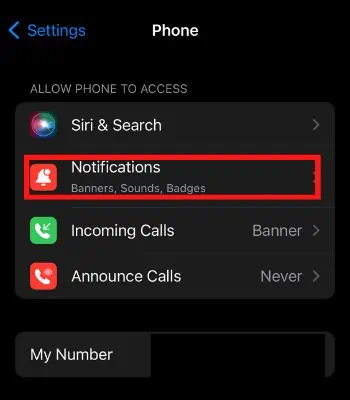
In this article, here we have compiled the tried and tested methods that can fix your voicemail notification go straight away.
Voicemail Notification Keeps Coming Back
The most common reason for such an issue is running on buggy software. However, other reasons could also lead to such an issue which are mentioned below:
How to Fix Voicemail Notification Won’t Go Away
Here we have covered various methods. You can go through each method, and we believe one of the methods will definitely help you to fix it.
Re-enable the Notification
You should first try disabling and then re-enabling the voicemail notifications from the settings. When you disable it, all the incoming or existing notifications can fade away from the control center or notification panel, depending on your device. Once you re-enable it, it might work normally.
Therefore, by following the given steps, you can reach notification settings. Unfortunately, you can’t disable the phone app notification setting on android.
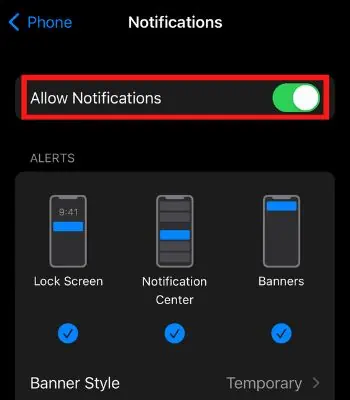
On iPhone
Force Reboot Your Device
This good old friend method works most of the time to fix minor problems like this. If your device has software glitches, rebooting will easily fix it without effort. Rebooting will clear all the temporary data from memory, forcing it to start fresh once it restarts. Therefore, you must try it as it works for most devices.
Force Quit the App
Basically, most of the minor problems get solved in the rebooting part. If you have run numerous power-consuming apps in the background, clearing it from the recent apps can force close the app, which is troubling the device from functioning properly.
Delete Received Voicemail
If you recently received a voicemail but didn’t go right away after you listened to it, you should try and delete such Voicemail from the app itself. Doing so can fix it if it is stuck in your notification panel. Here’s how you can delete Voicemail.
Clear the Phone Data
This is another possible solution you may do to fix your voicemail notification that won’t go away. You receive a voicemail through a phone app. Therefore, clearing the data of a phone app can fix such an issue.
When you clear the data, it will delete customized settings like Voicemail to factory default and remove the recent call history, while your already saved contacts won’t be deleted. Unfortunately, there’s no such option for the iPhone. So, save the unsaved number from recent call history and clear the data.
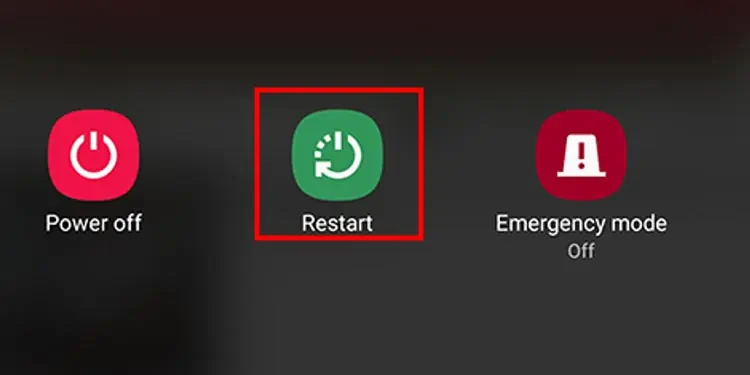
On Android
Reset Network Settings
This method might not work for every device. However, at least you should try it. Who knows if it can work for you.Resetting Network settingswill only clear the previously and currently connected connection, VPN, and other network settings. Once you reset it, the notification might go away if the Network related glitch causes it.
Reset Your Device
This is the last option you can consider if you can still not remove the voicemail notification. Resetting will fix this issue as it will permanentlyreset all the data from your device. Therefore, before you reset, ensure all your important data is backed up in the cloud or other external storage.
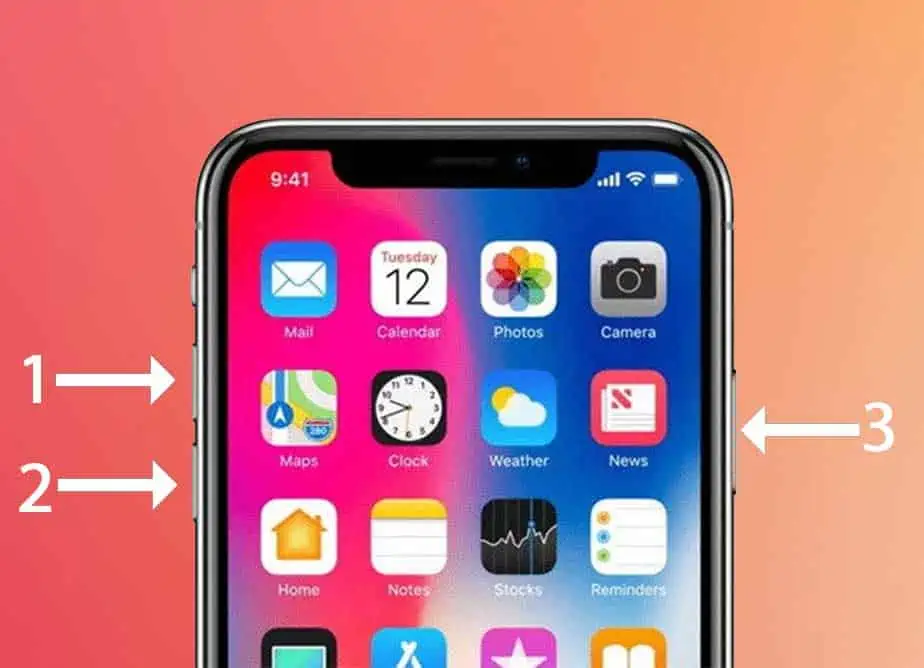
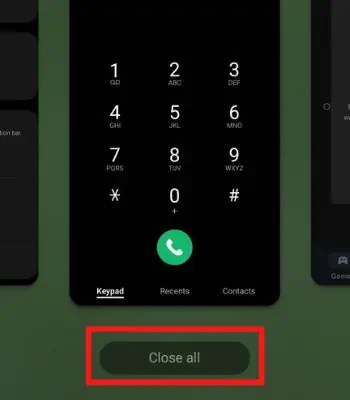
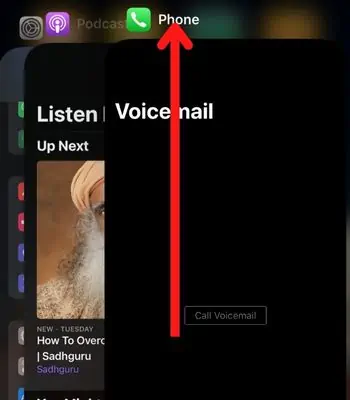
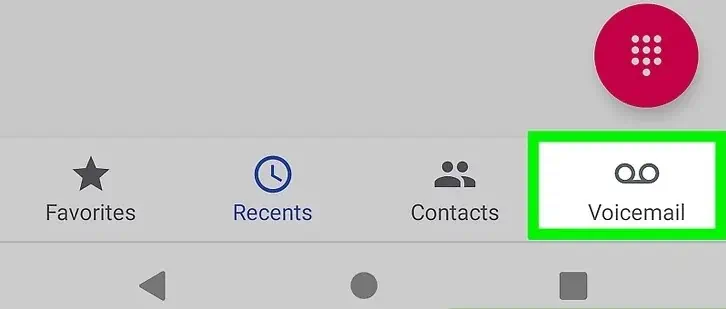
![]()