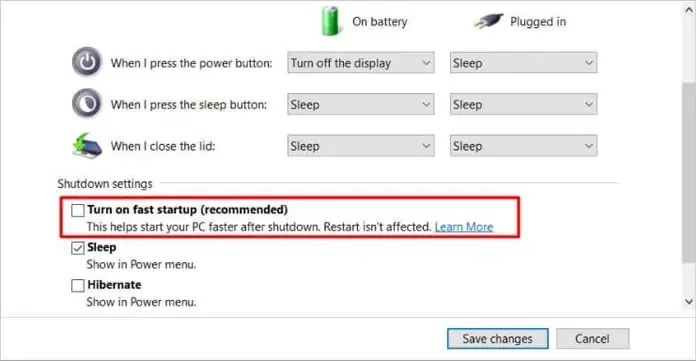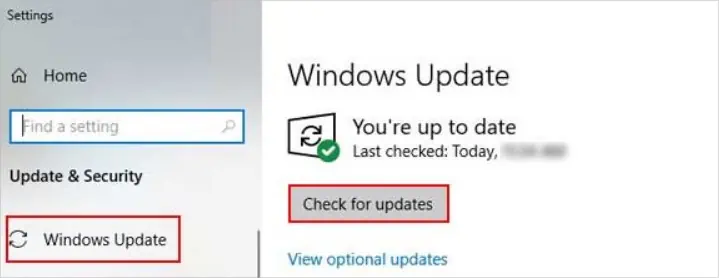Whenever you try to connect an external USB device to your system, you may come across the“USB Device Not Recognized”error message instead of showing the device.
But the error could still pop up repeatedly on your system even if you haven’t connected any external devices. While sometimes, it’s the external device that’s causing the error to pop up, some port-related issues can also lead to this issue.

Why Does the “USB Device Not Recognized” Keep Popping Up?
Various factors can cause the above error message. Some of the most common and possible ones are as follows.
How to Fix the “USB Device Not Recognized Keeps Popping Up”?
Sometimes a loosely connected USB can cause these types of issues. So, make sure it’s connected appropriately to the USB port.
But if it doesn’t work, continue applying the fixes mentioned below.
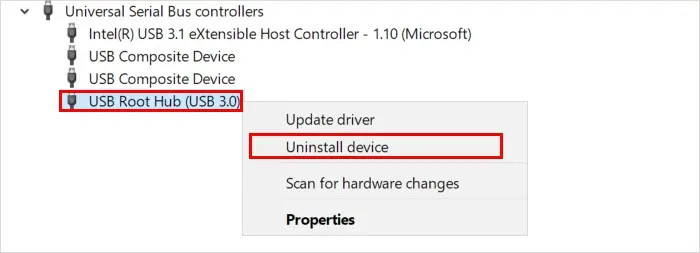
Disconnect the External Devices
If you have connected any external devices, safely eject and disconnect them from your system. Check if the error pops up when you try to insert them. In case you face the error message, the problem lies with the external device.
On the other hand, try changing the cable or adapter used to connect them to your USB port. Also,try changing the USB portto rule out any issues with it.
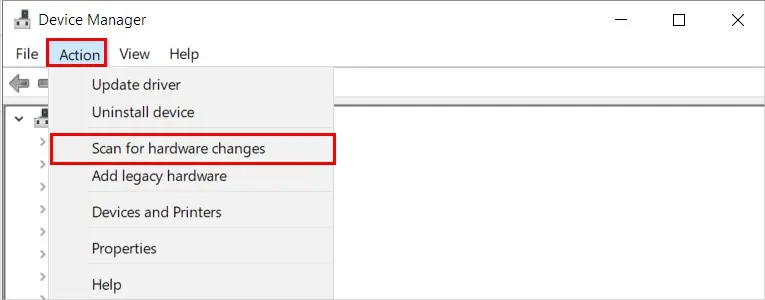
Connect the Devices to Your System
If you have connected multiple devices to the USB ports on your system, your system could fail to provide enough power to all of them. So, consider using a USB hub that can deliver adequate power.
On the other hand, disconnect the devices connected to the USB hub andconnect them directly to your system. Check if the error message still pops up.

Disable USB Selective Suspend Setting
TheUSB selective suspend settingis enabled by default on Windows and helps save power by suspending some USB ports that are not in use.
However, this can sometimes cause USB-related issues and display the above error message.

To disable it,
Reinstall the USB Controllers Drivers
Your system requires the help of the USB controller to communicate with a USB device. And, when its driver gets corrupt, you can face USB-related issues like the above.
So, you can update or even reinstall it to resolve your issue.
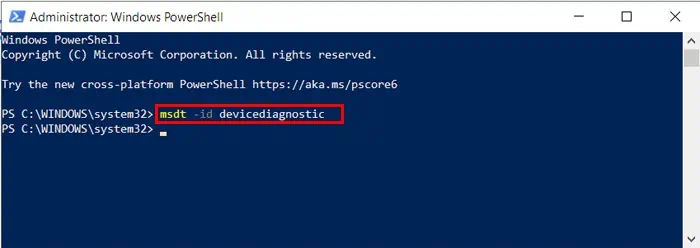
Also, some of the previous USB devices connected previously to your system may be hidden. So, unhide and uninstall them as follows.
Run the Hardware Troubleshooter
You can use the Windows built-in hardware troubleshooter to diagnose hardware-related issues. Then, you can apply the recommended repairs to resolve your issues.
To run it,
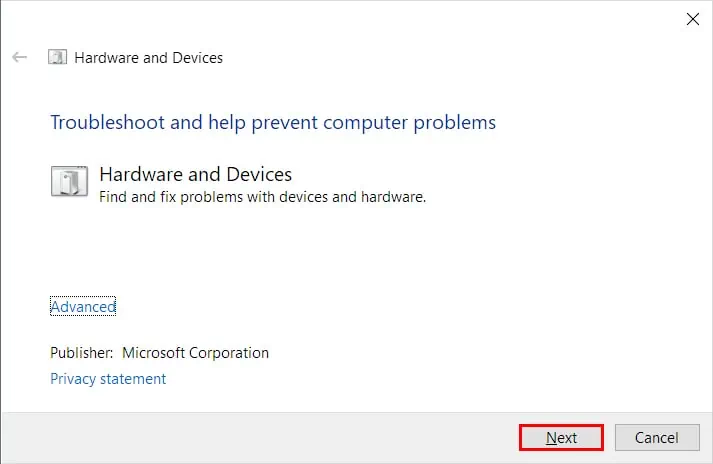
Update Windows
An outdated version of Windows may not support newer external devices or still has unresolved bugs/issues. So, you can install the latest system updates to resolve any USB-related issues.
On the other hand, considerdisabling the fast startup, as it can cause issues while installing the updates.
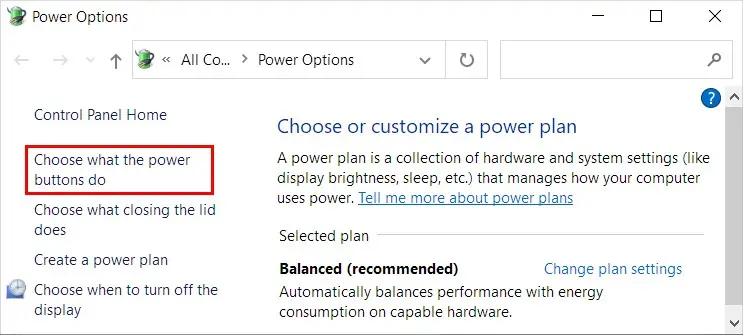
To disable the fast startup,
After disabling it, you can continue to update your system as follows.