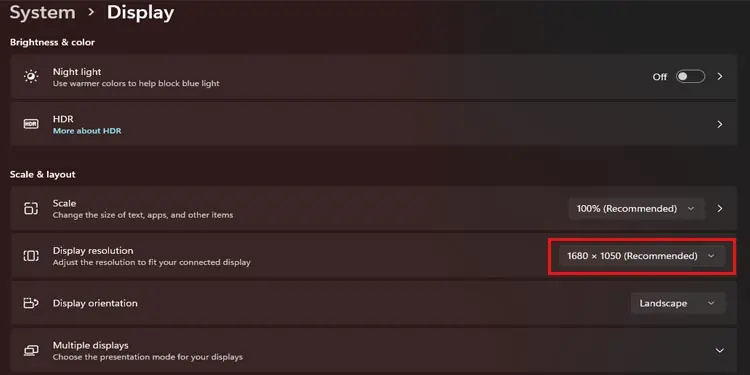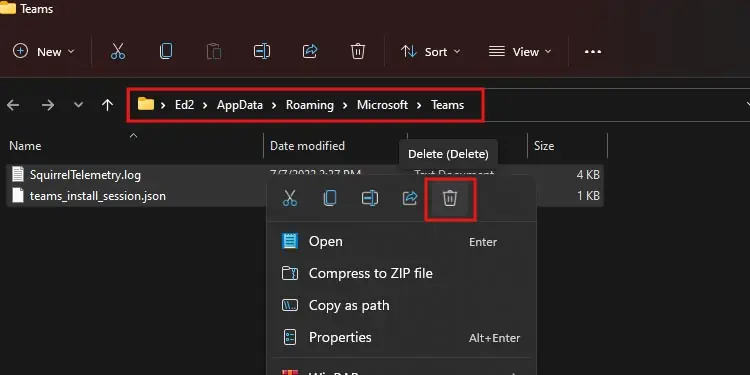When you are on an online conference app like Microsoft Teams, video sharing is a must. And we know how frustrating it can be when you have to give a presentation but can’t share your screen.
Although there are many reasons why screen sharing can fail, this happens quite a lot due to the internet connection. When the attendee who is trying to screen share has a poor internet connection, Microsoft Teams lags.
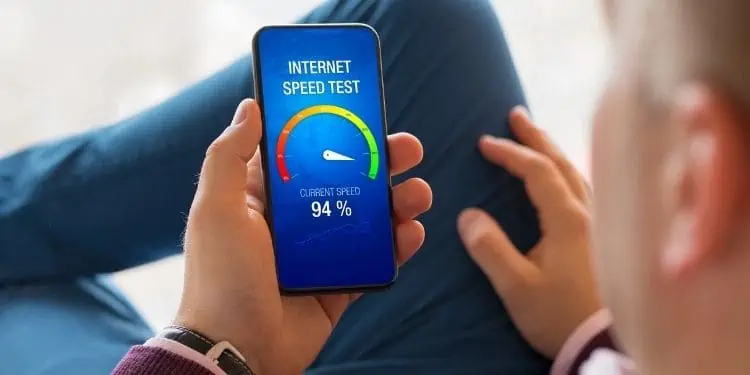
We have mentioned a few fixes to Teams Screen Sharing not working so you don’t have to get embarrassed while trying to give a presentation.
Why Is My Teams Screen Sharing Not Working?
Before we move on to the fixes, let’s look for the cause of the issue. If one of these reasons apply to you, you’re able to move on to its fix and try to use screen sharing on Teams.
How Do I Fix Teams Screen Sharing Not Working?
Below are a few solutions you may try out to fix screen sharing not working. Make sure to check out the causes before going for the solutions. Start by logging off the call and joining it again and see if that works for you. If not, follow the steps given below.
Check Internet Connection
Make sure to have good internet speed when you are trying to share screen on Teams. Screen sharing requires a high-speed internet connection for its smooth performance. Ifyou have low internet speedyou will face issues like not being able to share screen at all or glitching while sharing screen.
Sometimes restarting your router by turning it off and on also works. You can also give a call to your ISP if there’s any issues with the server.
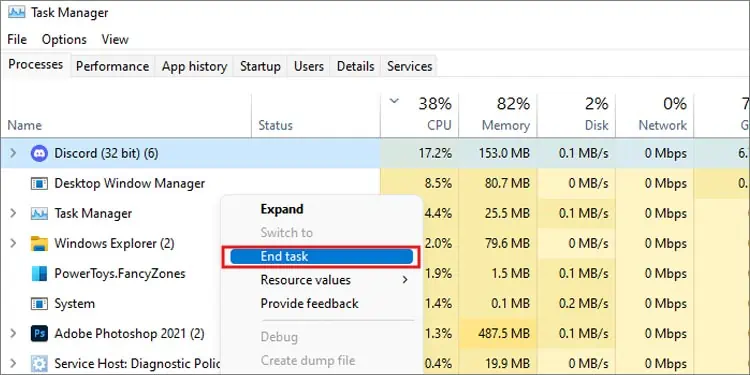
Close Background Apps
When too many apps are opened in the background, it consumes your CPU. This canmake your device slow downand will increase the chances of lags. Close those background apps and activities so your CPU can have a rest and work in peace. Here’s how to do it
Check for Permissions
If you are a participant who is having issues on screen sharing, it might have been due to permissions. The permission to share screen needs to be granted by the host so the participants can share their screen. Ask for permissions to the host if you are a participant.
If you are the host/admin you need to grant permission to the participants so they can share their screens. Here’s how to do it:

If you use a Mac, you need to grant screen recording permissions from the settings. Here’s how to locate and turn the screen recording on:
Lower Display Resolution
When your device is working on a higher resolution display and you try to screen share, it puts a burden on teams. Due to this screen sharing on teams becomes an issue. You can lower the display resolution and try to share the screen again. Follow these steps to choose display settings.
Clear Teams Cache
If you have been using Microsoft Teams for a long time but do not clear its cache then there’s a high possibility of your device piling up that cache.Clear the piled-up cacheso it does not create issues with the app.
Update Microsoft Teams
There might be available updates of Microsoft Teams where the previous bugs and issues are fixed. Do not ignore these updates and keep your Teams up-to-date. If the current version of your app is having issues then go for the updates. Here’s how to do it: