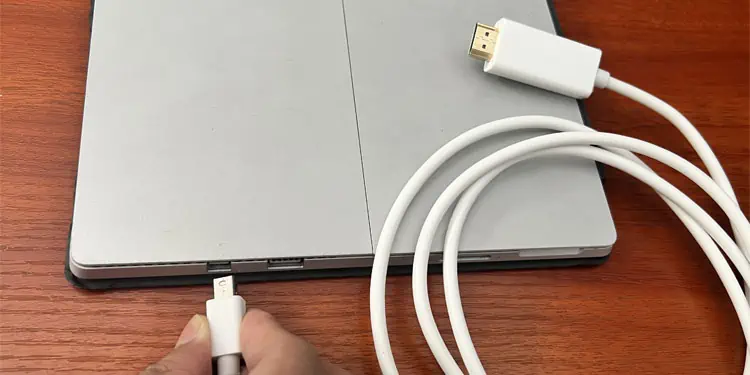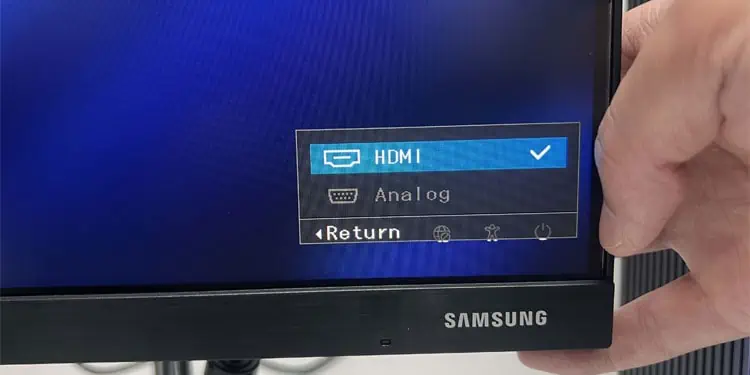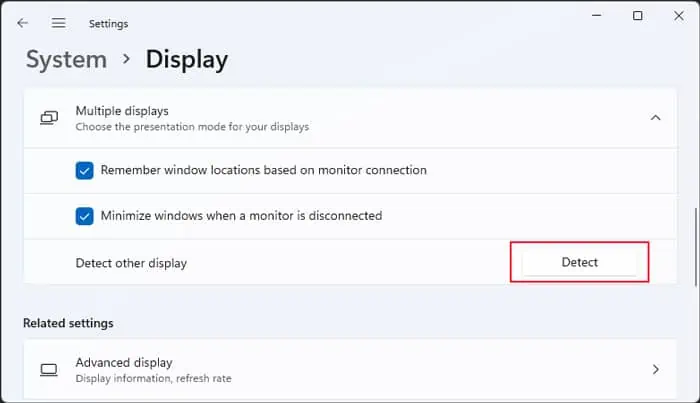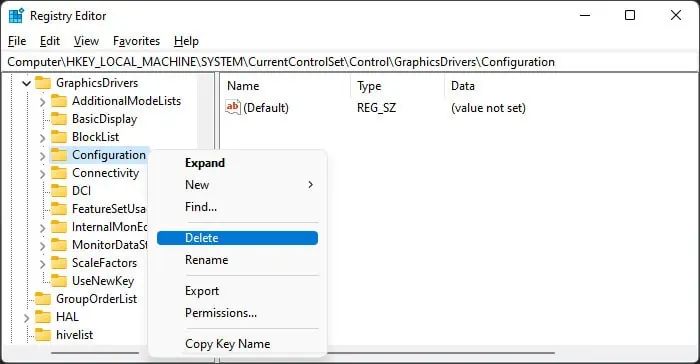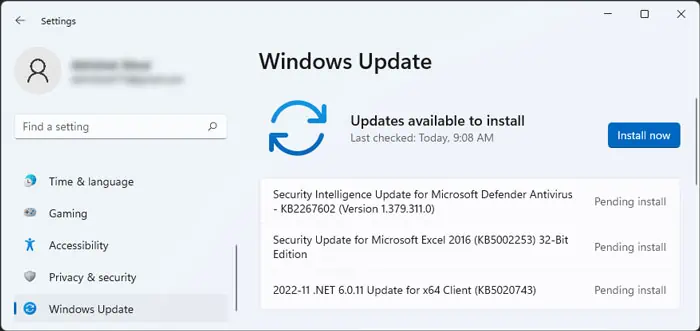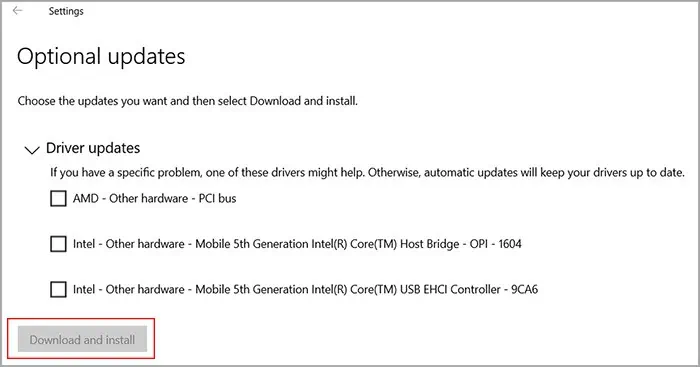If your Surface device doesn’t detect a secondary monitor, it mainly indicates incompatibility issues with the monitor or the connection media.
Microsoft Surface only works with certain monitors, cables, and adapters. If you use any others, the monitor either stays black/blank or shows some messages like “No Signal” or “Check Signal Cable.”

Apart from compatibility issues, improper connection and outdated graphics drivers/firmware are also other potential causes.
Restart Surface and Monitor
Before you begin, first try restarting your Surface and monitor. Disconnect the monitor and fully turn off your Surface as well as the monitor. Remove the power cable for a minute, then power them up again and connect the monitor to your device.
Use Proper Cables and Adapters
Surface and Surface docks do not support all cables and video adapters. So, there are a few things you need to keep in mind before trying to use certain cables or adapters with this device.
Check Connections
If you are using appropriate cables or adapters, the next step is to ensure that the connection is secure.
Check Display Input on Monitor
Some monitors automatically set their current display input depending on which standard and port you are using. However, for others, you need to access the monitor’s menu and set it manually.
Manually Detect External Monitor
If Surface does not detect the monitor, you’re able to also try forcing the detection from your Display Settings.
Check Projection Mode
It is also possible that your Surface is detecting the external monitor but you are projecting your display to only the built-in screen. You need to set a proper projection mode to share or extend the display.
Clear Display Cache
If the settings pertaining to connectivity and configuration of external monitors become corrupt, your Surface may stop detecting the monitors. You can resolve this issue by clearing such Display Cache settings.
Update Surface Dock Firmware
Using the Surface dock to connect to an external monitor won’t work if its firmware does not support the monitor or the cable/adapter. It’s best to always have the latest firmware to prevent such issues.
Update Windows and Drivers
Another reason for this issue might be corrupt graphics drivers or operating system files. You should always keep Windows fully updated to avoid such issues. Nowadays drivers also come together with the system updates as optional updates. So, we recommendperforming all possible updateswhenever Surface can’t detect an external display.