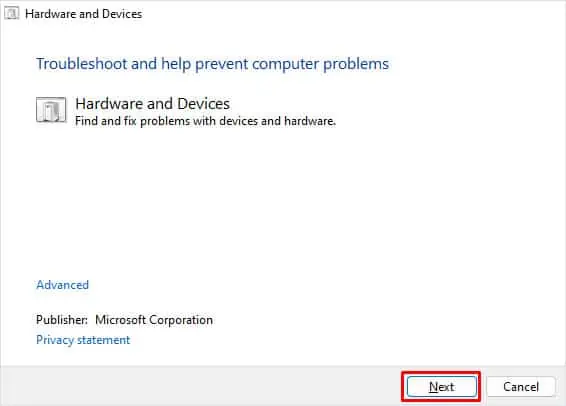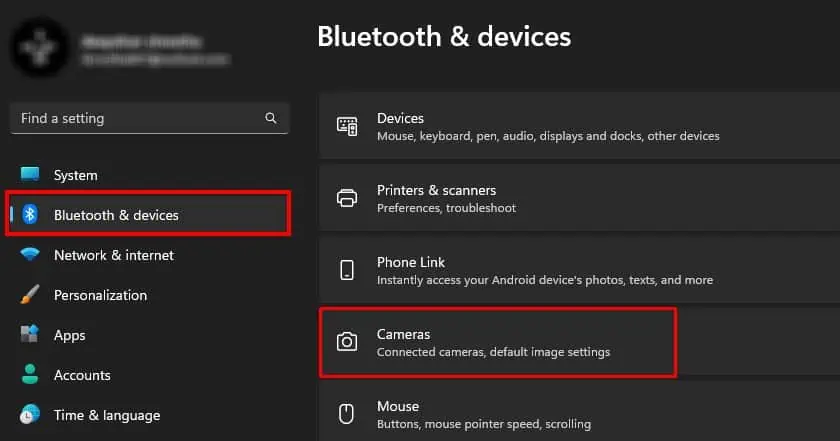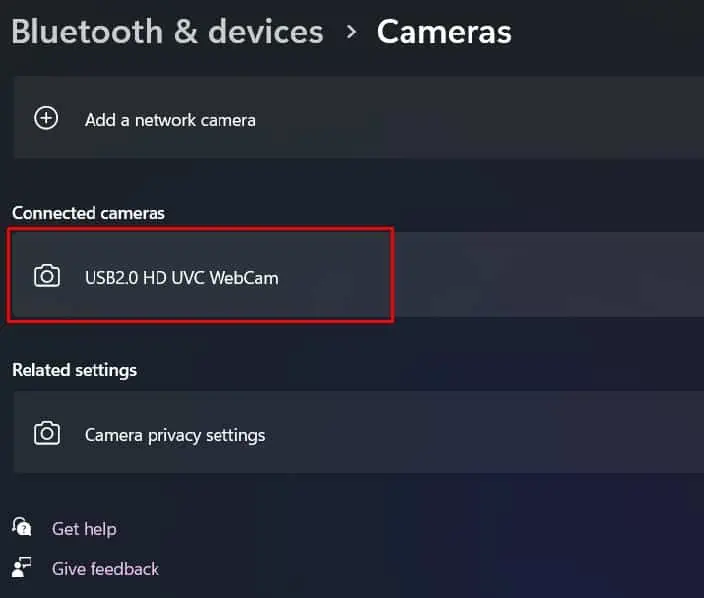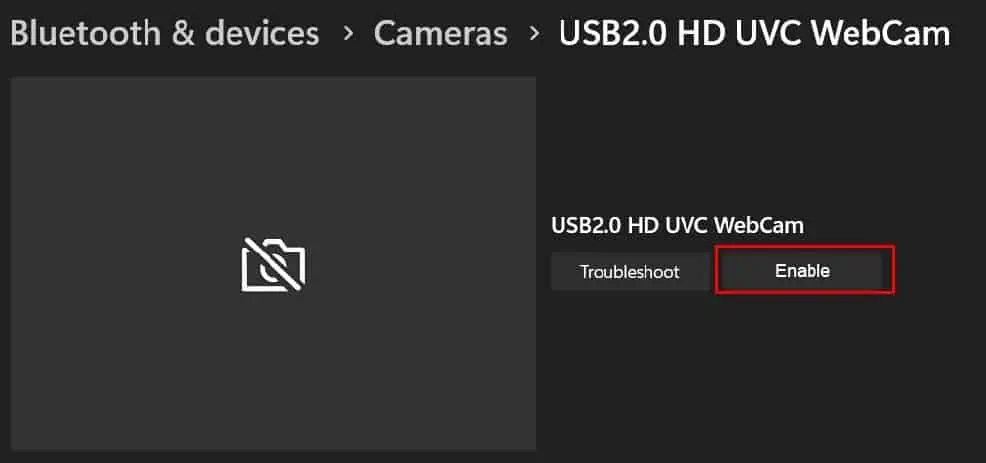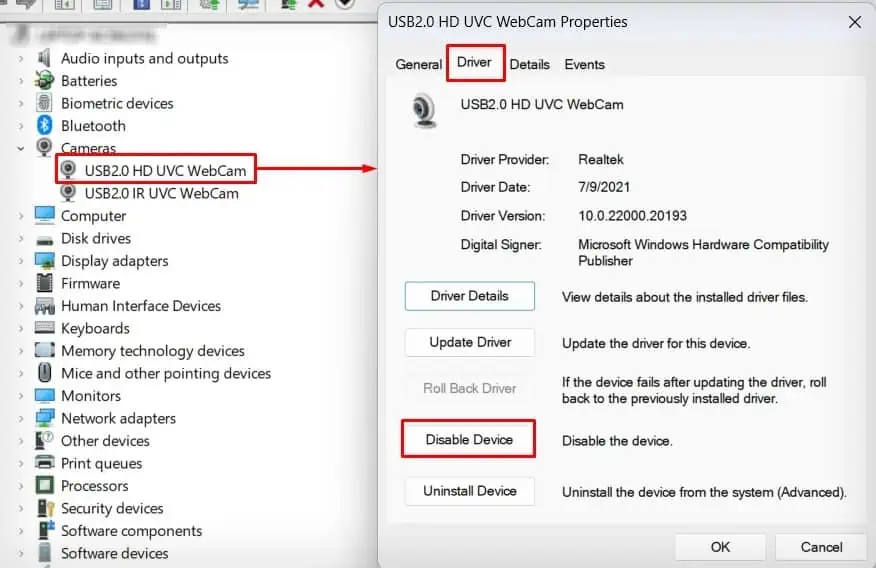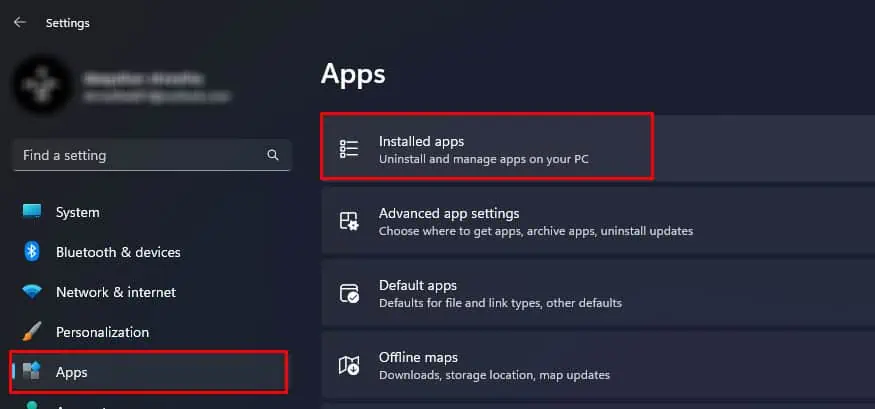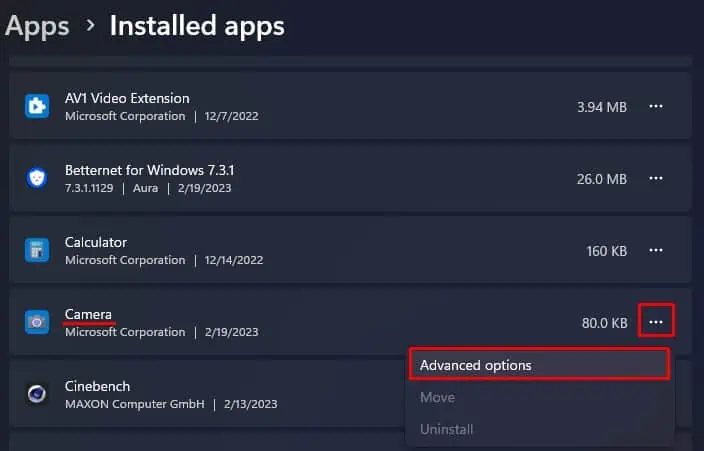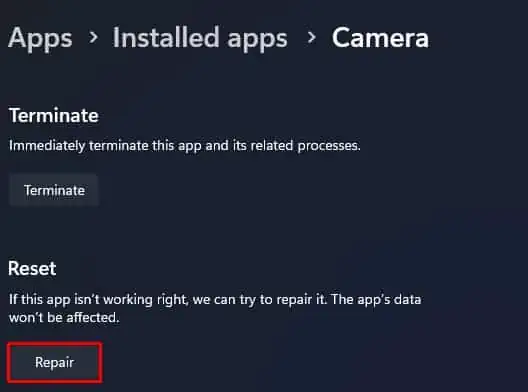In Surface laptops, you will find several settings that control camera access—it includes camera settings both in UEFI and Windows. If the camera settings are disabled either at the firmware or software level, Windows cannot access the Camera and you will get a black screen when using the Camera.
Even when the camera is enabled, several issues like corrupted or outdated driver/Windows, and camera application errors could stop the Surface camera from working. In rare cases, antivirus software could also be limiting the camera access.
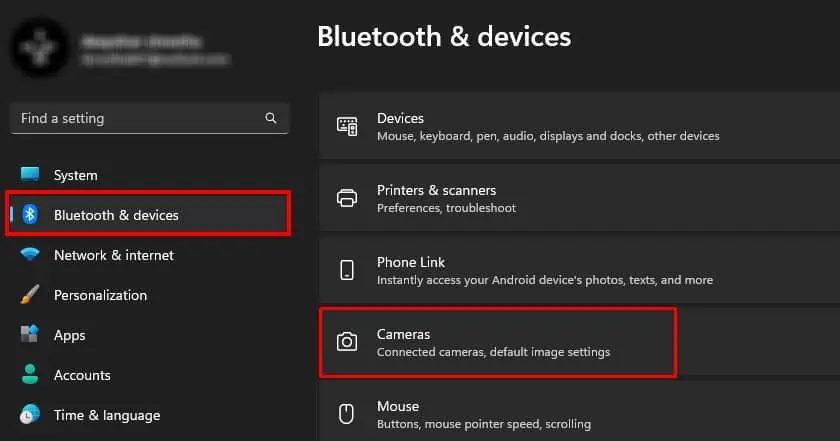
Check Camera Switch/Slider
First, check if the laptop has a Camera switch that enables or disables the camera. This switch could be a key on your keyboard or even a physical switch on the laptop. The laptop could also have a slider that hides the camera. If so, simply slide the slider to access the camera.
If that does not work, you might need to allow camera access.
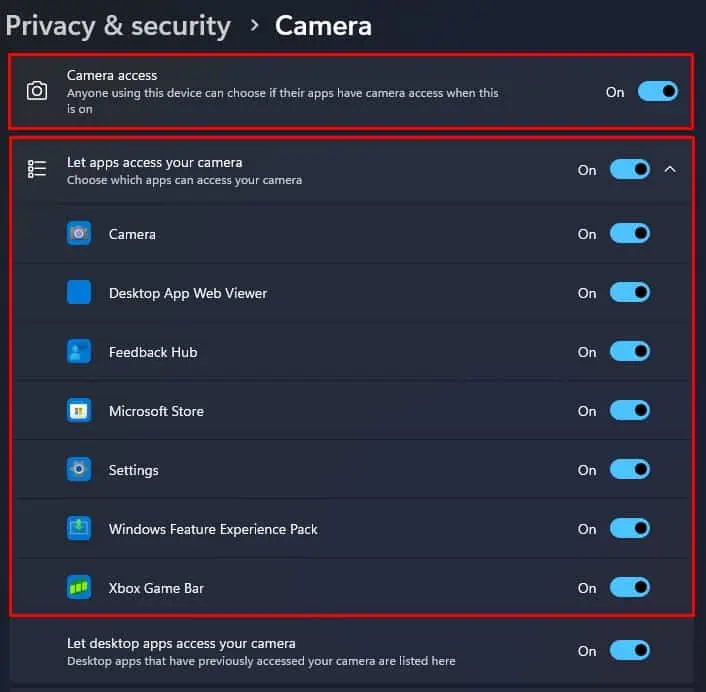
Allow Camera Access
Any application needs to have permission to use the camera on your system. If you want any application to access the camera, you first need toenable camera access.
Enable Camera from UEFI
If the camera does not work or gives you an error message, “Camera not found”, it could be that the front and rear camera is disabled from Surface UEFI settings. To fix this, you need to enable the camera from Surface UEFI firmware settings.
Run Hardware Troubleshooter
The hardware troubleshooter scans the hardware component connected to the system for issues and suggests you to change Windows settings to fix the said issue. The hardware troubleshooter should fix the issue with the surface camera.
Disable and Re-enable Camera
When the Surface laptop is using the camera, the driver loads the necessary functions to display the information from the camera onto your screen. A laggy system and insufficient physical memory could stop the camera driver from loading the driver.
Alternatively, you can also restart the device from Device Manager.
Repair/Reset Camera Application
If disabling and re-enabling the Camera does not work, you can try repairing the application from Windows Settings. By repairing, Windows checks its application files for issues and repairs them if necessary.
Check Anti-Virus Application
Antivirus applications may block an application/device if it finds any suspicious activity. Even if the application/device does not pose a threat to the system, the Antivirus may restrict it entirely. The same can happen to the camera on your Surface Laptop.
To ensure this is not the case for you, we recommend that youdisable any Antivirusin your system. If you cannot disable the antivirus application, you can end its process from Task Manager.
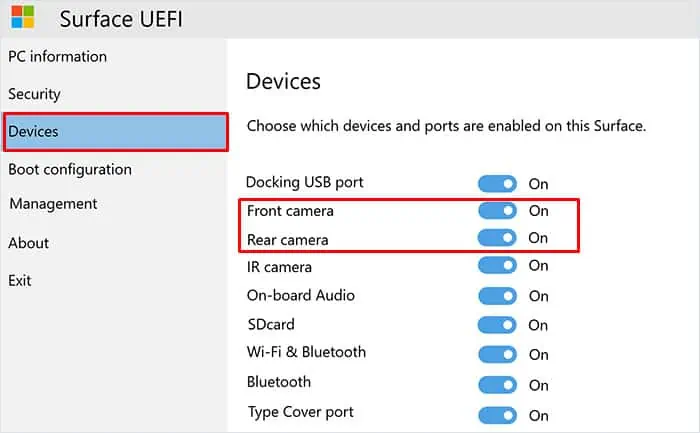
Update/Reinstall Driver
In the case of the Surface camera, three drivers are responsible for making the device function—the camera, Intel Control Logic, and Display adapter driver. Tryupdating these driversto see if it fixes the problem with your camera.
If updating the camera and display adapter driver does not work, the driver could be corrupted. Try reinstalling the entire driver to remove any corrupted driver files.
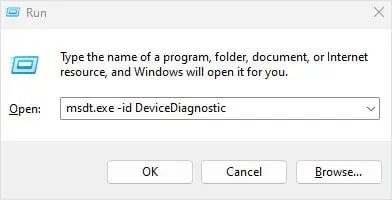
Update Windows
Microsoft constantly provides updates through Windows updates.Updating your Windowsto the latest version should fix any issues with the camera.