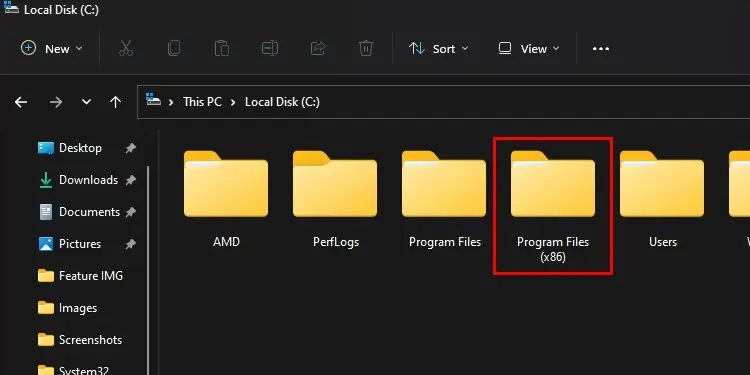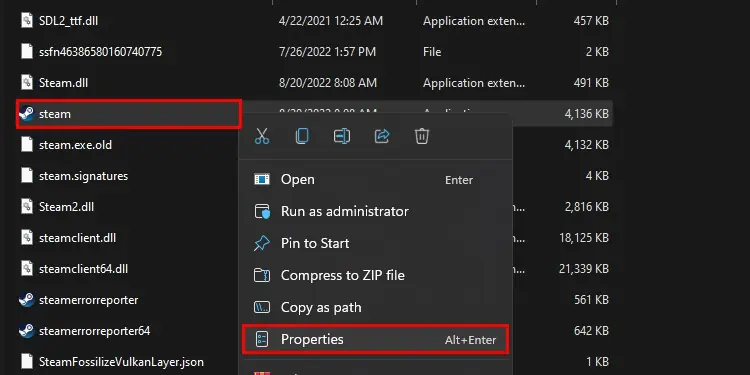SteamVR isn’t a virtual-reality device in and of itself. Instead, it lets users with VR headsets link up with games they have on Steam and play in the virtual environment.
Unfortunately, it can take a little elbow grease to get SteamVR working the right way unless you’re one of the players who get lucky enough to link in and start playing. There are a few different avenues to fixing SteamVR problems, depending on what issue you’re experiencing.
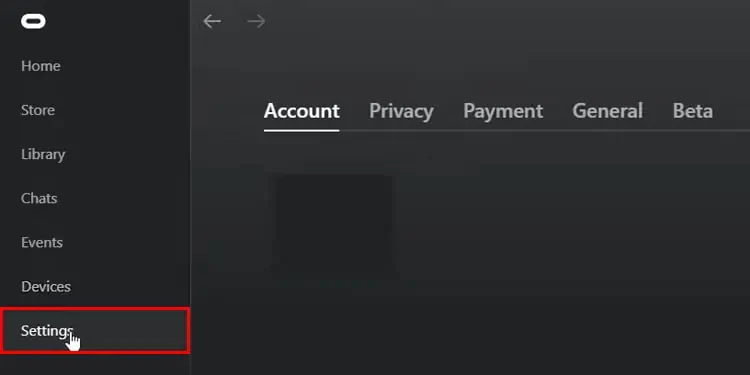
Why Won’t SteamVR Work?
SteamVR has different problems for different users, depending on the situation. Here are some common issues and causes you might face.
It’s impossible to narrow down the solution until you start trying a variety of fixes. Most of them should be easy enough to try so you can locate the problem, fix it, and get back to enjoying your games.

Fixing SteamVR Not Working
If SteamVR isn’t working for you at all, the following solutions might get it going again. Don’t give up on playing VR while linked into Steam when the fixes are generally super easy to perform.
Enable Unknown Sources
If your VR headset requires you to turn on unknown sources manually, you need to activate that setting before you can play SteamVR. For example, Oculus players will not be able to use the program until they do these steps in the desktop program.
Now you may attempt to connect to the program again. If it still isn’t working, proceed to the next steps.
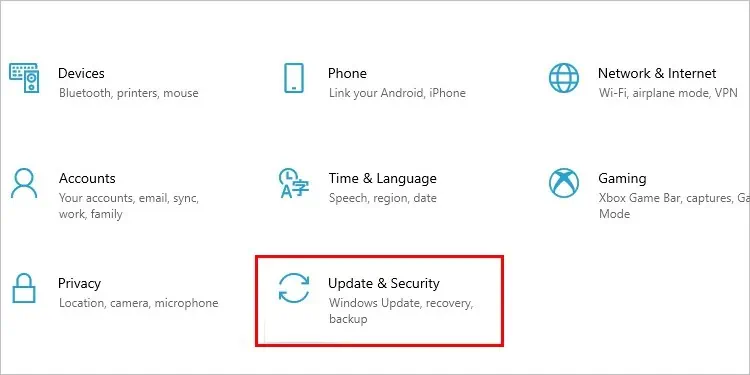
Check for Updates
Both your drivers and your operating system need to be updated. If you aren’t in the habit of keeping them current, it’s worth considering because it can cut down on issues you run into with your system.
Tocheck for updatesto Windows:
Update Your Drivers
The most important drivers to update are your GPU drivers regarding issues with SteamVR. The best way toupdate your Graphics driveris through their respective management programs.
For NVIDIA
NVIDIA uses a program called GeForce Experience to manage its driver downloads.
For AMD
AMD uses the AMD Radeon Settings to manage its driver updates.
These operating system and driver updates may help SteamVR to work correctly again.
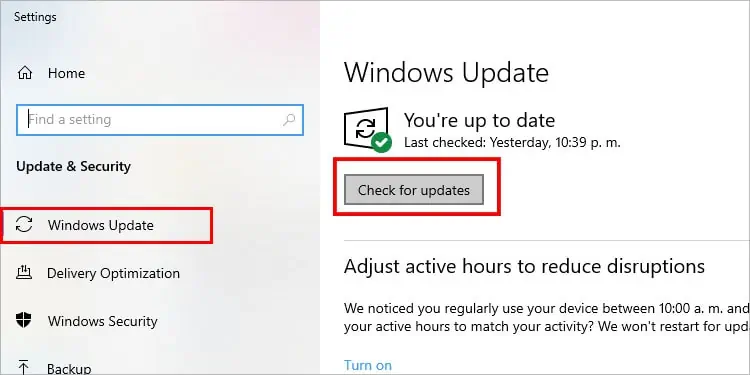
Power Cycle Your Router and Modem
Sometimes the issue with the connection isn’t the program or the headset. Sometimes it’s the connection the devices have to the internet. This is much more likely if you’re using a wireless connection between the computer and the headset.
If that solves the problem, you’re probably good to continue using SteamVR without making any other significant changes.
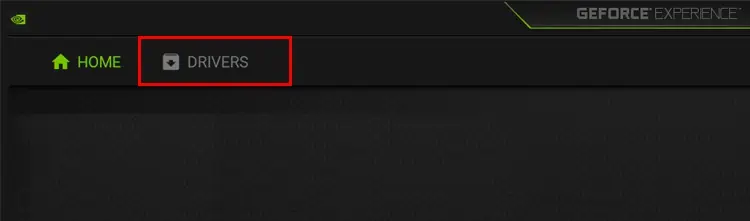
Change Steam and SteamVR Settings
Sometimesrunning Steam as an administratoror disabling certain functions in the program settings for SteamVR can make it work again. Acting as an administrator means Steam has more access and control. Disabling settings that affect SteamVR’s performance can help fix problems running it.
Now restart your computer and try to run SteamVR again to see whether the problem is solved.
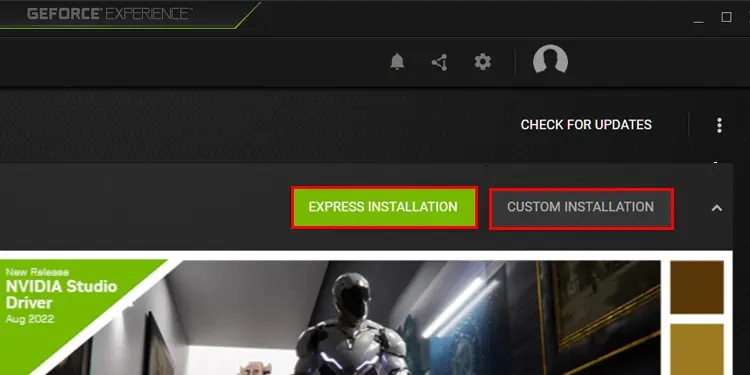
Repair SteamVR
Steam offers a process to repair software by scanning the files for missing or corrupted pieces, removing them, downloading fresh copies, and installing them. Running a repair operation on SteamVR may find no error, or it may see many. Either way, the tool can help you fix problems that keep the software from running.
Steam returned no errors when I did this and said that 6083 files were successfully validated. If you get a message saying files couldn’t be fixed, you may need to go further.
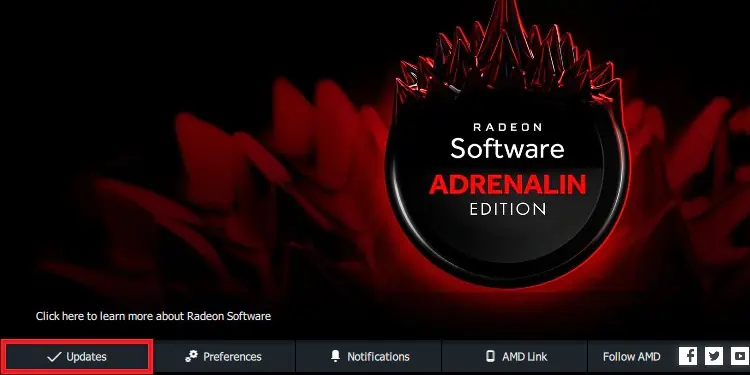
Reinstall SteamVR
If your VR headset and SteamVR aren’t working together, consider completely reinstalling SteamVR. The repair process can fix many issues, but a complete reinstallation is a go-to solution for complex software.
Uninstalling SteamVR won’t remove it from your library. It will still be available to install and play again. The only caveat is that it’s a more than 5 GB download, so it may take some time to download it again, depending on your connection.
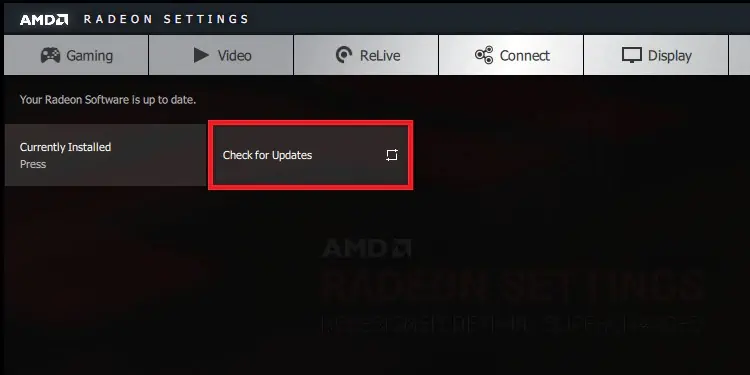
Fixing SteamVR Performance
If your problems with SteamVR are related to its performance, there are a few changes and tweaks you may make that might help it run better.