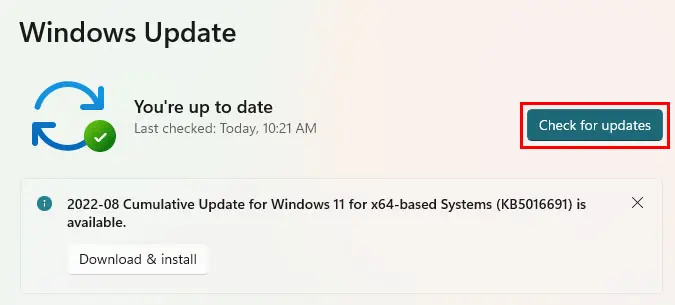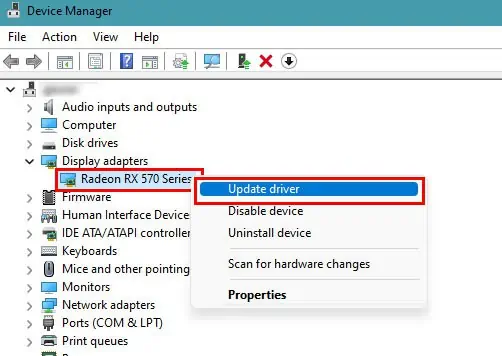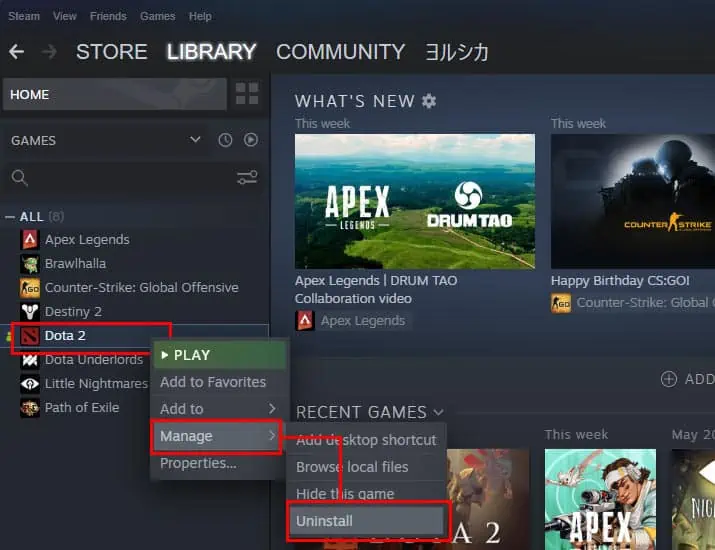Sometimes, when you launch the game from Steam, you might have come across an error where you can’t open them even after trying multiple times. It is a rare error, but it can be very annoying when this happens to you.
This issue mostly occurs when you have some errors in your game files. But, they can also occasionally occur if there is something wrong with the Steam itself. In this article, we have listed all the possible fixes for the Steam games not launching issues:

How to Fix Games Not Launching on Steam
Most of the time, restarting your desktop is enough to solve this issue. However, if you’re still facing the issue even after restarting your PC multiple times, there might be some issues with Steam or your Windows itself. If that is the case, you may try these fixes that have solved this issue for a lot of users.
Verify the Integrity of Game Files
Most of the time, if you are experiencing this issue, it might be the case that your game files are either corrupted, or some files are missing. Verifying the game files helps to eliminate such issues by making sure that all the files you require are there and also fix broken files.
To verify the integrity of your game files:
After everything is verified, close the window and launch the game again. Check if the game launches without any problem. If you can’t still launch the game, then move on to the next method.
Delete ‘GameOverlayRenderer.dll’ from the Steam Directory
It turns out that the GameOverlayRenderer.dll that is present inside Steam’s directory can stop functioning properly sometimes, which causes issues when you want to launch games. Removing or moving this file from the Steam directory can help you overcome this issue.
Now, close the File Explorer window and relaunch Steam. After that, try to launch the games that were giving you issues and see if you can launch them without any issues. If the problem is still persists,move into the next fix.
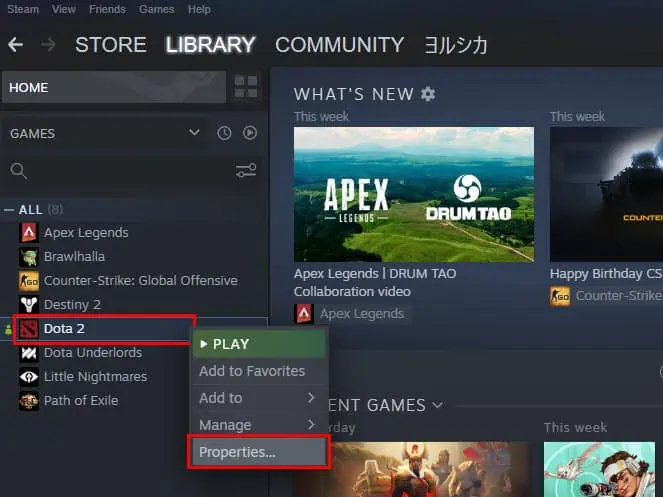
Download and Install the Latest RivaTuner Statistics Server
If you have installed RivaTuner Statistics Server (RTSS) software, then you have to verify that the latest stable version is installed on your PC. you may download the latest update by visiting their official website.
Once the restart is completed, launch Steam and try to open the games again. See if the games run without any issues. If you’re still facing the problem, you can try the next method.
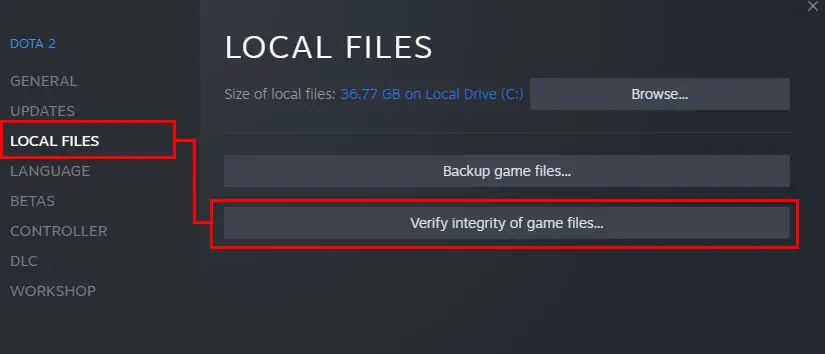
Clear Download Cache on Steam
You may also face this problem if there are corrupted files on the Steam cache folder. If you have recently updated games that you’re having issues with, there is a chance that the download was interrupted or couldn’t complete for some reason.
Clearing the download cache will flush all the downloads cache and force an update from the servers. It is also known to fix many Steam-related issues.

To clear all downloads cache from Steam:
After this process is completed, Steam will log you out and relaunch again. Once you see the login screen, log in to your account and see if it solved your issue. If it still doesn’t open, then you can try the method.
Relaunch Steam
Sometimes this issue is caused by Steam-related errors as well. In that case, simply closing all Steam-related tasks and relaunching can solve the issue.
Now, relaunch Steam and try to open the game again. See if you may launch it without any issues this time, and if the problem still persists, you can move on to the next method.

Check for Windows Update
Microsoft rolls out updates for Windows on a regular basis, and some games might require the latest updates on your PC. You can tryupdating your Windowsand attempt to see if that fixes your problem.
After updating the Windows, restart your device and attempt to open the game from Steam. If you still can’t launch the games, you can move on to the next method.

Update Your Graphics Drivers
Sometimes an outdated or corrupted graphics driver can also cause games to not launch or start properly. So verify that you have the latest drivers installed on your PC.
You can manually update your graphics driver by visiting the manufacturer’s website, or you can also automatically update them via Device Manager settings. To automatically search andupdate your drivers:
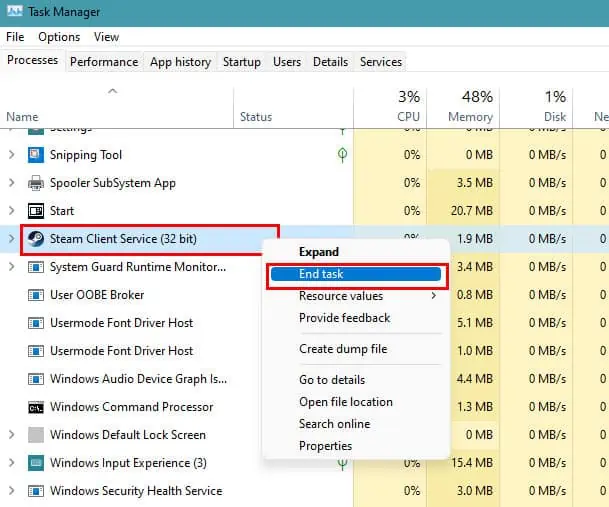
Now, restart your system and attempt to launch the games once again. See if it launches without giving any trouble. If it still fails to launch, then you’re able to try the next method.
Reinstall Games
If none of the methods seem to be working, then there might be some issues with the game itself. In such cases, reinstalling the game might be your only viable option. This also ensures that all the unnecessary files about the game will be removed. However, you might lose your saved files and progress.