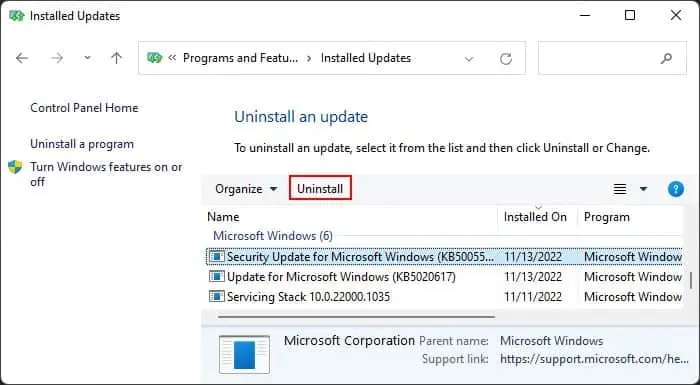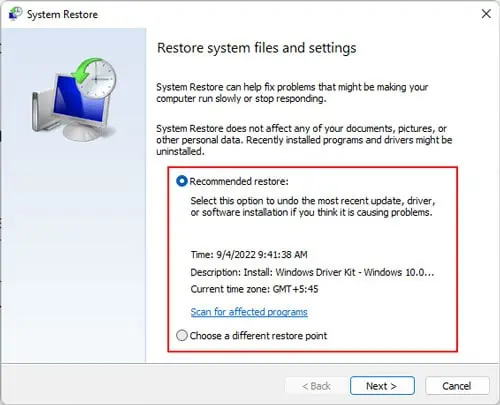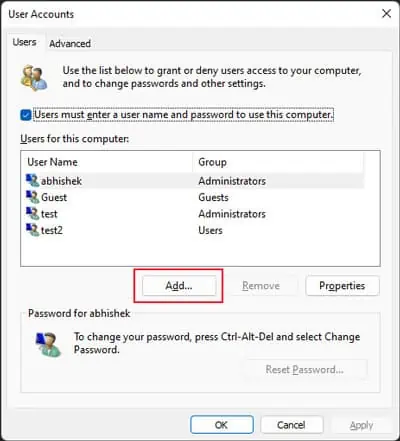There are some situations where you can’t open your Start Menu. It usually happens due to temporary reasons such as Windows Explorer not working properly. But broken updates or corrupt system files can also lead to this issue.
If you may open the menu using the Start icon but can’t while pressing the Windows key, the issue could be with the key instead. In such a scenario, we recommend checking our article onWindows key not workingto find the necessary solutions.
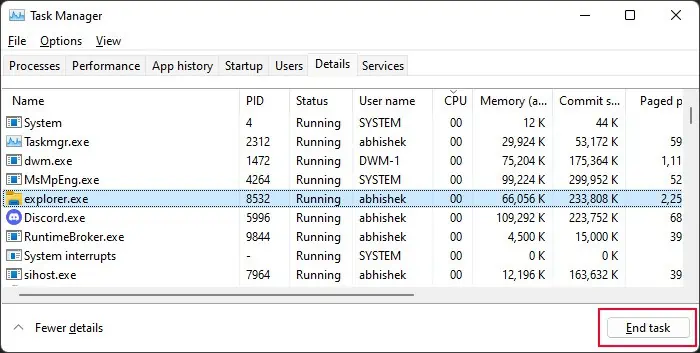
If your start menu doesn’t open in any scenario, first, try restarting your PC. If the issue persists, apply the possible solutions below.
Restart Windows Explorer
The Start Menu runs as a part of Windows Explorer (explorer.exe). So, you can resolve most glitches with these components byresetting the process. Also, the complete taskbar may not work in some cases, leading to this issue. You can also resolve it by restarting Windows Explorer.
Repair Corrupt System Files
You may also be experiencing the issue because of thecorruption of some system files. The Start Menu itself is a combination of some system apps, so you won’t be able to use it if the app files or other dependency files don’t run properly.
You can try running the Deployment Image Servicing and Management (DISM) and the System File Checker (SFC) to repair such files.
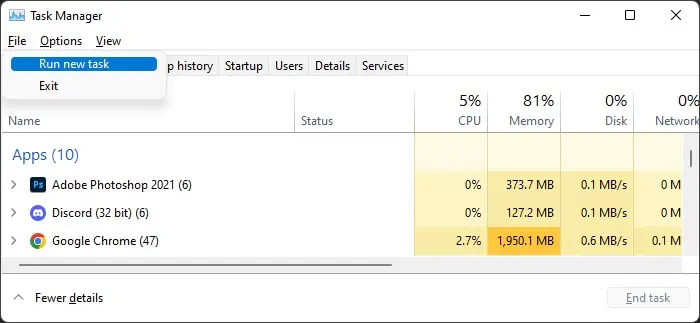
Change Internet Time Sync Server
In a previous version, syncing with the default time server time.windows.com somehow caused this issue. It might be because this syncing broke some components necessary for Start to run.
While Microsoft has long since fixed the issue, something similar may occur in the future as well. So, it’s worth troubleshooting this error.
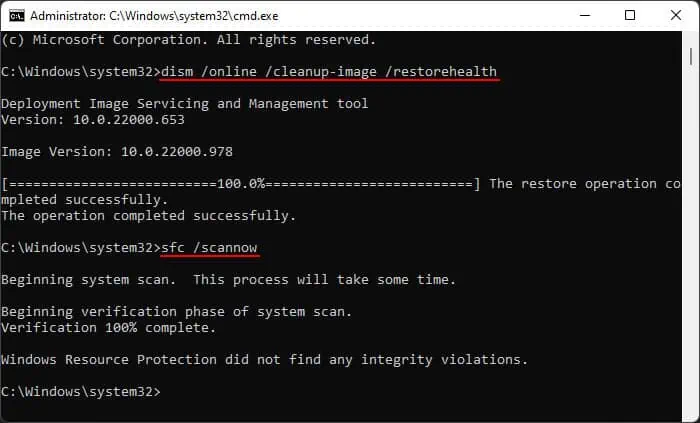
Some users were able to sort it out using the following steps:
But you can also resolve the issue by switching to another time server and resyncing your time.
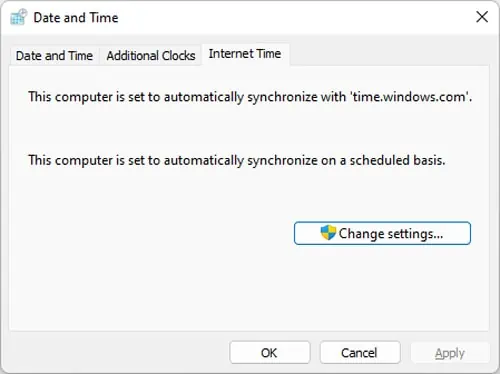
You can try using theGoogle time server(time.google.com) as well.
Reinstall Some System Apps
You should also try reinstalling or re-registering your system apps to account for any corruption in their software. While the Start Menu uses theStartMenuExperienceHost.exefor its operation, it needs other system apps as well. So you need to re-register them all at once.
Rollback Windows
If you started encountering the issue after updating your system, the update might have carried the bugs responsible for the issue. You need to report it to Microsoft as soon as possible. After Microsoft releases a later update that addresses this issue,install it on your system.
But in the meantime, you’re able to uninstall the problematic update and roll back your system to resolve the issue.
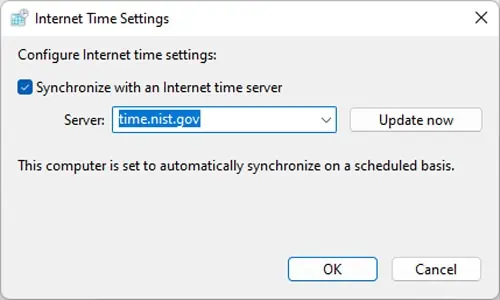
Perform System Restore
The above solution should be enough to restore any alterations made by the buggy update. However, the issue may have started after you made other changes to your system. It might be some registry changes or the installation of unreliable apps.
In such cases, you need toperform a system restoreto revert all these changes. But keep in mind that you need to have a restore point from the time when the Start menu was working properly to execute this solution.
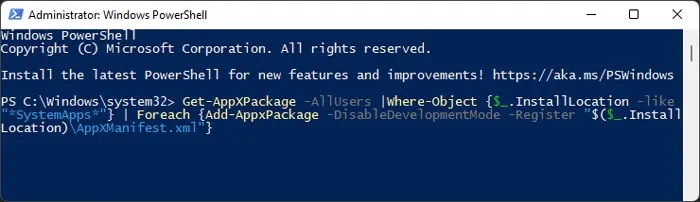
Create New User Account
It is also possible that the Start menu is not working due to some corrupt files or permissions inside your current user profile or account. So, if you were unable to resolve the issue using all the above solutions, you can try creating a new account and see if the problem still exists.
Log in with that account and then check if the Start Menu starts working. If so, you can move all your user files (look insideC:\Users) to this account and start using it instead.

If this method still doesn’t resolve the issue, your only solution is to reset your PC.