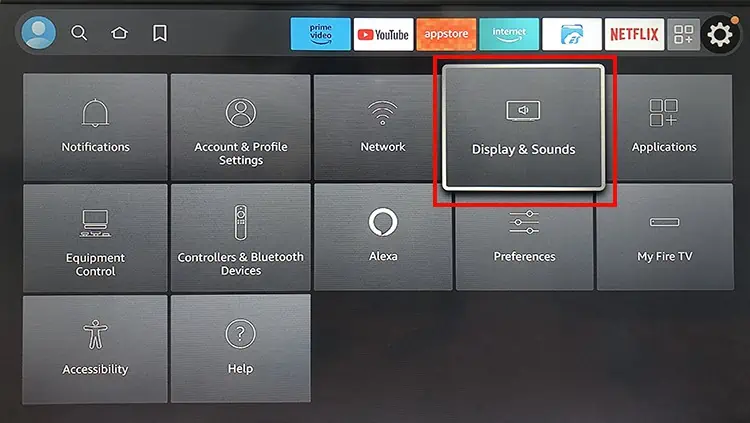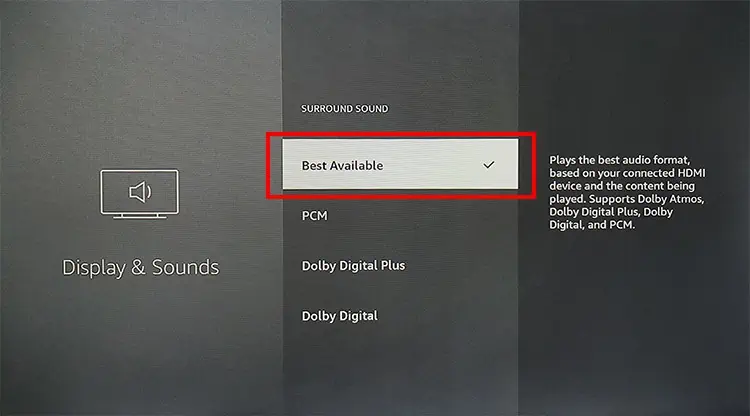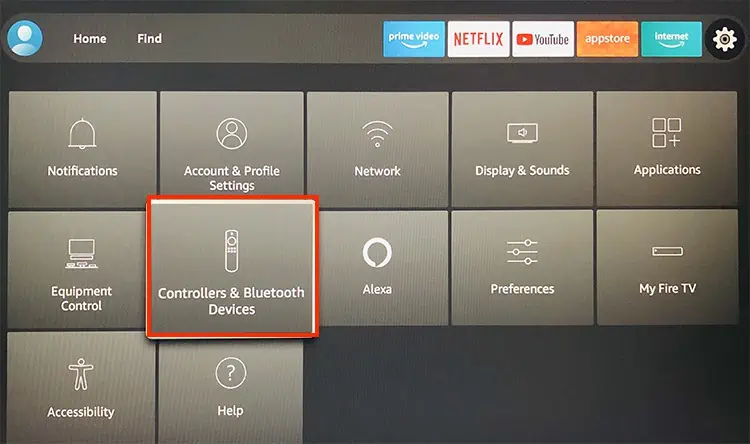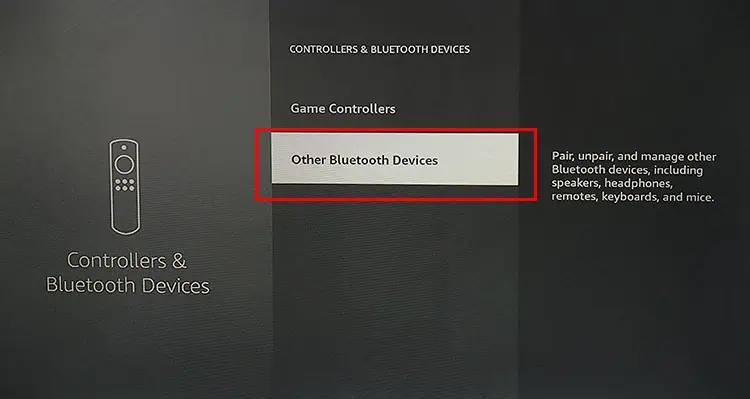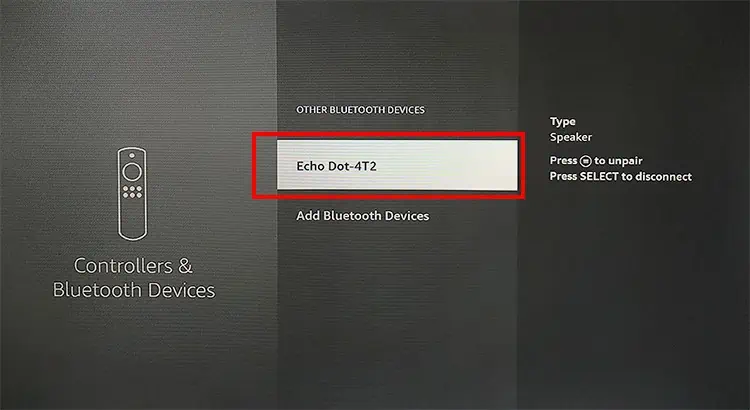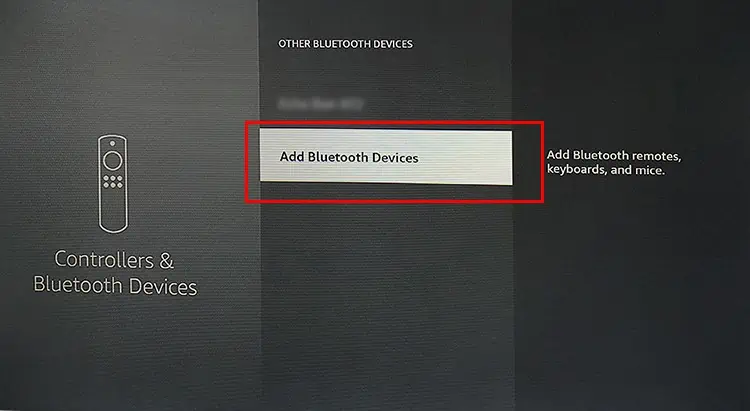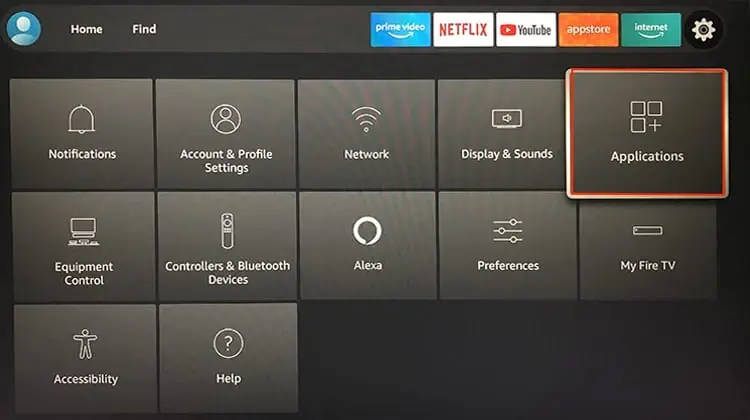Firestick devices have advanced sound features like Dolby Atmos audio, which makes your streaming experience more engaging and lively. However, sometimes, you may encounter issues like sound not working at all on Firestick.
In most cases, it can happen when you have accidentally muted your TV. Although technical issues like misconfigured audio settings,faulty HDMI port/cable, and software bugs can be responsible too. As long as the audio output of Firestick is not damaged, it can be solvable with minor tweaks on the settings.
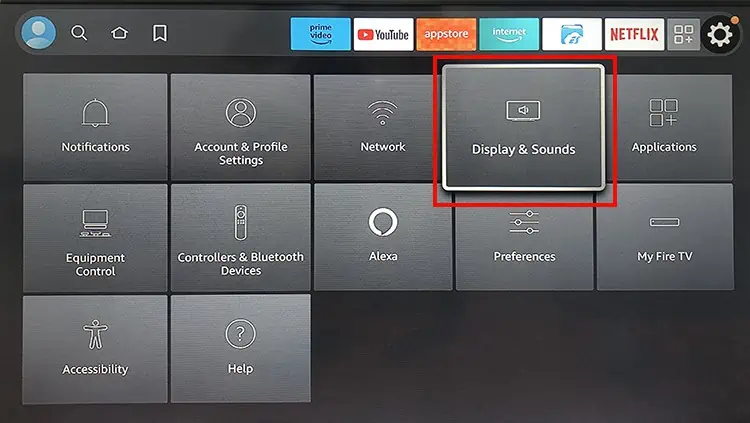
Basic Fixes
Before moving on with the major fixes, let’s do a quick preliminary check first. Sometimes, simply adjusting minor tweaks on the sound settings can help troubleshoot the problem.
Use Audio and Video Diagnostics
you’re able to run Audio and Video Diagnostics on your Firestick devices to identify the problem. This will allow you to verify the audio capabilities of your TV or external audio devices. Then, you can set the surround sound as per the supported format. However, this feature is not available for all Firestick devices yet.
We have taken Fire TV Stick 4K as an example. Check out the steps.

Change Audio Settings
The latest Firestick models support Dolby Digital Plus and provide advanced audio experiences. However, the feature might be incompatible with some streaming apps or the TV itself. So, if the surround sound settings are set to Dolby Digital Plus, the sound will not work while using Firestick. Ensure it is OFF on your audio settings.
You can change the audio settings as per the audio capabilities of your TV or external audio to solve the problem. Although if there is no Audio and Video Diagnostics tool, pick the Best Available option for an effective result.
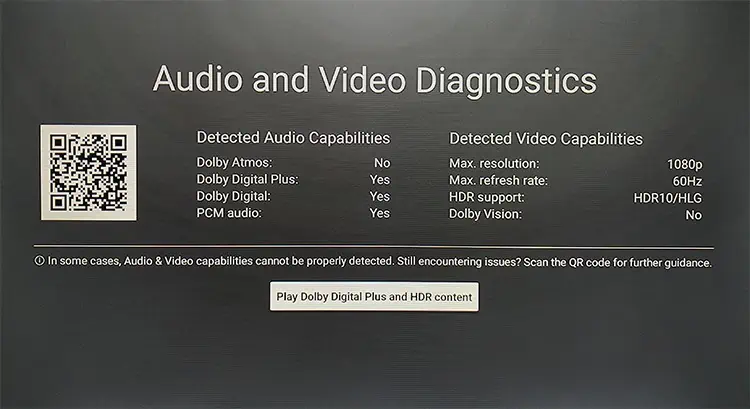
Re-pair Bluetooth Devices
Only Bluetooth accessories that support HID and SPP are compatible with Firestick devices. So, if you are able to connect a Bluetooth device but the output sound is not working, reconnect the device. Also, ensure that the connected device is not paired with other devices. Although you may be able to pair up to two Bluetooth devices, Firestick will connect to only one at a time.
Reinstall App
Sometimes, the audio problem might lie in the specific app itself. So try playing a show on another app to check the sound. Many users reported the issue occurred mainly on YouTube and Netflix. Reinstall the app to troubleshoot sound not working issues.
Update Fire TV Stick
Are you using the latest software version of Firestick? If the Firestick OS is out-of-date, existing bugs can interfere with the audio andcause it not to work. Therefore, you can install the latest update which will likely have bug fixes. Also, they might release advanced audio features in the update.
Factory Reset
In case the problem persists, the last viable fix is to reset your Firestick device to its original settings. Then, you can set up your Firestick device and audio settings initially from the beginning.
Contact Amazon Customer Support
You can seek help from the Amazon Customer support team when resetting the device still does not fix the sound problem. The technical support will guide you through fixes. Although you might have to get a new replacement if they can’t help you.