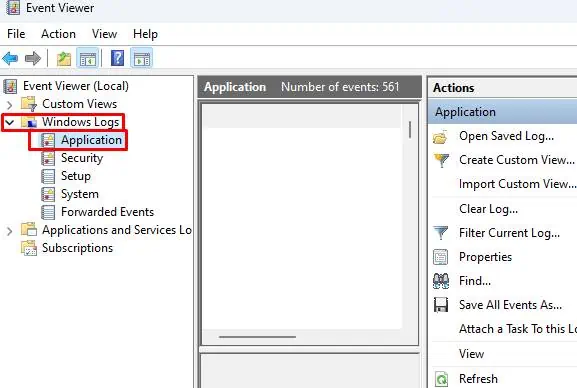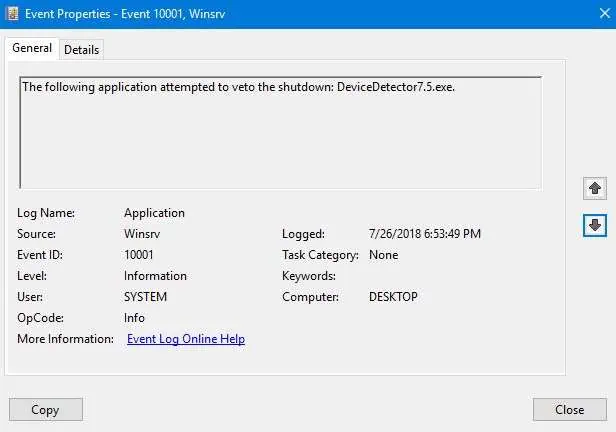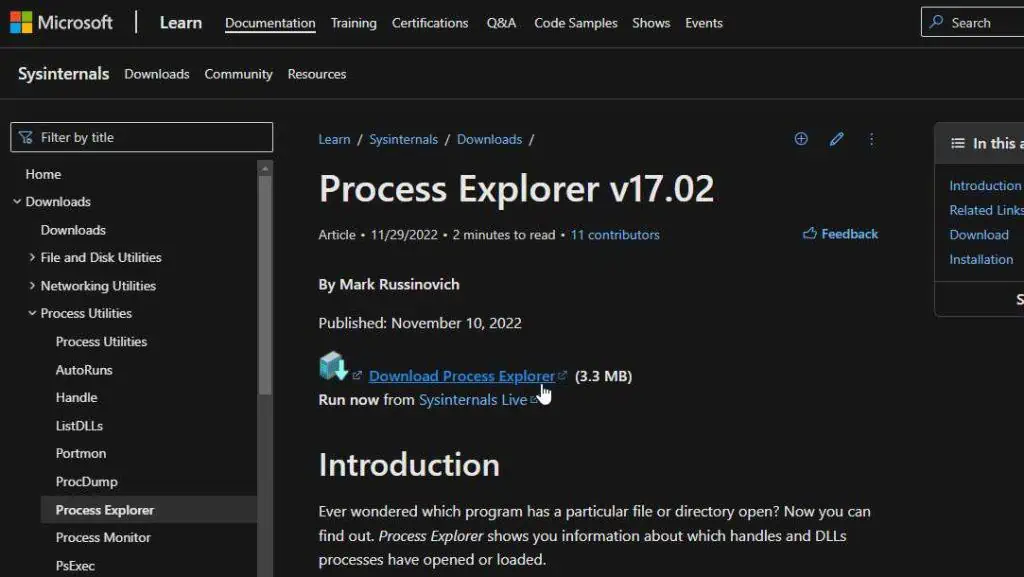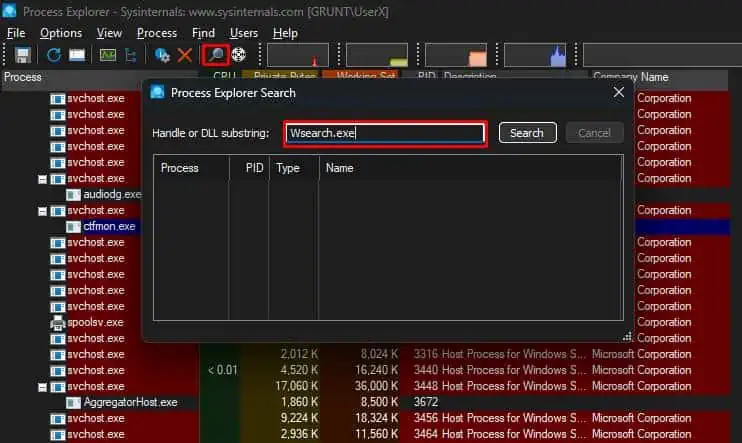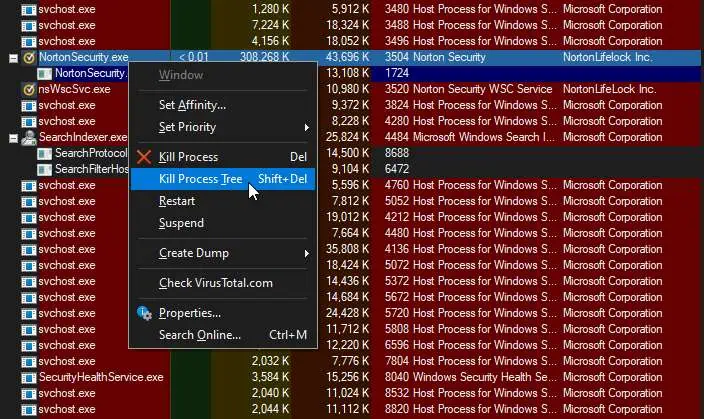‘This app is preventing shutdown’ isn’t such a rare event to experience in Windows. You might have noticed this message while trying to shut down your computer with an application opened.
Generally, theShut down anywaybutton automatically closes any open application. However, it becomes annoying when you have to go through the same message every time. More often times than not,Windows might also fail to shutdown because of malicious applications.
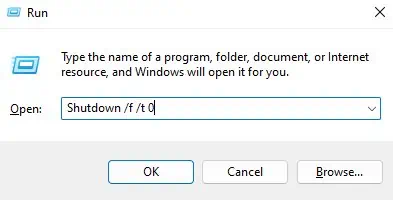
Moreover, sometimes, the icon listed on the screen might be something you aren’t aware of, making it harder to narrow down the cause. In any case, this article will guide you in fixing the issue.
How to Solve ‘This App is Preventing Shutdown’ Problem?
Before moving on, ensure you close all applications properly so that no data of yours get lost in the process. Then, you can proceed to the given list of solutions.
Force Shutdown
Most of the time, the problem detected here is a random app trying to stop the computer from shutting down. But, as already mentioned, the shutdown anyways button works for most of the normal apps.
But if you are facing the issue every time and want to skip that part, you canuse a run commandto shutdown computer forcefully:
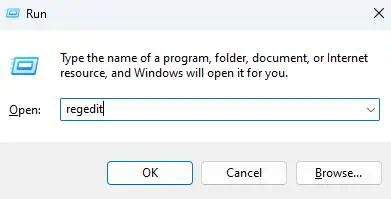
If that doesn’t work, you can try toforce close/restart your computerby pressing and holding the power button.
Configure Auto End Task
Considering the same scenario, running commands each time may also not be convenient for many users. So, you can change a registry key value to automatically close all the applications, without the warning message.
This will work with the normal shutdown of Windows, meaning you don’t have to run the command each time.
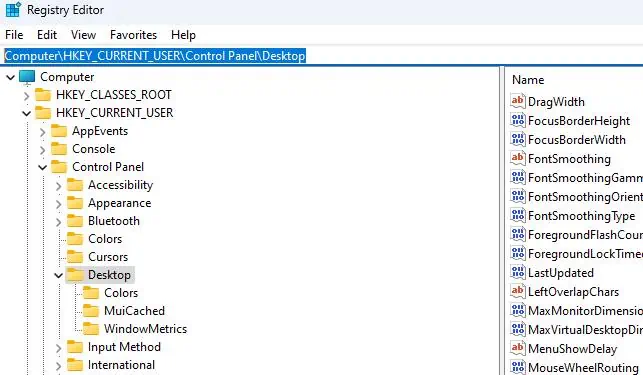
Event Viewer and End Task
Some applications may not be closed by Windows automatically. So, you will have to manually force close them after canceling the message on the shutdown screen.
For theidentifiable app iconson the message, you’re able to end their associate processes from the Task Manager.
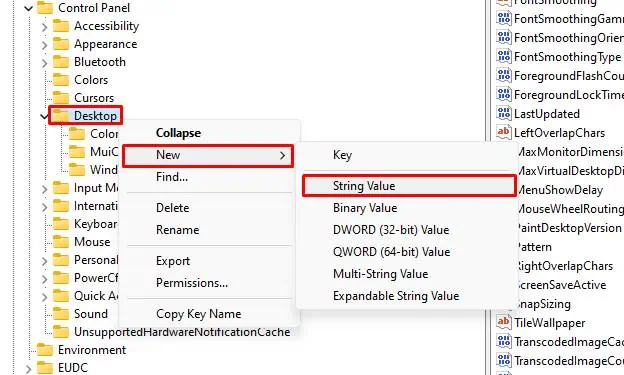
For unidentified icons. You may first need to identify the application using the Event Viewer.
Check for Viruses and Malware
Unknown icons with unidentifiable processes running in the background may indicate that your computer is infected with malware. You can attempt to run a full scan usingWindows defenderto determine if that’s the case you’re experiencing.
The scan will also be followed by treatment for detected viruses and malware or at least instructions on what to do next.
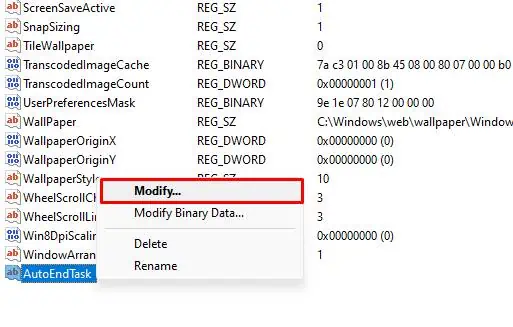
NOTE: If it detects something malicious in your computer but finds it hard to remove or quarantine. You can select theMicrosoft Defender Antivirus (offline scan)withinScan options.
Remove Specific Applications
Many desktop apps are likely to create issues, as reported by users. Misconfiguration or incorrectly downloaded files may be the causes. Some of such applications have been listed below:
you may try reinstalling these applications from windows apps, to fix the issue with.
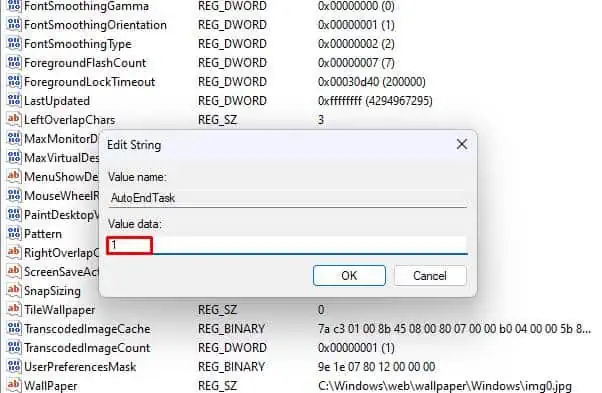
Try toshut down your computerafter uninstalling it. If that fixed your issue,uninstalling the appwas the problem. Reinstall it and check if previously downloaded files were corrupt.
But, if the issue persists even after re-installation, there might be a potential bug on that app. You can either try to contact their developers or find alternatives.
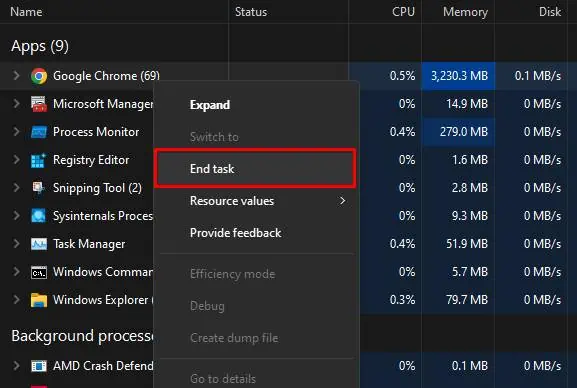
Windows Update
Some older versions of windows have been reported for having bugs causing the “app preventing shutdown” error. A specific bug in Windows 10 used to show ‘program G’ or ‘program T’ as the shutdown interrupting app. Since it was later fixed by update patches, you will have toupdate Windowsas well in order to fix it.