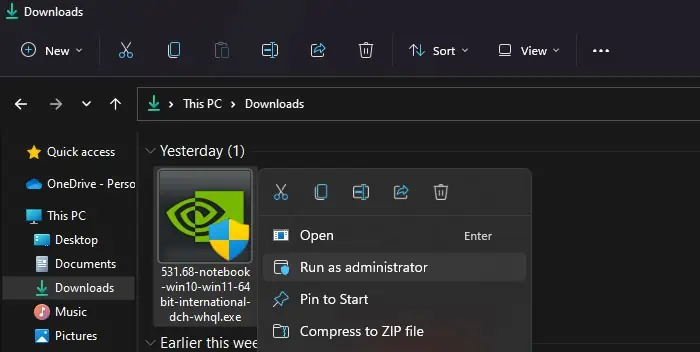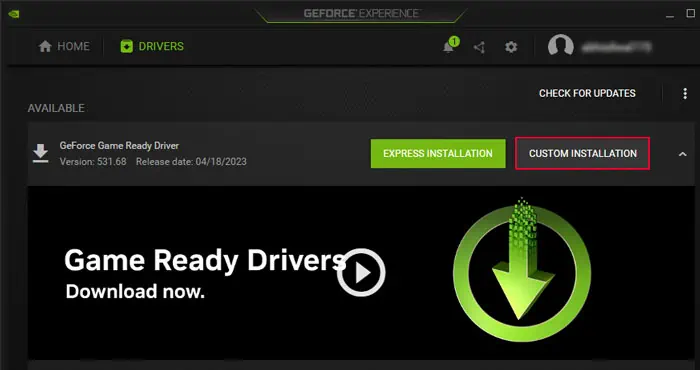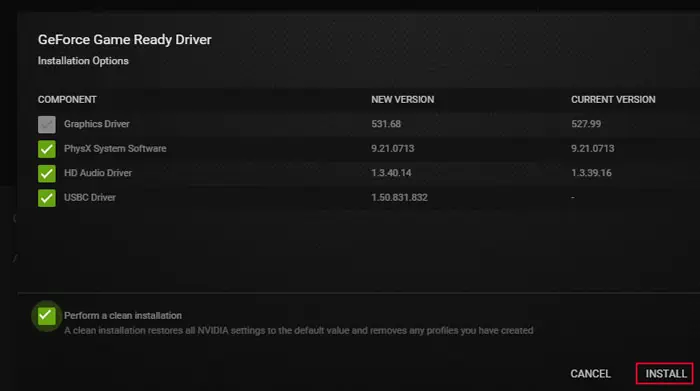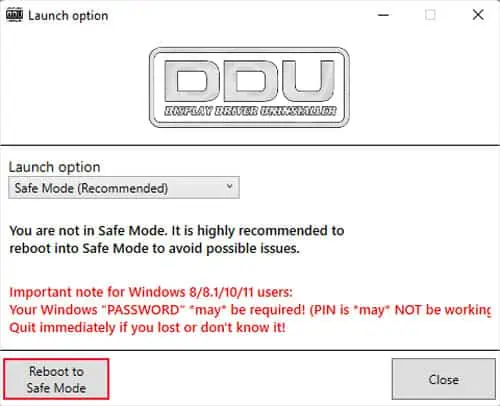you’re able to get the “NVIDIA Installer cannot continue” error message while trying to run the.exeinstaller. You may also get a similar error while installing the driver from GeForce Engine. It also comes with different additional messages that indicate the exact nature of the error.
The first two solutions below correspond to the initial two error messages in the list above. If you have any other errors, it’s best toskip straight to the third solution.
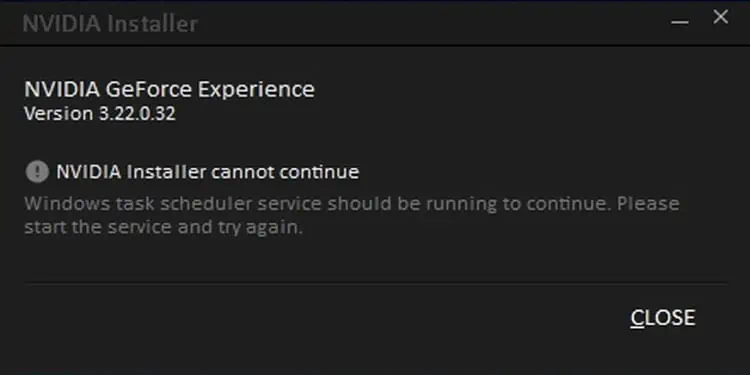
Check Some Windows Services
If the error message includesWindows task scheduler service should be running to continue, you need to start this service as the message says.
However, this service will stop as soon as it starts if the Time Broker service doesn’t run, so you need to check both these services.
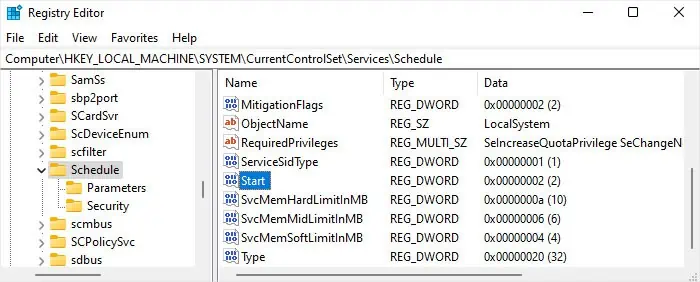
The underlying reason why this happens is likely related to their startup type. You can’t change this parameter from the Windows Services utility, so you need to use the Registry Editor for this purpose.
Now, the Task Scheduler service should start automatically, so you should be able to install the NVIDIA driver.
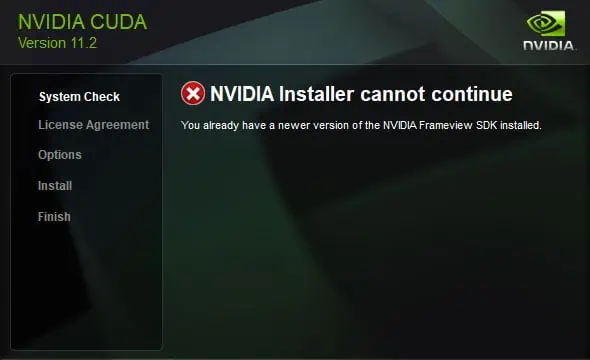
Uninstall NVIDIA Frameview SDK
If the additional error message isYou already have a newer version of the NVIDIA Frameview SDK installed, you canuninstall your current Frameview SDK.
This way, you can install the driver update as well as the Frameview SDK provided by the installer.
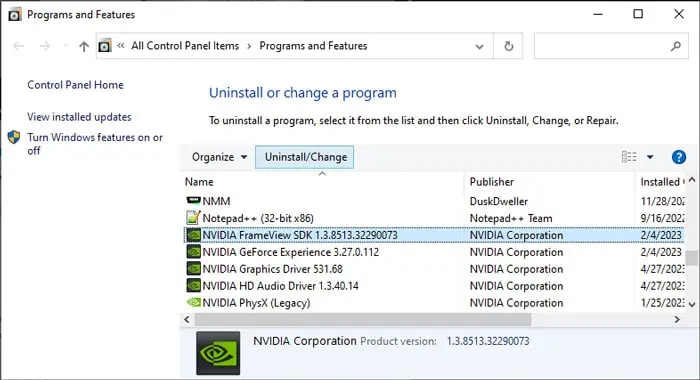
In rare scenarios, you will need touninstall NVIDIA PhysXas well.
Install From ProgramData Folder
The GeForce Experience Program will first download the driver update before allowing you to install it. So, if you encounter the above error while using this program, you can go to the downloaded location and manually run the installer.
Run GeForce Experience as Admin and Install
If you are getting this error while running a driver installer or just from the normal GeForce Experience program, you’re able to try running this application as admin instead.
It may not help in most cases, but few users were able to resolve the issue through this method. So, it’s better to try it just in case.
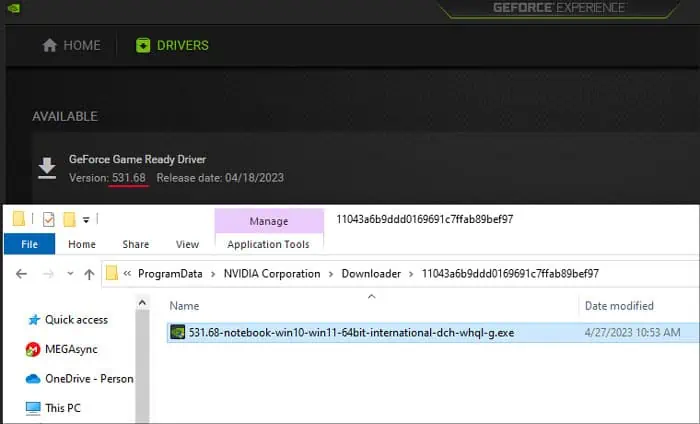
Update Windows and Install Driver From NVIDIA Website
The recent drivers are better compatible with the most updated Operating System. So, it’s best to fully update your Windows build to the latest stable version whenever you encounter any compatibility errors.
After that, try using the driver installer from NVIDIA’s website directly to prevent any other processes from affecting the GeForce Experience program.
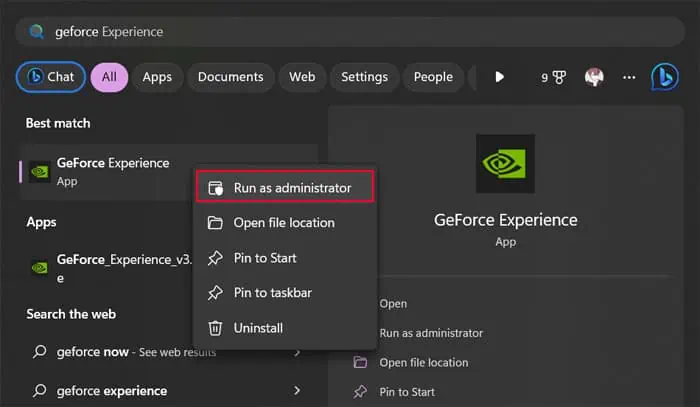
Clean Install Driver
Another way you’re able to resolve the error in some situations is by removing all the previous driver components before the installation. GeForce Experience also allows this process via Custom Installation.
If the Custom Installation fails as well, you can try running Display Driver Uninstaller (DDU) to remove all the driver components.
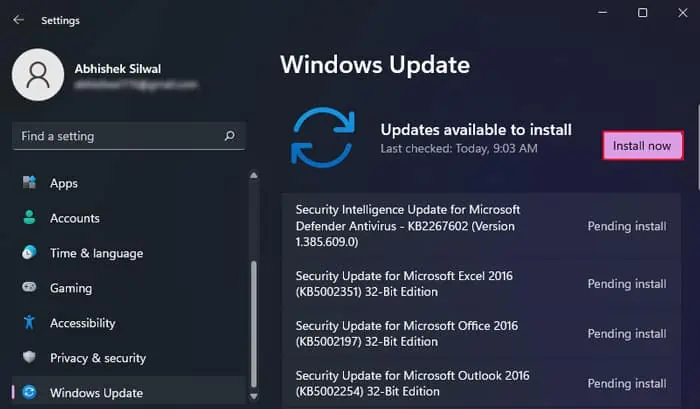
Download Driver From Laptop Manufacturer
Some Laptop manufacturers provide custom NVIDIA drivers for their laptops. In such cases, if you try running the driver installer provided by NVIDIA, it will give the “NVIDIA Installer cannot continue. The graphics driver could not find compatible graphics hardware” error.
You should go to the support platform of your laptop model and download the driver hosted on this platform in such cases.
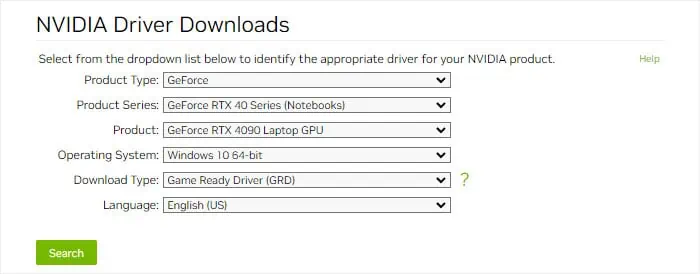
To find your laptop’s model name, entermsinfo32on Run and check the value of theSystem Model.
Modify Setup’s INF File
Sometimes, you can encounter the “The graphics driver could not find compatible graphics hardware” error and the necessary driver may not be available on the laptop manufacturer’s website. In such cases, you can trick the installer into believing you have the proper hardware by modifying one of its.inffiles.