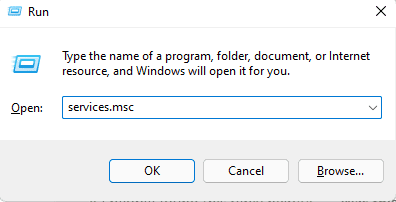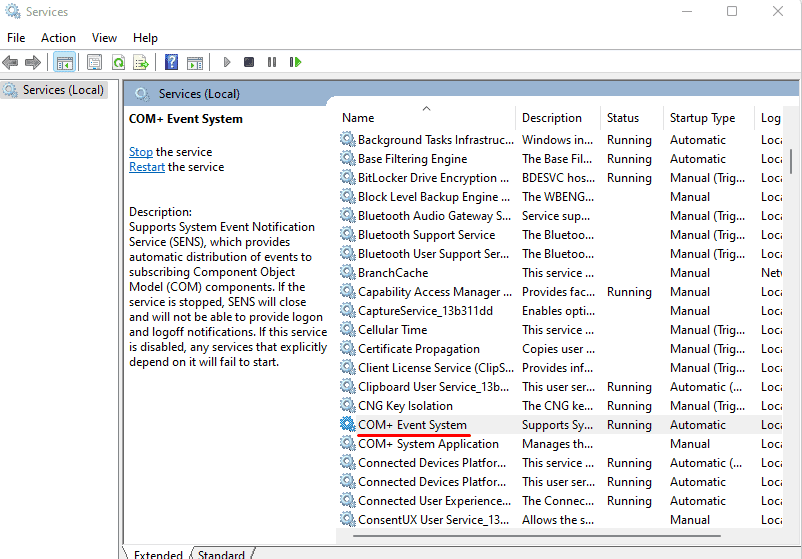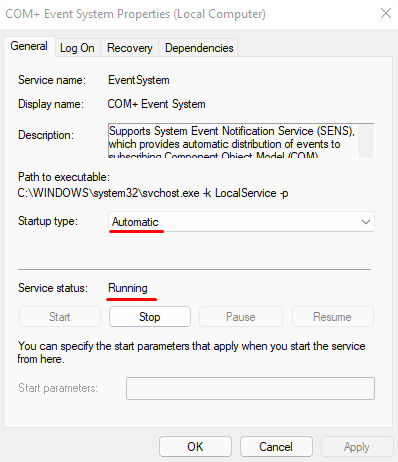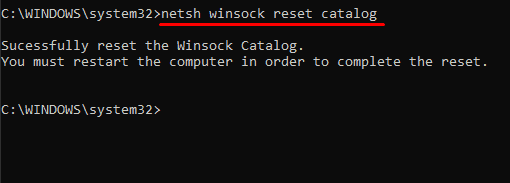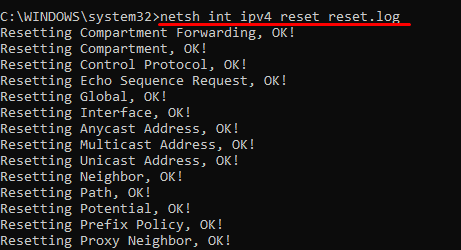Sometimes, despite having a stable internet connection, you might get the error message “Local area connection doesn’t have a valid IP configuration.” This can usually happen when trying to run the troubleshooter through Windows.
The error means that the IP (Internet Protocol) address provided to the network adapter is wrong or invalid. Some networking apps can alter the adapter’s default parameters, such as web browsers and VPN clients.
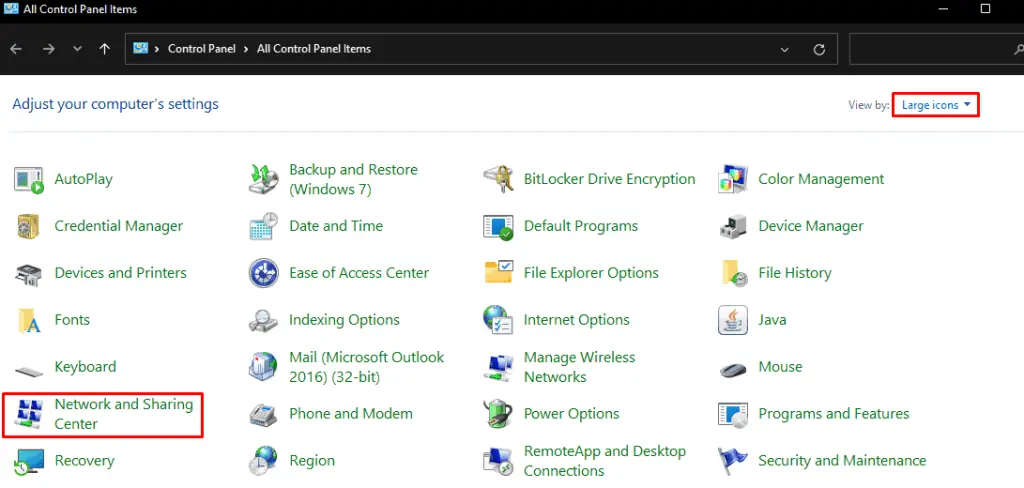
What Causes “Local area connection doesn’t have a valid IP configuration”?
Fixing “Local area connection doesn’t have a valid IP configuration”
Here are a few things you can try to fix the “Local area connection doesn’t have a valid IP configuration” issue.
Provide IP Address Manually
By default, the network adapter automatically sets the computer’s IP address for the computer to send and receive data. If you cannot access the internet even though you have access, it’s because of the invalid IP address. To fix this, you need to adjust the IP address manually.
When you manually adjust the router IP configurations, the network adapter will always use these routes to send and receive the data from the router. However, if you also set the IP address incorrectly, your computer will not access the internet.
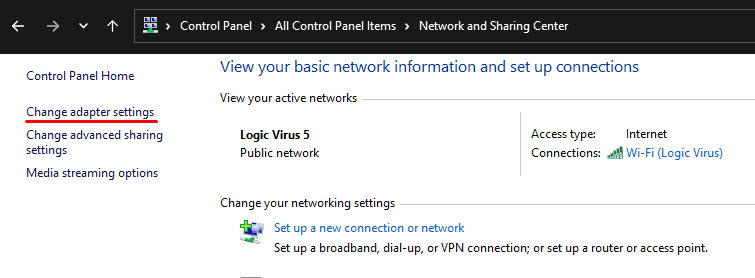
So, you may follow these steps to set the IP address correctly.
How to Run IPCONFIG command
Theipconfigcommand will display all the configuration settings that your network adapter uses. To adjust theInternet Protocol Version 4 (TCP/IPv4) Properties,we need to knowtheIPv4 address,Subnet MaskandDefault Gateway.
Please follow these steps to run theipconfigcommand.
Here, you will see all the network adapter configuration settings.
Under the Wireless LAN adapter Wi-Fi (this can be different if you are using an ethernet cable), search forDefault Gateway.
TheDefault Gatewayis the IP address of your router. Here’s how you can find it.
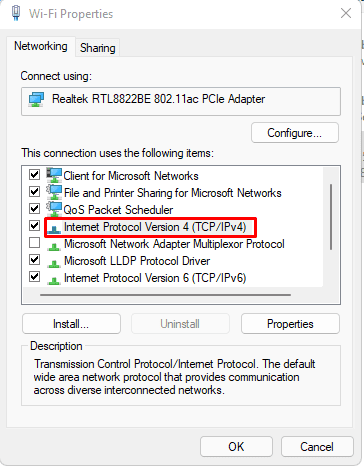
Here, our router has the IP address of 192.168.1.1. But, your router will have a different address. Therefore, theDefault Gatewaywill have the value 192.168.1.1.
As for theIPv4 Address, this address can be anything except the Default Gateway address. For example, if the router’s address is 192.168.1.3, IPv4 Address should be 192.168.1.x (x=1 to 253 except 3). Therefore, as our computer is connected to the router with the address 192.168.1.1, the IPv4 address for our device will be 192.168.1.x (x= 2 to 253). Finally,
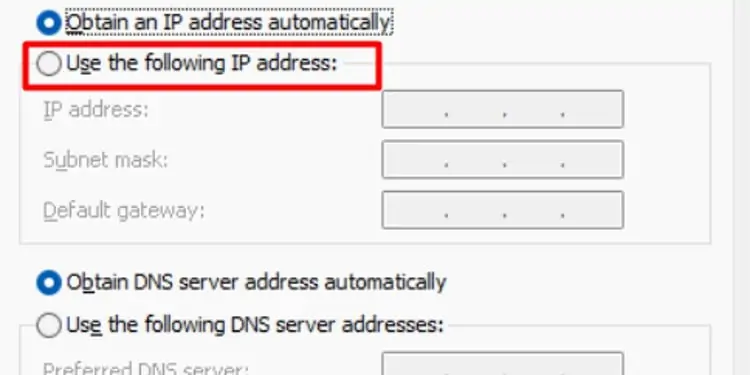
All devices have the same Subnet Mask, Preferred DNS, and Alternate DNS settings.
Once you have everything set up, click onOK. Now, check if you may browse the internet from the web browser.
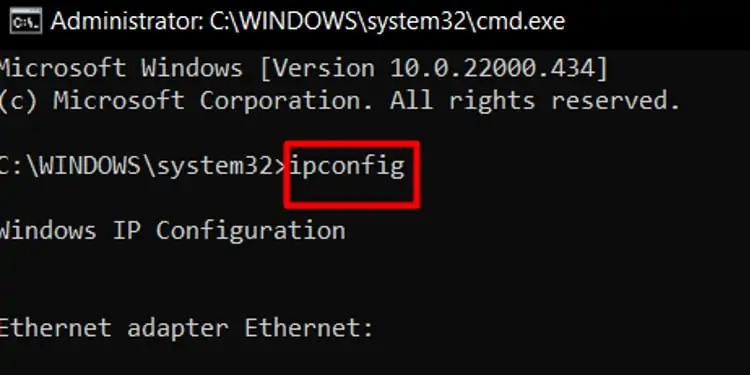
Start Network Services
If the troubleshooter still gets the same error message, someNetwork Servicesmay not be running. To check if these services are up and running, please follow these steps.
Reset Network Adapter
To resolve any network problem, you’re able to reset the TCP/IP (Transmission Control Protocol/Internet Protocol) stack and clear any information about the DNS (Domain Name System) on Windows. You can either use Command Prompt or Windows settings to reset the network adapter properties.
Using Command Prompt
These commands will affect both your network adapters for Wi-Fi and LAN. So, it will display some errors, but this is not a cause for concern.
Using Network Adapter Settings
Windows allows you to reset all Wi-Fi and LAN network adapters from Settings. Please follow these steps to reset the adapters.
Click on theStart menuand click onSettings>Network and internet>Advanced network settings. Then, selectNetwork resetand clickReset now.
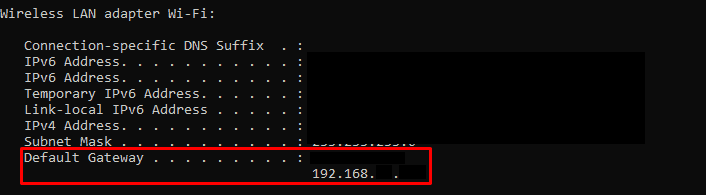
Re-enable Network Adapter
you may fix some specific network problems by simply disabling and re-enabling the network adapter. Here’s how you can do it:
Update Network Adapter Driver
An outdated driver will have many complications while communicating with the OS. Try updating your Network Adapter drivers if you are facing any network-related issues.
Press theWindows + Xkey and click onDevice Manager. Expand Network Adapters and right-click and update all drivers.
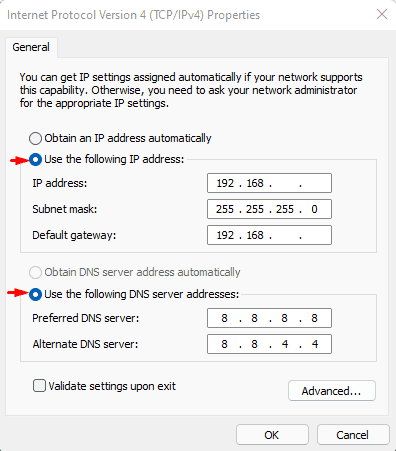
Alternately, you can also update all your pendingdriver updates from WindowsUpdate.
Unplug the Router
Sometimes, your router can have a choppy performance if continuously turned on for days. An overheated router can also cause network issues in your computer. Therefore, unplugging the router and letting it rest can fix the IP configuration issue.