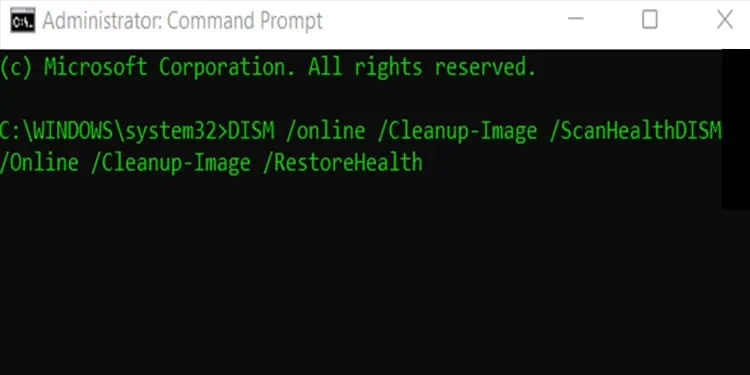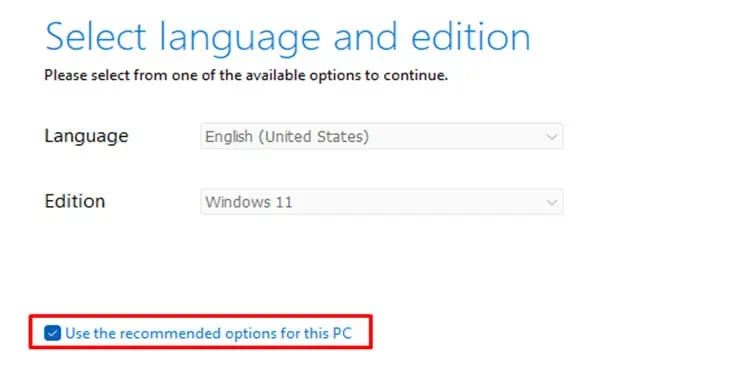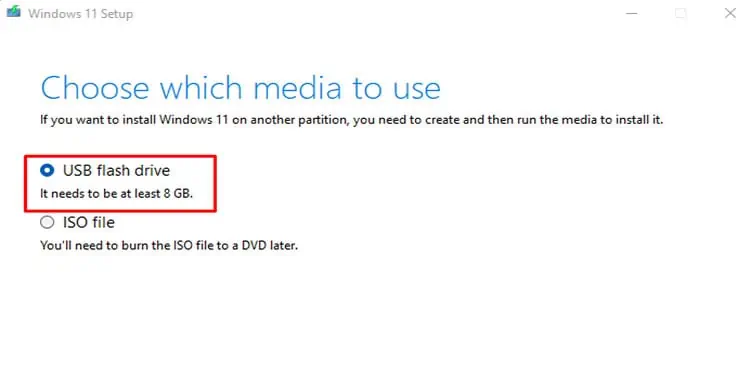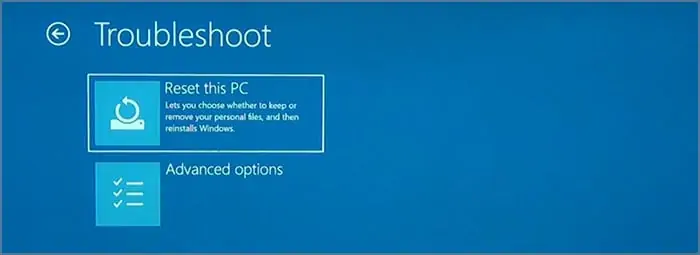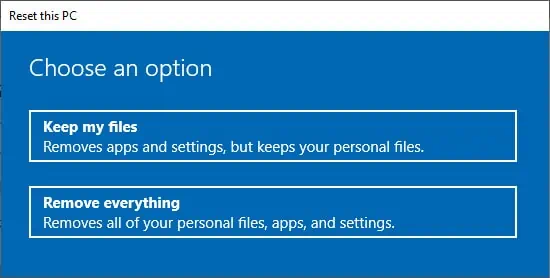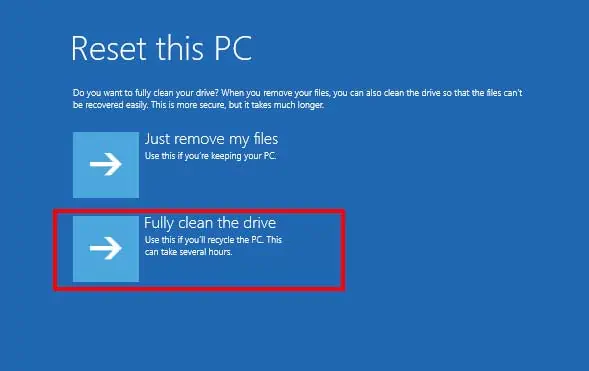Many users reported having met with “Could Not Find the Recovery Environment” while trying to reset or refresh their Windows. This problem restricts the user from resetting their Windows.
We’re here to assist you if you’ve met with a similar message! Keep reading this article to know what causes this problem and how you’re able to solve it.
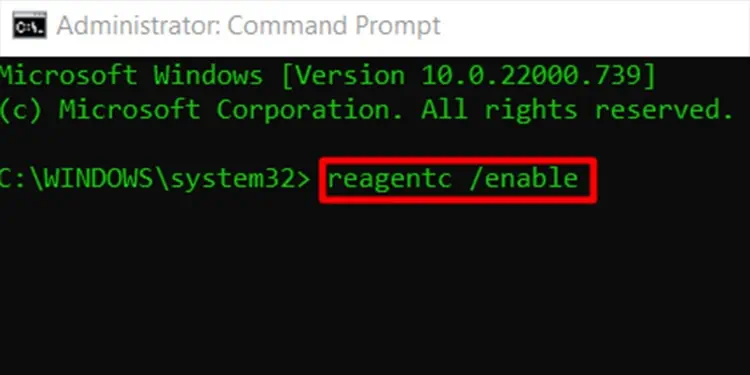
Could Not Find The Recovery Environment
There can be a few reasons for this problem. You require a Recovery environment to reset your Windows. Windows Recovery Environment (WinRE) assists users by troubleshooting and fixing common causes of unbootable operating system.
If you have a missing or corrupted recovery environment, you may have run into this issue. Here is a list of problems why you may have run into the issue:
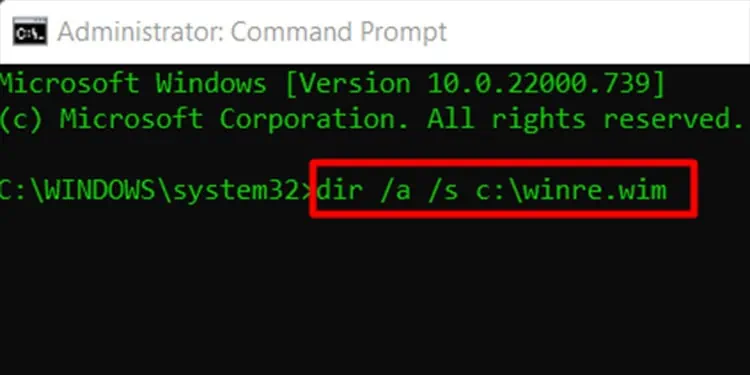
How to Fix “Could Not Find The Recovery Environment”
A few solutions can resolve this problem. You can try solutions like enabling your Windows Recovery Environment, fixing the missing or corruptedWinRE.wimtool, running a system file scan, and creating a new recovery drive.
Enable Windows Recovery Environment
you may enable your Windows RE through the command prompt application. Follow these instructions to enable your Windows Recovery Environment:
Fix corrupted WinRE.wim tool
Your Windows cannot locate a recovery environment if you have a corruptWinRE.wimtool. To fix this issue, you need to initially locate theWinRE.wimtool on your device. you’re able to assign a drive letter to the Windows Recovery Partition onyour file explorer. You can view theWinRE.wimtool from the partition.
If you don’t have a recovery partition,Winre.wimtool is likely located in a hidden file,C:\recovery. Using the command prompt, locate theWinre.wimfile on your device:
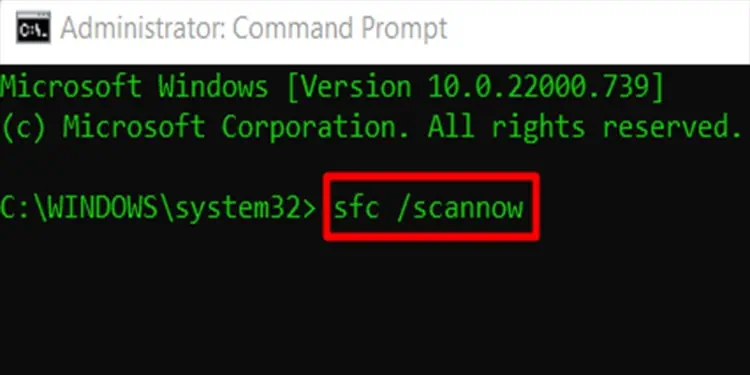
If theWinre.wimfile on your computer is corrupted, copy theWinre.wimfile from another computer of the same Windows version to your computer.
Run SFC and DISM Scan
You can fix your Windows Recovery Environment through the command prompt. When you perform a system file scan,any corrupted filein the disk installation will be located a solved. Similarly,DISM.exeperforms servicing on windows images including Windows Recovery Environment.
Follow these instructions torun the system file scanonCommand Prompt:
Repair the Recovery Environment through the DISM command-line tool through these steps:
Create Installation Media
You can install Windows 11 installation media from theMicrosoft website. For this, you will need a USB flash drive with a storage space of at least 8GBs connected to your device. Create Windows 11 installation media through these instructions: