The Critical Process Died error, identified by bugcheck code0x000000EF, is a BSOD error that occurs when one of the critical Windows processes closes abruptly. Critical processes are essential Windows process that is required for the proper functioning of Windows.
The system files that run critical processes includeconhost.exe,csrss.exe,logonui.exe,services.exe,winlogon.exe, and so on. Whenever one of these processes gets corrupted, your system will crash itself to prevent further corruption.
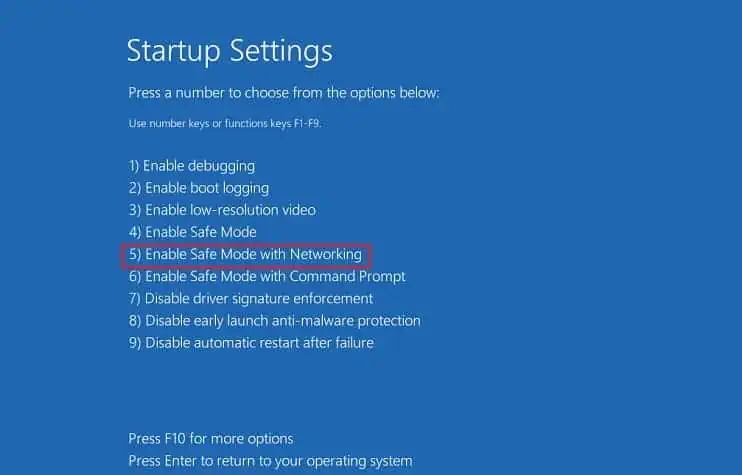
Sometimes the BSOD happens randomly after logging in, while in most situations, it happens repeatedly before you can even log in, causing your system to enter a BSOD restart loop. Here, I will provide possible solutions for both of these situations.
First, Identify the Cause
This BSOD error can occur due to issues with several software or hardware components. So, if you want to resolve it effectively, it’s better to identify the underlying cause of the error.
If you’re able to successfully narrow it down, you can simply troubleshoot the relevant component. Otherwise, you need to go through all the possible solutions below.
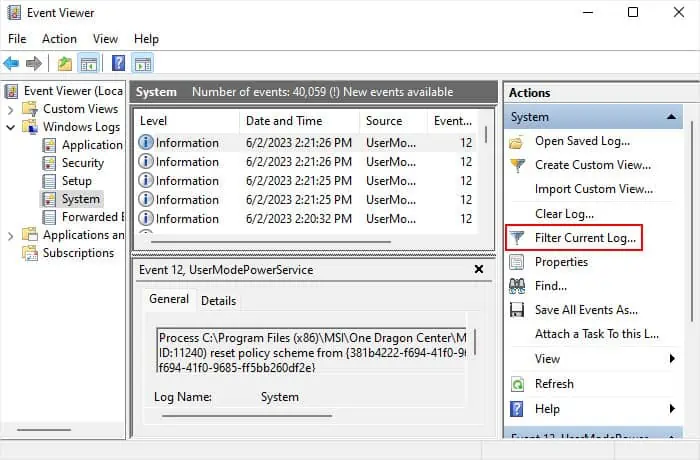
Check if You can Boot in Safe Mode
The first thing you should do is check if you can boot in safe mode regardless of whether you are getting stuck in a BSOD restart loop or not.
Depending on the cause of the error, two things may happen:
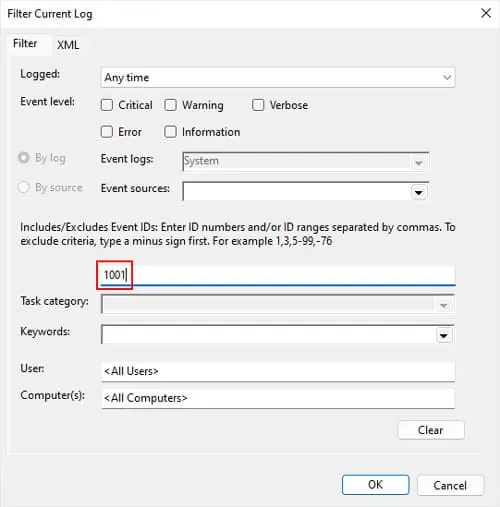
If you have installed any new hardware recently, try troubleshooting any potential errors due to this hardware in either case.
Other than that, if you can boot in safe mode without any BSODs, resolving the driver issues, system corruption, application conflicts, update errors, and malware infections should resolve the error.

But if you get this error in the safe mode, it usually indicates serious issues with your operating system. You may need to reinstall Windows altogether in this scenario.
Check Event Viewer
While analyzing crash dumps is usually the best way to check the cause of a BSOD error, it won’t be as effective in this case. This BSOD happens as a result of a cascading failure where many interconnected components fail at once due to one of the components failing. So, the crash dumps may not point to the exact cause of the error in most cases.
So checking the event logs in the Event Viewer is the most effective way to narrow down the cause of this BSOD error.

In most cases, faulty hardware or driver is responsible. If so, you’ll see “WHEA…” in the event’s source column. The details should point to the hardware. In such cases,
It is difficult to detect if the cause is not a driver or hardware. So you should try performing all the solutions in this article.
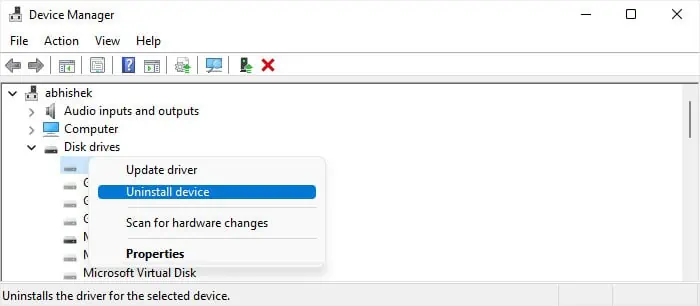
Troubleshoot New Hardware Additions
If this error started cropping up after you installed some new hardware into your system, the hardware may be causing the issue. you may perform the following actions to confirm as well as attempt to resolve this issue.
If the hardware still does not work well with your computer or operating system, you’ll need to replace it with a more compatible device.
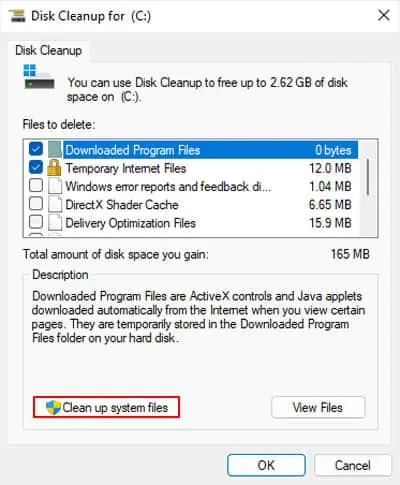
Update Device Drivers
Outdated or corrupt drivers are responsible for many system problems, including BSODs. Since you may get the error due to hardware issues, I recommendkeeping your drivers up to date.
Reinstall Device Drivers
If the device drivers are already updated or updating them still doesn’t resolve the issue, you need to reinstall the drivers. It’s better to uninstall all previous driver software at the same time to avoid any conflicts with the newer drivers.
Repair Corrupt System Files
Corrupt system components can also cause critical processes to end abruptly in various ways. So, you need to scan for andrepair any possible system corruption. You can use the System File Checker (SFC), Deployment Image Servicing and Management (DISM), and the Disk Checking utility (CHKDSK) for this purpose.
If you get stuck in a BSOD restart loop, you can try running these utilities from the Advanced Startup.
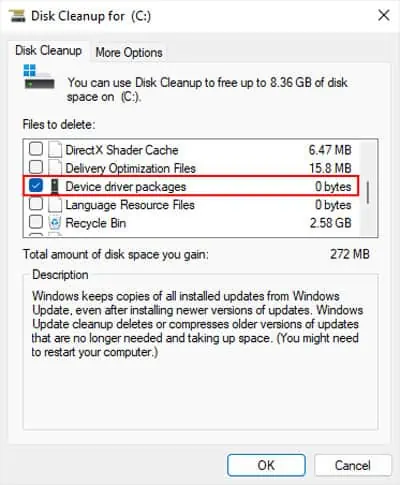
Check for Malware Infection
Some malware scripts can infect system files and cause critical processes to fail. So it’s worth performing a full scan of your computer to look out for such threats. To do so using Virus & threat protection, follow these steps.
If you can’t sign in to your account, you need to boot into Safe mode and then run Windows Defender from Command Prompt.
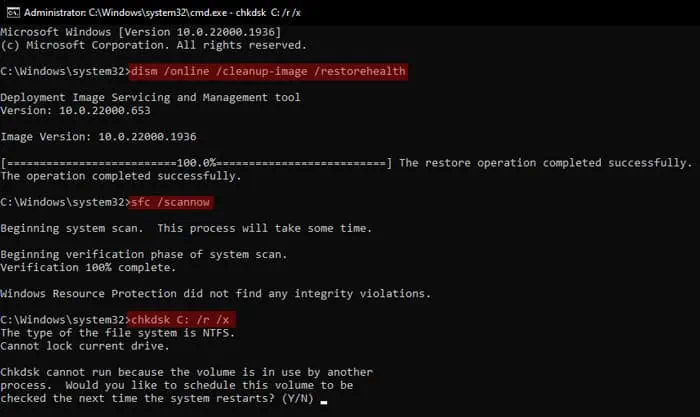
Check Recently Installed Applications
Some applications can also conflict with your drivers or system processes and cause this error.
If you recently installed any applications in your computer and this error started occurring after that time, one of those apps is likely causing the issue.
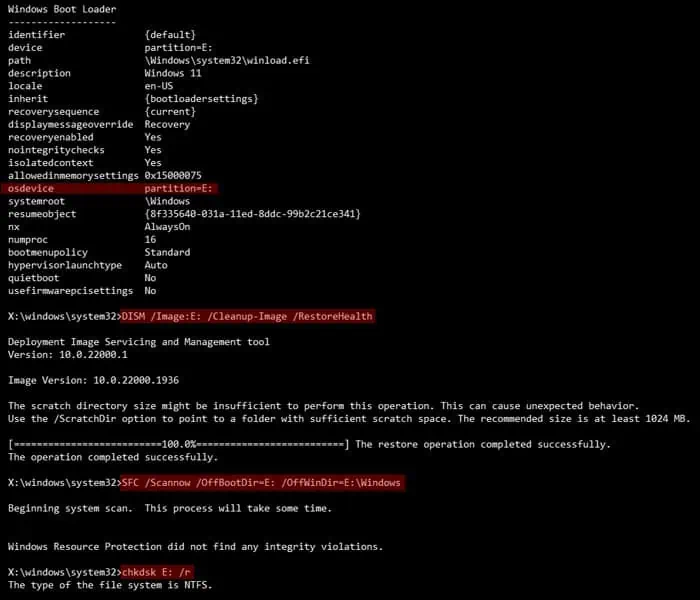
Check dedicated forums for the apps to see if other users are also experiencing the same issue. If so, you need touninstall itand then install a previous version or wait for a future update. To uninstall the app,
you’re able to also troubleshoot in clean boot mode if you needto determine which process is causing such conflicts.

If you still keep getting BSODs, it means that none of these services or startup apps were responsible. So, you should revert all the changes by enabling them, restart your device, and then move on to the next method.
But if you don’t encounter the BSOD error even after using your computer for a while, it means that one of the processes you disabled earlier definitely was responsible for the error. Here, you need to check them to narrow down the cause.
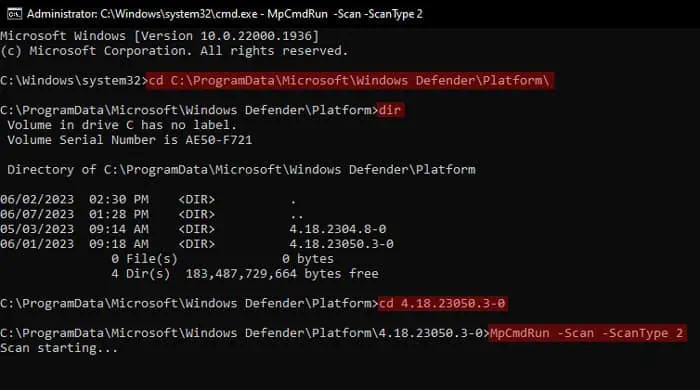
Update or Rollback Windows
Some updates can introduce undesirable bugs in your system that affect the critical system files.
So, if this BSOD started happening after a system update, you need to report this bug to Microsoft and wait for them to provide bug fixes or patches.
Meanwhile, it’s best to uninstall the problematic update and roll back your system to a previous version. It’s also better to pause updates for some time to avoid this update from automatically installing again.
To rollback the update from Advanced Startup,
Then, check if Microsoft rolls out any new updates regularly. After Microsoft provides an update that addresses this issue, you may resume your updates.
Perform System Restore
If the previous solutions failed, you could try restoring your system back to the state when this error hadn’t started occurring yet.
You will need an appropriate restore point of that time to revert all the changes that occurred from that point onwards.
To perform System Restore from Advanced Startup,
If restoring the system does not help or you don’t have a suitable restore point, your only remaining option is toreinstall Windows.