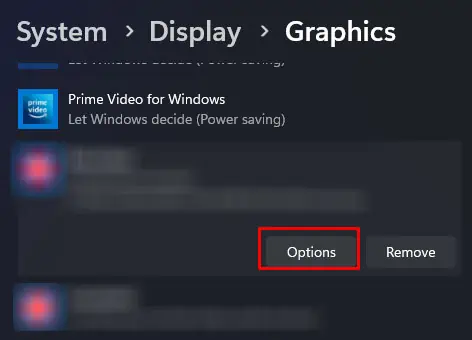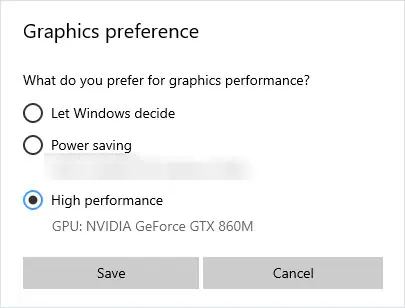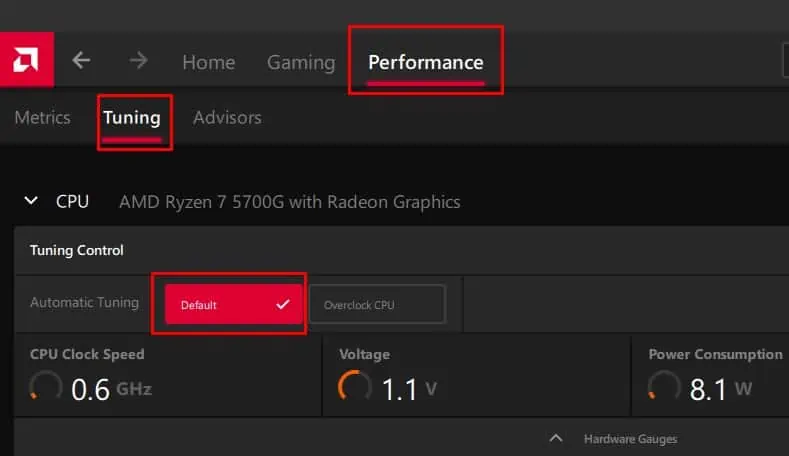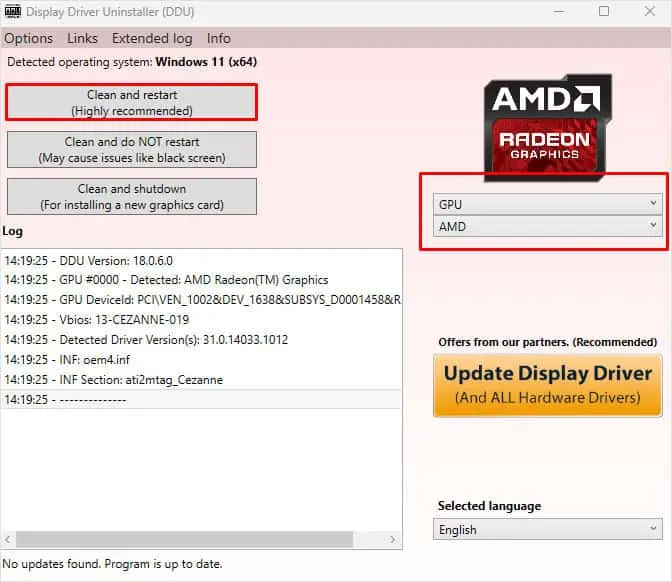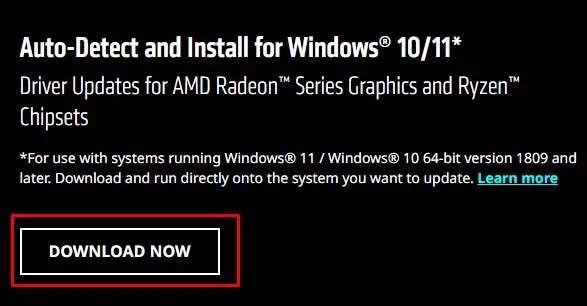The AMD driver is responsible for the communication between the AMD graphics card in your system and the Operating system. If this driver crashes, the screen will go black, indicating that the GPU is not communicating with the OS and will recover shortly.
This happens for many reasons, including Windows Multiplane overlay settings. Disabling this setting can typically fix the issue. However, extreme GPU overclocking, power supply issues, or a faulty GPU power cable may also cause the AMD driver to crash.
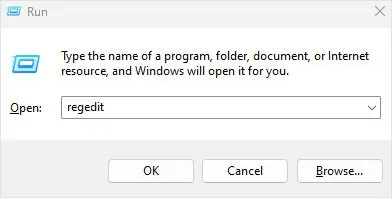
Disable Multiplane Overlay
Multiplane Overlay allows the OS to combine multiple frame buffers in the display controller rather than using the GPU. This can cause complications with the GPU, as it is usually responsible for generating frames, resulting in issues like screen flickering, stuttering, or a black screen.
Try disabling MPO from Registry to see if it fixes the AMD driver crashing issue.
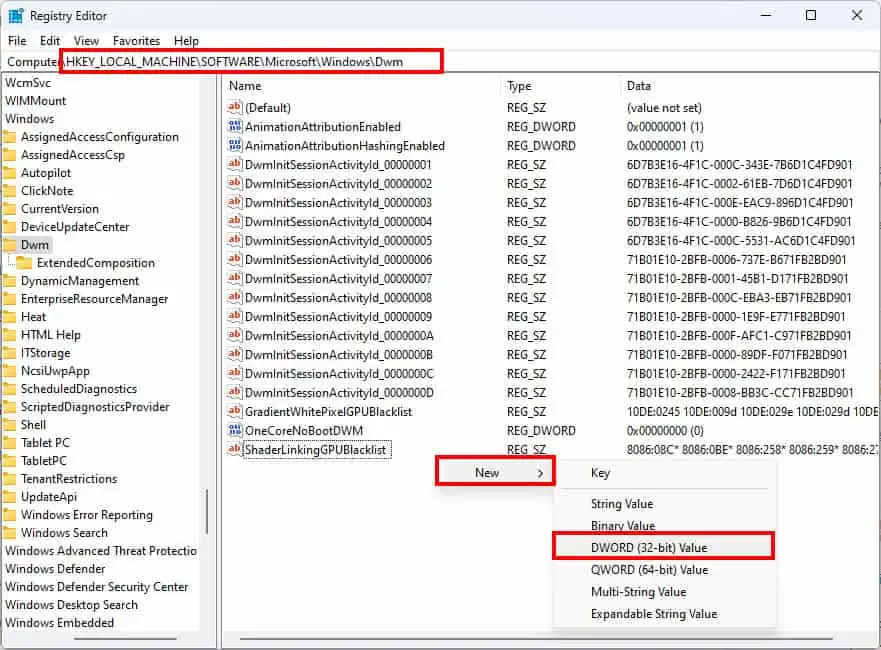
Change Graphics Preference
If your AMD graphics card crashes when using an application that does not require much graphic processing, such as a browser, you can change its graphics preference so that the application uses the integrated GPU for graphical processing.
However, this fix is only applicable if you are on a laptop and have a dedicated and integrated GPU.
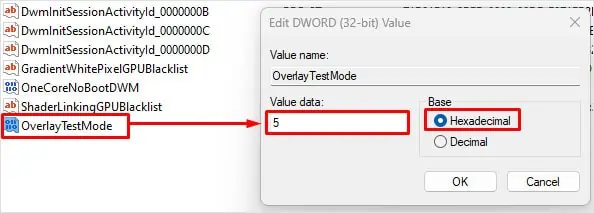
Set Default Clock Speed
You can alsooverclock your GPUand CPU within the AMD software. If you have performed any overclocking in the system and you are facing driver crashing issues, try using the default settings to see if it fixes the problem
Reinstall the AMD Graphics Driver
If setting the default clock speed does not work, it could be the AMD driver itself that is faulty. Corrupted driver files are known to cause crashing issues. So, try removing these corrupted drivers, andperform a fresh install.
Downgrade AMD Software
Reinstalling the AMD graphics driver should work in most cases. But if it does not work, it could be a bug or error in the current version of AMD software. If so, try installing an older version of AMD software to check if it works.
The application may update automatically if you have automatic update enabled. So make sure you disable auto-update.
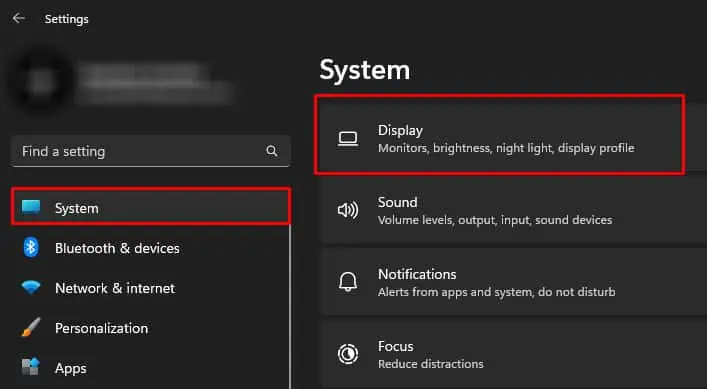
Check GPU for Issues
If none of the solution work, the problem could be in the hardware itself. The complication in your AMD graphics card could also cause the AMD driver to crash. Overheating GPU components or improper voltage supply could lead the graphics card to crash, which simultaneously leads to the graphics driver to crash.
To ensure this is not the case, check whether the GPU temperature is under limit and make sure that the PSU is supplying enough voltage to the GPU. Therefore it is best that youcheck your system’s power usage.
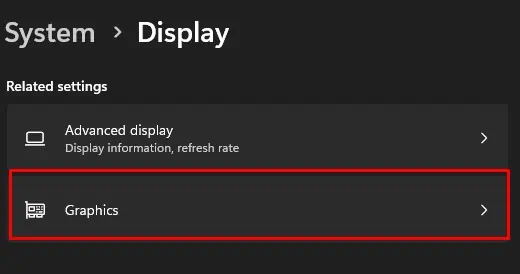
Another reason the AMD driver crashes could be due to heat generated on the graphics card. It may cause thescreen to flickerand you may get a driver crash error message. To make sure this is not the case for you, reconnect the graphics card.