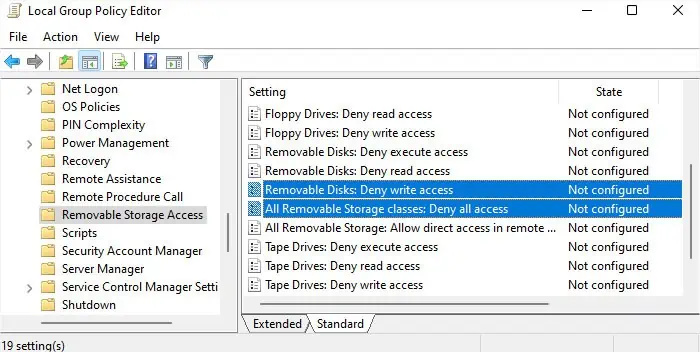Write protection on SD cards is a security feature to protect the data integrity of the card’s contents. Since it is possible to enable both hardware and software level write-protection, you need to check both these components to disable this protection.
In some cases, the SD card can become very corrupted and automatically go into write-protection mode. This process is not reversible and your only option is to attempt to recover as much data as possible before switching to another device.

Check Physical Switch
Bigger SD cards and SD card readers come with physical switches that write-protect the device. You will usually find it on the side of the card or the reader.
In some cases the cards can get locked while pushing them into the computer or the reader. So, take them out and check if it is the case. You should connect it into the computer or the reader carefully so that it does not touch the lock switch.
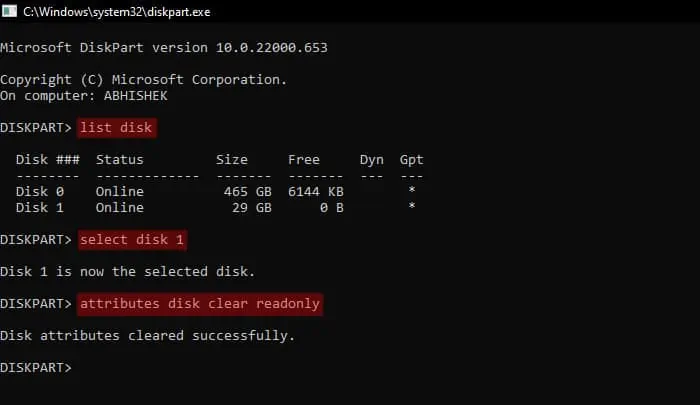
Remove Software Write Protection
Windows allows creating a software-level write-protection on the SD card. Some apps can also write-protect the disk temporarily while performing some tasks. If power failures or crashes interrupt such processes, the card remains write-protected.
You can use the Diskpart Command-line Interface to remove such write-protection.

Disable Write-Protection Storage Policy from Registry
Windows includes a registry setting that enables write-protection for all removable storage devices. If you enable this setting, all removable devices, including SD cards, will become write-protected even when the usual hardware or software-level write protection is Off. You need to disable it to resolve or prevent such issues.
Check Write Protection Group Policy
Windows also has some local group policies that imposes read/write restrictions on removable storage devices. You will get a different error message when such policies are enabled but the behavior remains the same. You can’t write to or format a removable disk.
You need to disable such policies through theLocal Group Policy Editorin such cases.
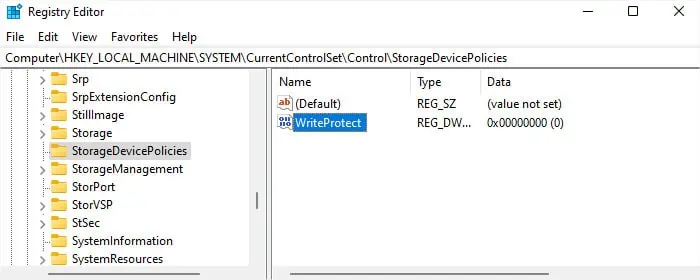
Recover Data and Replace SD Card
If the SD card becomes corrupted, it will write-protect itself to protect remaining data. The only thing you can do in this scenario is to tryrecovering the datainside the SD card using recovery software or with the help of data recovery specialists. After that, you will need to use another SD card as this one can’t be repaired.