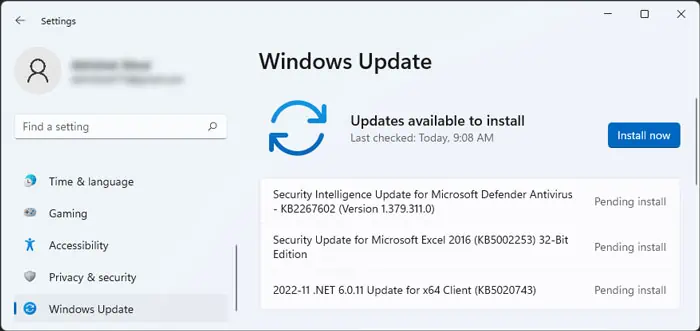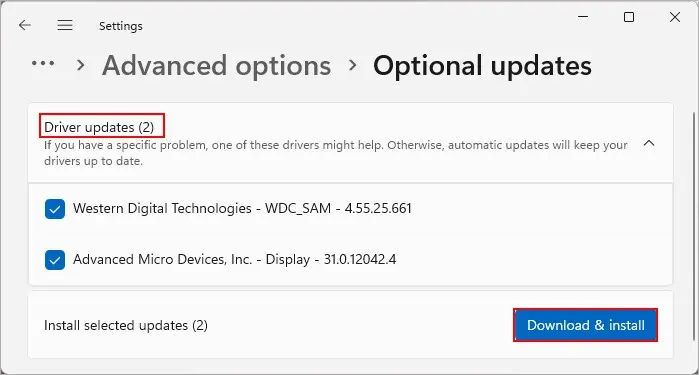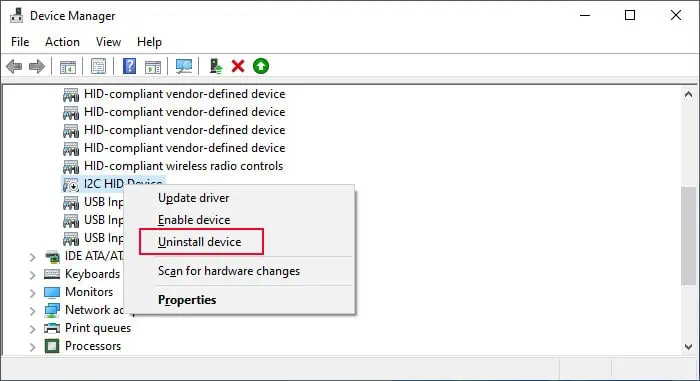Your Samsung touchpad can stop working due to improper touchpad configuration or driver issues. But it can also happen because of hardware faults like a loose connection or a damaged device.
In some cases, the touchpad may not work at all. And in other scenarios, it will behave in an unusual way. Whatever the situation, we have you all covered in this guide.

Whenever you encounter this issue, first, remove all peripherals on the laptop and restart it. If it doesn’t help at all, follow the possible solutions below. You may need to use an external mouse or navigate the GUI using the keyboard.
Enable Touchpad
It is possible to enable/disable the touchpad on a Samsung laptop by pressing the F5 or Fn + F5 key. You may have pressed the hotkey by mistake, so press it again and check if your touchpad starts working.
You can also toggle your touchpad status from your Settings.
If the touchpad device is enabled, we recommend checking the Device Manager and seeing if its driver is enabled as well.
Update Windows OS
Corrupt drivers or issues with essential system components can also cause this error. It’s best to have the latest versions of the operating system to prevent such issues.
Nowadays, all drivers also come together as optional updates. So, you can install any potential touchpaddriver updateat the same time to resolve any bugs or conflicts in the previous version.
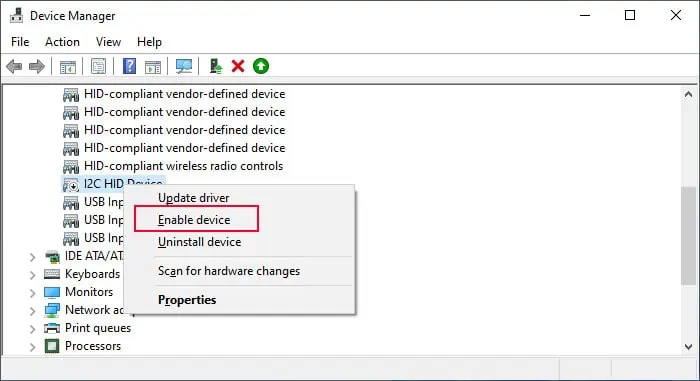
You can also useSamsung Updateto perform all such updates.
Reinstall Touchpad Driver
If you have the latest touchpad driver and other software components, you can also try reinstalling the driver to take care of any bugs within.
Reset Windows OS
you’re able to also tryrestoring your operating system to the factory settingsto resolve any potential system corruption causing this issue. It will erase all your applications but it’s not much of a problem since you can install them later anyways. Also, you can determine if the problem is software-related or not by resetting your system.
Troubleshoot Hardware Issues
If the software fixes were not useful, it points to faulty hardware or connections. In such cases, you need to disassemble your Samsung laptop and diagnose the physical touchpad device.
If the touchpad still doesn’t work, you need to replace the device. You can use the same steps as above to replace it.