Razer Synapse is a utility that helps you manage your different Razer peripheral devices.There are so many things you can’t do without it, like adjust their sensitivity settings or change the lighting.
Sometimes the program experiences an error and refuses to open. If you want to continue managing your devices with Synapse, fix it right away.
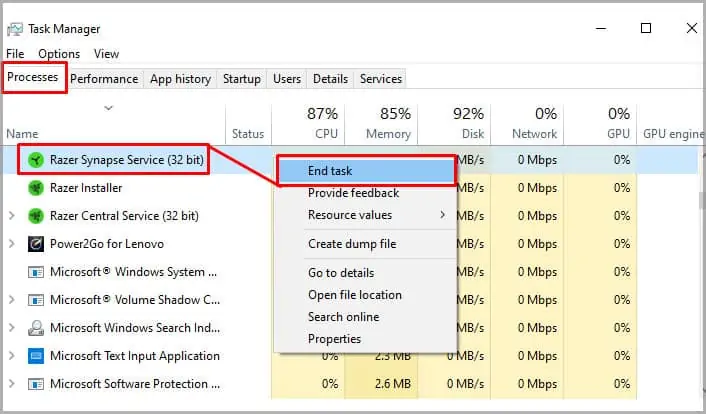
Why Is Razer Synapse Not Opening?
Sometimes the issue is with Synapse and sometimes the problem is with your computer. For example, yourcomputer might not have enough resourcesto open the program if something else is using them.
Most likely, it’s a minor problem that won’t require you to reinstall the program. However, occasionally the only way to fix it is to do a fresh install.
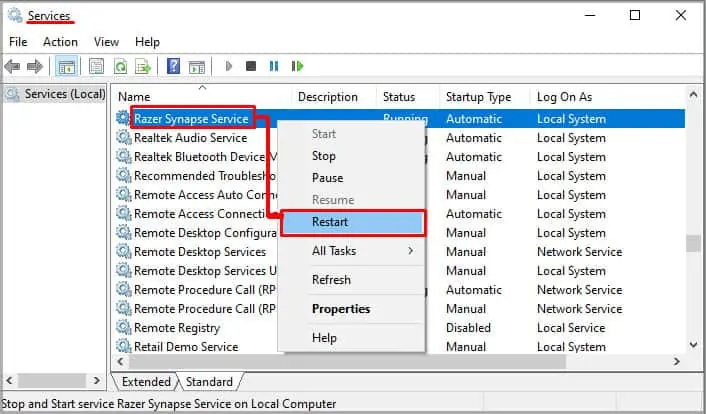
How to Fix Razer Synapse Won’t Open
Before you try other troubleshooting steps, try torestart your computer. If that doesn’t fix it, right-click the Razer Synapse executable program andchoose to run it as an Administrator.
If it still doesn’t open, you’ll have to dive a little deeper to fix the issue.
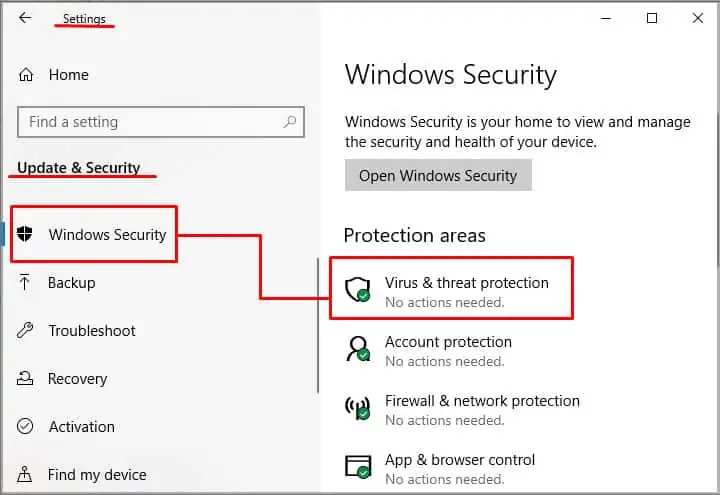
Check to See Whether the Program Is Already Running
Sometimes when a program like Razer Synapse won’t open, it’s because a copy is already running but isn’t appearing on the screen due to an error. The only way to shut it down is to force close it through Task Manager.
Next, check to see whether the services are still running. Sometimes even if no Razer process appears, a service can show you that it’s at least trying to start.
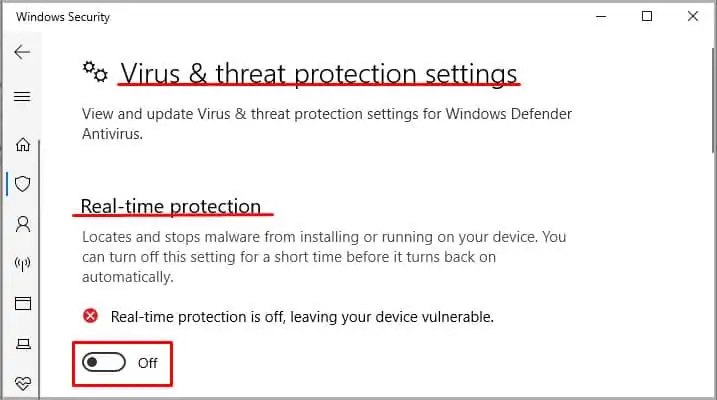
Try to relaunch Razer Synapse. If it still doesn’t work, close any active Razer Synapse processes in Task Manager, return to the services Window, and stop any Razer Synapse services.
Once you’ve done this, try relaunching the program.
Antivirus and Firewall Issues
Sometimes yourantivirus softwareand firewall services can block friendly programs while trying to protect you. Try pausing your antivirus and adding an exception in your firewall or pausing it to see whether this lets Razer Synapse open.
If it doesn’t work, try to disable your firewall. If Razer Synapse opens when the firewall is disabled, you can add an exception to let it through the firewall in the future.
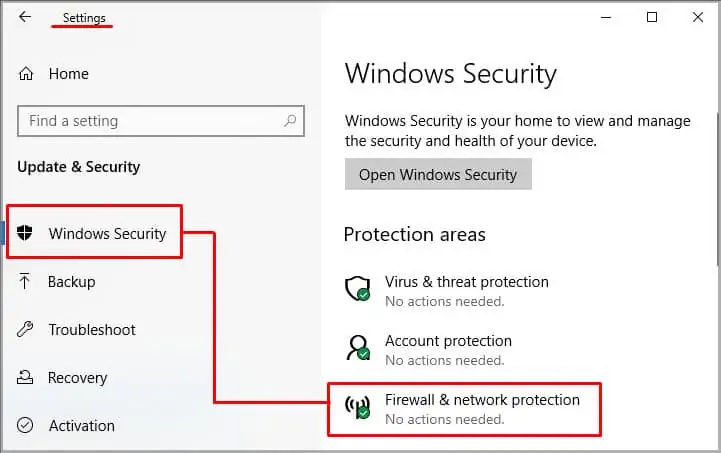
If it works with the firewall off, adding an exception should fix your problem. Close Synapse, turn your firewall back on by switching all the toggles back to On, and then add an exception.
It should be safe to add the exception, but verify your firewall and antivirus are back on when you’re done with these steps, no matter what.
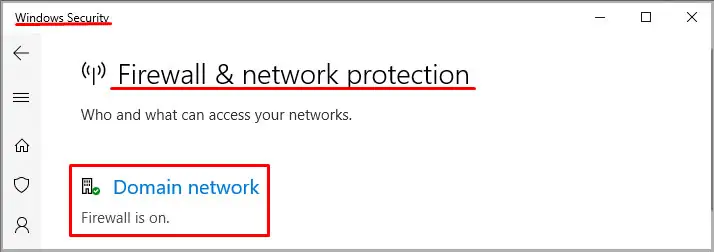
Try Compatibility Mode
While Razer Synapse should work fine on Windows 10 and 11, running it in compatibility mode might fix a problem keeping it from opening.
If it doesn’t work, go back onto the Compatibility tab of Properties and try the Compatibility Troubleshooter.
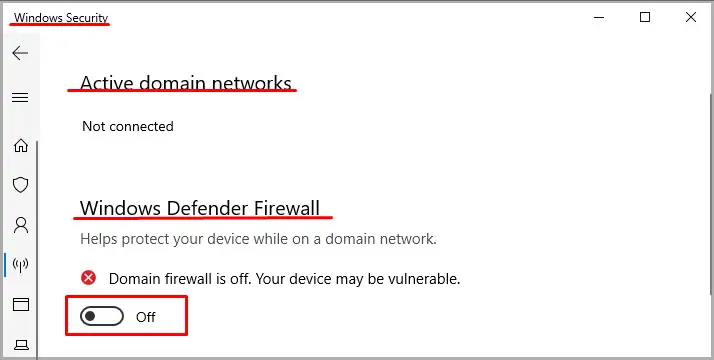
You can go back into the Compatibility tab in Properties if you can’t find compatibility settings that work and uncheck it before proceeding with other fixes.
Remove Razer Surround
Some users reported troubles running Razer Sound and Razer Synapse simultaneously. If you can’t open Razer Synapse, removing the Sound program to see whether it works afterward is worth the possibility of having to reinstall it.
Once you’re done, restart your computer and try rerunning Razer Synapse.
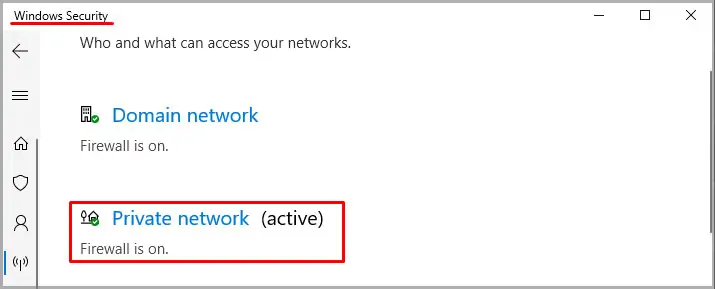
Install the Latest Version of .Net Framework Runtime
Razer Synapse uses .Net Framework and won’t work without it. If you haven’t installed the newest version, try downloading it to see whether it fixes your Synapse problems.
Restart your computer once it’s installed and updated. When it’s back up, try to start Synapse again.
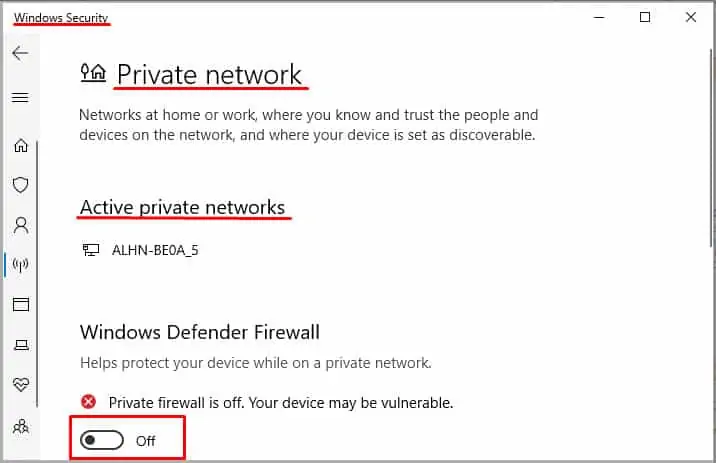
Remove Your Razer Devices
Try unplugging yourRazer devicesfrom your computer, restarting, and then trying to open Synapse again.
Once you have Synapse up, plug in your devices and see whether it registers the connection.
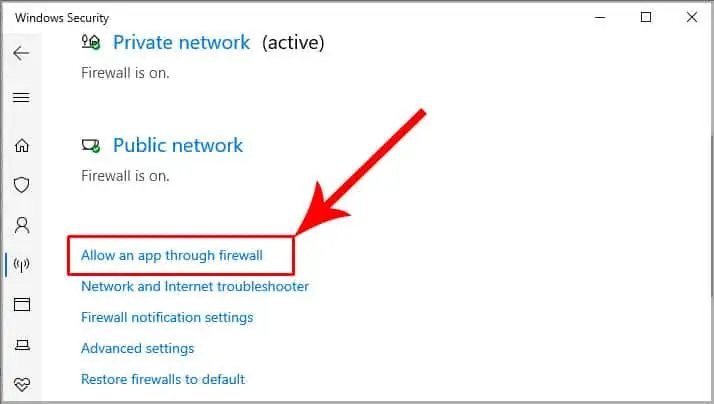
Do a Clean Install of Razer Synapse
If you’ve done everything else and Razer Synapse still won’t open, try to clean install the program.
Unfortunately, if you can’t get Synapse to open, you won’t be able to back up your profiles.
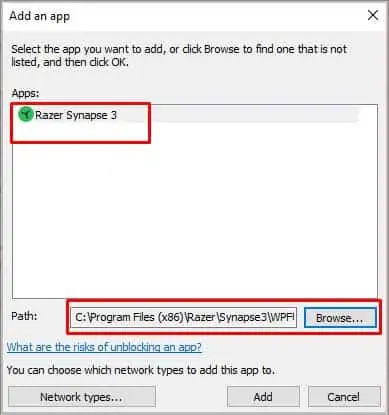
Once Synapse is removed, Razer recommends running the System File Checker to repair any damaged files.
Now you can download the latest Razer Synapse release and install it on your computer.
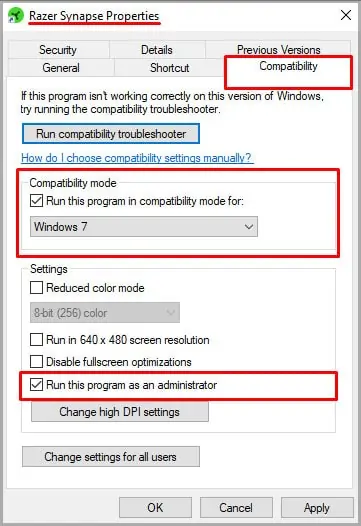
If this doesn’t work, you might need to reach out to Razer to get technical support. As long as your system is updated and the program’s latest version is installed – especially if other Razer programs are removed – it should run.
Frequently Asked Questions
How Do I Force Razer Synapse to Open?
If you are clicking on the main program file, that’s all you’re able to do to force it to open. There is no particular way to fix it by using a force-open command. Make sure all other Razer programs are closed and try again if it isn’t working.
Is Razer Synapse a Virus?
Razer Synapse is not a virus. It’s a hardware-management program for Razer peripheral devices. You can still use them if you uninstall Synapse, but you won’t be able to adjust all the settings without the program.
Is Razer Synapse Required?
You don’t have to use Razer Synapse – but your devices won’t work as well without it. Even if you can store profiles on your mouse, you need Synapse to adjust which profiles are on it. Things like button assignment and RGB lighting can only be changed through Synapse.
What’s the Difference Between Synapse 2 and 3?
They both support different devices, though there is some overlap in what devices they can support. Make sure you’re using the right one for your devices. Some people have to run both simultaneously to manage all their connected devices, depending on compatibility.