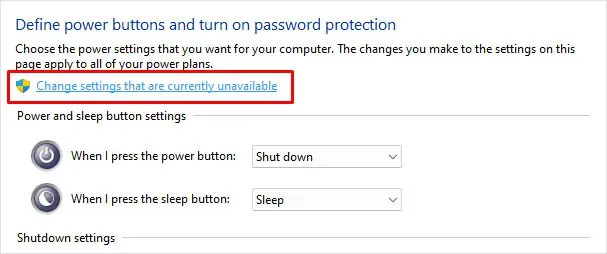When your Razor mouse stops working, the fault could be with the Operating System or the mouse itself. And it could be hinting at faulty cables and USB port, incorrect power configurations or maybe an outdated mouse driver.
An outdated Razer mouse firmware or disabled Razer services are likely to stop your mouse from working. Besides this, dust or hair particles can also get stuck on the mouse sensor. It might stop the mouse from detecting the surface movement, restricting the cursor from responding to mouse movements.

Depending on what caused the problem with your Razer mouse, you need to perform several steps to fix it.
Basic Troubleshooting
First, unplug your Razer mouse and try plugging it back in. Sometimes, when a USB port is idle for too long, the system turns off the device to save power. If that does not work, you’re able to try inserting the mouse into another USB port. It could be a damaged USB port that is causing the issue.
The wired mouse may also suffer from physical damage to its cables. Ensure that the wires do not have any visible damage. If all theUSB portsare functional and you do not see any physical damage but the mouse still does not respond, connect it to a different PC to see if it fixes the issue. In case it does, the problem is likely with your system.

Sometimes, an uneven surface could also stop the mouse from working. A laser mouse works smoothly on a smooth surface and may not work on a normal mouse pad. So, try changing the surface as well.
Clean the Mouse Sensor
Recent computer mice either useoptical or laser technologyto operate. Both types of mice have transparent material around their center to refract the light from the emitter located inside the device. If the transparent material has any obstacle stuck, the mouse cannot read the surface, and therefore, will render useless.
These obstacles could be hair, dust particles, or any opaque material.
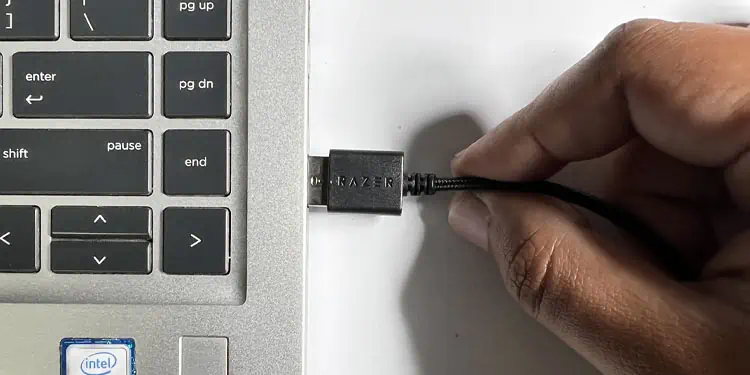
Update Mouse Firmware
Razer constantly brings new features to its devices through firmware updates. These updates also bring upgrades to the device so that it supports newer OS/systems and fixes various errors in the device.
You can try updating your mouse firmware to see if it works.

Restart Razer Services
If you have Razer’s companion application,Razer Synapse, installed, the system will have several services running in the background. Depending on the service, it allows users to rebind or even assign macros to the mouse.
Windows bugs or conflicts with other services could cause the Razer service to malfunction. This might stop your Razer device from responding. In that case, try restarting these services.
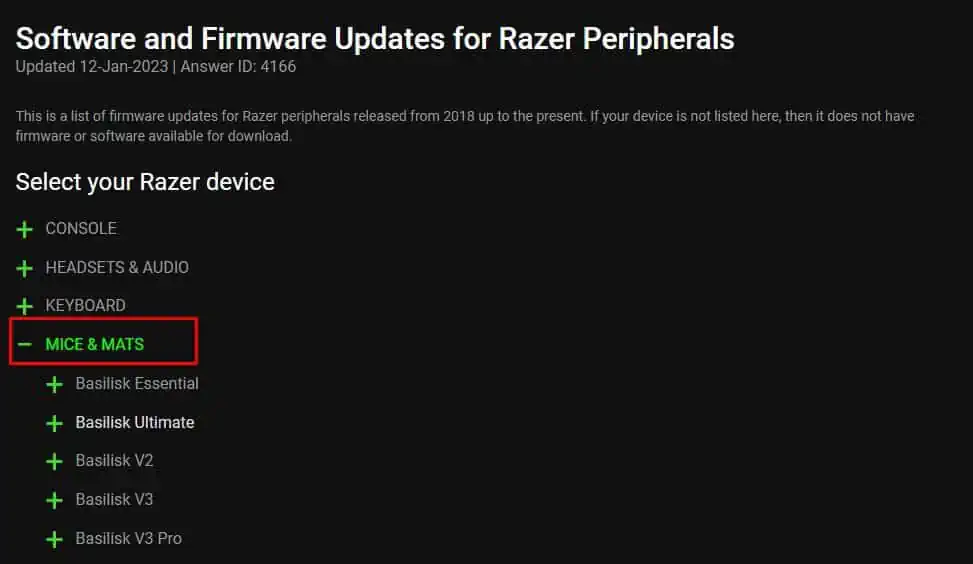
Disable Fast Startup
Your system saves the kernel state and any drivers that run in kernel mode to a hibernation file when you enableFast Startup. It then uses this file so that the system boots faster. But by doing this, drivers may not load completely, rendering the device useless.
It could happen to the mouse driver as well. In that case, the mouse will not work. To ensure this is not the case, try disabling fast startup.
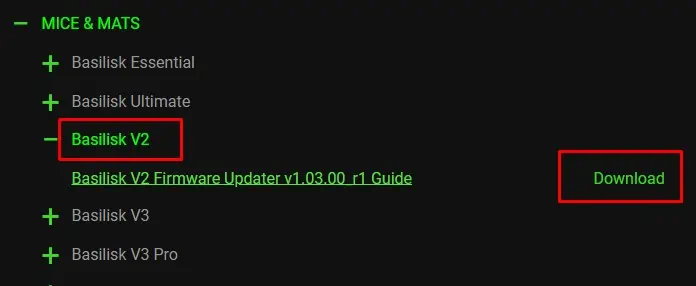
Check USB Power Settings
By default, Windows can suspend any idle USB port for some time. When suspended, the USB port is in a low-power state. If your mouse is idle, the OS suspends the USB port in which the mouse connects.
Usually, once a mouse moves, it sends a wake signal. The USB will now return to normal mode. But that’s not always the case. Sometimes, the USB port may not return to its previous state. This might cause your mouse to go unresponsive.
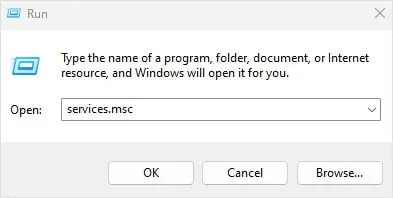
In such cases, disabling USB selective suspend will be the best course of action.
If it does not work, disable the power setting that allows the system to turn off the device to save power.
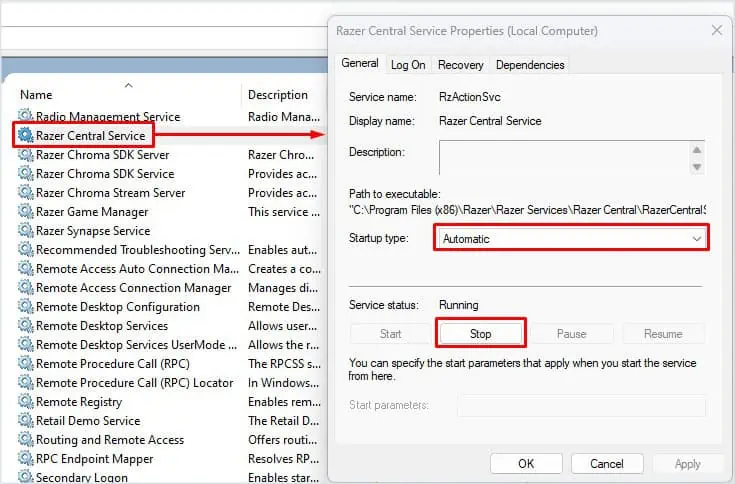
Calibrate Mousepad Surface
An uneven surface could stop the mouse from detecting movement. Although the surface may seem smooth, it could be uneven on a microscopic level. This might restrict the mouse cursor from having a smooth movement when using the mouse, and in some cases, the mouse may not work at all.
Razer’s companion application, Razer Synapse, allows users tocalibrate the mouseso that the mouse can track with a higher level of precision. First, you need to install Razer Synapse.
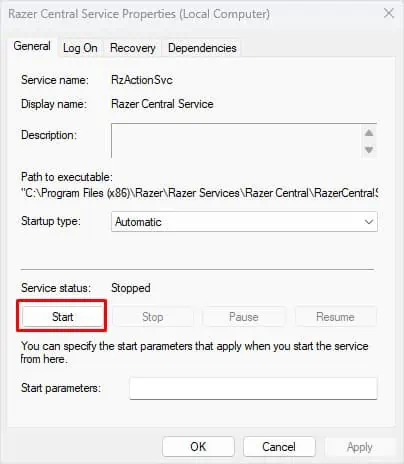
you may skip the process below if you already have it installed on your computer.
Once the Installation is complete, you’re able to now calibrate your mouse.
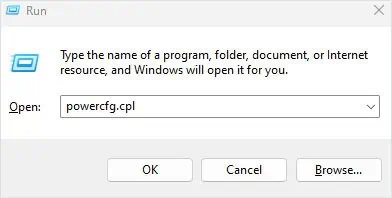
Update Windows
Microsoft allows its users to update their OS using Windows updates. These updates bring multiple security features to your current version of Windows along with driver updates. Try updating Windows to see if you have any pending driver updates.
Update/Reinstall Mouse and USB Drivers
Hardware components connected to your system use drivers to communicate with the Operating System. Without the driver installed, OS cannot use hardware even if it is connected directly to the motherboard.
If you have a faulty or corrupted mouse and USB driver, the mouse may not work at all. Tryupdating these driversto see if it fixes the issue.
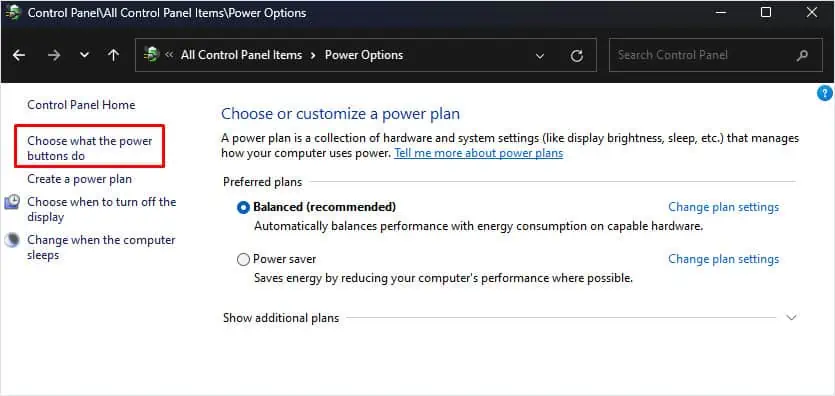
If the device does not solve the issue even after updating, you may try reinstalling them altogether. When reinstalling, you can try reinstalling both Mouse and USB drivers
The system will automatically install the necessary drivers once you restart the PC.