Don’t dig up your receipt and run to make a return just because your Razer Kraken microphone isn’t working. you’re able to make many adjustments to fix the problem and start using the mic.
Often the problem lies in Windows settings or some issue with the Razer Synapse software. Once you track it down, a few clicks could have your headphones functioning normally.

Razer Kraken
There are a few different versions of the Razer Kraken. For example, here are the most recent models and their features.
However, many people still use older models, like the V2 or the Tournament edition.

Most of the steps you take to troubleshoot the Kraken work the same for any version of the headset. However, the models with the removable mic might take a bit of extra work to ensure all the parts are plugged in and functioning correctly.
Razer Kraken Mic Not Working
To troubleshoot your Kraken, start with the most likely issues. Things like settings and connections often create a situation in which your mic won’t work, even though it’s functioning in and of itself.
Check the Mute Toggle
Most Razer Kraken models have a mute button somewhere on the headset or cable. Locate yours and make sure it isn’t switched to mute.
Check Connections and Clean Headset
Sometimes your connections just aren’t working, so the headset isn’t getting the complete attachment to the computer that it needs to work. Clean your headset and check your connections to eliminate common problems quickly.
Once you know the headset is working and connected to the computer, you can focus on more microphone-specific fixes.

Test Cables
If you’re having trouble connecting with your Kraken, test its cables. Computer headset cables are often twisted, yanked, or pulled around and have a shorter lifespan than many other headset parts.
All you have to do is get a replacement cable that will function with your Kraken and swap it out for the one you already use. If the microphone still isn’t working and nothing has changed, then your cables are probably fine to use.
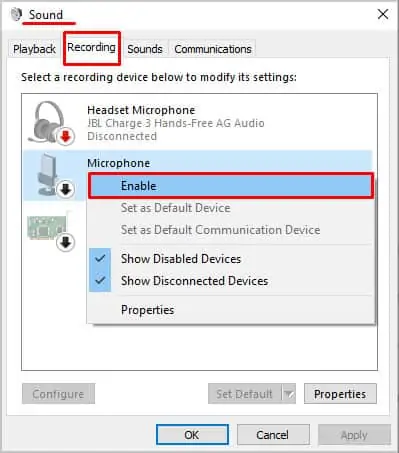
While you’re troubleshooting, make sure you’re using the Razer V3 Pro in wired mode. It just eliminates an additional source of uncertainty.
Remember to make sure the cables are plugged all the way in. Some PS4 players had difficultygetting the mic to workonly to find that the audio works if it isn’t completely plugged in, but the microphone doesn’t.
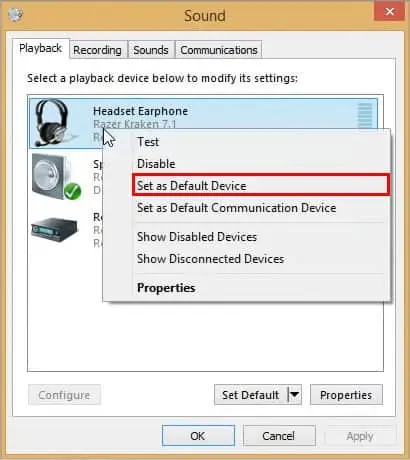
Make sure the device is active
Sometimes a peripheral device is connected to the system but isn’t active. It’s disabled in favor of other devices. There’s a difference between enabling a device and setting it as your default. To do the latter, you first must do the former.
You can also perform this operation from the taskbar.
Now the device is ready to work on your system. If you don’t see disabled devices listed, right-click in the space on the Recording tab area and choose Show Disabled Devices.
Set Your Default Device
You can have multiple sound input devices connected to your computer, but they can’t all be the active default at the same time. If your Razer Kraken microphone isn’t working, it might be because another microphone is set as the primary for your system.
You can make the adjustments through the Sound option in Settings.
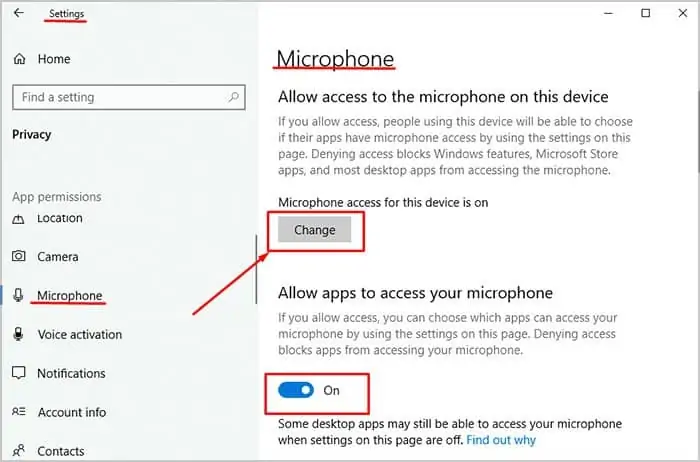
You can also do this from the taskbar.
Once you change this setting, your Kraken should be set as the default until you manually adjust it again. However, it isn’t unusual for Windows to decide another device should be the default without asking, likely due to other programs that use the mic. If you start experiencing the issue again, check whether the Kraken is still the default device.
I like to disable other microphones after selecting one to work as the default. It removes any uncertainty that another mic could be displacing the Kraken. Just right-click on them in the Sound menu and choose Disable to do so.
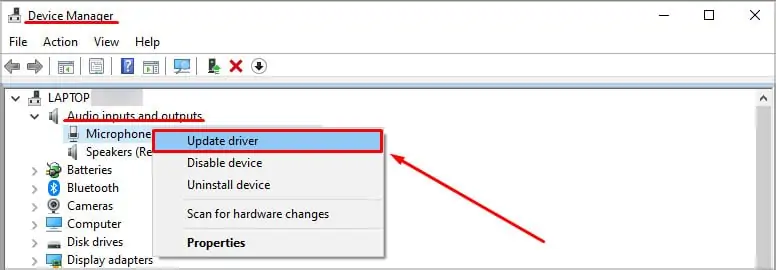
Enable Microphone Access in Windows
Your privacy settings in Windows can prevent your microphone from working.
If these settings were incorrect, they could be the root of your Kraken’s microphone problems.
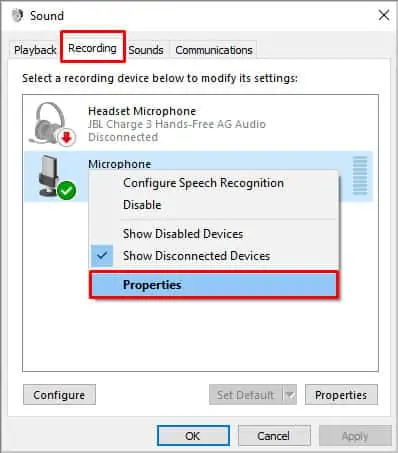
Update Your Drivers
For most Kraken headset models, you canupdate your driversthrough Windows. Only theKraken Tournament modelhas drivers that you should install by downloading files from Razer. Others will work with the standard driver update method.
Once you’re done, shut down the computer, power it on, and check to see whether your mic is working. Check again to make sure it’s still the default device, too.
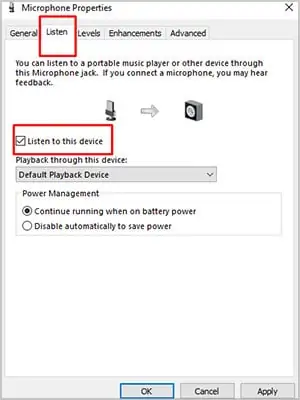
Check Your Microphone Levels
Sometimes the problem is that the mic doesn’t pick up your voice. Your microphone levels can be adjusted so that people hear you better – but it can be a little difficult to fine-tune.
If the problem with your Kraken microphone was that the levels were wrong and it wasn’t picking up your voice, it should work now. I have to set my pickup around 50 and my boost at 20 to keep my voice clear without any background noise, personally.
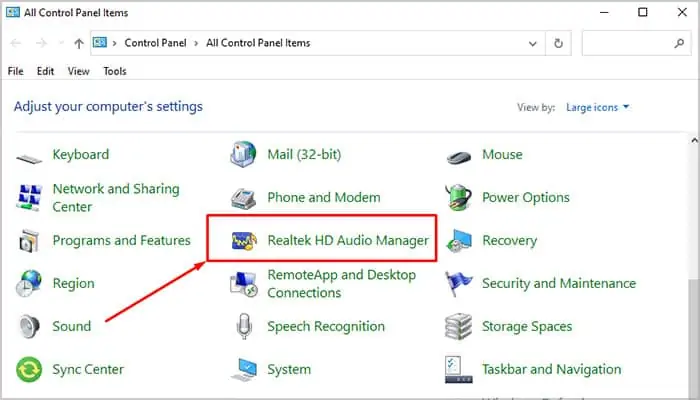
Change Pop-up Behavior
Some users have fixed the problems with their Kraken mics by changing the pop-up behavior of Realtek Audio Manager. Your Audio Manager determines whether or not your computer reacts with a pop-up when a new device is plugged in. Changing that setting sometimes fixes those experiencing problems with the Razer Kraken microphone.
Keep in mind that the Realtek HD Audio Manager might be listed as Realtek Audio Console or something similar – if you can’t find it via the Control Panel, try searching from the Windows start menu.
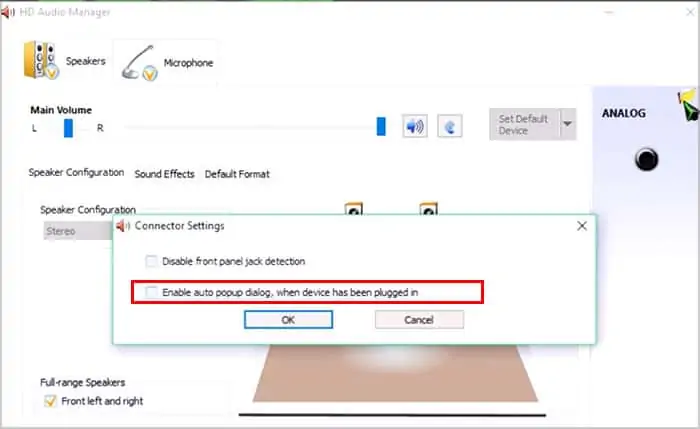
Now try testing the Razer Kraken microphone to see whether it works. If it still isn’t working, go back to your Realtek settings and make sure the microphone is checked and enabled.
Some systems also can choose Headset with Microphone in the Realtek advanced settings. If only the headset is selected, then the microphone won’t work. Check this setting while you’re in the Realtek area as well.
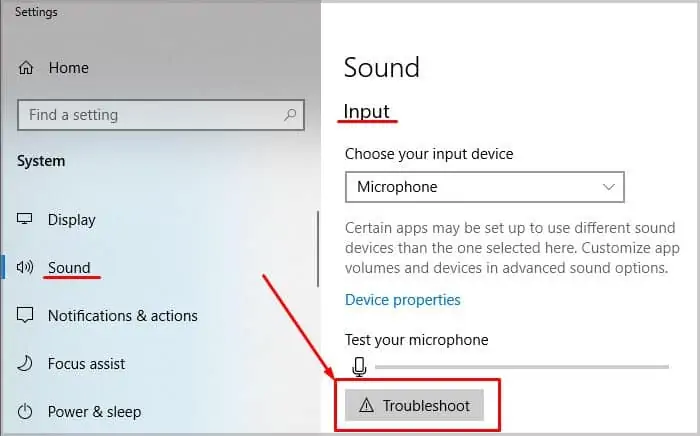
If you’re using the Realtek Audio Console, you can also use the advanced settings to change the device type from headphones to headset by the Analog option. This could also make the Kraken microphone start working.
Run the Microphone Troubleshooter
The troubleshooter can help fix issues keeping your Kraken microphone from functioning correctly.
After the troubleshooter is complete, you may have the option to send a diagnostic report to Microsoft. you’re able to, but it won’t affect your troubleshooting in any way.
Reset the Connection
Resetting the USB audio connection and reestablishing it can also make the Kraken work correctly. If you don’t see it appear in Synapse, this is one way to make it visible.
If that doesn’t work to make it appear, install a fresh copy of Synapse and try again.
Troubleshooting in Synapse
Synapse is Razer’s peripheral management program, and it also manages headphones. It might be the source of the issue with your Kraken microphone.
Once you know you’re completely up-to-date, you’re able to work on the settings in Synapse itself.
The mic sensitivity setting just helps keep the background noise from bleeding through with your voice.
Once you’ve set this up, you can ensure the Kraken microphone is still the default communication device.
Frequently Asked Questions
Does the Razer Kraken Have a Retractable Mic?
The hardware on each version of the Razer Kraken varies depending on which model you get. However, the Razer Kraken Ultimate does come with a retractable mic. It also has active-noise canceling tech built into the headset.
Why Is My Mic Not Working, but My Headset Is?
Your microphone or the cable that controls it may be damaged, and the parts connected to the headset are still working. However, the problem could also be related to microphone-specific settings.
Why Is My Mic Not Working in Games?
Some games have options to choose the default mic for that game only. Check your audio settings to make sure the correct microphone is enabled.