With the increasing program and system requirements, the need for more amount of RAM is also growing. It has become normal to use multiple memory in our system.
However, there are instances when the RAM is not detected by the system, or you simply see a black screen. In addition, you may not be able to see your additional memory in Task manager. One of the reasons for these issues is the fault in the RAM Slot.

Generally, this problem is seen while trying to use multiple RAMs in the PC. You may hear continuous beeping while starting the PC or see aorange light on the Motherboard, both of which indicate the RAM slot issue.
The causes for the memory slot not functioning range from compatibility issues, incorrect RAM placement, and CPU defects to BIOS and software faults. You will need to identify the particular cause and move on to attempt the fixes to resolve the issue.

Fixes to Make the RAM Slots Work Again
You need to ensure that the fault is indeed in the RAM slots andnot with the memory itselfbefore trying to fix them. Along with that, you need to verify a few things and perform some basic troubleshooting given below.
If the system is still unable to detect RAM, then you may have to try the following fixes.

Use the Proper RAM Slot Combination
Generally, you can insert the memory stick into any RAM slots on your motherboard. However, the case is quite different if you are using multiple RAMs.
You can use the RAMs in any combination in a motherboard with only two slots. But if your system has four slots, then you need toinsert the RAM sticks alternately. Not doing so may result in the issue of the memory stick not being detected by the system or running the system in a single memory channel, thus causing the mentioned problem.

For instance, if you are using two similar RAMs, then these should goinside the A1 and B1 slots or A2 and B2 slots. And you can then insert more RAMs in the remaining slot in a similar fashion. Hence, check if you have inserted the memory sticks in the proper slots.
Clean RAM and RAM Slots
Dust causes far more issues than we imagine. If the holes in the RAM slots are covered with dust,breaking the connection. Not only this, the dust can cause the slots and the memory to get hot after continuous use, eventually leading to damage.
So, you should properlyclean the memory slotsand the RAMs. For this, you’re able to take a blower and pass air through the slots to remove the dirt.
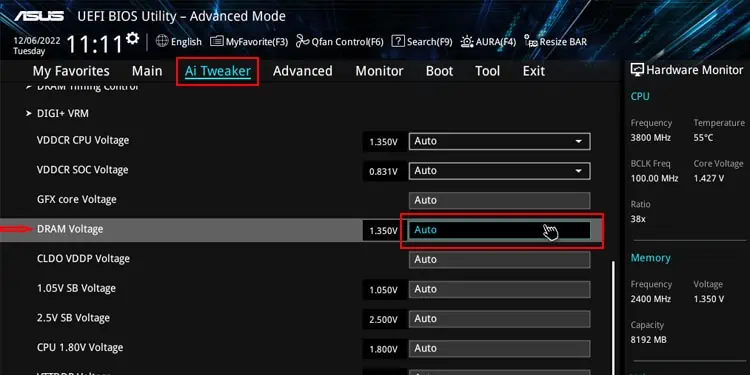
While cleaning,ensure that no pins inside the malfunctioning RAM slot are damaged. If you find any bent pins, then try bringing them back to their original position carefully.
Reset BIOS
Sometimes, the system may not detect the new components due to the difference in the communication setting in BIOS. If you’ve recently upgraded yourRAM for a performance boostor CPU, it is not unusual for the BIOS to not detect it.
To solve this, you can tryresetting the BIOS. It will analyze the RAM sticks again and determine the compatible communication setting for them.
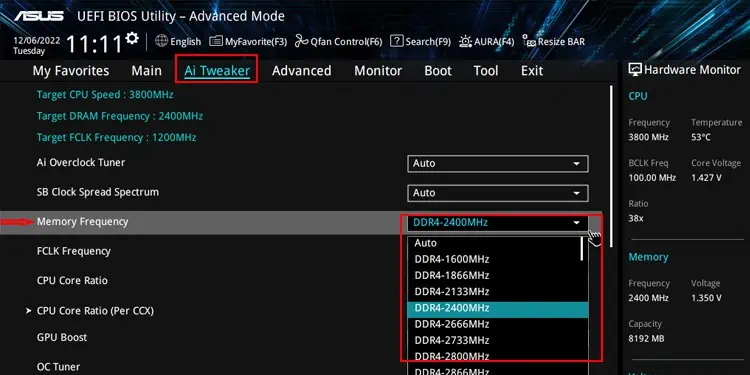
Check if the RAM slot work. You can also tryresetting the CMOS using a jumperif removing the battery fail to do so.
Enable the RAM Slots in BIOS
Some motherboards have a setting to enable or disable the memory slots within the computer’s BIOS. If your computer has similar configurations and it is disabled for the spare RAM slots, the slots won’t be functional.
Reboot your PC to see whether the problem has been solved

Reduce RAM Voltage or Speed
Not all RAMs have the same speed and voltage requirement for operation. The motherboard, and hence the memory slots, are also designed to use the specific voltage and run the memory at a designated frequency.
So, if the memory you are using has a lower voltage requirement than that supplied by the motherboard, then it may not detect the inserted memory stick. And you might believe the slot is not working. Thus, you can try reducing the voltage and theRAM speedfrom BIOS.

Inspect if the memory slot is working again.
Update BIOS
Sometimes, the motherboard may have some defects from the start causing issues with the memory slot. There is not much you’re able to do except from replacing or repair it if the problem is hardware-related.
However, it can also be a software or BIOS issue. In that case, themanufacturer provides the fix in the new BIOS updates. So, you can tryupdating your BIOSto the latest version and solve the problem.
Besides these problems, it is also a possibility that the memory slots might have beendamaged due to Electro-static dischargewhile handling the motherboard. We often tend to neglect the harm of ESD and forget toground ourselves while working with the system hardware. In such cases, replacing the motherboard or repairing it is the only solution.
With the hardware faults on the RAM slot, we recommend you take it to the professional repair center instead of taking things into your own hand.
RAM Slots Not Working After a CPU change?
It is possible for memory slots to not function because of problems in the processor. It can happen due tomanufacturing defects, bending of the CPU pins, improper contact of the CPU or compatibility issueswith its slot.
So, you should look for the following CPU issues and rectify them to solve the problem.
After you identify that it is indeed the CPU or the socket, then you can move on toreplacing or repairing it. If you still have a warranty, then we recommend you ask the manufacturer to replace it.