Rainmeter gives you the freedom to completely change how your desktop looks. It allows anyone to create skins, so you can find any specific one you want, or create your own. Among all the widgets and skins, the weather widget is useful and it even tells you if you should wear a jacket or not.
However, these weather skins can sometimes stop working. The weather won’t load or you get an error message. This is a common issue among Rainmeter users and it usually happens when weather.com changes its API key. Or, it can be an issue with the skin itself. Fortunately, you may fix it without any complications.
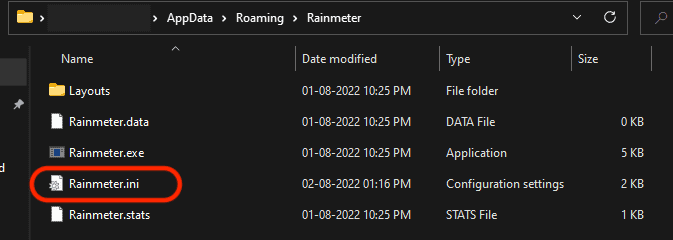
This article will help you learn why you’re facing this issue and how you can solve it.
Why Is My Rainmeter Weather Not Working?
There are several causes for this issue. Some of them are listed below.
How to Fix Rainmeter Weather Not Working?
The easiest fix you can try is restarting Rainmeterusing the task manager. Restarting may not always work, so you can try the other fixes given below.
Try Switching to a Different Skin
To know if the problem is with the skin, you can try other skins for the weather. Preferably, you need to find a skin capable of getting data from weather.com. If the other skins work, you can remove the one with potential bugs and install a new one.
To remove a skin from Rainmeter, follow these steps.
To install a new skin from the internet, follow these steps.
Clear Rainmeter Cache
There can be corrupted cache files in your Rainmeter settings. When the cache and the latest data do not match, the skins can misbehave. To clear the Rainmeter settings cache, you can follow these steps.
Disable Anti-virus
Your anti-virus may recognize Rainmeter as malicious software. So, you can turn off your Anti-virus to check if the Rainmeter weather works. Todisable Windows Defender, you can follow these steps.
The process may differ for third-party Antivirus software.
If yourAntivirus softwareflags any Rainmeter skins, we recommend you stop using those skins. But, if you want to keep using them, you may exclude the Rainmeter folder from the virus scan so that the antivirus will stop blocking it. You can find the guide to excluding a folder on the antivirus support website.
Check if Your Router is Blocking Rainmeter
If your router has the option to block apps and websites, you’ll need to ensure that Rainmeter is not blocked in any way. You cango to your Router’s login pageand check it.
The process differs according to the manufacturer of your router, so you will have to find the guide for your specific model.
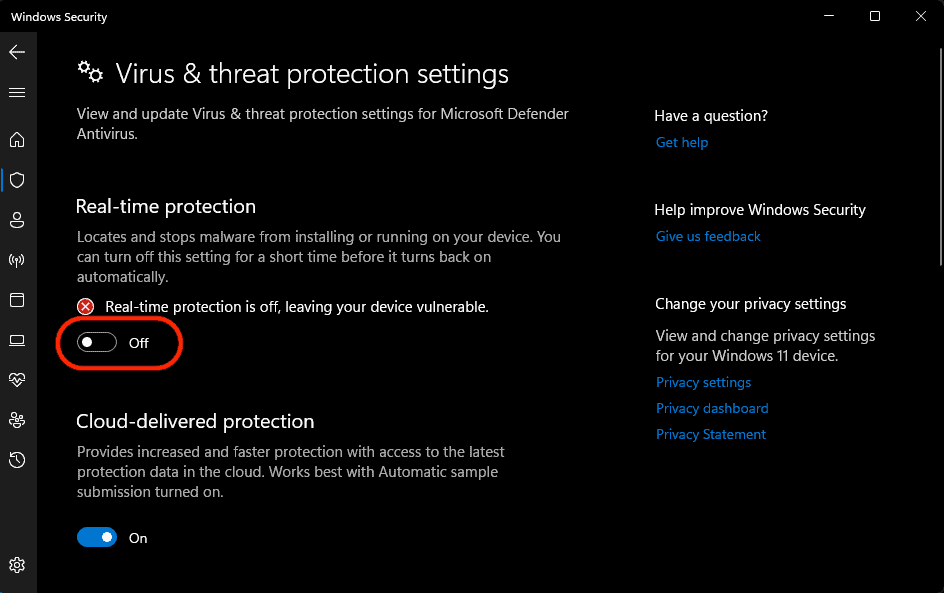
Change the API Key
Weather.com updates its format often. So, your weather widget won’t work if the installed version of the skin still uses the old API key. You can check the page source of weather.com if it changes the API key again. Follow these steps to get the API key and change it to a new one.
Reinstall Rainmeter
Reinstalling Rainmeter is the last option. When reinstalling, the chances of the issue remaining unsolved will be greater if you back up your skins. So, we recommend you install all the skins one by one after the reinstallation is completed.

